Gravity Falls: Conquer the Virus (A PowerPoint Game)
by chelseadenolo17 in Craft > Digital Graphics
2069 Views, 3 Favorites, 0 Comments
Gravity Falls: Conquer the Virus (A PowerPoint Game)

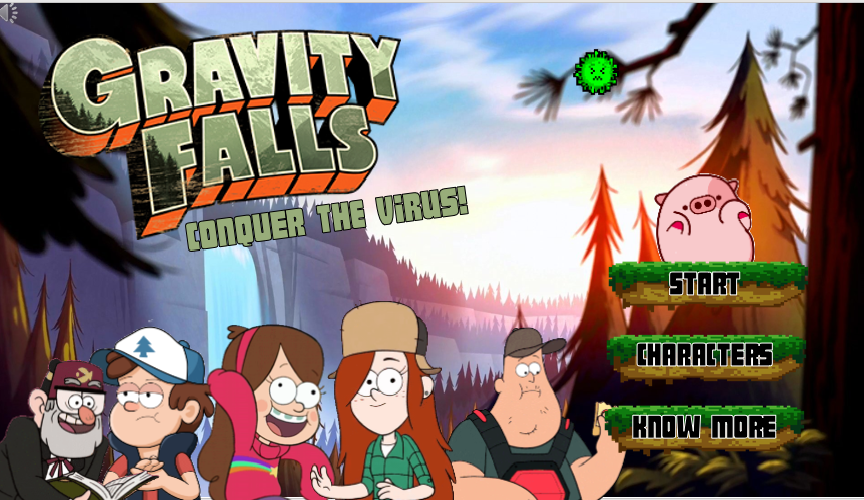
Hello there! Welcome to Gravity Falls: Conquer The Virus! In this Powerpoint Interactive game, you will be able to learn some Physics concept at the same time you will enjoy and have some fun! The Physics problems here are challenging that will require you to think and go back to your past lessons. This is actually not an easy game as you might think because in order for you to win, there should be no mistakes. If you choose the wrong answer, automatically you will start all over again.
Watch the video for further elaboration of the Physics concept behind our game.
Here are some of the Physics concept that can be observed in our game:
1.) Newton’s 3rd Law of Motion, “For every action, there is an equal and opposite reaction”.
Characters jumped from one platform to another when the answer is correct. On the other hand, when the answer is incorrect, the virus will fall to the character and will eventually led to them falling from the platform.
The physics concept applied to the movement of this is the Newton’s 3rd Law of Motion, “For every action, there is an equal and opposite reaction”. In the game, characters exerted force against the platform, which resulted to the exert of equal force by the platform to the opposite direction.
This explains how characters were able to jump from one platform to another. Without the characters exerting force to the platform, they will not be able to transfer between different platforms.
2.) Projectile Motion and Free fall
The Physics concept applied to the drop of some of the virus is projectile motion. It can be seen in the game that the virus moves along a curved path under the action of gravity. Moreover, there is a parabola formed when the virus dropped. Another Physics concept behind is free fall. In free fall, the motion of the falling object is under the lone influence of gravity. With the game, characters fall because of the force of gravity acted upon them. Moreover, the characters were accelerating downwards at a constant rate of -9.8 m/s^2, which is the acceleration due to gravity in Earth.
In conclusion, we tackled Newton’s 3rd Law of Motion that causes Waddles to jump over platforms. Projectile motion, which is evident in the drop of the virus. And, free fall, which causes Waddles to easily fall after the platform has disappeared.
-------------------------------------------------------------------------------------------------
"Gravity Falls: Conquer The Virus” is an original concept of grade 12 STEM-3 students of San Beda University. This game is inspired from the Physics concept, gravity, and in relation with the cartoon, Gravity Falls. Moreover, this game adapts to the new normal set-up, for it can be created and played virtually. Enjoy!
You can access the original game here! : Original Game.link
Supplies
Desktop or Laptop
Putting Up Your Resources
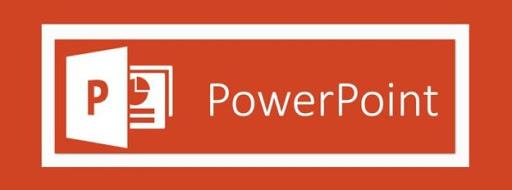
- Prepare the resources needed such as:
- 1.) The software (ex: Microsoft Powerpoint)
- 2.) The different images or visual aids to be used
- Here is the link of the images that we used in creating this game: images
Layout

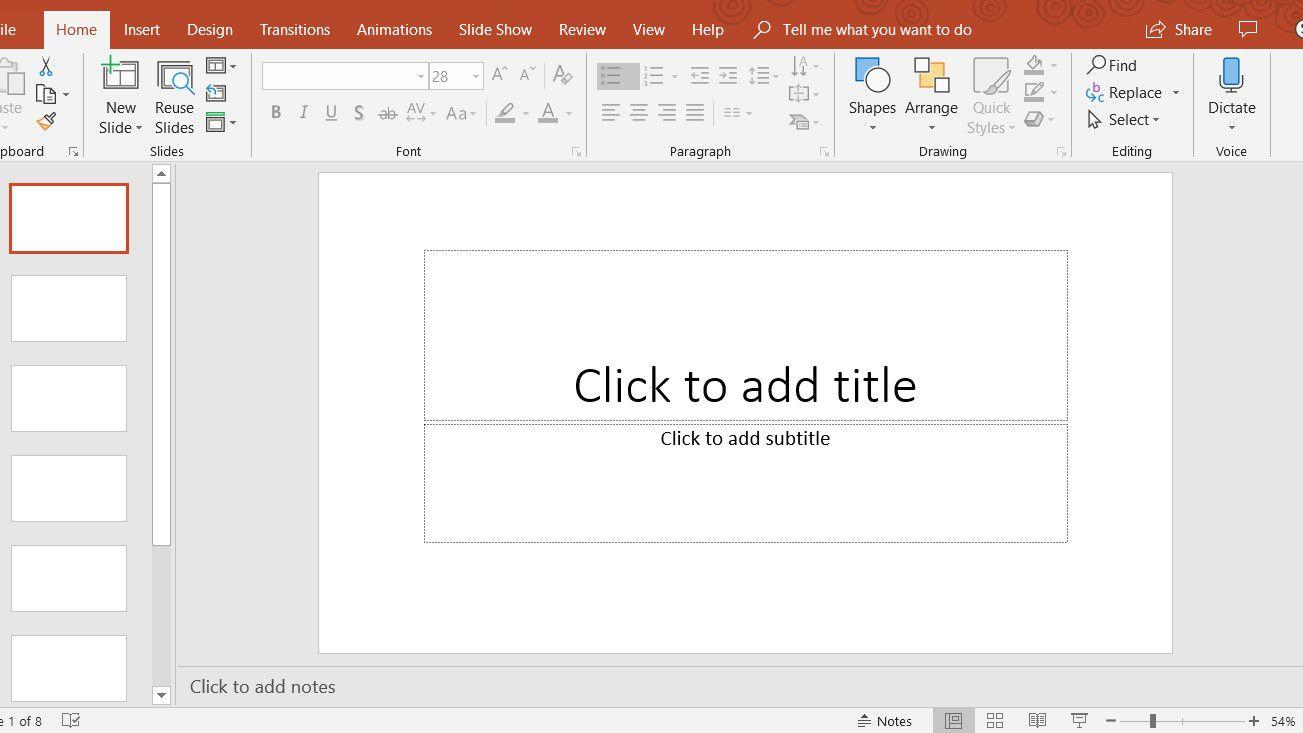
- First, open Powerpoint and create a new blank presentation by pressing Ctrl+N.
- Start lay outing the home screen of the game using the different images you have.
- You can attach background designs or pictures, all on your own desire. From the Insert Pictures window, select From a file. Go to where you saved your backgrounds. Select the background you would like to use and select Insert.
-
You can also add text for the name of your game. You may also customize the font to something more interesting.
Slides
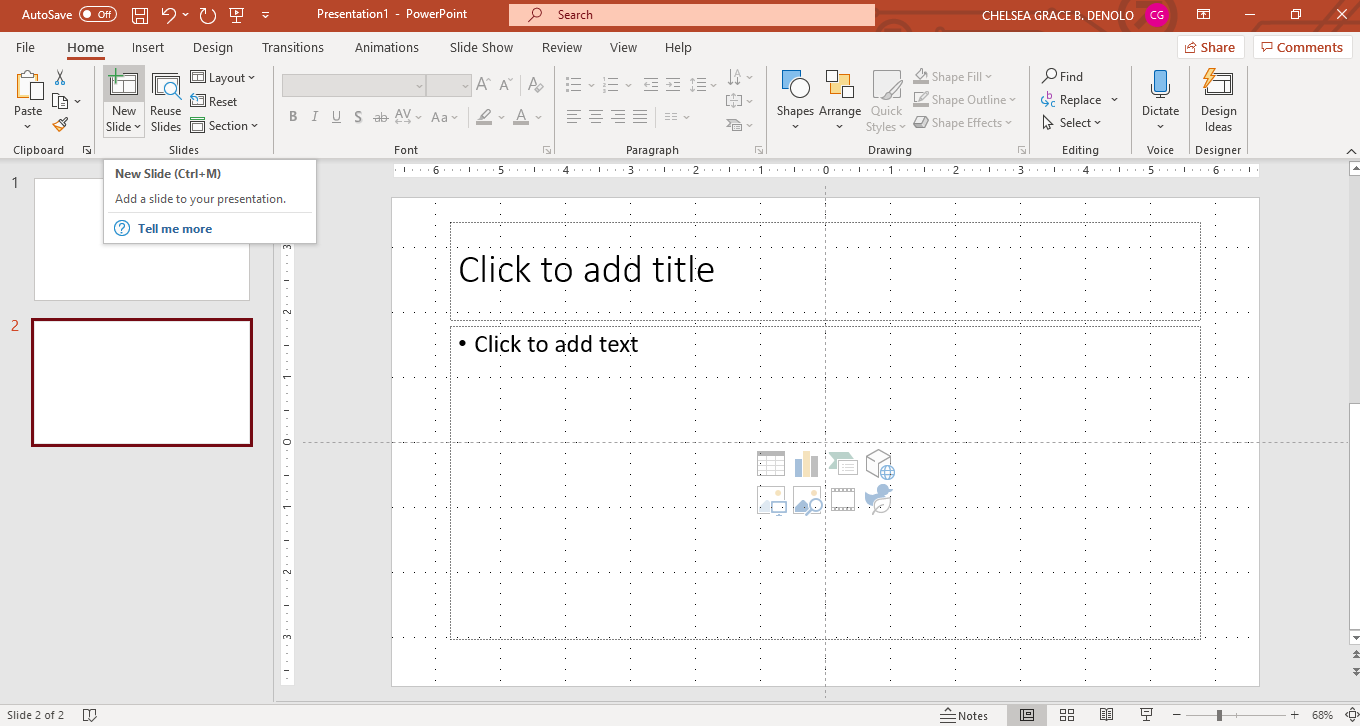

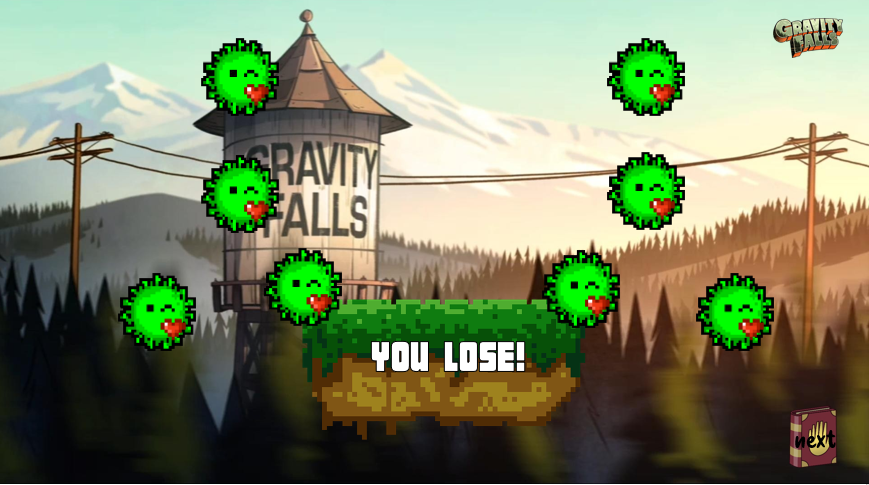
- Next, it can be seen on the left portion of the screen the slide display. To add new slide, left click the present slide and press enter. You can also press Ctrl+M. It is up to you how many slides will you use in your own game.
- Continue by lay outing and adding the different slides of the powerpoint that is needed for the game.
- You can also now add different backgrounds on the slides you made.
- Another important thing, you should also create a slide for the "you win" or "you lose". You have to make sure to put it on the last slide, you will know how this game will work by the power of hyperlinks that will be explained on step 7.
Main Character/s
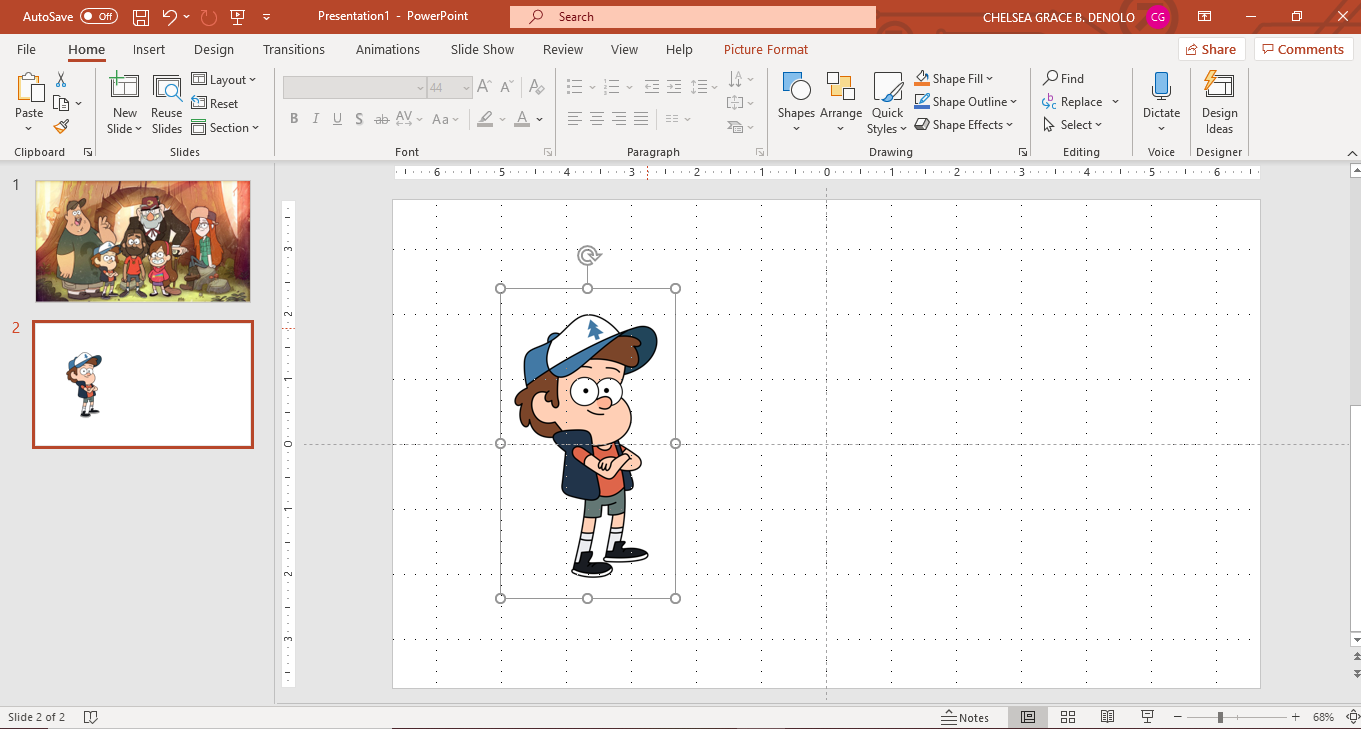
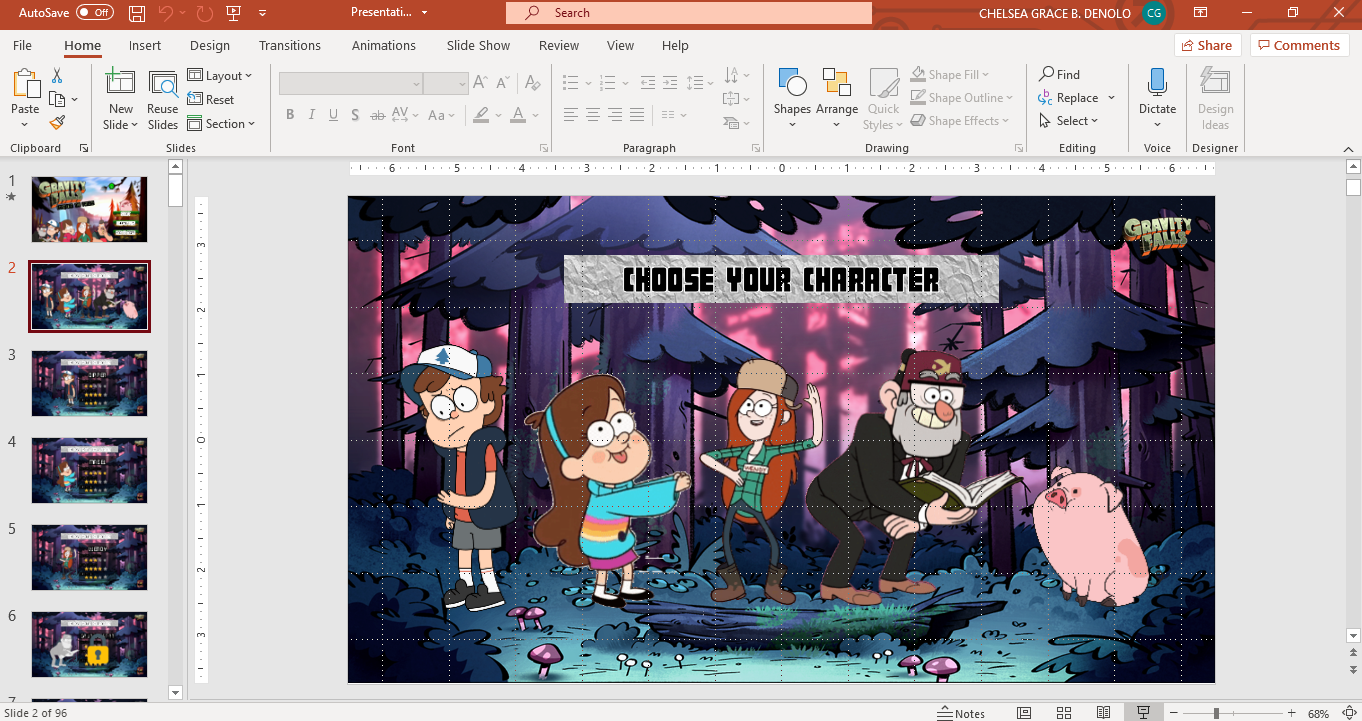
- Next, you can add the main character/s to every slide that is needed.
- In our game, we used Dipper Pines, Mabel Pines, Waddles, Grunkle Stan, Wendy, and Soos.
- You are free to choose whoever you want to be the main character of your own game! It's fun, right?
Physics Question

- After that, the most important thing in making the game are.....the questions! Of course! This will not be a game without the challenging questions that you have to prepare. In this game, we used Physics concepts to form our own problems that the audience will solve in order to win! Oopss...don't think that this will be an easy game! For in this play, you will start all over again if you missed one question!
- You can start preparing your Physics questions that will be inputted in each of the intended slide.
Animations and Refurnish
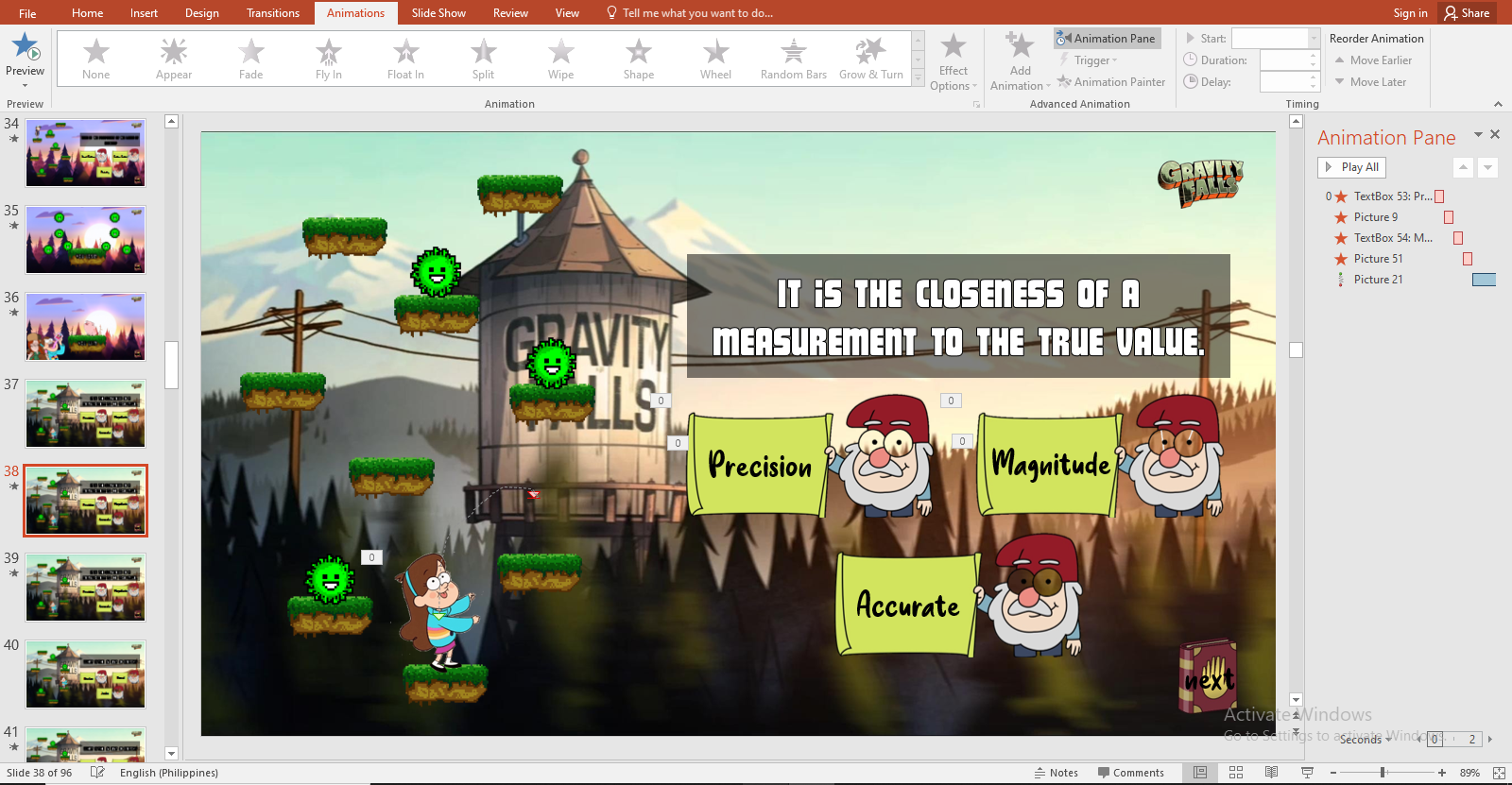
-
After inserting the Physics questions, add animations to make the game more engaging! You can add animations by going to the "Animations" tab and choose the animations to be used. You can use as a guide for the animations the link at the top.
- Refurnish each slide with several adjustments!
- Make sure that you inputted all the questions you have prepared and checked if they are correctly arranged. You can customize your font, the background, everything! Be creative and explore in creating your own game!
Hyperlinks
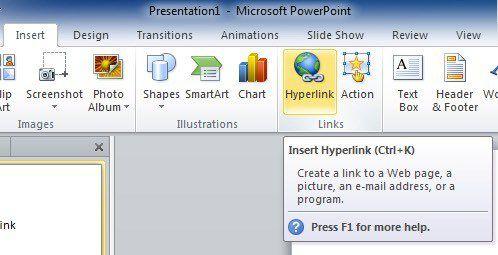
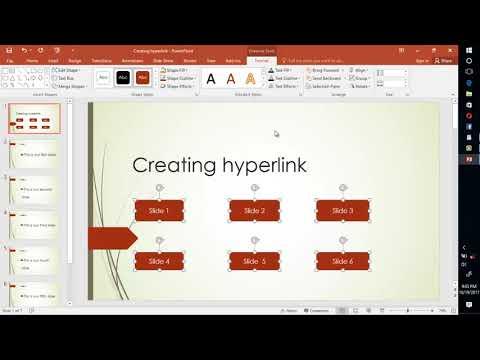
- After the lay outing stage, you can now start performing the hyperlink that will allow you to easily move into the game. Attached here is a Youtube video link tutorial on how to create hyperlinks, this will be your guide in creating your game! It is quite challenging at first but as you learn how to do it, it becomes easy as pie! Don't forget to enjoy the journey in making your own game!
- Guide to Hyperlinks
Add Sounds and Check
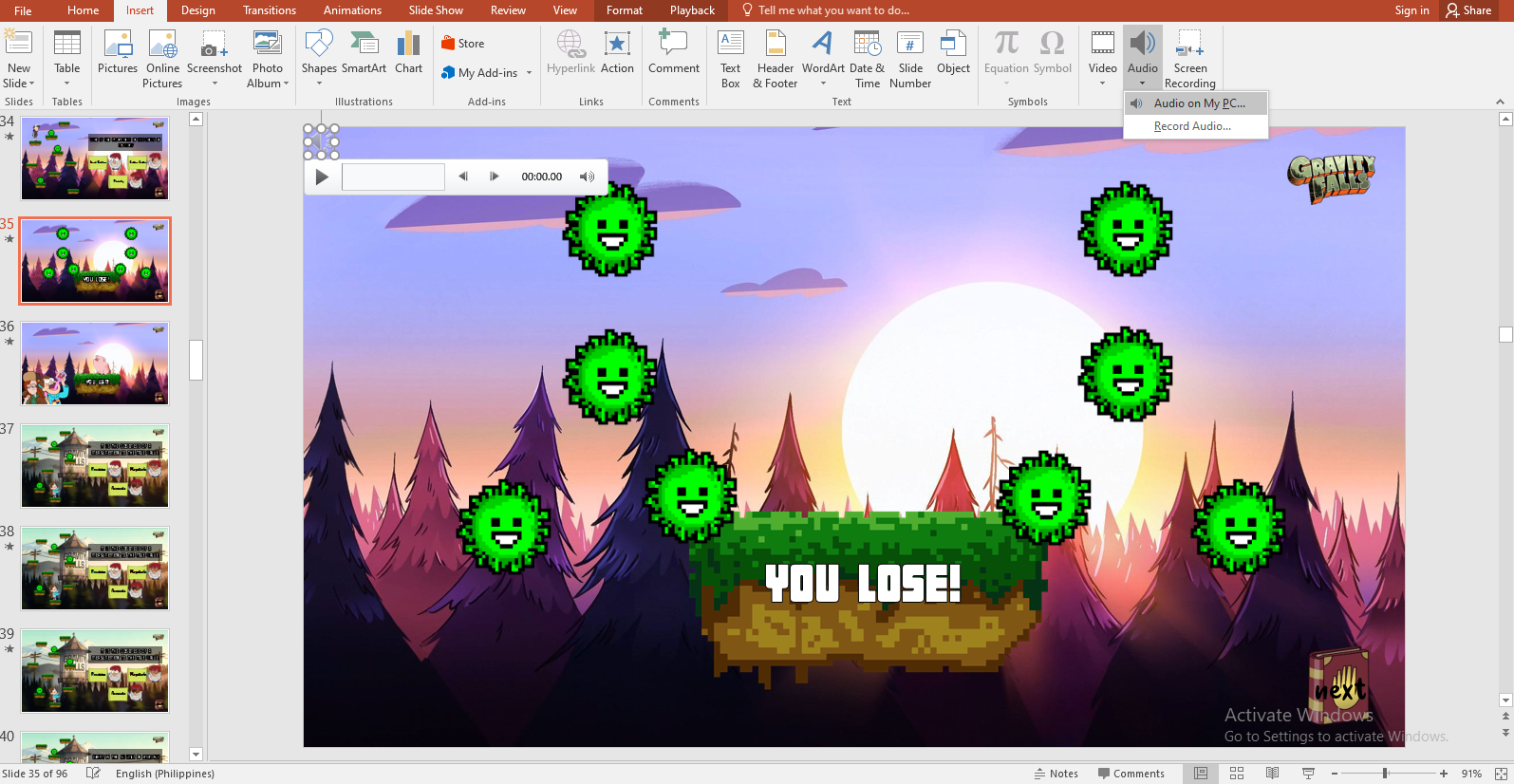
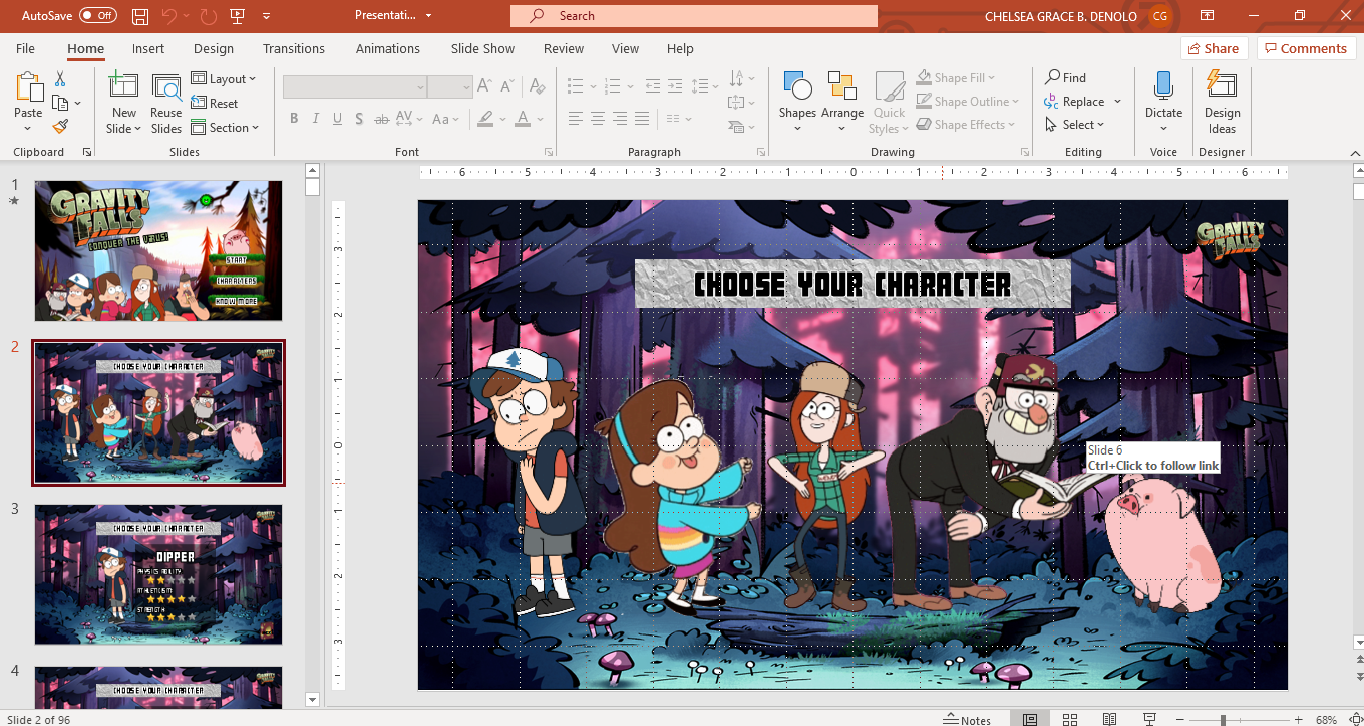
- After setting the hyperlinks, add sound effects to make the game more fun! You can add sounds by going to the "Insert" tab and select "Audio". Indicated below are the sound effects used in the game that you can also use.
- You Win: Win.mp3
- Game Over: Game Over.mp3
- Gravity Falls Theme Song: Gravity Falls.mp3
- Do not forget to run through the slides again and check if all the hyperlinks you have attached is working. If there are mistakes, you can always go back and fix it. Just like in life! We are not defined by our mistakes and failures so let's strive to always put our hearts in everything that we do!
Don't Forget to Save!
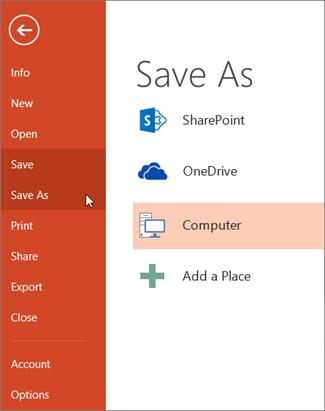
- Above all, Ctrl+S! Save your work from time to time! So that your blood, sweat, tears, time, and effort will not be put into waste!
- Save the powerpoint file into a Powerpoint Slideshow Presentation file.
Enjoy!
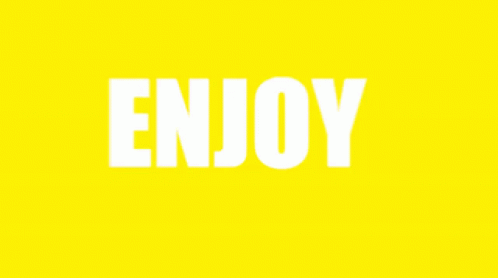
- Finally!! You're all set and enjoy the game!
- Don't forget to check it all over again!
- Share it to your friends and encourage them to also try creating their own Powerpoint game!
- Isn't it fascinating that you are able to learn and play at the same time!