Google-lasercut


To make 2D drawing reeeeeaaaaally easy: open up your gMail account, go to drive and create a new slideshow. From here it's really ease to create vector drawings that are suitable for lasercutting, vinylcutting and even CNC milling! Happy making :)
Drawing a Shape
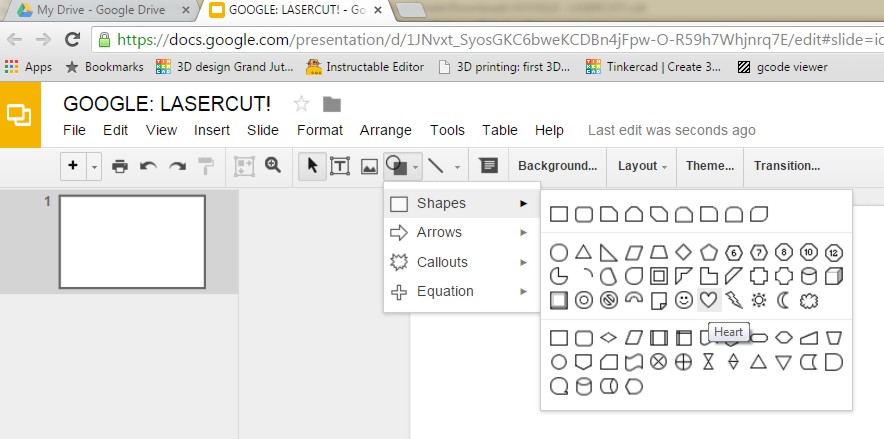.jpg)
Start a new presentation in Google Slides.
From the toolbar, choose a shape that you would like to lasercut.
I'll pick the heartshape :)
Change the Looks of Your Shape
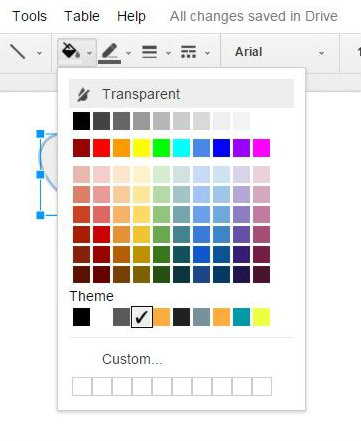
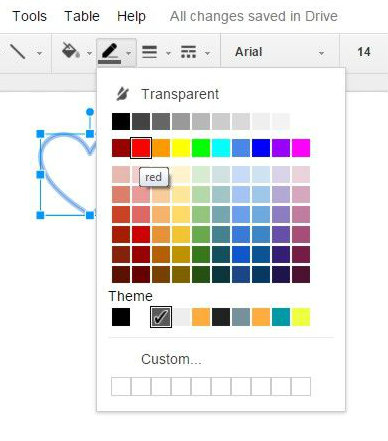
Depending on your lasercutter, change the color of the line from your shape and set the infill to transparant.
Add a Hole for a Keychain
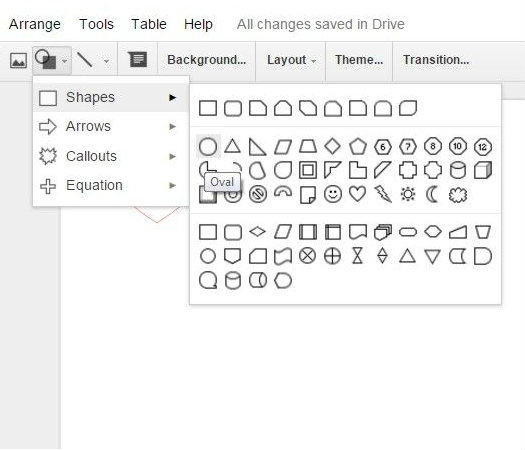
If you want your shape to be a keychain, add a hole and make sure the filling is transparant and the line is red again.
Add Text for Engraving
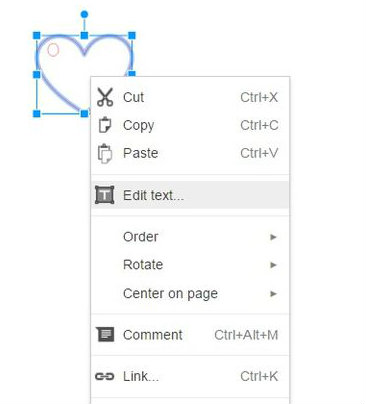
I'd like to add text to my keychain, so I add some: Rightclick on your shape and click 'Edit text'. This will enable you to type text in your shape. Change the font and size as you like.
Download Your Drawing As an PDF
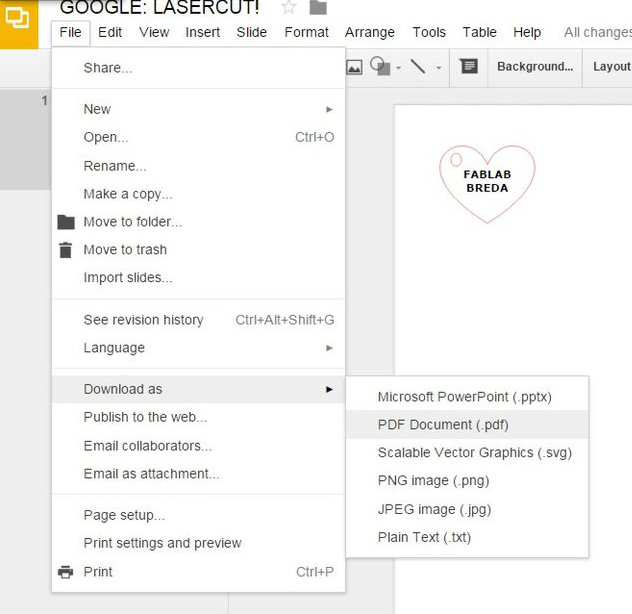
Download your drawing by cliking File>Download as>PDF Document. Remember where you save it ;)
Set Up Your Lasercutter
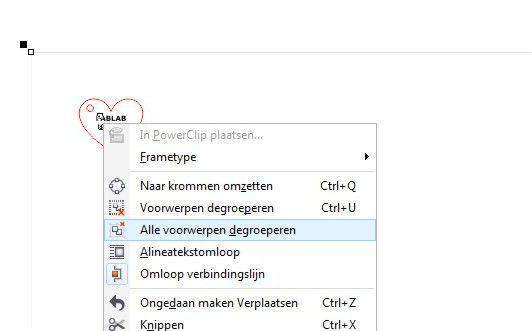
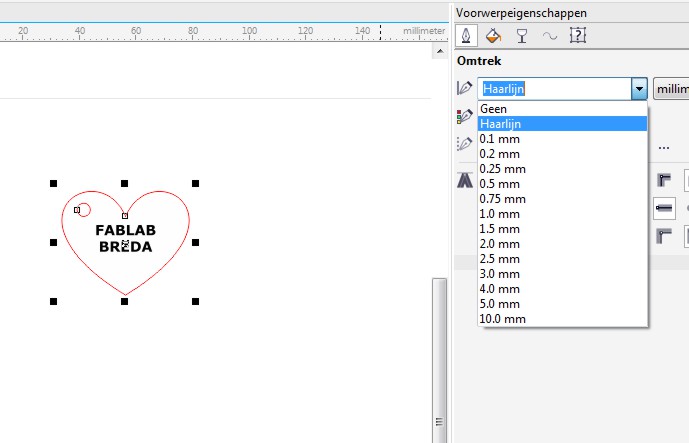.jpg)
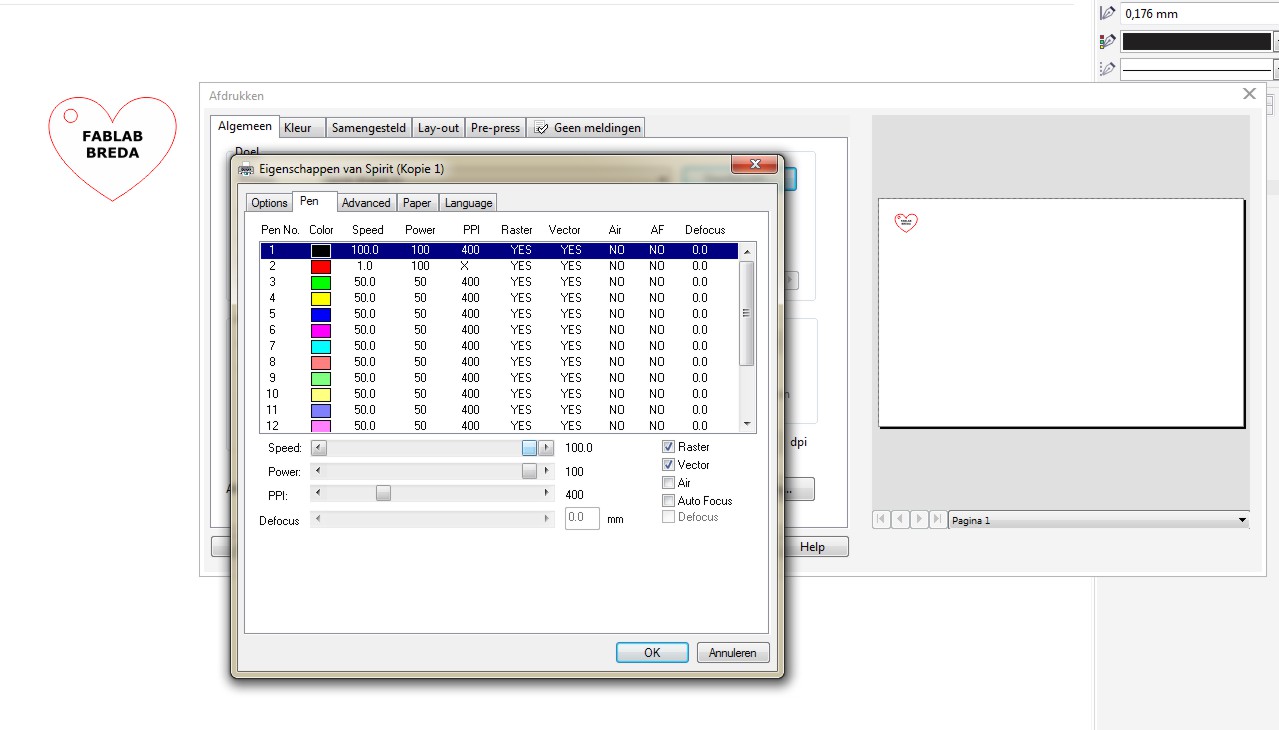.jpg)
This step applies to our GCC Laserpro Spirit lasercutter, that we run from Coreldraw.
Import your pdf drawing into Coreldraw.
Degroup all the objects and set the linethickness to hairline to ensure it cuts.
Adjust your cutting and engraving settings and fire up your machine!
Happy Making!

Cut your keychain or whatever you have designed.
I have found this way of working was extremely useful when we had a highschool visiting the lab. They couldn't install Inkscape because they all had a Chromebook from school... We decided to let the children draw their vinylcutting project in Google slides. The next week they came for the lasercutting lesson, we we're able to use Google Slides again because not only the shapes are neat vectors, but the texts they engraved are vectorized neatly as well.
Tip: Through File>Page setup I made sure my slide had the same size as the lasercutter. This made it really easy to import and place the drawing correctly. It's not necessary to do so, but it turns out to be pretty easy like this.
Btw: your can find the file in my drive.