Glowing LED Ita Bag
by brightcolorfulflickers in Circuits > LEDs
12149 Views, 21 Favorites, 0 Comments
Glowing LED Ita Bag


Ita bags are a popular way for fans, especially in Japan, to show their love for an anime/character/ship. These bags have a clear protective pouch for displaying charms, badges, etc, so you don't have to worry about them falling off.
My philosophy is generally, "Can I add LEDs to it? Yes? Okay, let's do it!" So of course I needed to add LEDs to an itabag for my growing collection of merch.
In this Instructable, I'll show you how I made a glowing ita bag to display my Yuri on Ice charms. This tutorial assumes you have a basic understanding of how to work with WS2812B/Neopixel LEDs, Arduino, soldering, laser cutting, and sewing.
Materials
- Heart ita bag - Aliexpress knockoff or official Wego bags: [1] [2] [3], order via proxy such as FromJapan
- Adafruit Circuit Playground
- LiPo battery
- WS2812B LEDs - 1m 30 IP30
- Male headers (if you don't already have tons of spares lying around)
- 26 AWG silicone wire in various colors - I LOVE this stuff
- Spare Arduino Uno or clone (1) (2) (3) to test LEDs (optional)
- 1/16" clear acrylic - I used a 12"x24" piece
- 470 ohm resistor
- Kapton or masking tape
- Solder
- Heat shrink
- Small amount of quilt batting
- Muslin or white fabric, 1/2 yd
- Decorative fabric, 1/2 yard - love fabric, xoxo fabric, love you more fabric
- Interfacing (iron-on), 1/2 yd
- White thread & bobbin
- Velcro dots
- Brass safety pins (to match the gold on the fabric)
- Hot glue
- and of course, LOTS of acrylic charms!
Tools
- Scanner
- Laser cutter
- Soldering iron
- Basic electronics tools - needle nose pliers, flush cutters, wire strippers, etc
- Hot glue gun
- Sewing machine and basic sewing accessories (iron, pins, etc)
Prepare Heart Vector for Laser Cutting

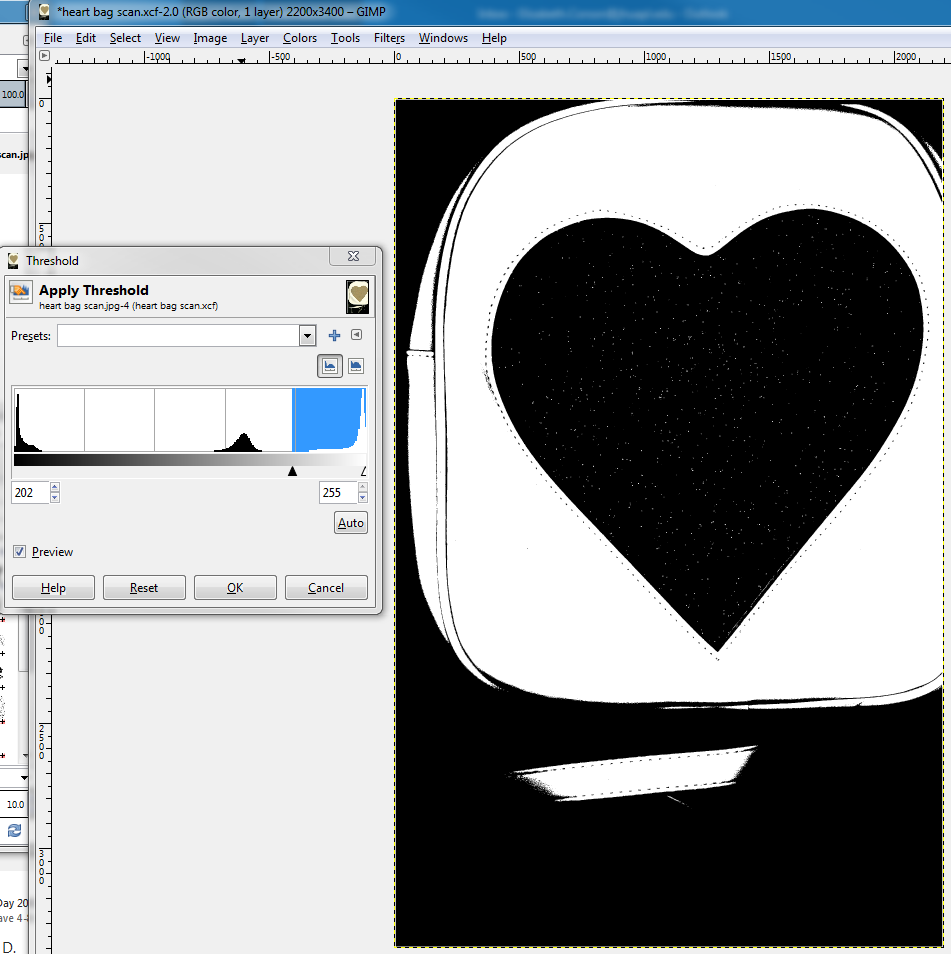
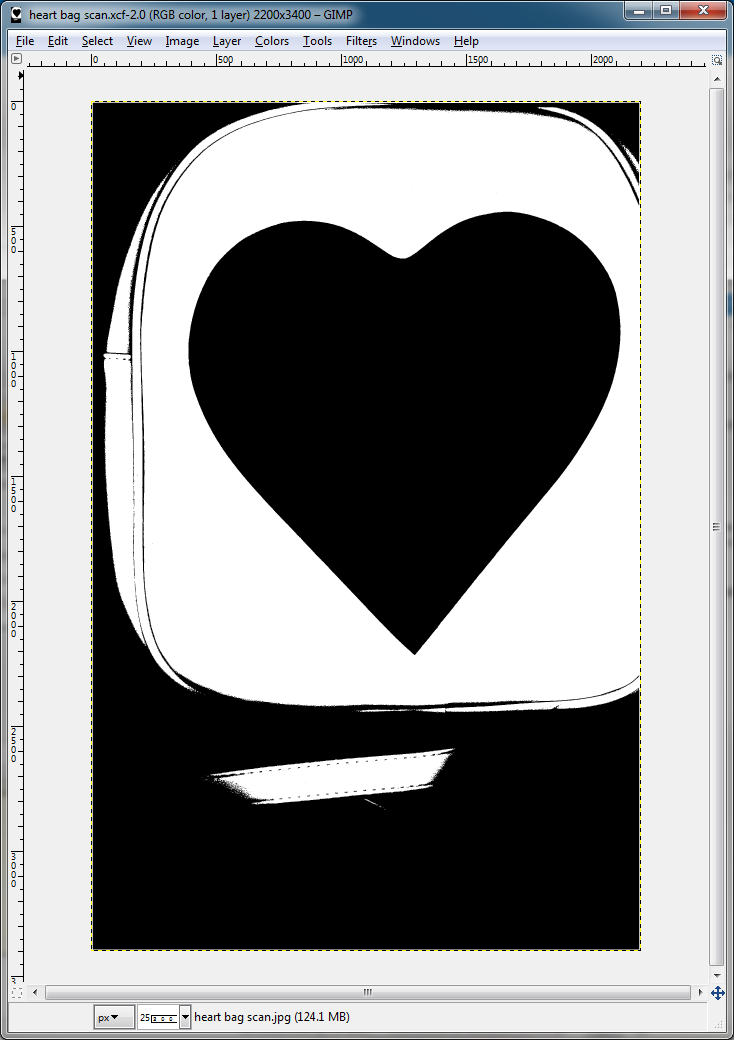
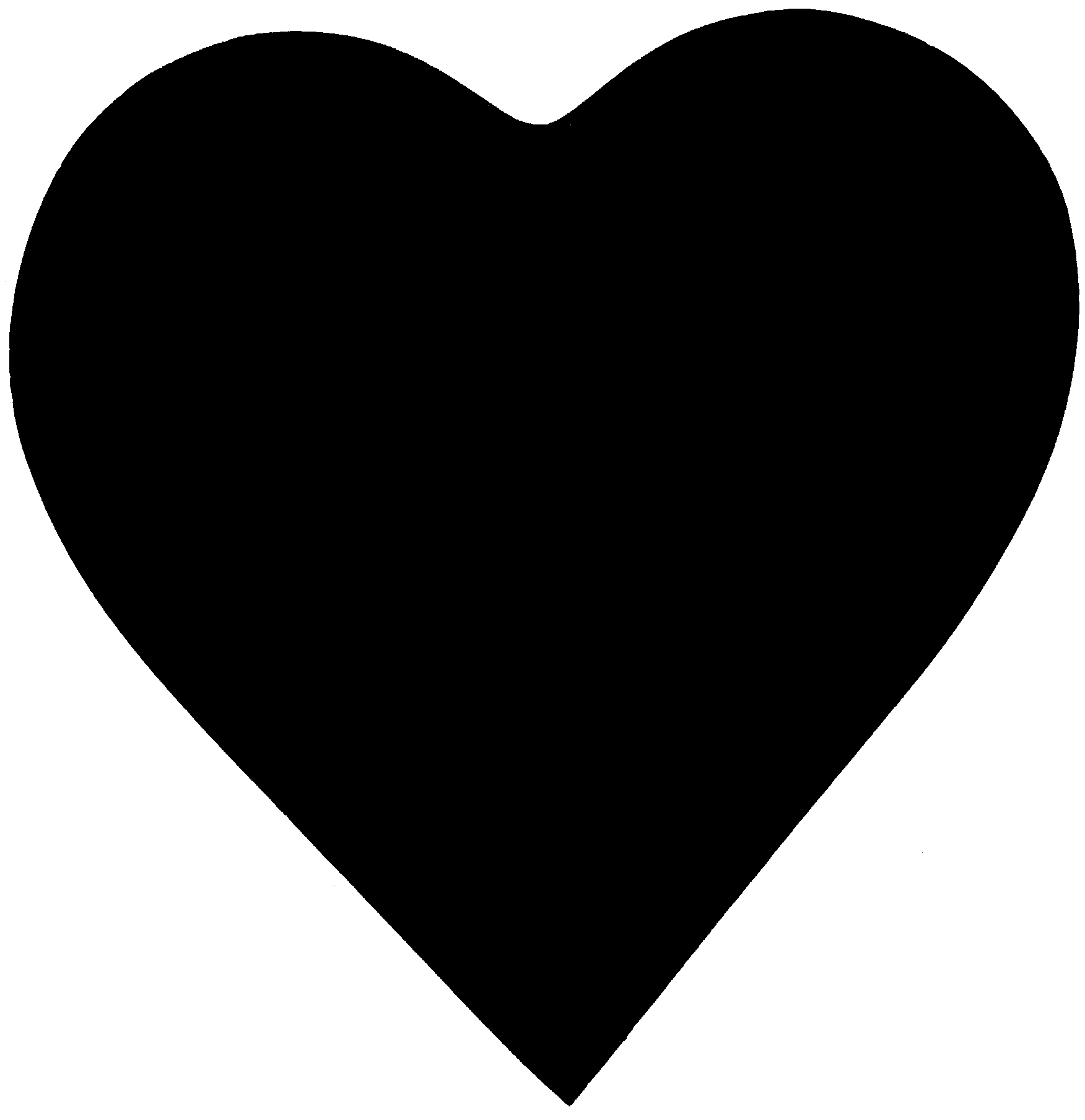
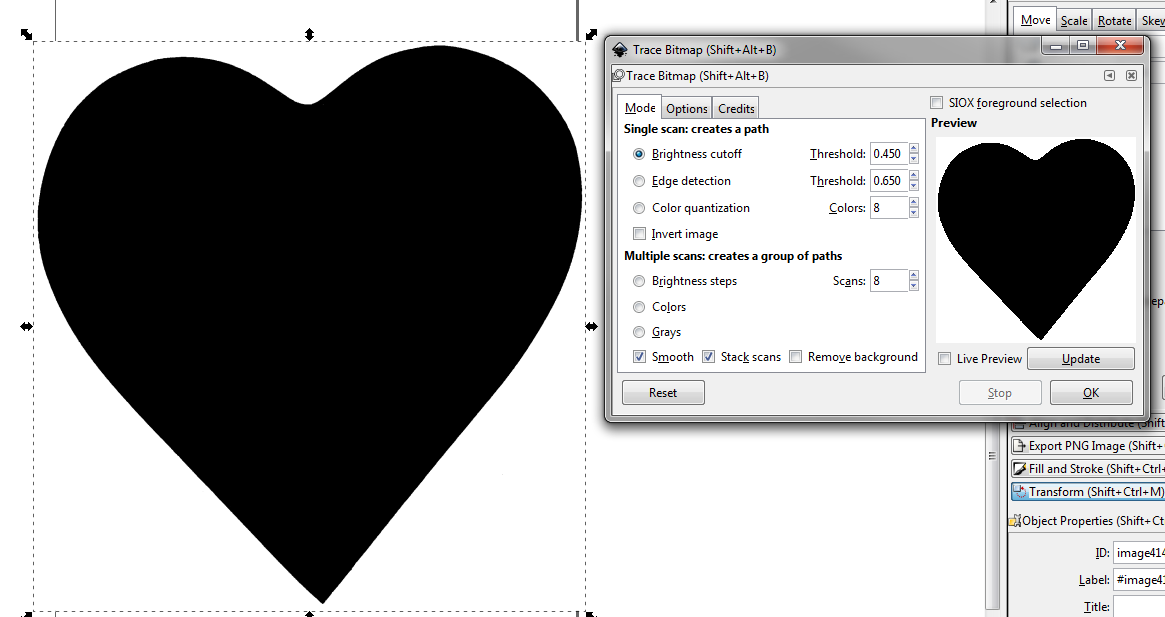
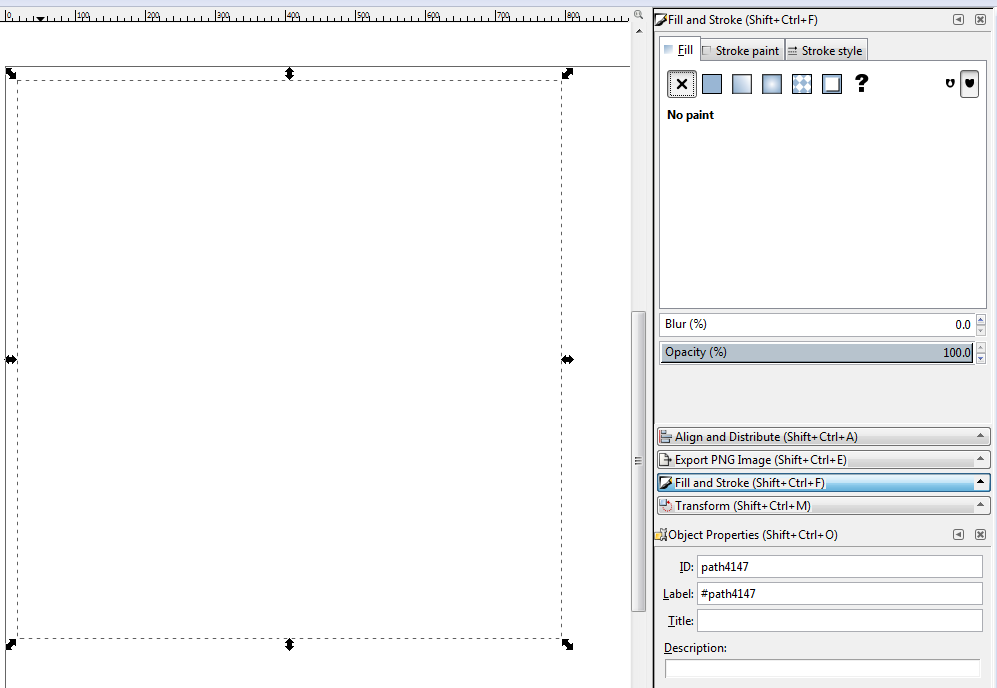
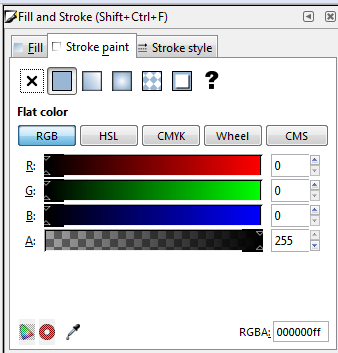
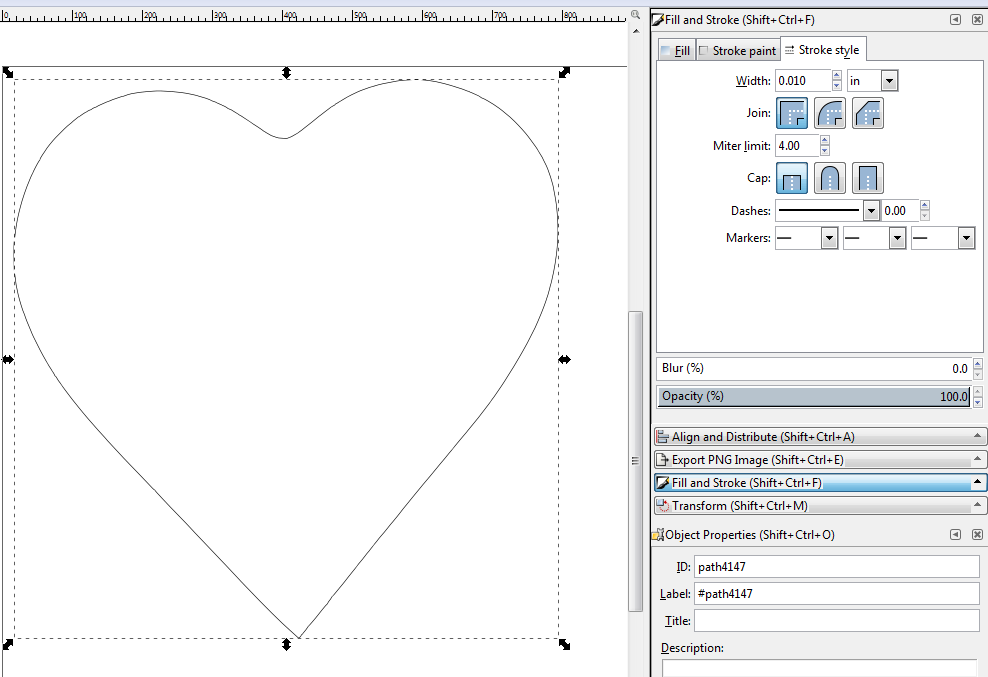
In order to get a vector to laser cut in the exact shape of the heart on my ita bag, I scanned the bag. Yes, this was pretty ridiculous, but it worked. I placed a piece of cardboard inside to ensure good contrast for the heart. I also pressed down on the front of the bag while scanning to get the best result.
I am using the Aliexpress bag linked previously, so if you're using that bag, you may be able to re-use my vector file. See the next step to download the files.
Open your scan in GIMP or similar editing program. Use the thresholding tool to get the heart black and the bag white. Then manually clean up the image with a paint tool to get rid of the stray white pixels from the glitter and the dark pixels from the stitching. Crop the image so you're left with a black heart on a white background.
Open up Inkscape and import your cropped heart image. Right click and select Trace Bitmap. It should work with the default options since everything's already black and white. Hit ok! This will create a vectorized image on top of the original bitmap, so move the vector off and delete the bitmap.
Now adjust the fill and stroke settings. Change the fill to none, the stroke paint to black, and the stroke thickness to whatever is required to do a vector cut. In my case, that's 0.001 inches, but I made it thicker for the screenshot so you can see the lines. You can also rotate the heart if it's not quite at the right angle. Double click until the rounded handles appear around the vector, and drag to rotate until it's aligned properly.
Laser Cut the Heart
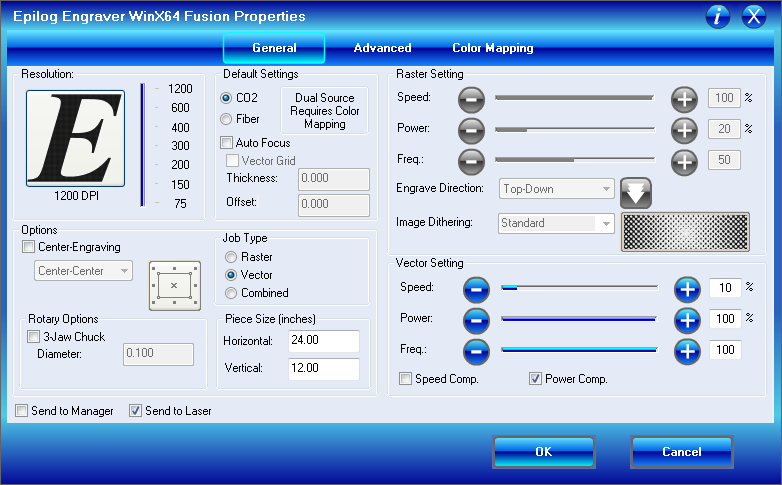

I used a 75W Epilog laser cutter to cut my heart out. If you're not familiar with how to laser cut, please look up another tutorial on that.
I've attached the vector cut settings as well as the vector file I used in a few different formats.
Once your heart is cut out, remove the protective paper backing.
If you do not have access to a laser cutter, you can print out the pattern and trace onto cardboard, foam board, wood, etc, which you can cut by some other means.
LED Build
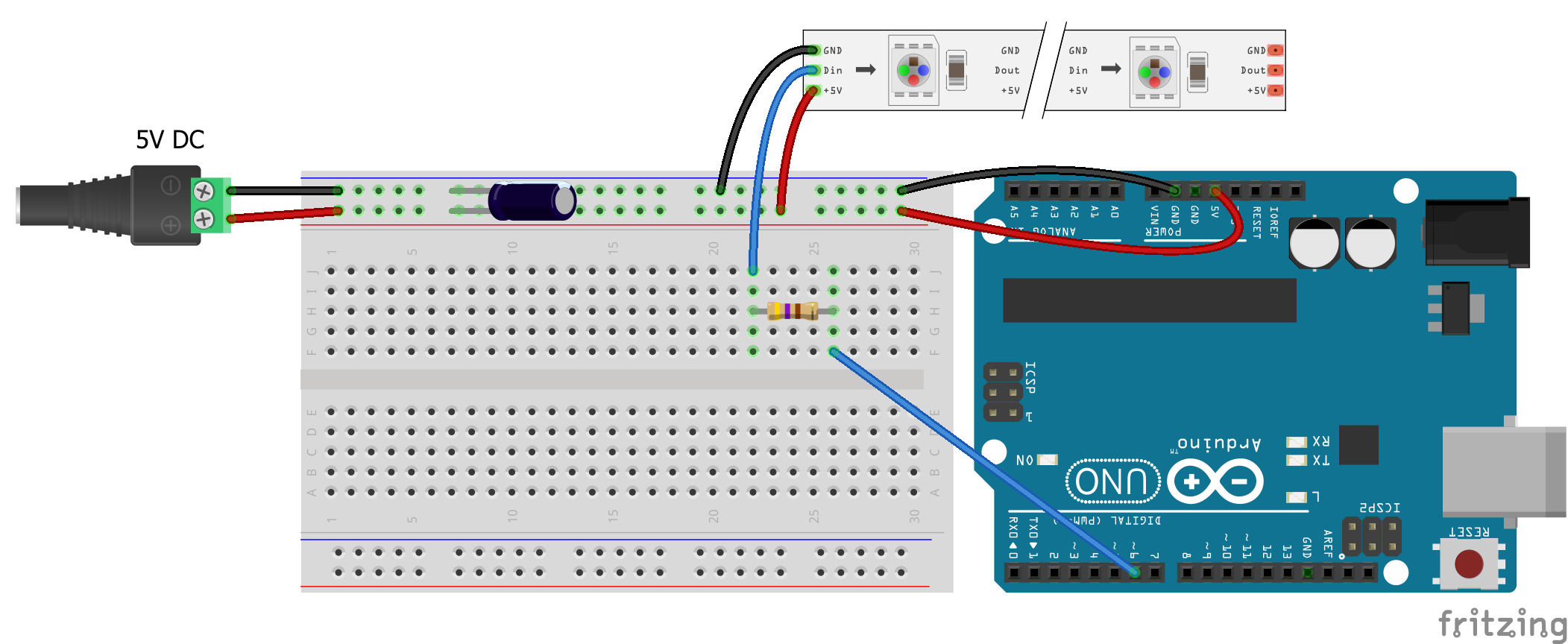


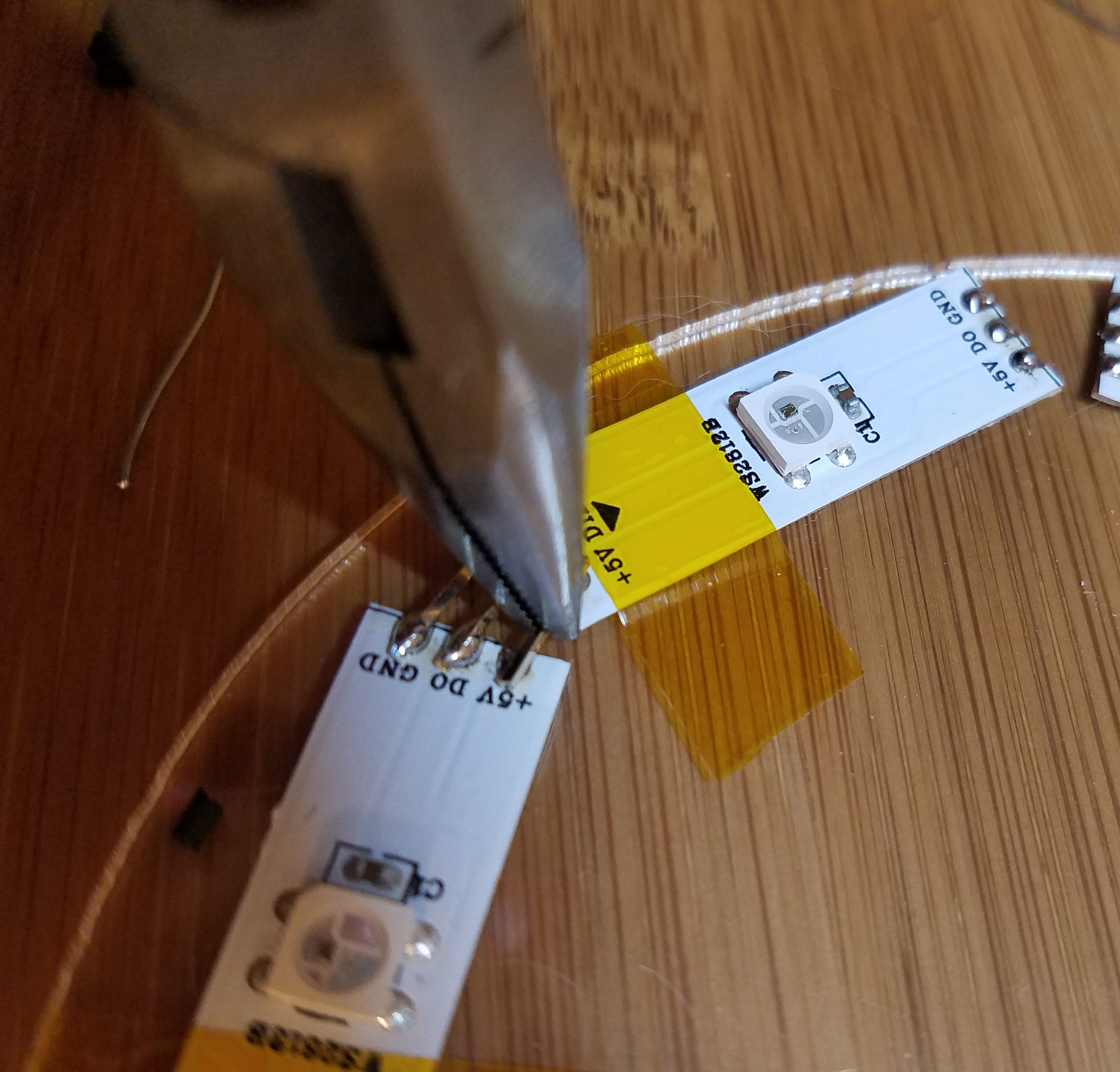




Before you do anything, test your LED strip! I used an Arduino Uno at first because I wasn't sure how long I wanted my wires to be. If you want, you can skip straight to using the Circuit Playground -- see the next step for details on how to hook that up.
Set up an Arduino with strandtest and wire it to your LEDs. The schematic is attached. You can use solid core wire or male/male jumpers and poke that into the holes in the connector - no soldering required for testing. Once you're sure all the LEDs are working, proceed.
Arrange your LEDs on your acrylic heart and tape them down temporarily with kapton tape or masking tape. You'll have to cut apart the LED strip to get a heart shape, so be prepared to do a LOT of soldering. Also make sure that you keep the direction of data flow correct.
Once you've got your LEDs arranged, tin all the copper pads at the end of each LED segment. Be careful not to melt your acrylic with your soldering iron.
For connections that are very close together, you can use male headers as connectors rather than trying to cut and strip tiny wires. Use needle nose pliers to pull the header pin out of the black plastic harness. Clip it to a shorter length if needed. Use one hand to hold the pin in place over the pads with the needle nose pliers and the other to hold the soldering iron. Press down onto the end of the pin with your iron until the solder flows onto the pin. Do this for the other end as well. Then add some more solder to each side to make sure you've got a good connection. Reflow the solder again while holding the pin down with the pliers to make sure everything's flat and you've got a good joint.
For longer connections, just use wire as normal. Strip and tin each end, and then solder to the tinned pads.
I recommend hooking up the strandtest Arduino periodically to test your soldering as you go.
After you're done, I recommend adding some hot glue for strain relief to protect the connections.
Program Circuit Playground
Follow Adafruit's tutorial on setting up Circuit Playground for the Arduino IDE.
Install the FastLED library. In the Arduino IDE, go to Sketch > Include Library > Manage Libraries. Search for FastLED and install.
In your Arduino directory, create a folder called ItaBagHeart and copy the attached code file into it. Open it in the Arduino IDE and upload to Circuit Playground.
If you set up the LEDs exactly as I did, you don't have to change anything. But if you have a different number of LEDs, you'll need to edit NUM_LEDS and NUM_OUTER (the number of LEDs in the outer heart). Feel free to edit the colors or animations in any way you like.
I'd like to give some credit to the following for giving me a great starting point for the animations: Erin St Blaine's circuit playground sparkle skirt and Tweaking4All's FastLED animations.
Downloads
Finalize Circuit




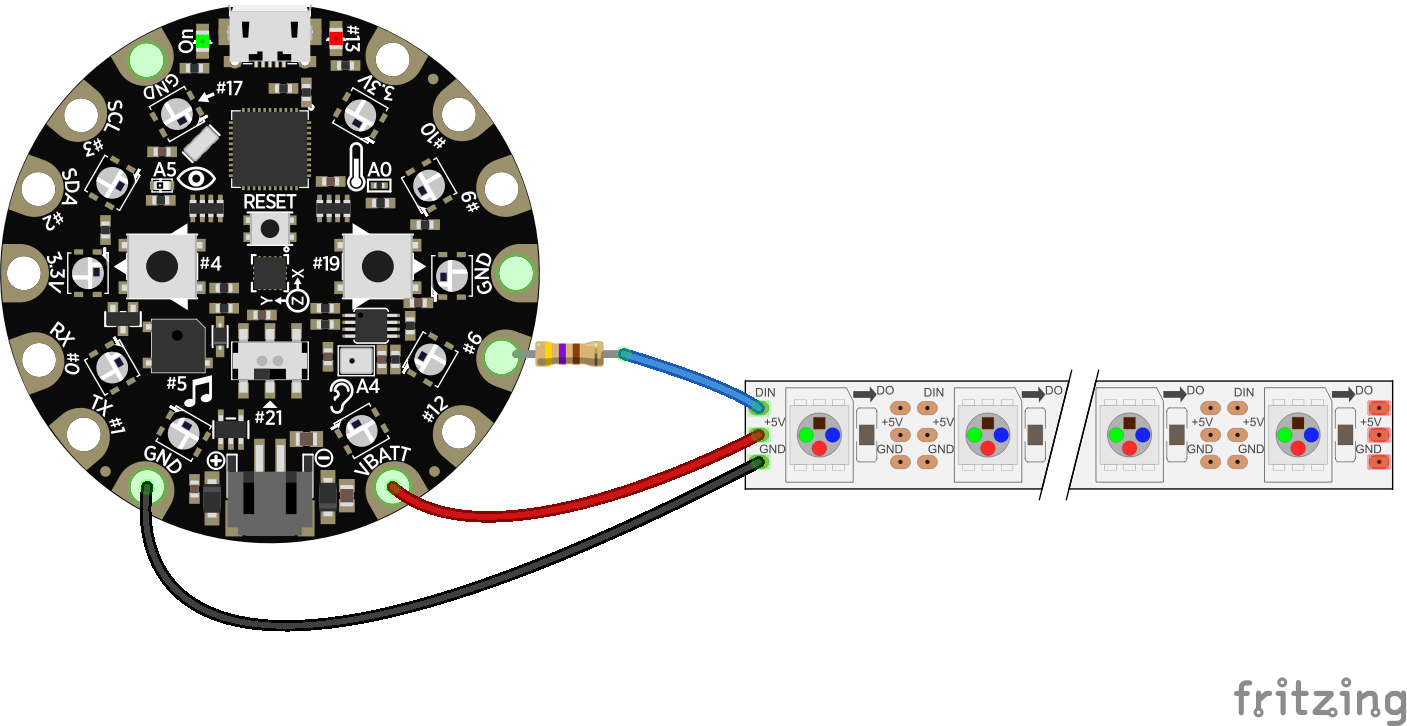
Now let's make the final connections!
Make an extension cord. Cut 3 long wires of equal length for power, data, and ground. Make sure it's long enough for the wire to reach from the bottom of the ita bag front pouch and into the main backpack. Strip and tin the ends of the wire. Also get the spare connector that came with the LEDs and strip and tin those wire ends.
Solder the wires together, making sure you stay consistent in your power, data, and ground wires. Also add a 470- ohm resistor to the data wire. (It's not 100% necessary but it's best practice.) Put heat shrink over the soldered connections and shrink. You can also place heat shrink around all 3 wires periodically to keep them neatly held together.
Solder the other end to the circuit playground - ground to ground, VBAT for power, and #6 for data.
Lastly, put some hot glue over the connections to add strain relief.
Now you can plug in your battery and see if everything works! Use the left button to cycle through the animations.
Make LED Diffuser
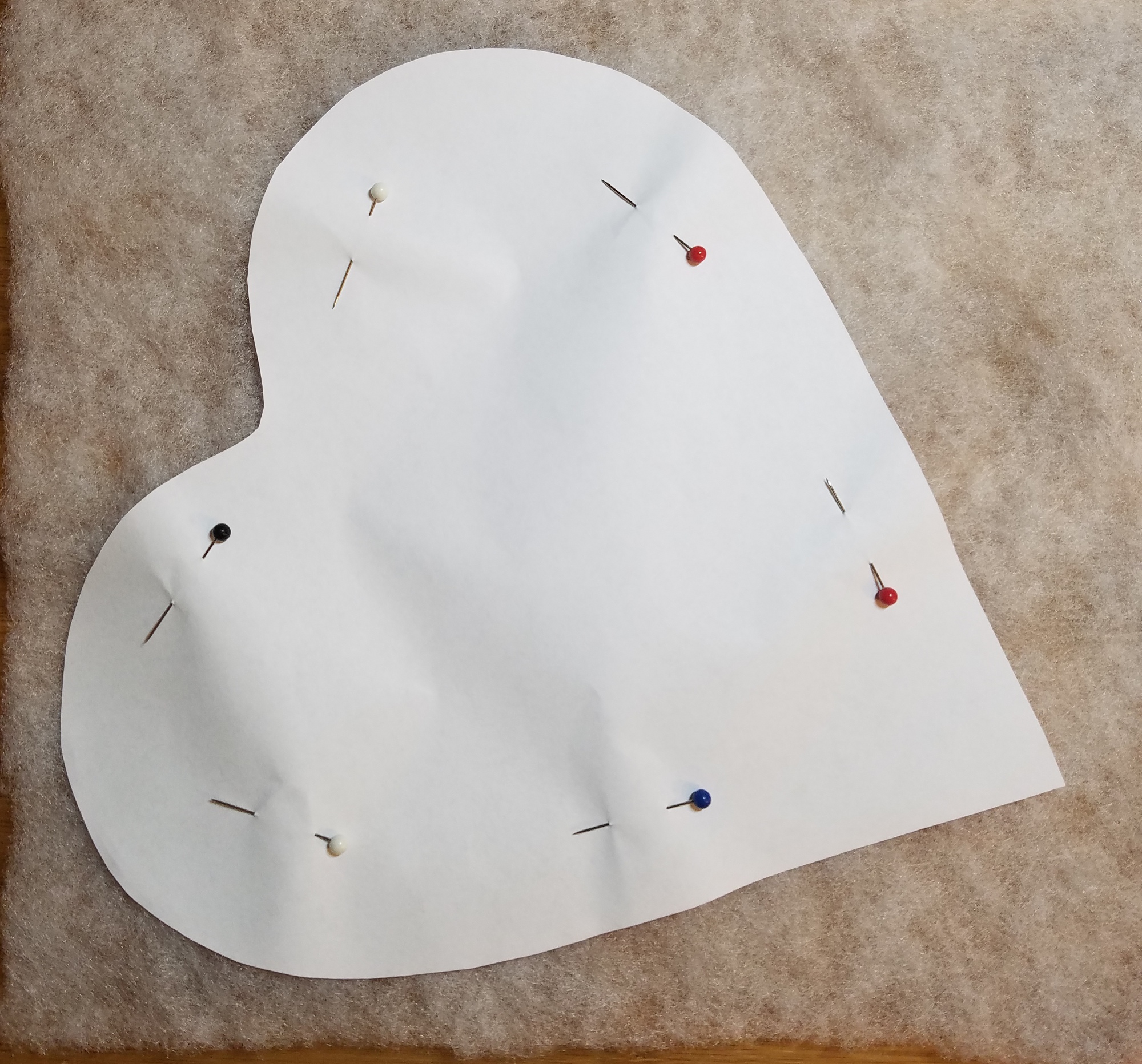

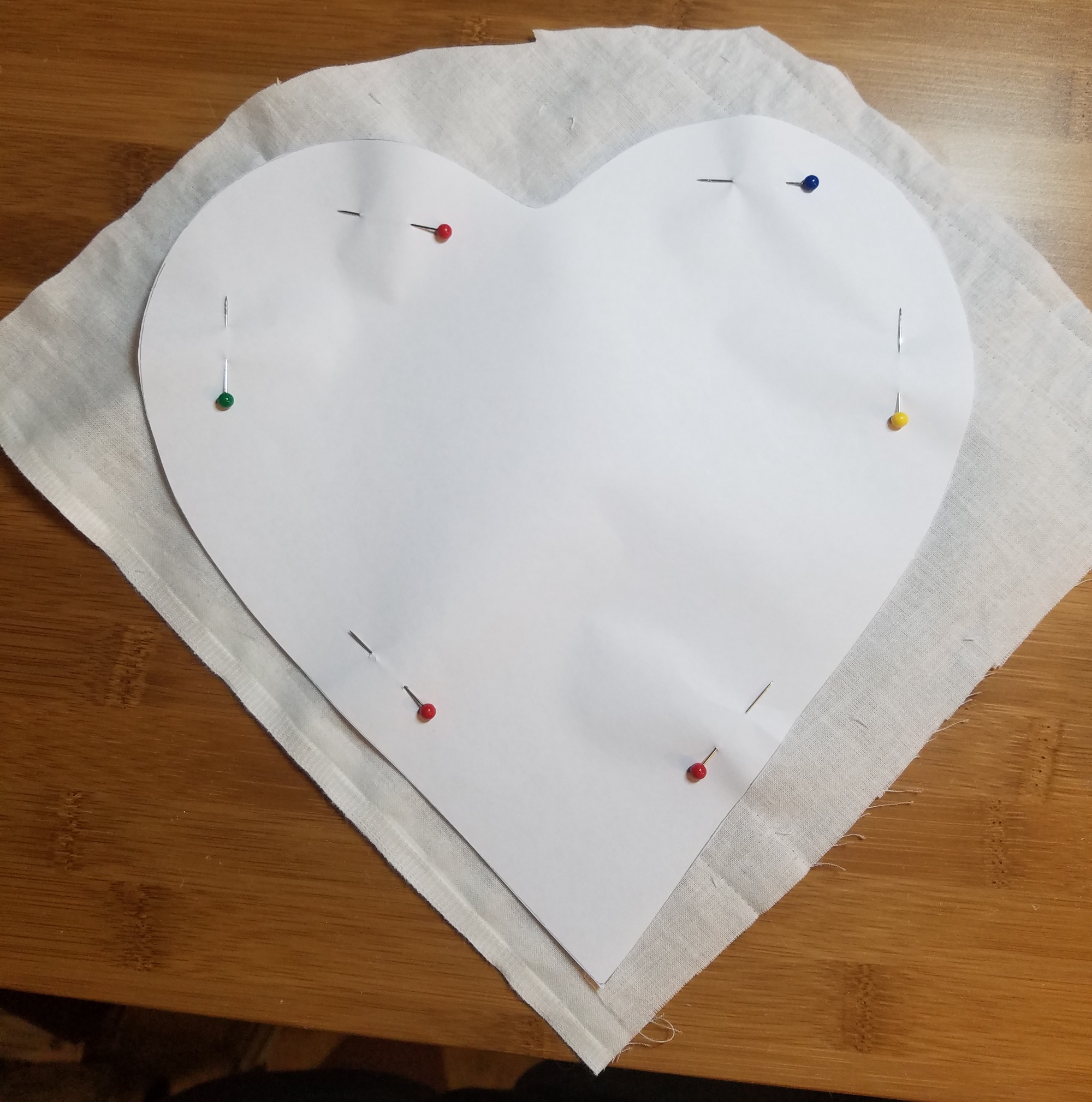
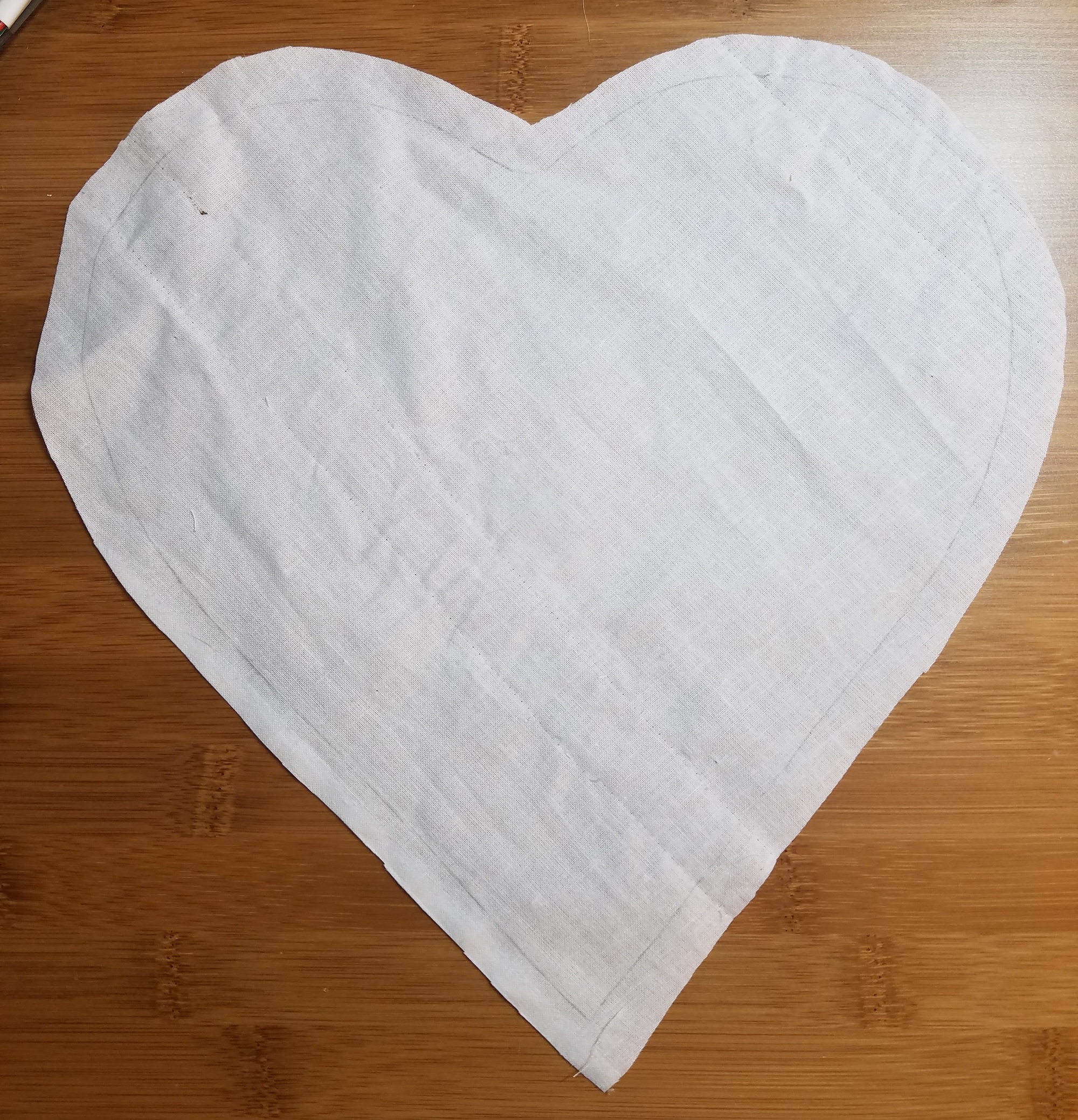
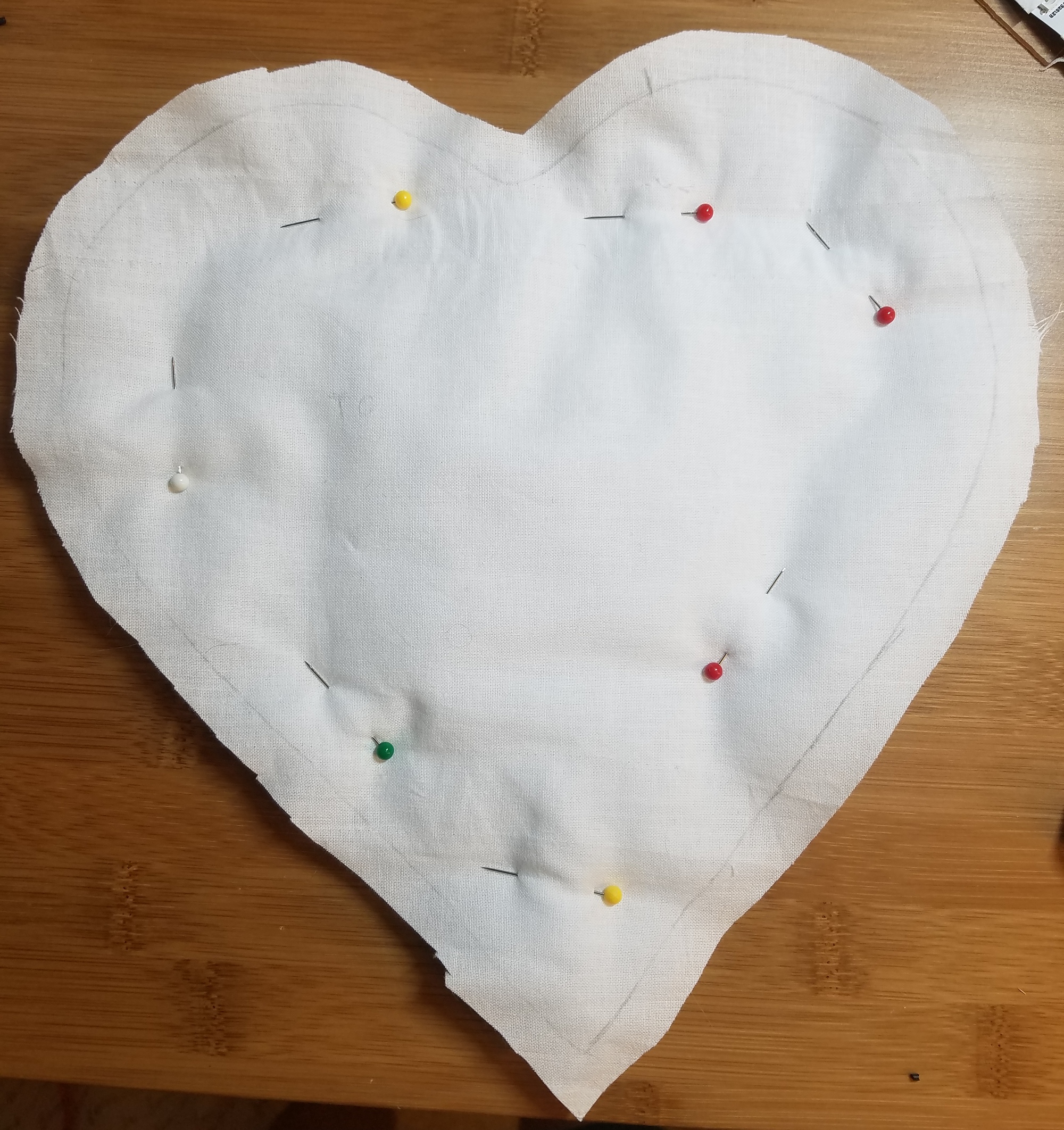


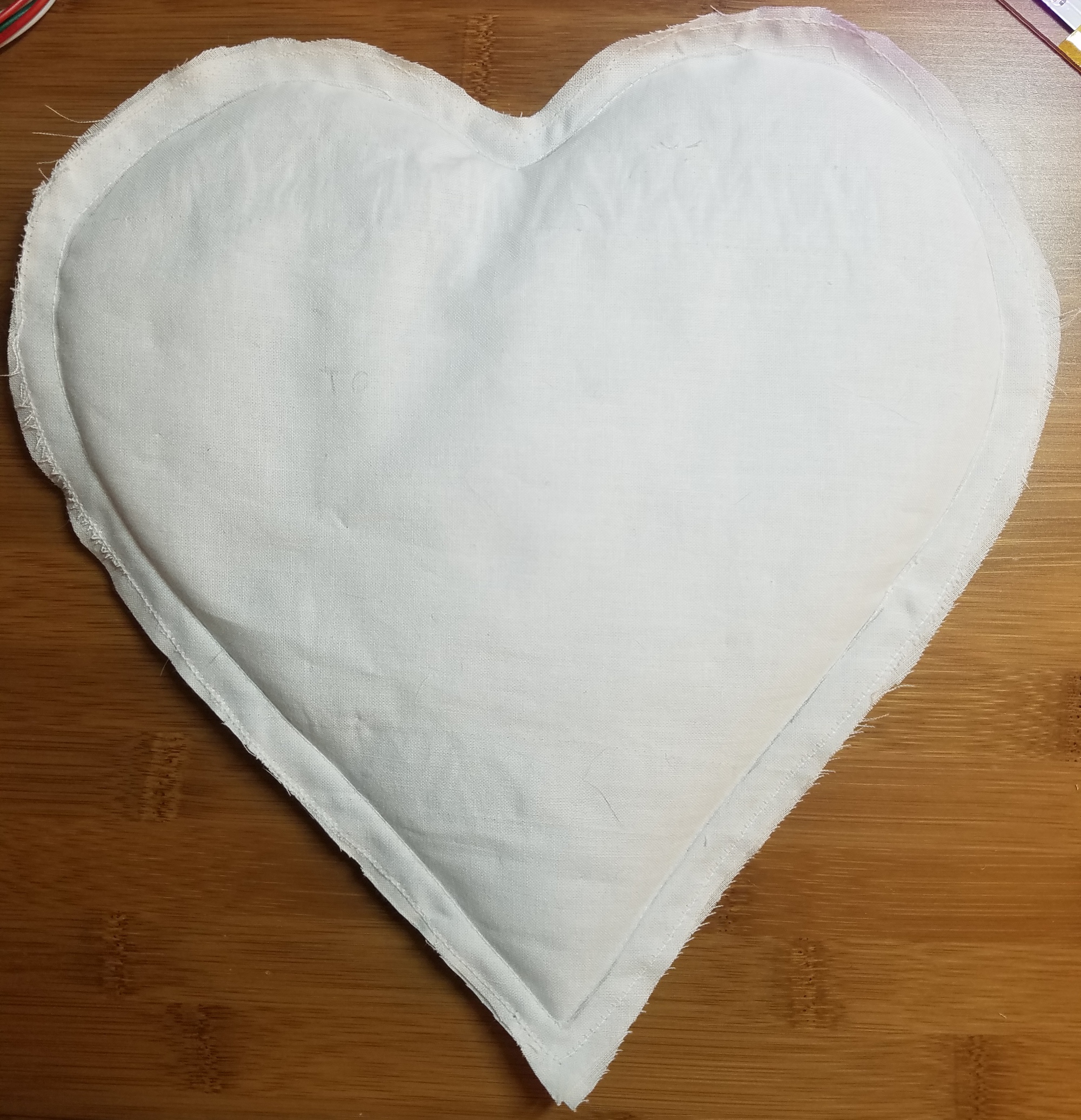

LED effects look best when diffused, so we're going to make a small pillow to place over them.
Load up the vector file with the heart design again and change the paper size to Letter. Rotate the heart so it fits on the page and print out a few copies. Cut out the heart. This will be your pattern for cutting out fabric and batting. I noticed that the design is very slightly asymmetrical, so line the pattern up with the acrylic and note which side of the pattern is the front and which is the back to keep everything aligned.
Pin the pattern on to the quilt batting and cut out two hearts.
Pin the pattern on the muslin/white fabric, but do NOT cut directly around the pattern. Do a rough cut out of the muslin with at least 1" around the heart. Trace the heart pattern onto the fabric with a pencil. Now, cut around and leave approximately 1/4" seam allowance. Make 2 of these.
Carefully align all your layers - one muslin, two batting, one muslin, and pin together.
Sew with a straight stitch directly onto that pencil line you traced earlier all the way around the heart. When you're finished that, go around the outside edge with a zigzag stitch to protect against fraying. I am not good enough at sewing to figure out how to get all the seams inside in this case since it's a weird shape, but feel free to do that if you know how.
Make Charm Display Base
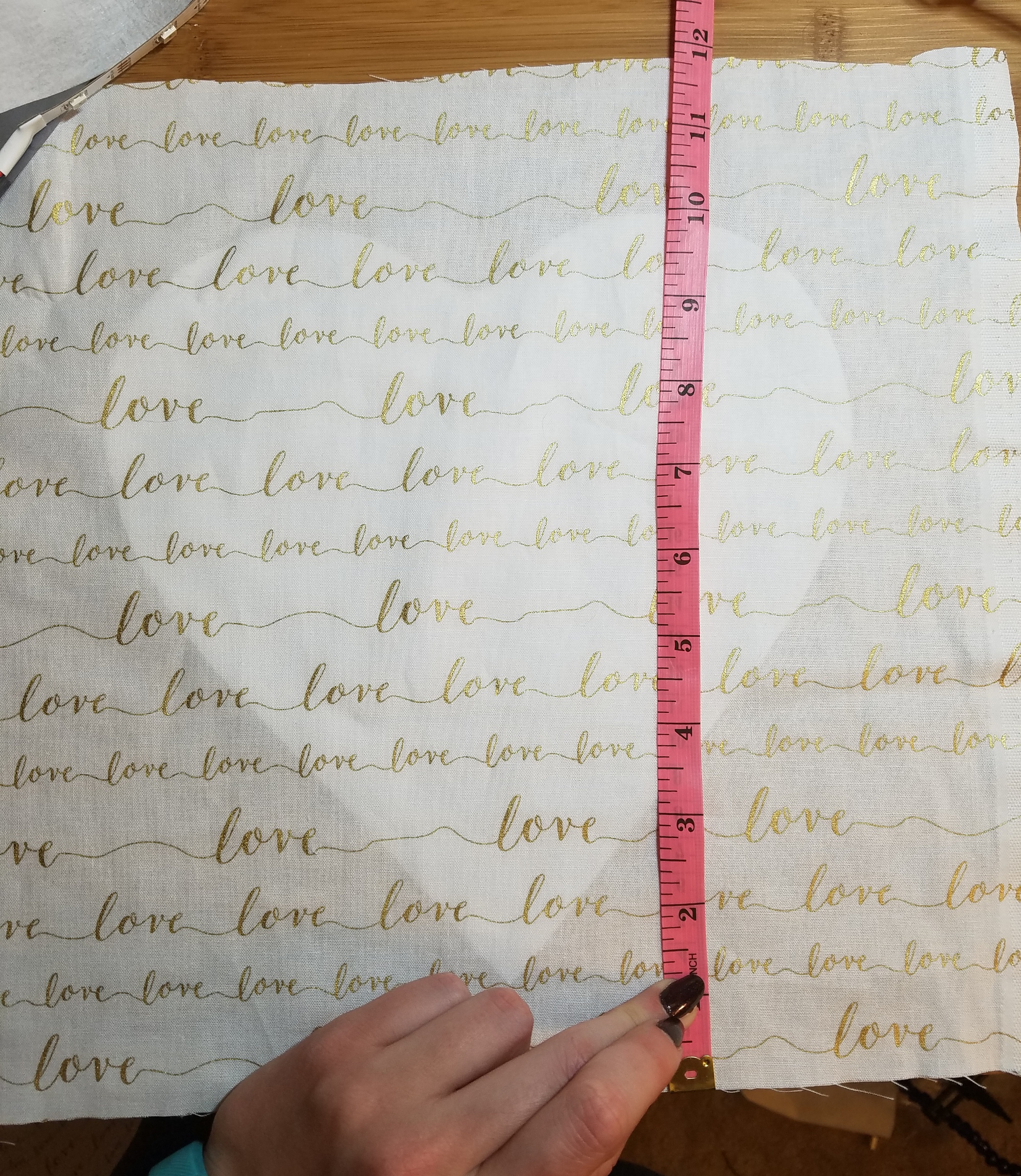
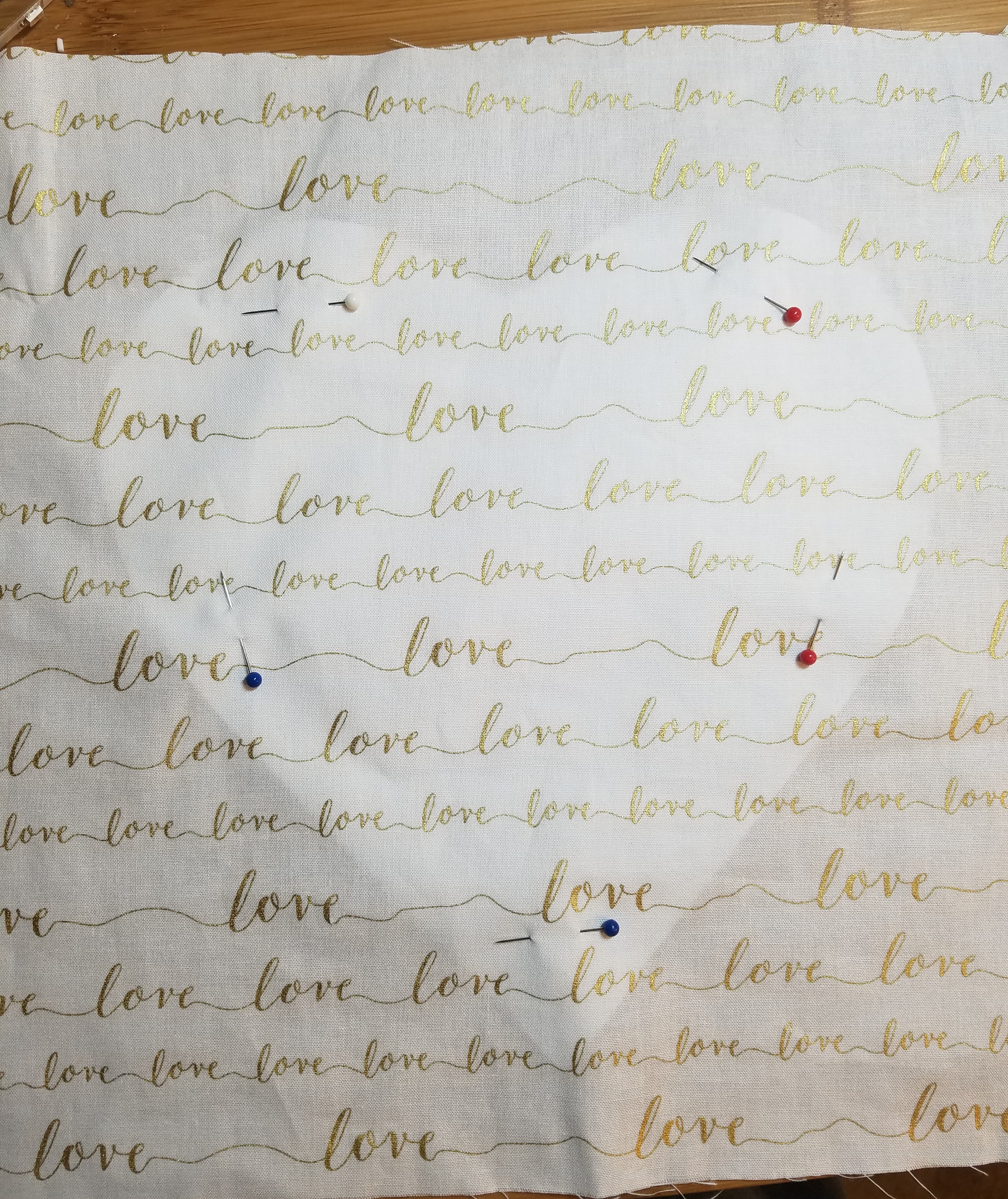
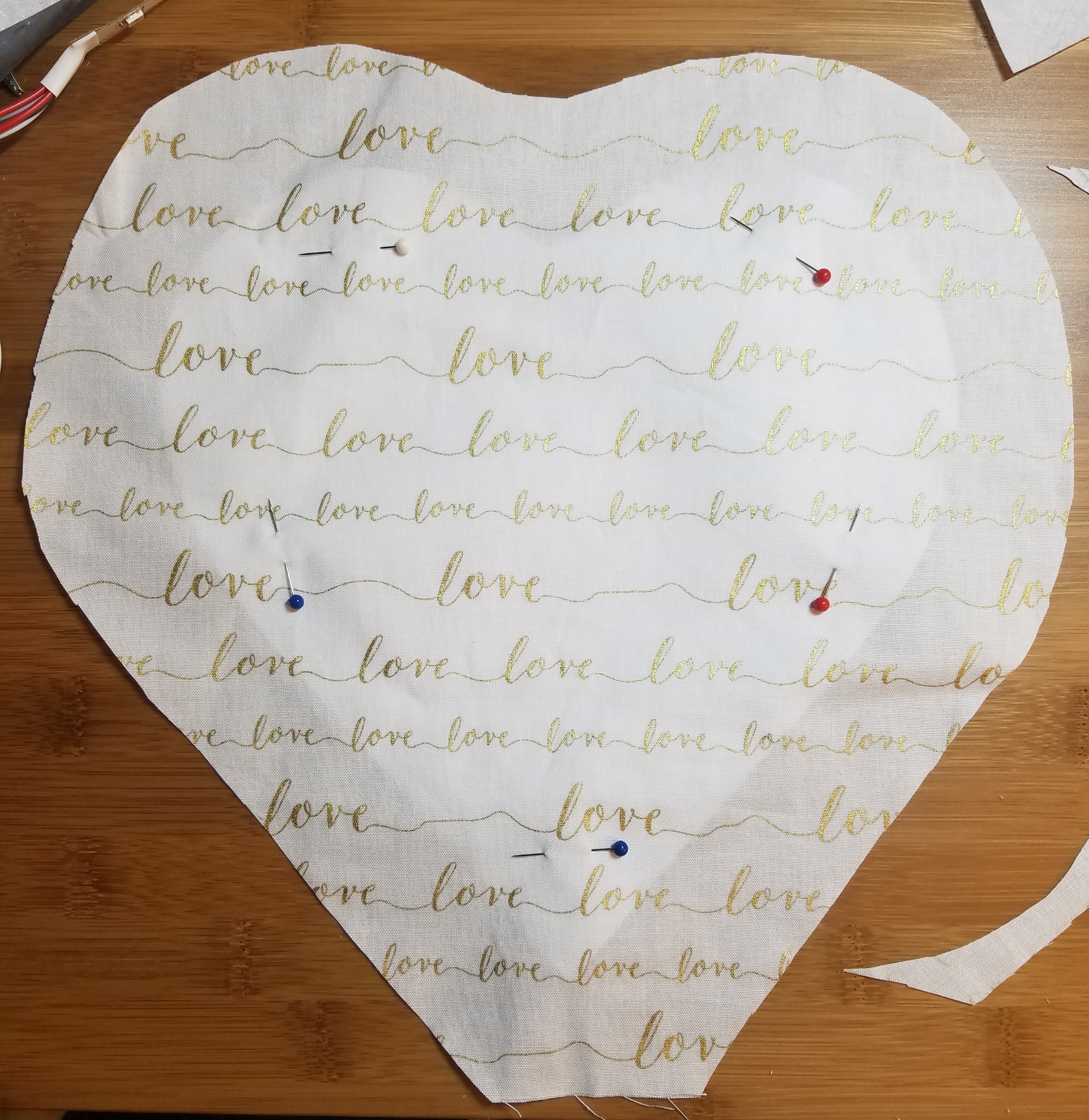
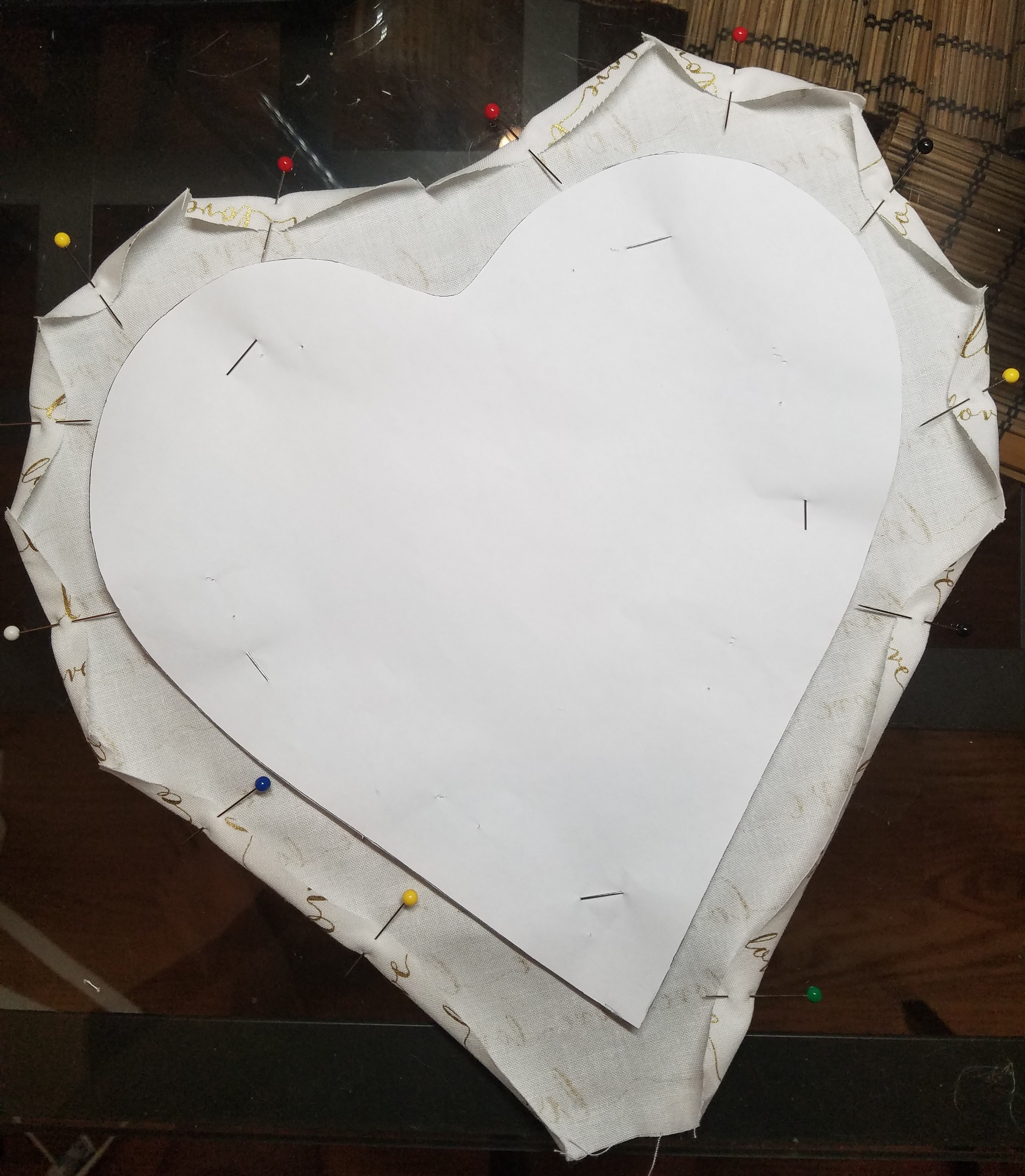

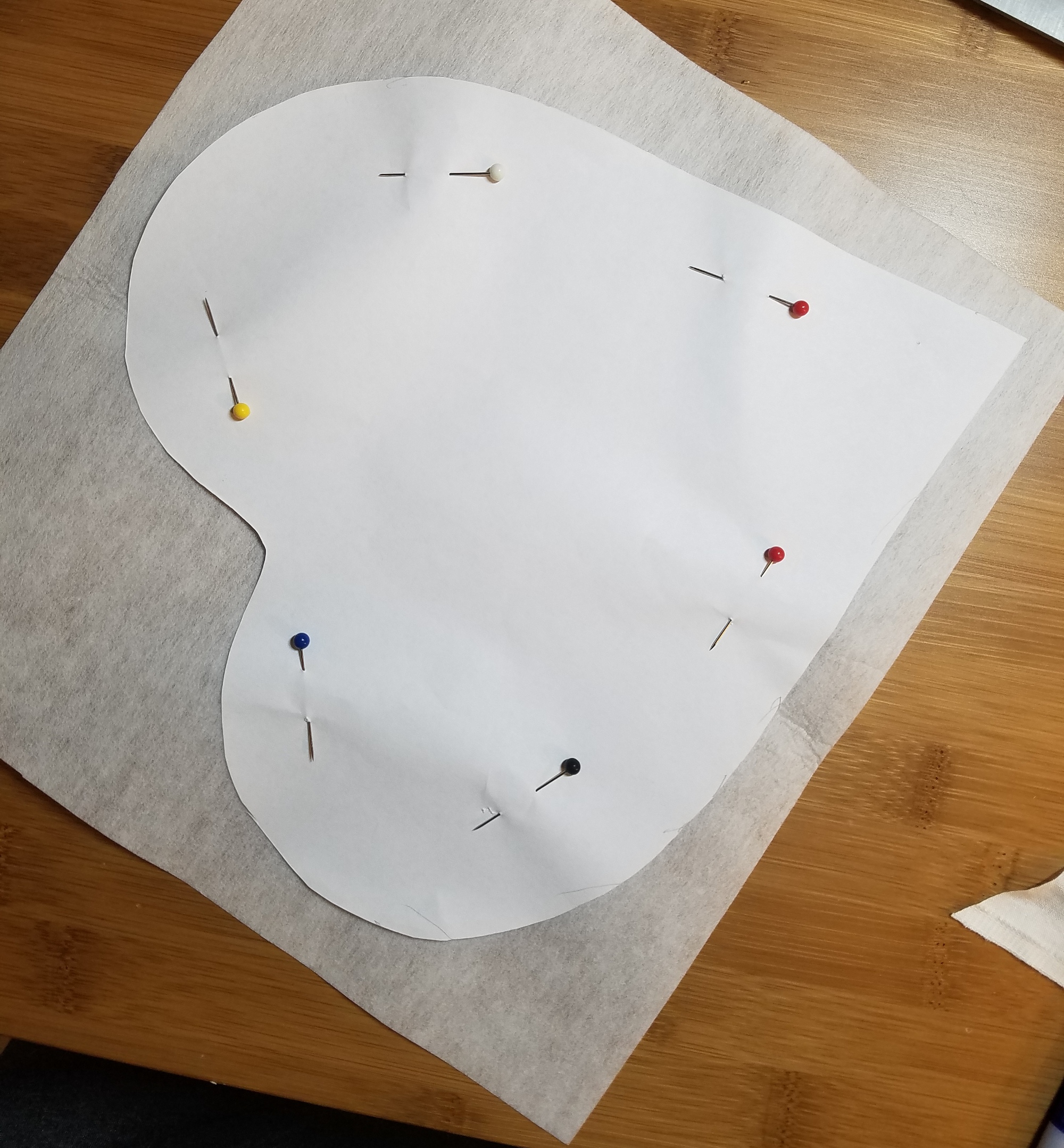


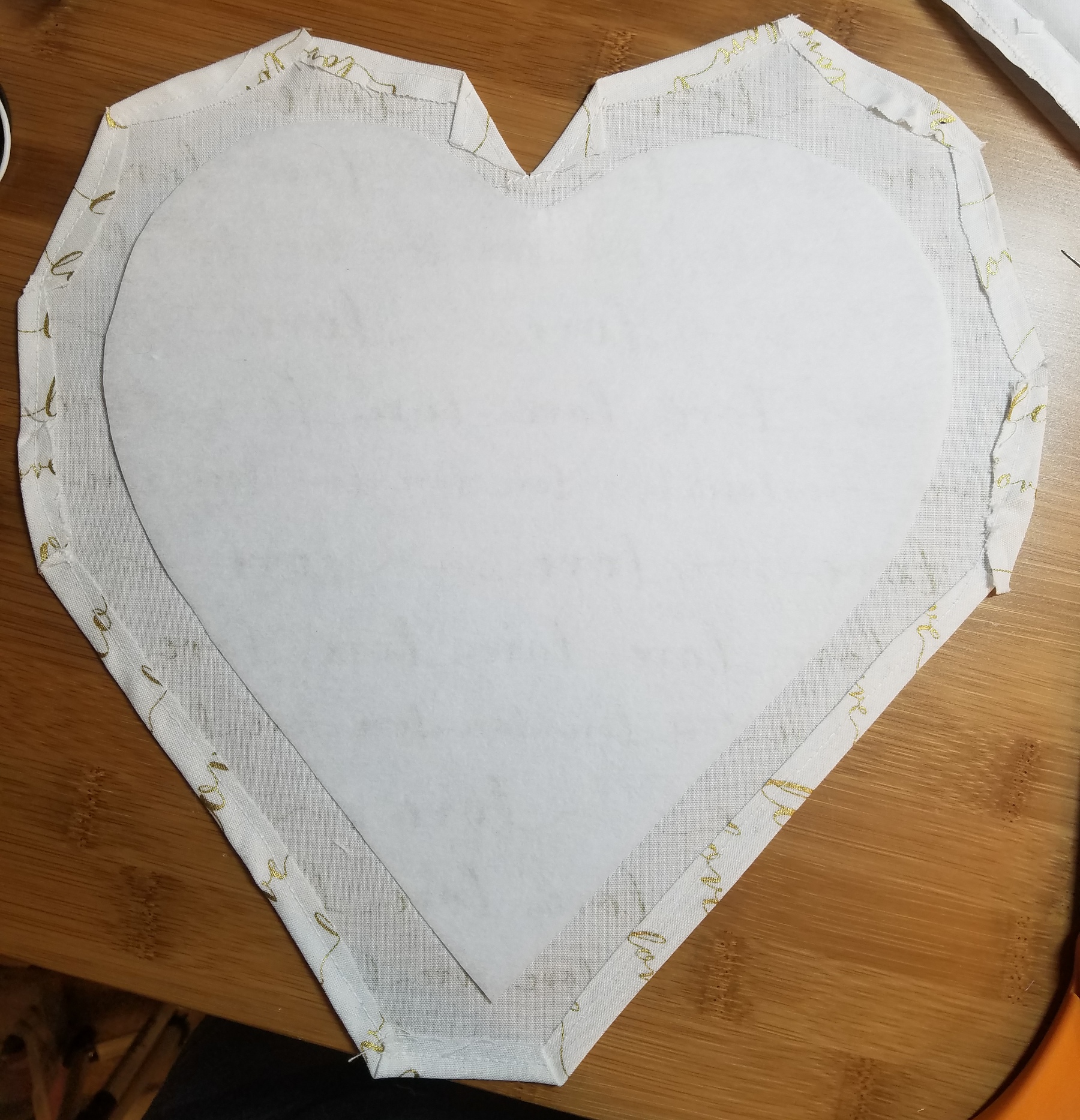
Next we're going to make the heart that we'll pin the charms to.
Place your pattern underneath the fabric and carefully arrange it with respect to the fabric pattern. In my case, I have text, so I wanted to make sure the text was straight across the heart. Pin the pattern to the fabric and cut out around it with about 1.25" extra around the heart. Trace around the heart pattern on the back side of the fabric with pencil.
Break out your iron. Press back a hem of 1/4" and pin in place. Make relief cuts as necessary when going around rounded edges. Sew your hem down.
Cut out a heart shape from the interfacing. The shiny side will attach to the back side of the fabric, so make sure you pin your pattern on in the correct direction.
Put the shiny side to the back of the fabric and line it up with the pencil outline. Grab a press cloth (I just used a scrap of muslin) and dampen it. Place the cloth over the interfacing and iron until it sticks. This will help strengthen the fabric for pinning charms to it.
Attach Cloth Pieces to Acrylic
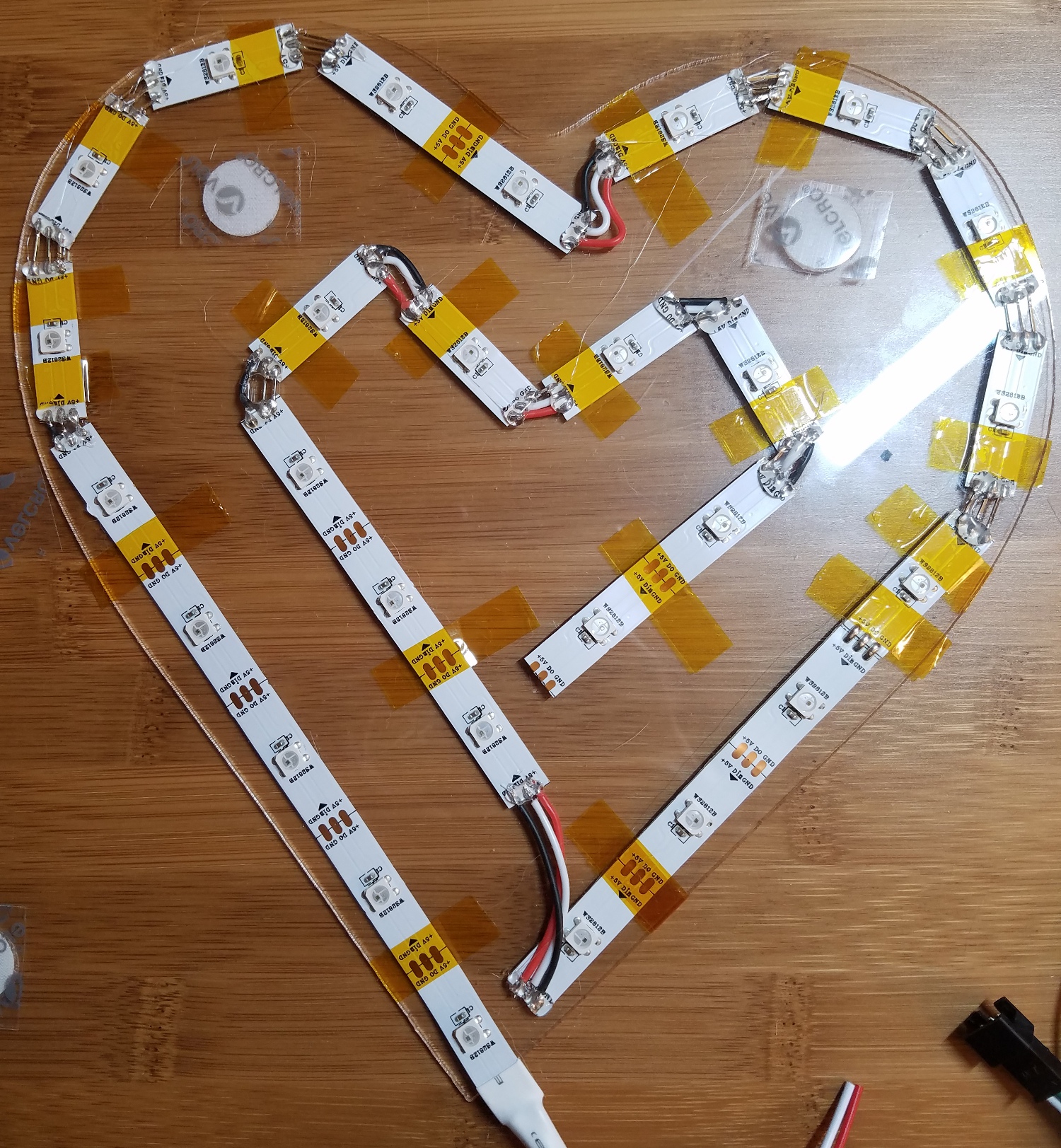


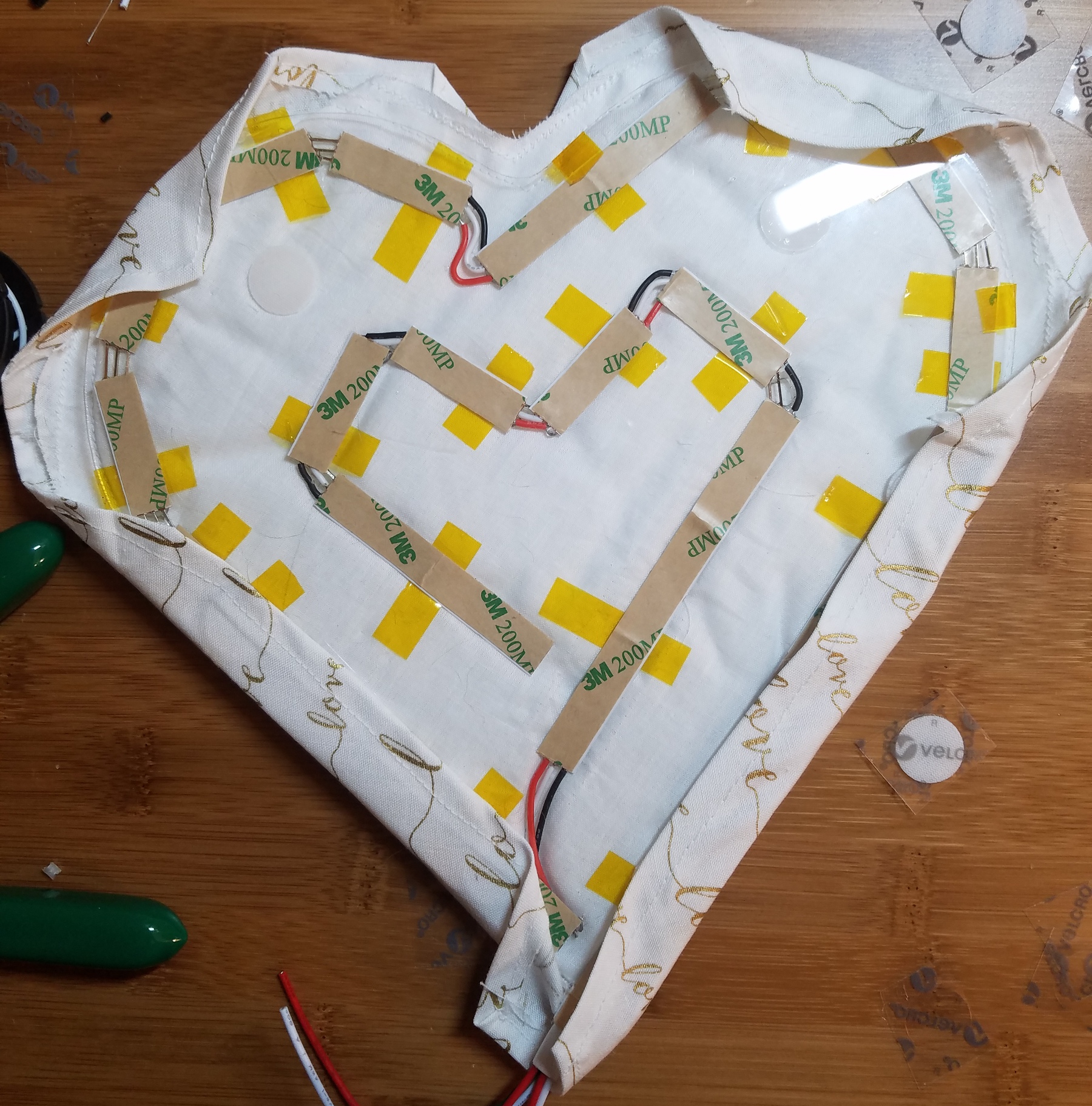
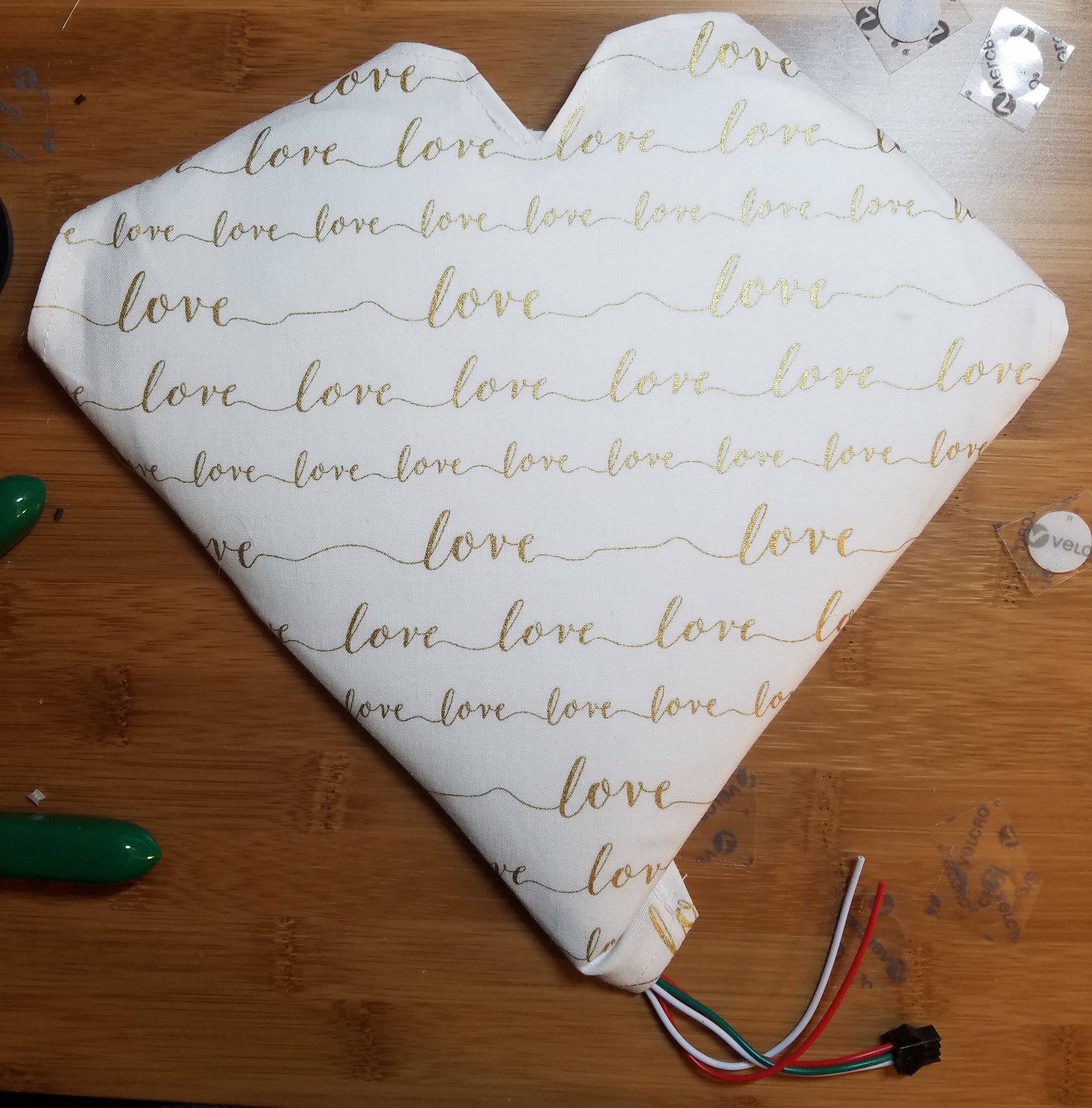
Now we need to attach the cloth to the acrylic using velcro. First attach the pillow to the front of the acrylic. I used two dots up top. Try to line up the pencil-traced/sewn edge of the heart with the edges of the acrylic.
Next we need to wrap the decorative fabric around and make velcro connectors for that, too.
I didn't completely wrap it tightly around every curve, but that's ok. The excess won't really show on the bag.
Using this technique, you can easily swap out ita bag sets. Make one cover for each character and swap out whenever you like!
Pin on Your Charms

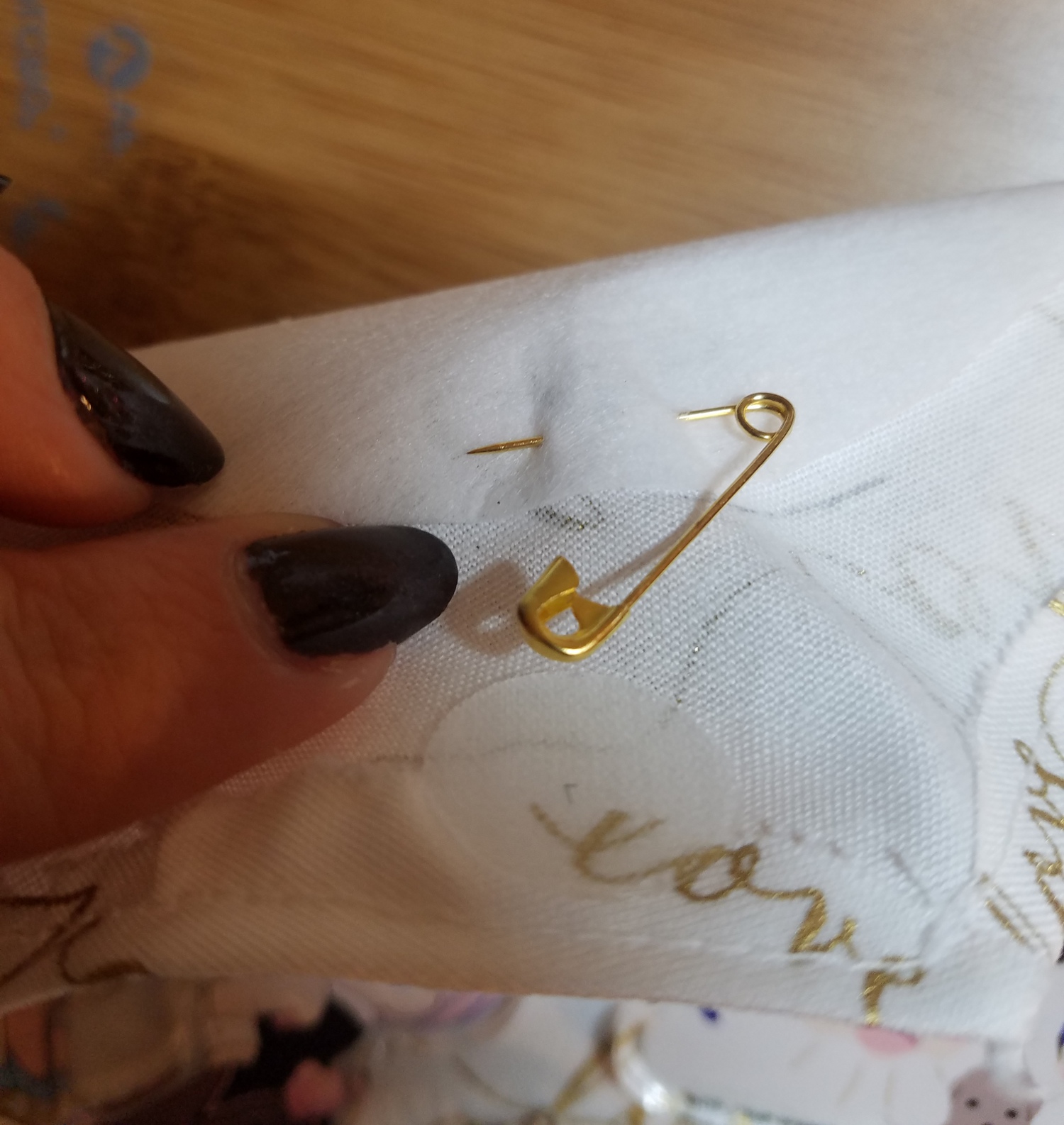

Take your charm base fabric off of the acrylic. Arrange your charms on the heart however you like. Disconnect any extra straps so they don't get in the way. You can use your needle nose pliers to open up jump rings to get rid of keychains.
Use safety pins to attach the charms. Poke the pin through from the back, place through a jump ring, poke it back through, and close the safety pin.
Once you're done, re-attach it to the acrylic heart with velcro.
Ita Bag Complete!!

Connect all the electronics. Insert the heart into the front pouch of the bag. In order to do this, flip over the top of the backpack towards the front so you can slide it in more easily.
One last step - use a couple of velcro dots to attach the back of the heart to the backing of the pouch.
Now you're ready to show off your love to the world!
I'd love to see your ita bags. If you use my tutorial, please let me know!
All files can also be found on my GitHub.