Giving First Life Gifts in Second Life Using Amazon.com
by Wilder_Linden in Design > Websites
11431 Views, 3 Favorites, 0 Comments
Giving First Life Gifts in Second Life Using Amazon.com
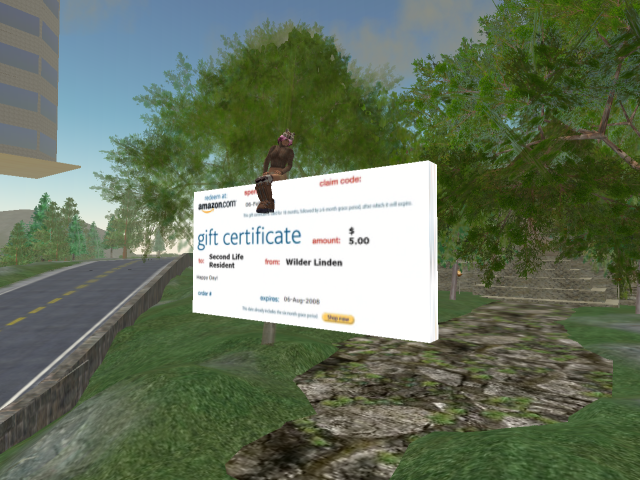
In the virtual world Second Life it is easy to form very close friendships with someone you may never have the opportunity to meet in person. Second Life residents celebrate First Life holidays like Valentine's Day and Christmas as well as personal celebrations; birthdays, weddings, anniversaries and often exhange gifts in world. Recently a friend was celebrating her First Life birthday and I chose not only to give her a present in world, but also give her something she could use outside of Second Life. Not knowing her First Life information, name - address - etc, here is how I did it.
Purchase the Gift Certificate on Amazon
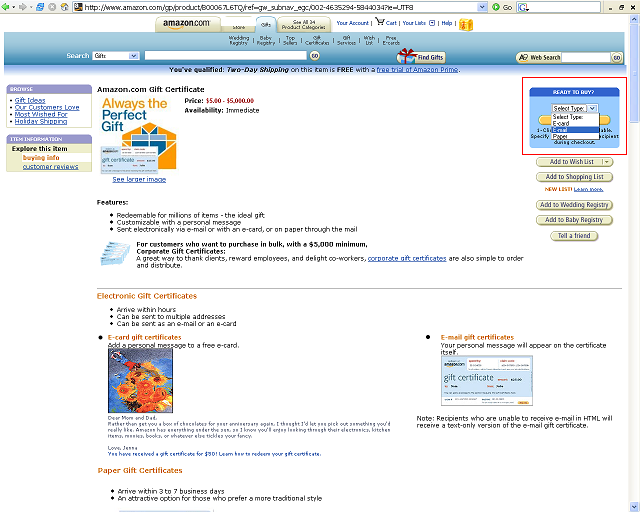
After you click on the gift certificate option, you will see a drop down box for the type of gift certificate you want to purchase. For this project, be sure to choose the E-Mail option.
Fill Out the Gift Certificate Order Using Second Life Information
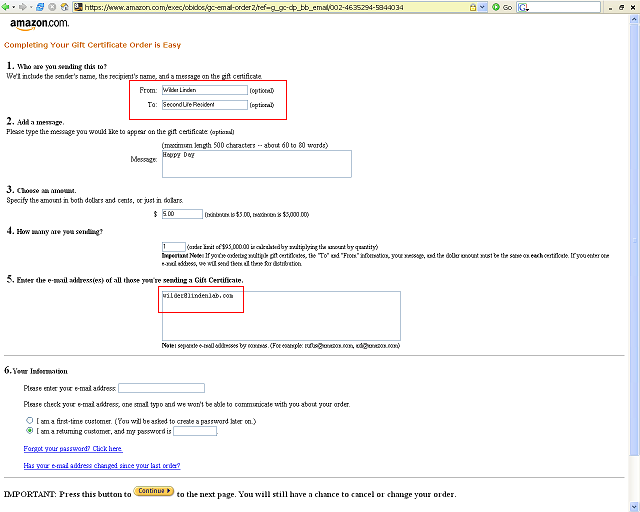
When filling out the gift certificate infomation you can use Second Life names in both the From and To lines. Notice this is also option - you could choose to leave this section as well as the personal message blank.
What is important is that in the "Enter Email address box" you enter YOUR email - not the email of the recipient. This is because you will need the image of the certificate sent to you for the building steps in world.
What is important is that in the "Enter Email address box" you enter YOUR email - not the email of the recipient. This is because you will need the image of the certificate sent to you for the building steps in world.
Enter Payment Information
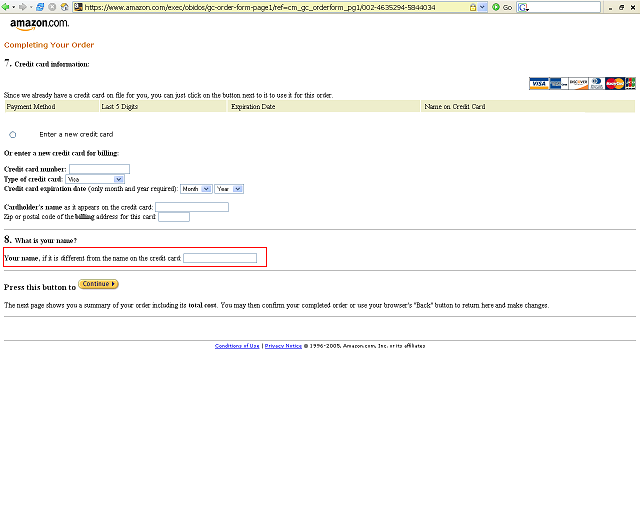
None of the information you enter here will be shown when you make the actual gift certificate. That said if you want to you can enter your Second Life name in the box below the Credit Card details.
Verify the Gift Certificate Information
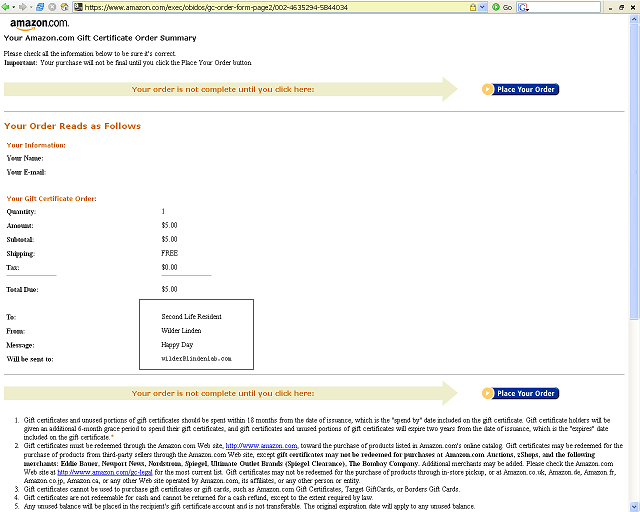
Before you submit the order, make sure you are comfortable with the From, To and Message information. This will be printed on the actual gift certificate!
Screen Grab Gift Certificate Image and Create an Image
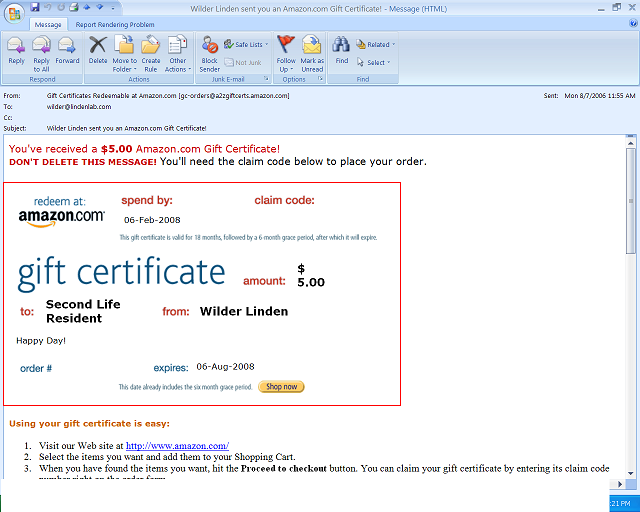
Once the email arrives use Control + Print Screen to grab the email image, which you will then paste in any graphics program. I usually use Microsoft Paint which comes by default with Microsoft Windows. Once in paint crop out the gift certificate using the select tool and then choose cut. Open a new window in your graphics program and paste the certificate. Save it with a fairly obvious name like: Amazon Gift Certificate. Now we will create the in -world version of the gift card in Second Life.
Import Gift Certificate Texture Into Second Life
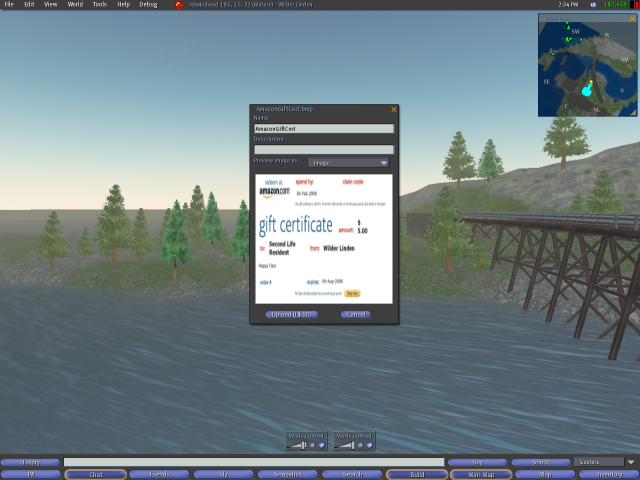
Inside Second Life click on the top left hand File menu and choose Upload Image. Browse to the image you saved in the step before and then click upload to import the image into Second Life.
Create the Prim That Will Be Given As the Gift Certificate
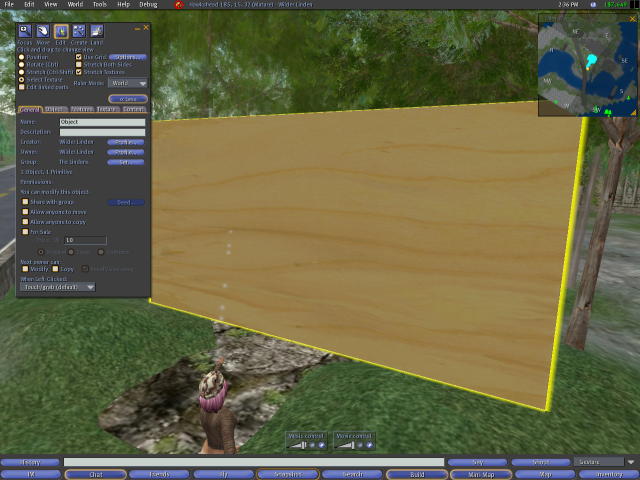
Using Second Life's building tools create a new object. This can be any shape you like, but I chose a rectangle as it is the most like a paper gift certificate in First Life. If you are unsure as to how to build in Second Life there are many classes in world you can take by searching in the Education category in Events.
Apply the Gift Certificate Texture to the Object
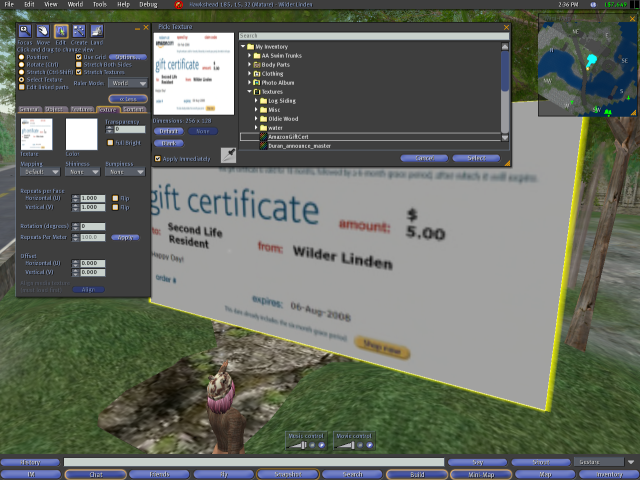
Once you are happy with the size and shape of your object, click on the Texture tab in the building tools and select the Texture choice box. Search for the Gift Certificate texture you uploaded in Step 6 and click Select to apply it to your Object. You can also resize and contiue to edit the object after the texture has been applied.
Give Your Gift Certificate a Name!
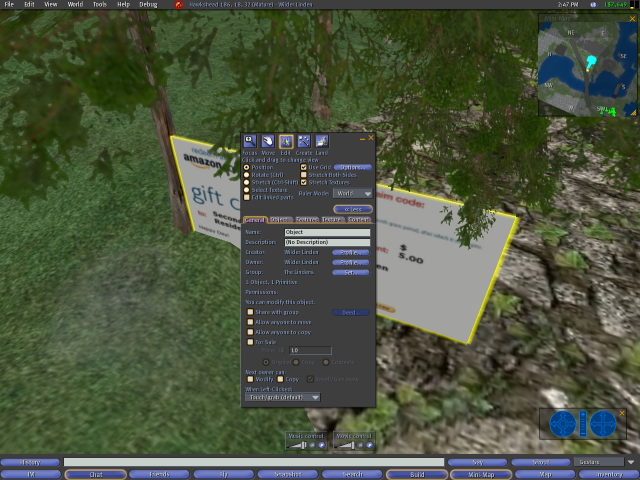
Don't forget that in the General section of the building tools you can give your Object a name like: Happy Birthday! and designate any permissions including - copy, modify and transfer.
Happy Gifting!
Happy Gifting!