Getting Videos From the Internet to Your IPod, Quick, Easy, and FREE!
by MrHonda300 in Circuits > Apple
9379 Views, 18 Favorites, 0 Comments
Getting Videos From the Internet to Your IPod, Quick, Easy, and FREE!
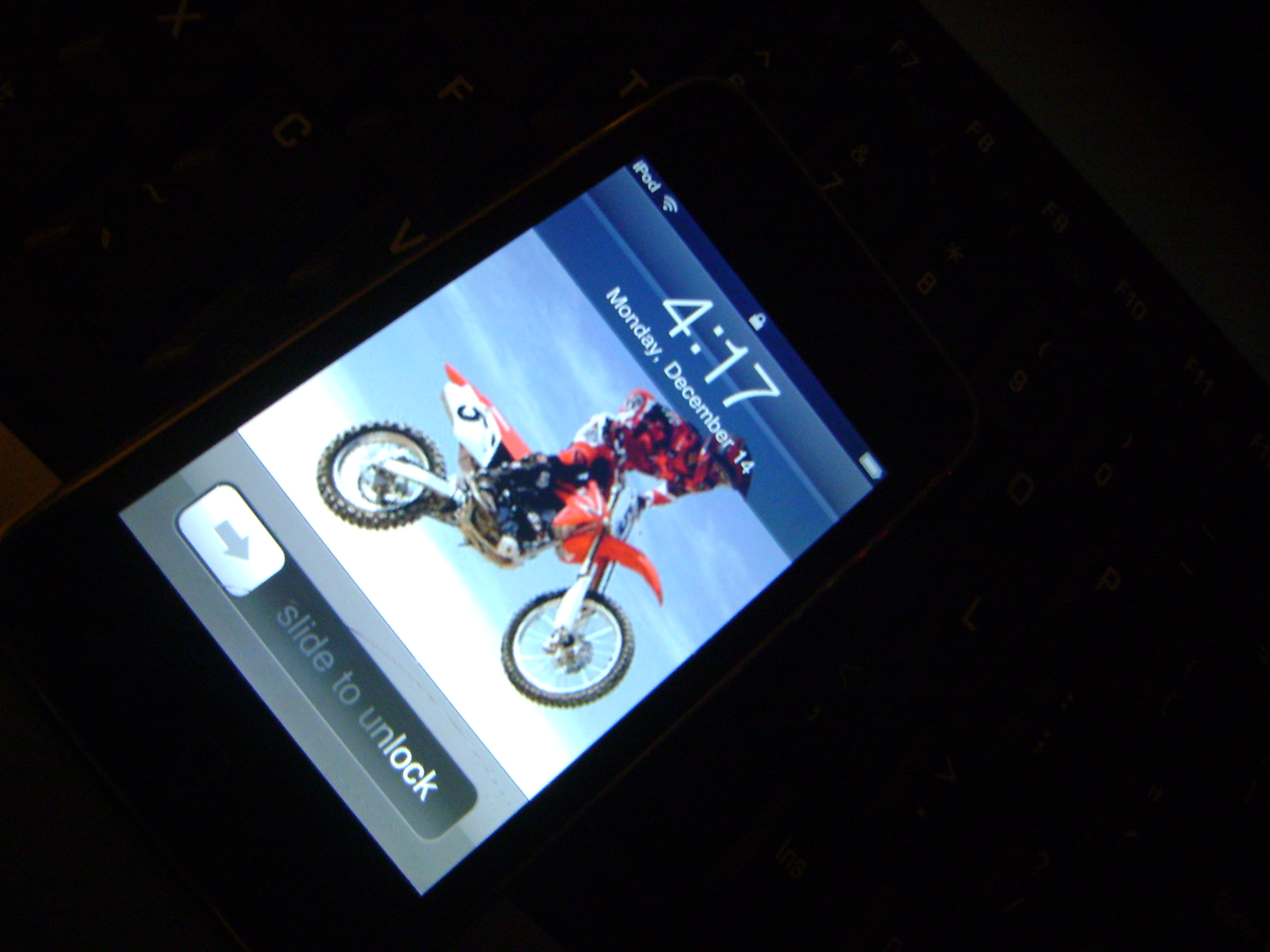
Sometimes you see a video on YouTube, and you want it on your iPod. I did, and couldn't figure it out, but then I did, so I decided to share it with the internet. This guide only applies to YouTube if you use the same downloading software as me, but if you want to download RealPlayer instead, it works for any video on the World Wide Web.
Do not blame me if you get arrested or sued or anything like that. I do not believe this is illegal but it may be copyright infringment. But honestly, who cares anyway?
Do not blame me if you get arrested or sued or anything like that. I do not believe this is illegal but it may be copyright infringment. But honestly, who cares anyway?
Get a Download Program
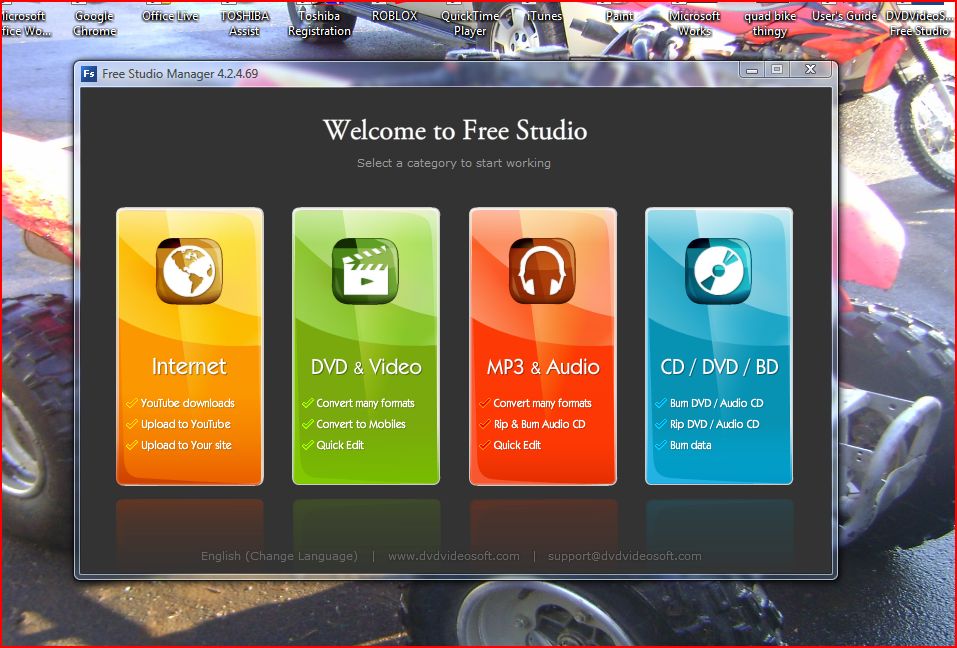
The program of choice for me is DVDVideoSoft Free Studio. You can download it at the following site: www.dvdvideosoft.com/free-dvd-video-software.htm. It is totally free and has many functions, including downloading and uploading YouTube videos, converting to MP3, converting to Apple iPod format, ripping and burning CDs, etc. If you do any iPod editing or CD ripping, it is a good program to use. And it's totally free.
An alternitive is to download RealPlayer SP. Try some other site for this, as I will keep on doing it my way, and do not plan on using Real anytime soon.
An alternitive is to download RealPlayer SP. Try some other site for this, as I will keep on doing it my way, and do not plan on using Real anytime soon.
Find Videos and Download


Go on YouTube and find a video to download. Highlight the URL and click "Cut" or "Copy". For this Instructable, I will download a video called "Stuck on the logs". It is a video that I put up, and am only downloading it to show you how. It's already on my computer.
Once DVDVideoSoft is downloaded, open it up and click on the orange column to the far left. It is labeled "Internet". Then click on the first link, "Free YouTube Download". A new window will open saying, "Copy a YouYube link from your browser address bar and Paste here". Then right-click, and hit "Paste" or "Paste and Download". Then hit download at the bottom of the screen. A 3rd window opens, and you are downloading. Look at the yellow note things (all).
Once DVDVideoSoft is downloaded, open it up and click on the orange column to the far left. It is labeled "Internet". Then click on the first link, "Free YouTube Download". A new window will open saying, "Copy a YouYube link from your browser address bar and Paste here". Then right-click, and hit "Paste" or "Paste and Download". Then hit download at the bottom of the screen. A 3rd window opens, and you are downloading. Look at the yellow note things (all).
Convert the Videos to IPod Format
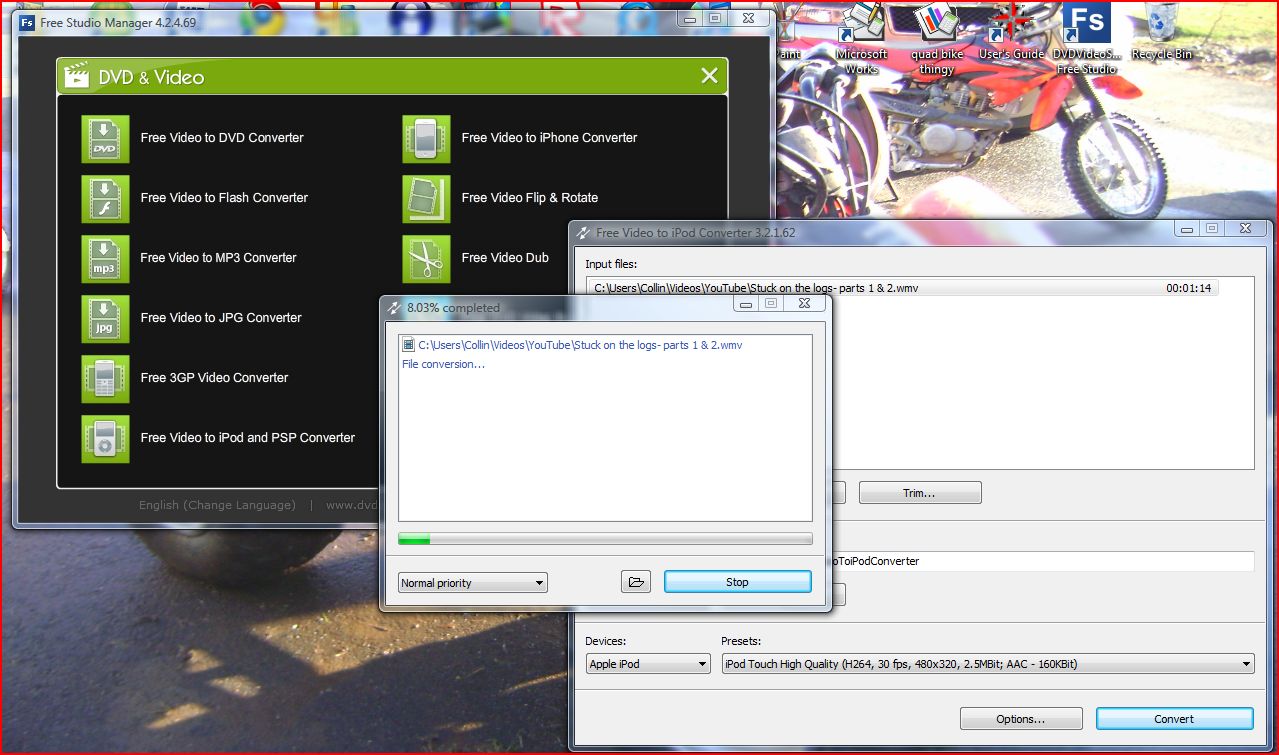
Now you need to convert the videos to an iPod format. Don't put it into any old MP4 converter, iPods don't use MP4. You can use the same program you use to download. Click the X in the upper right corner so you get to the main menu of the program. Then click on the green bar labeled "DVD & Video". Click the link at the bottom of the first column, "Free video to iPod & PSP Converter". A new window will open. Click "Browse", then it will bring you to a folder in Documents. Click on the folder "FreeYouTubeDownload" and find the video or videos you want to convert. Then click "Convert" in the bottom right corner. A 3rd window will open and the videos will begin to convert.
Put Into ITunes
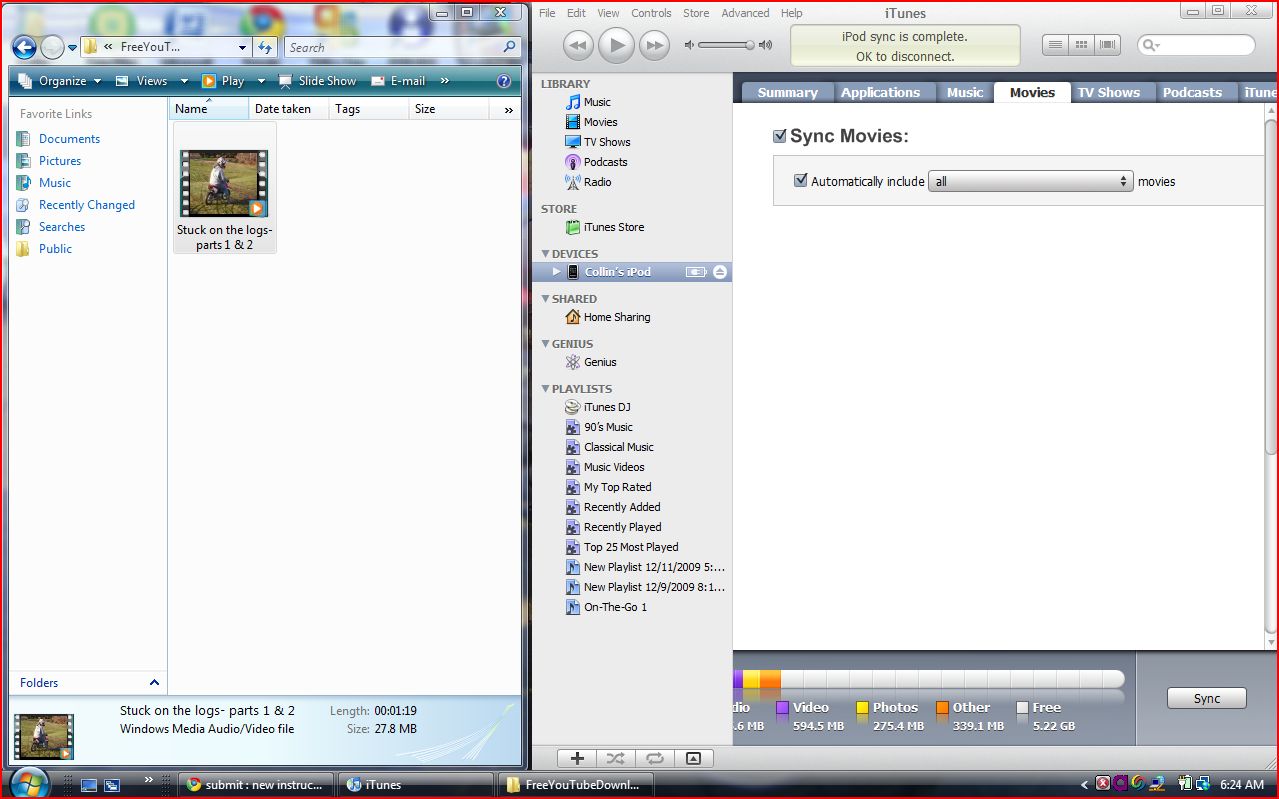
Next, open up iTunes or plug in your iPod. For this project, I will be using my iPod touch, because i lost my Nano. Also, open up "Documents > DVDVideoSoft > FreeYouTubeDownload". Then drag all of the videos you want into "Movies" in iTunes. Then click Sync.
Once your iPod is done syncing, click the "Person's iPod" tab on the side. Then click on the top tab, "Movies". Put a check mark in both boxes if they are not already checked (mine where not). Click the "Apply" button and your iPod screen should begin to sync. When it's done, you should have videos on your iPod! Yay!
Once your iPod is done syncing, click the "Person's iPod" tab on the side. Then click on the top tab, "Movies". Put a check mark in both boxes if they are not already checked (mine where not). Click the "Apply" button and your iPod screen should begin to sync. When it's done, you should have videos on your iPod! Yay!
Watch Your New Videos!
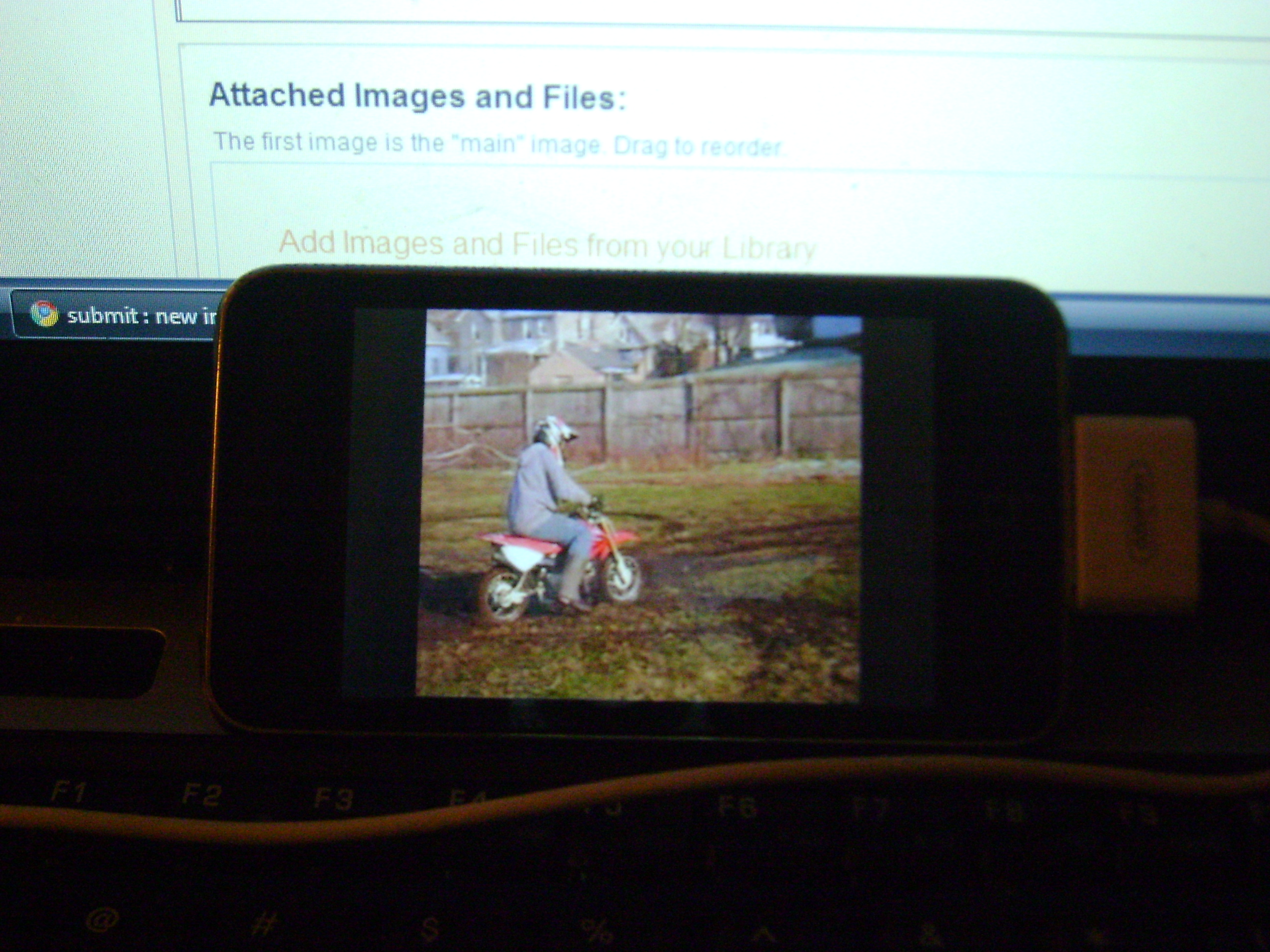
That's it! Go into Videos and you should have all of the downloaded videos there! If something DIDN"T work, than you can e-mail me at collinedgerly123@hotmail.com and I will get back to you as soon as possible. You can watch the video I downloaded at the following link:
www.youtube.com/watch
www.youtube.com/watch