Getting Started With LinkItOne
by Pooja_Baraskar in Circuits > Arduino
1419 Views, 4 Favorites, 0 Comments
Getting Started With LinkItOne

Mediatek has provided LinkIt ONE Software Development Kit
(SDK) for developing apps for LinkIt ONE devices. It consist of a SDK that integrates with the Arduino software to deliver a familiar development environment. Hence if you have a recent version of Arduino IDE installed you can easily add boards through board manager. That’s the easiest way of getting started. Though there are many other ways of installing the SDK but I strongly recommend this one as it is easiest and bug free. If you do not have Arduino IDE, get it from here. If you are new to LinkIt One here is a brief overview for you- Pointing The Spotlight On LinkIt ONE
What Is Arduino IDE?
Arduino IDE is open-source development environment that makes it easy to write code and upload it to the board. It is a cross platform software written in java which deploys code to any Arduino or Arduino certified board. The code we write to interact with physical boards are based on a C like language which is very easy to learn for beginners, that was also the main reason behind Arduino getting popular.
Installing Drivers
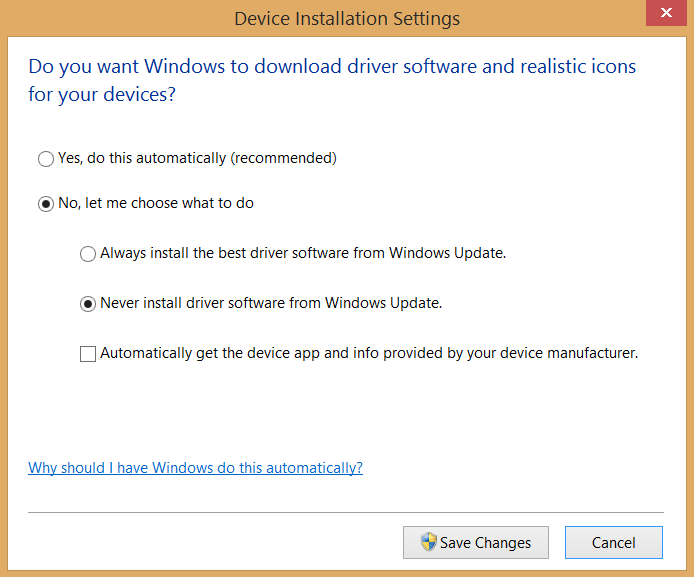
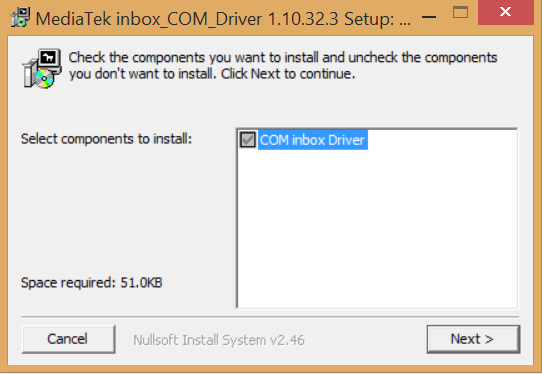
A USB COM port driver is required for the LinkIt ONE SDK installation, get it from here. Also you have to disable automatic driver installation as the automatic download and installation of device drivers can prevent proper installation of the LinkIt ONE USB COM port driver on Windows 7, 8 and 10 machines. For this –
1. Open Control Panel and search for and open Change device installation settings. It will be under Devices and Printers.
2. In Device Installation Settings select No, let me choose what to do, then click Never install driver software from Windows Update, also make sure to uncheck Automatically get the device application and information provided by your device manufacturer.
3. Click on Save Changes.
Now run the installer InstallMTKUSBCOMPortDriver.exe
Installing LinkIt ONE SDK for Arduino
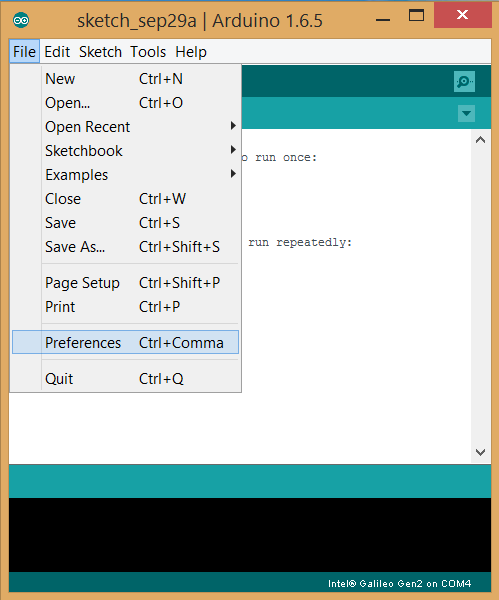
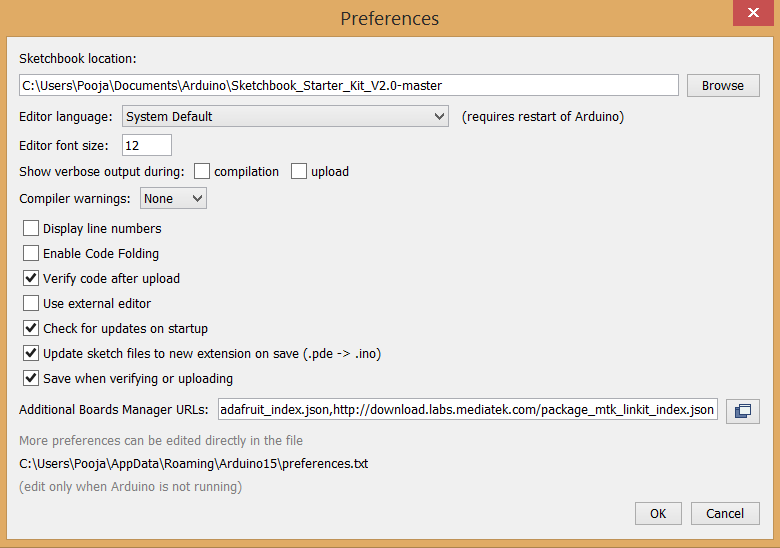
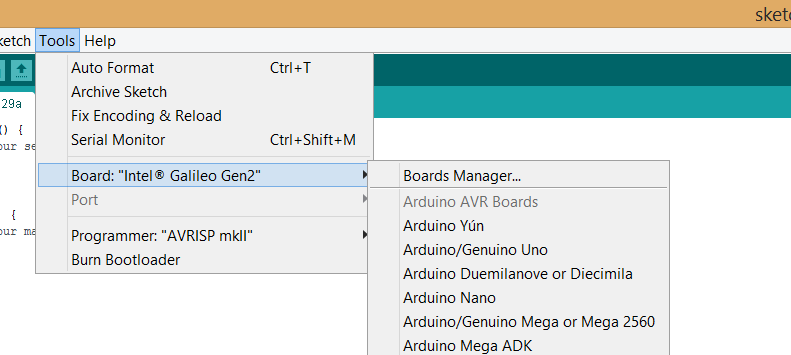
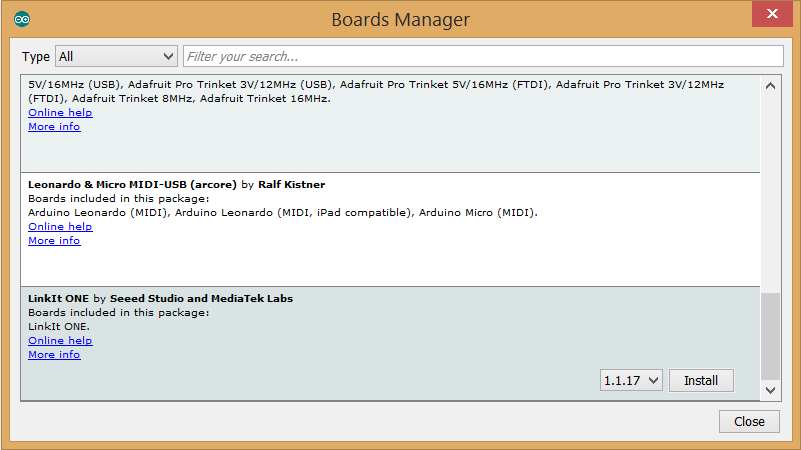
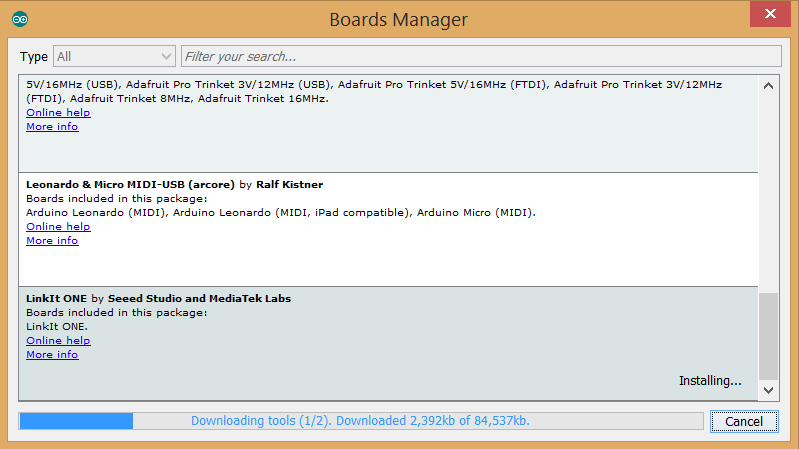
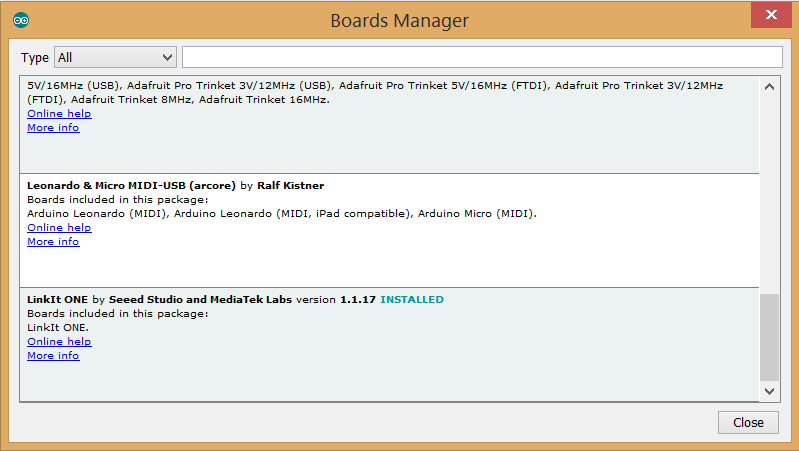
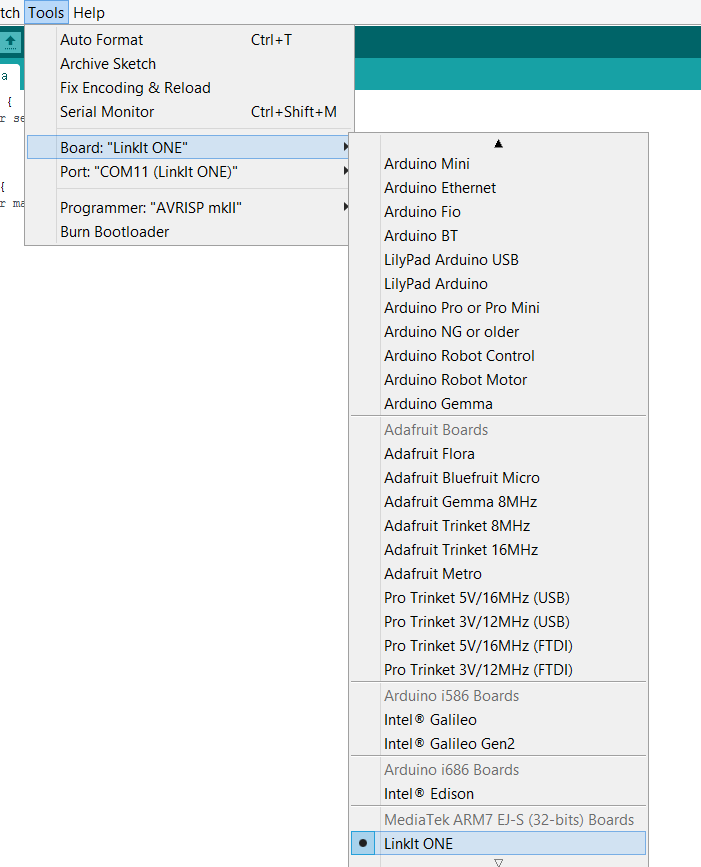
With the Arduino IDE version 1.6.4 and greater you can easily add 3rd party boards directly from the stock IDE.
1. Open Arduino IDE (version 1.6.4 or higher), Under File menu select Preferences.
2. A dialog will open. Here under Additional Boards Manager URL’s we will be adding a new URL. This list of URL is comma separated means you can add many, we need only one for LinkItOne. Paste this URL
http://download.labs.mediatek.com/package_mtk_linkit_index.json
3. Save the preference settings. Make sure your computer is connected to the internet.
4. Go to Tools, Board, then Boards Manager.
5. You will then be able to select and install the boards supplied by the URLs added to the preferences. LinkIt ONE by Seed Studios and MediaTek Labs is now displayed in Boards Manager. Select the latest LinkIt ONE SDK version and click Install.
6. When installation completes version n.n.nn INSTALLED is appended to the tool’s name, as shown below. You now have LinkItOne SDK installed.
7. Restart Arduino IDE.
8. Now you will notice the LinkItOne Board listed under the Tool, in Board menu.
We have set up the development environment and we are ready to start developing IoT application with our LinkIt One.