Getting Started With the NVIDIA Jetson Nano Developer Kit
by shahizat in Circuits > Computers
5537 Views, 3 Favorites, 0 Comments
Getting Started With the NVIDIA Jetson Nano Developer Kit

Brief overview of Nvidia Jetson Nano
Jetson Nano Developer Kit is a small, powerful single-board computer that lets you run multiple neural networks in parallel for applications like image classification, object detection, segmentation, and speech processing.
Jetson Nano is powered by a 1.4-GHz quad-core ARM A57 CPU, 128-core Nvidia Maxwell GPU and 4 GB of RAM. It has four USB type-A ports, including one that is USB 3.0, both HDMI and DisplayPort out for video and a gigabit Ethernet connector. There’s an onboard CSI camera slot, though you can also connect cameras via USB. Also, like the Raspberry Pi, the Jetson Nano has 40 GPIO (general input / output) pins which you can use to attach to lights, motors and sensors. Unfortunately, the Jetson Nano does not have onboard wireless and bluetooth connectivity. A micro USB port is used to connect it to a power, but there’s also a barrel connector you can use with an optional high-power supply that provides 4 amps for more intensive tasks.The CPU comes with a heatsink on top of it, but you can attach an optional fan on top of the sink if you’re going to be performing processor-intensive tasks that require more cooling.
The retail price for the Jetson Nano is 99 USD, which is almost two times more expensive than the Raspberry Pi, but at the same time it opens up much more opportunities through the use of Nvidia GPUs.
Supplies
Before boot up your NVIDIA Jetson Nano you need below items. I bought my Jetson Nano by the following link, which includes full kit with acrylic case and etc.
- A micro-SD card (minimum 16GB)
- Compatible power supply - a 5V 4A barrel jack PSU is recommended, but you can also use a 5V 2.5A micro USB supply.
- An ethernet cable(optional)
- Wifi USB dongle (optional)
- Bluetooth USB Adapter CSR 4.0 (optional)
- MicroSD Card Reader
- HDMI cable
- LCD monitor with HDMI input
- Case(optional)
Assembling the Case for Jetson Nano Developer Kit

This case is specially designed for the Jetson Nano and is made of transparent acrylic.
Write Image to the MicroSD Card
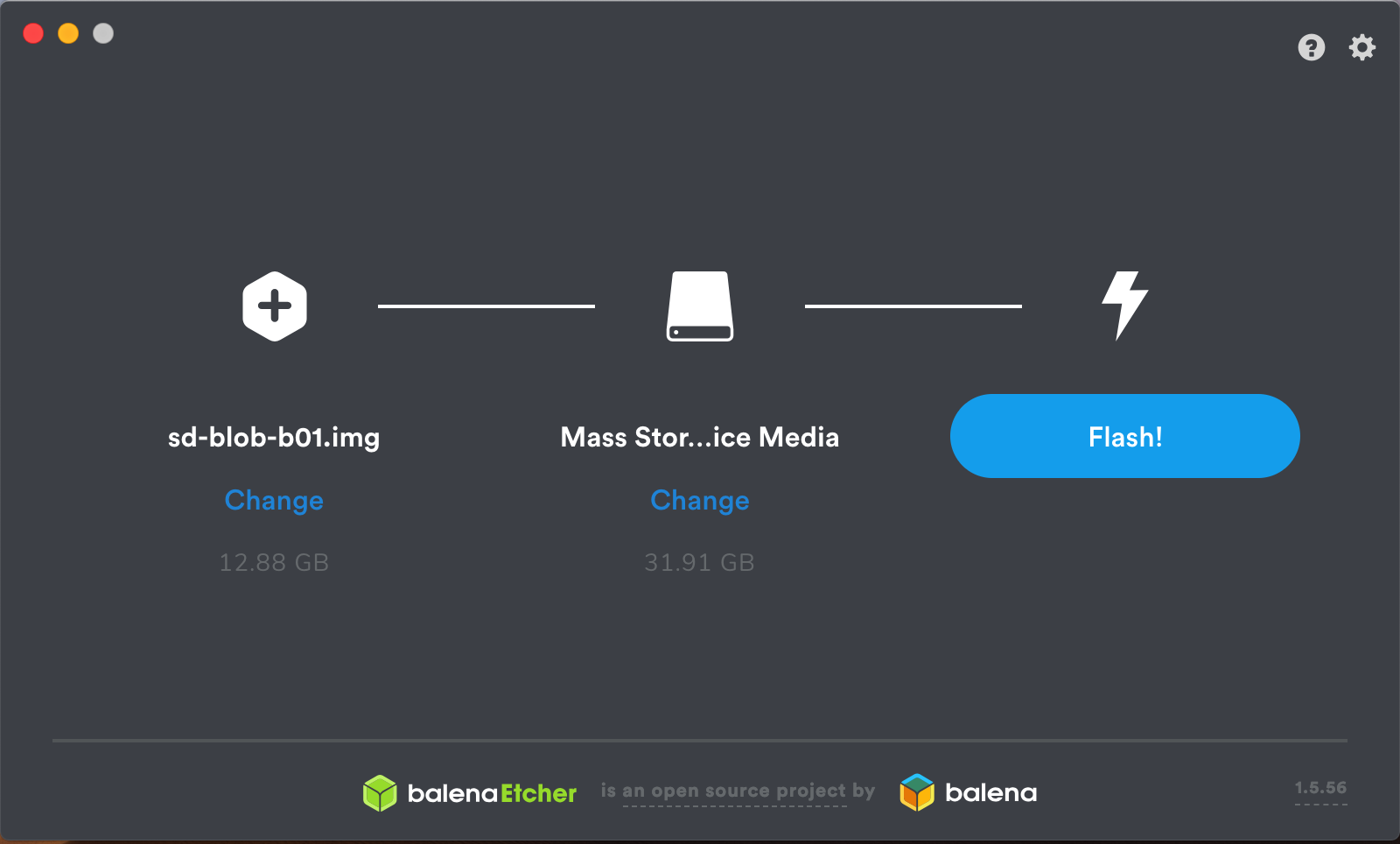
- We need to download the Jetson Nano Developer Kit SD Card Image from NVIDIA’s website.
- Download Etcher, which writes the Jetson software image to your SD card.
- NVIDIA provides documentation for flashing the.img file to a micro-SD card for Windows, macOS, and Linux using Etcher.
After Etcher finishes to flash, insert the microSD card into the slot on the underside of the Jetson Nano module.
Booting Up for the First Time
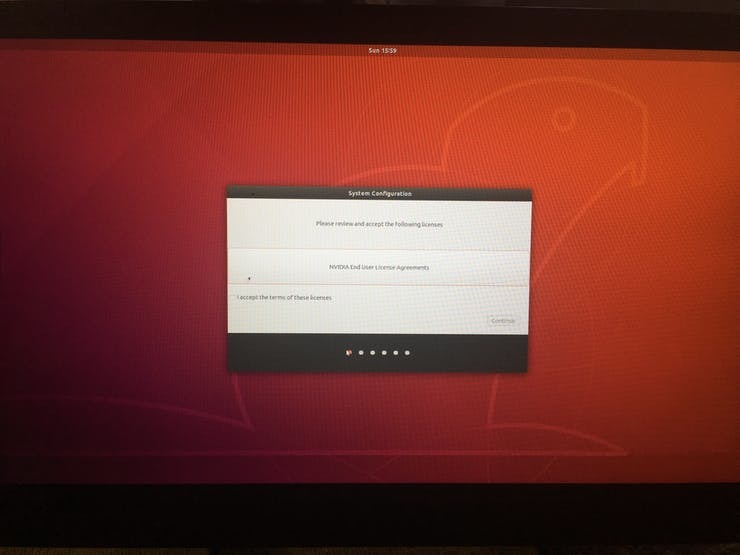
- Plug in an HDMI display into Jetson Nano, attach a USB keyboard & mouse, and apply power to boot it up via Micro-USB power supply or barrel jack.
- Assuming your Jetson Nano is connected to an HDMI output, you should see the following (or similar) displayed to your screen.
Initial Setup
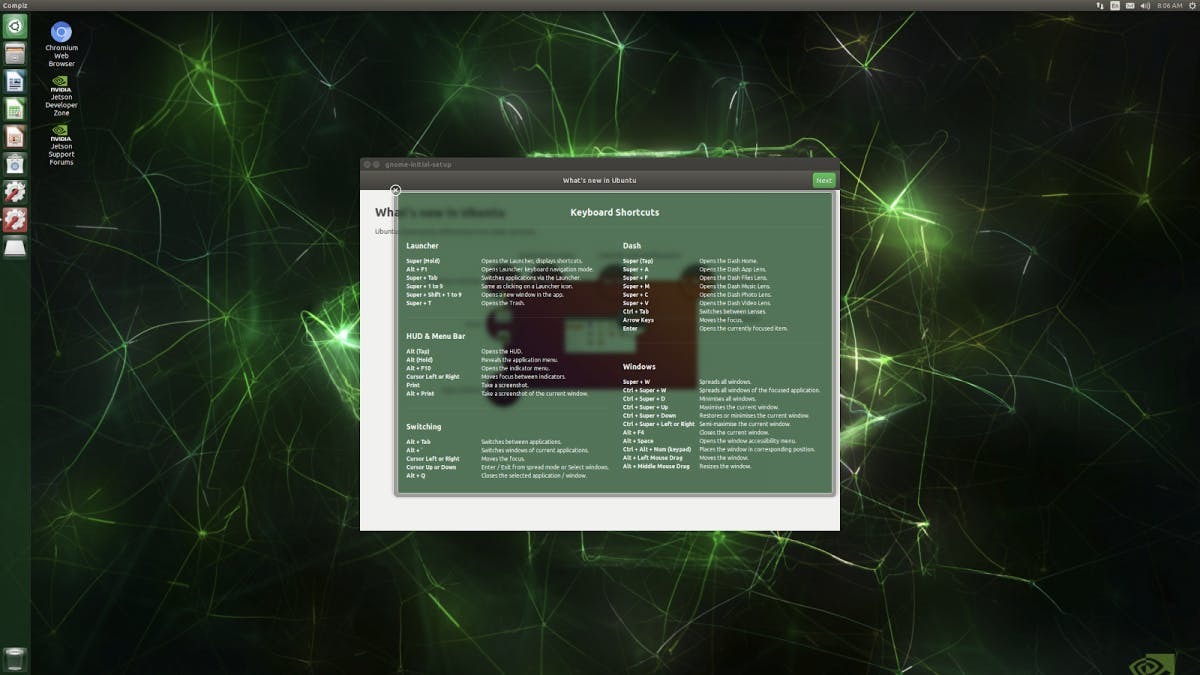
The Jetson Nano Developer Kit will take you through some initial setup, including:
- Review and accept NVIDIA Jetson software EULA
- Select system language, keyboard layout, and time zone
- Create username, password, and computer name
- Log in
After logging in, you will see the following desktop of NVIDIA Jetson.
Troubleshooting
Sometimes it happens that your Jetson Nano will shut itself down. This happened to me on my first attempt. A 2.5A supply should help to avoid that problem. You can use the official Raspberry Pi power supply for the Pi model 3B, since that provides 2.5A.
Conclusion
I hope you found this guide useful and thanks for reading. In one of my upcoming tutorials, I will demonstrate how to optimize and deploy deep learning models trained in the public cloud on Jetson Nano. If you have any questions or feedback? Leave a comment below. If you like this post, please support me by subscribing to my blog.