Getting Started With Scratch and Makey Makey
by MakeyMakey in Teachers > Coding
1096 Views, 2 Favorites, 0 Comments
Getting Started With Scratch and Makey Makey

Enter the world of Physical Computing with Scratch and Makey Makey! Here's a really quick intro to get started!
Go to Scratch!
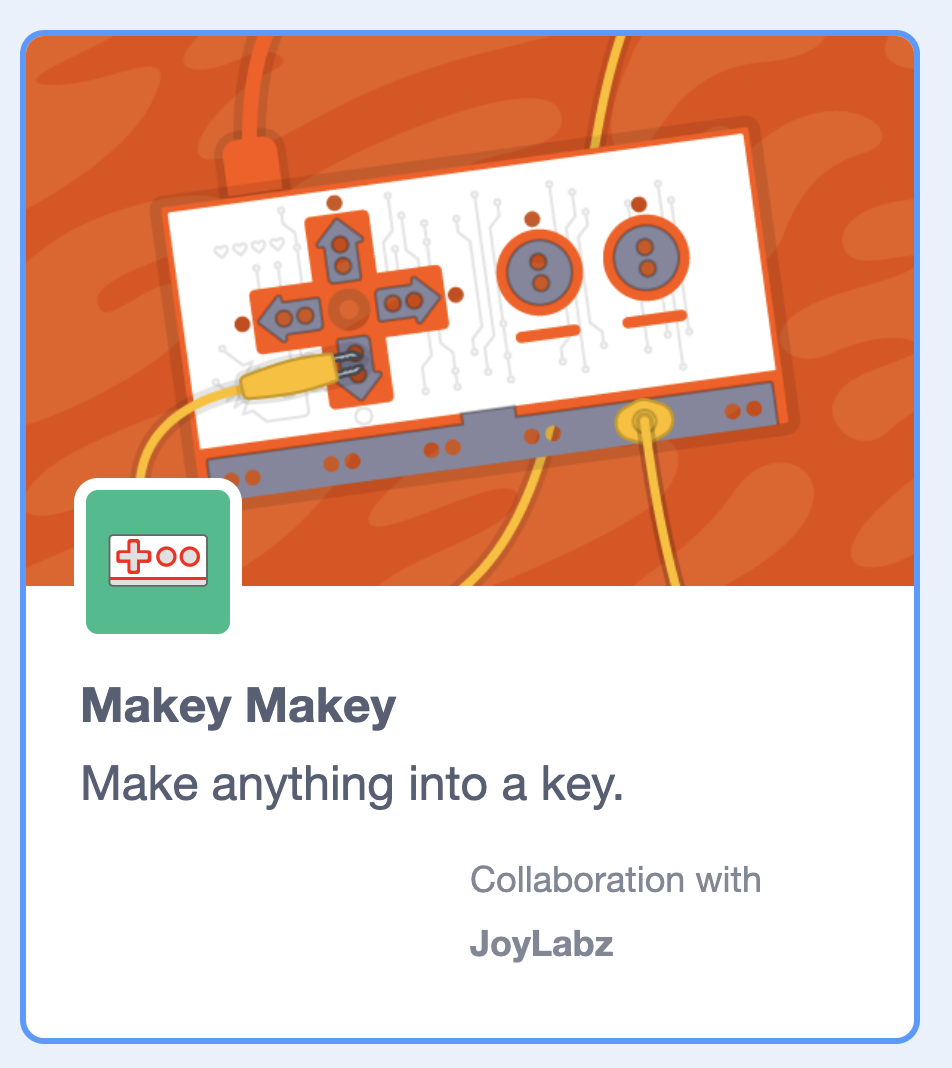

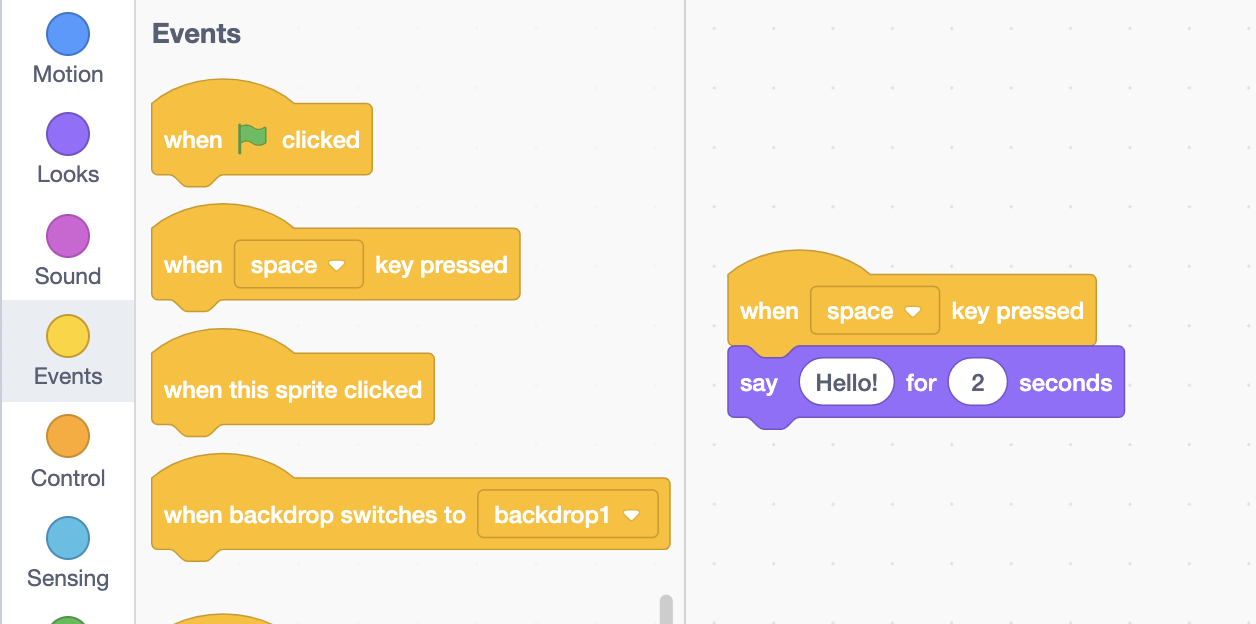
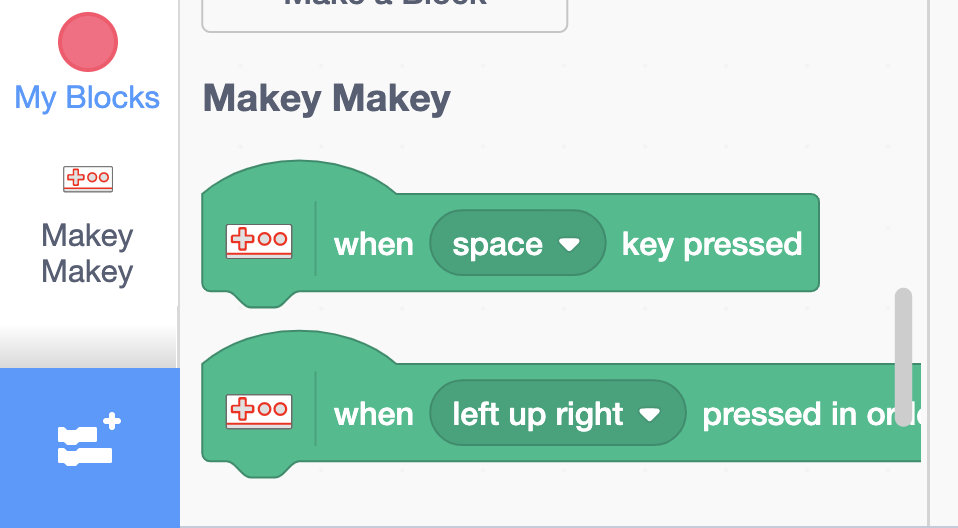
Head on over to Scratch.mit.edu and click "Create" to get started. (You can create a Scratch project without an account, but it won't be saved!)
You can use the "When key pressed" block in the "Events" palette to control key presses. Or you can use the Makey Makey extension blocks by adding it in "Extensions."
You can use the key press to control anything: Sound effects, changing images, counting things. The sky is the limit!
Handy Handout
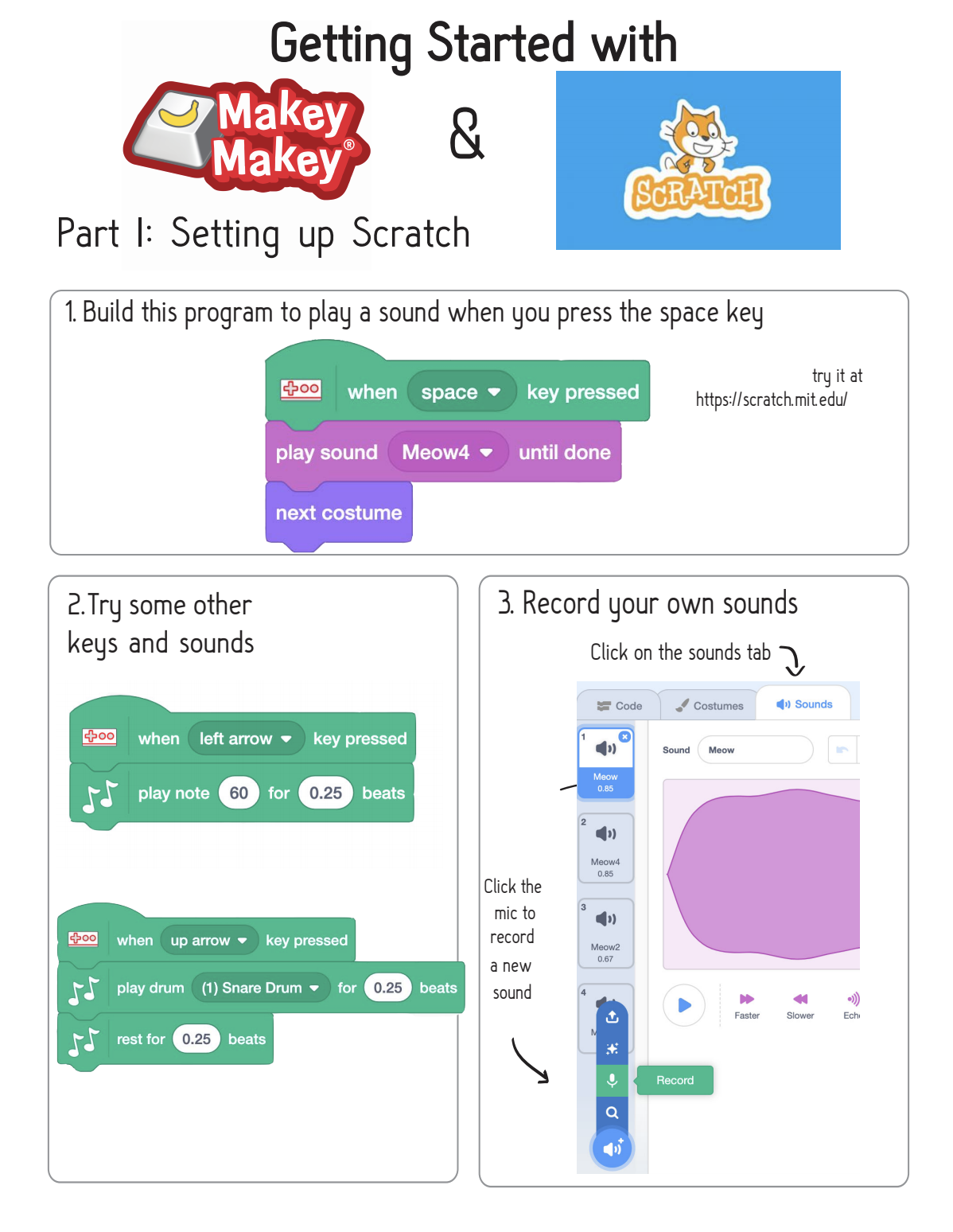
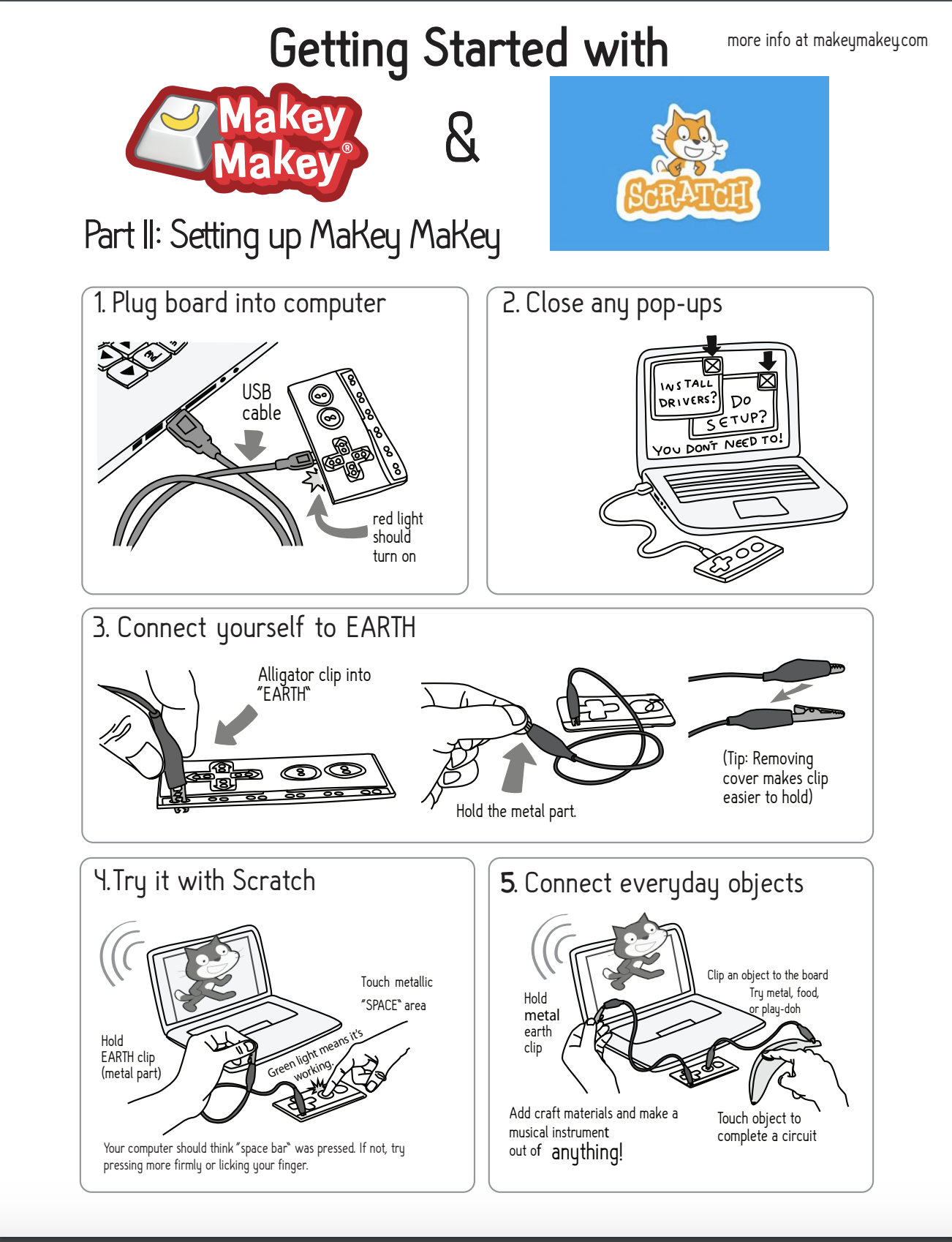
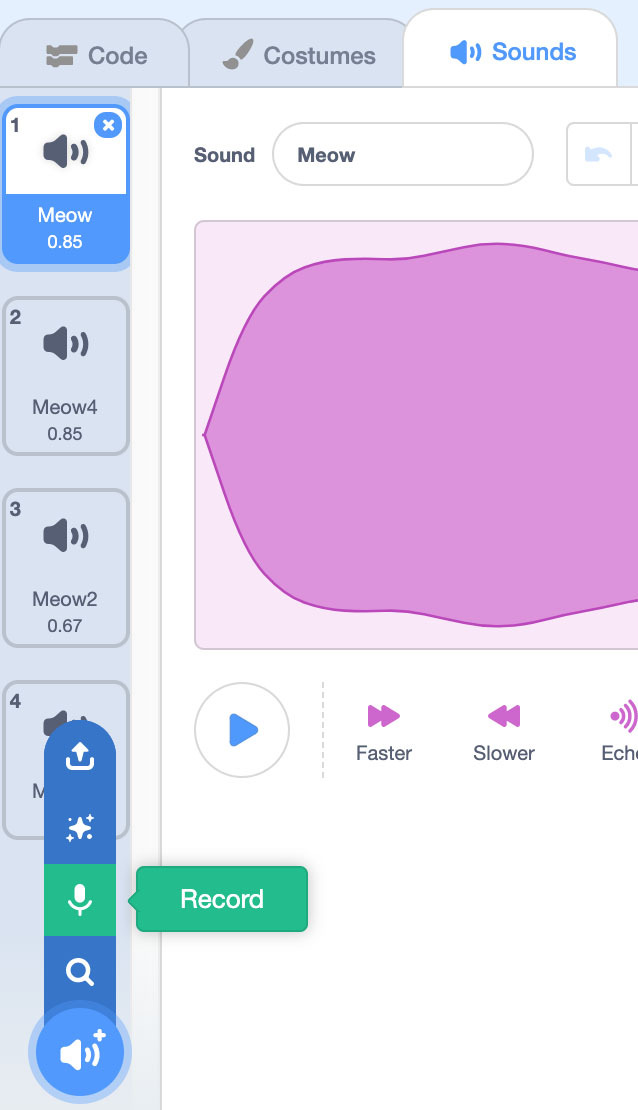
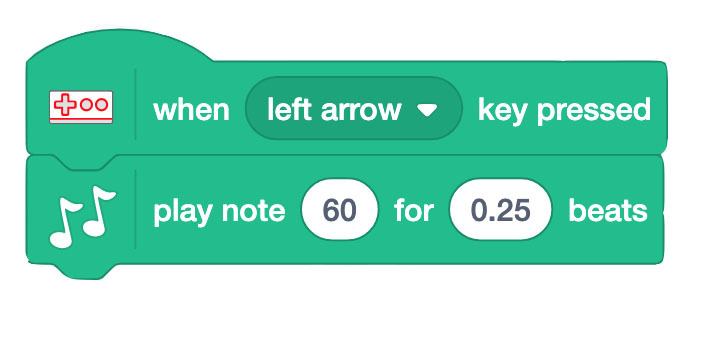
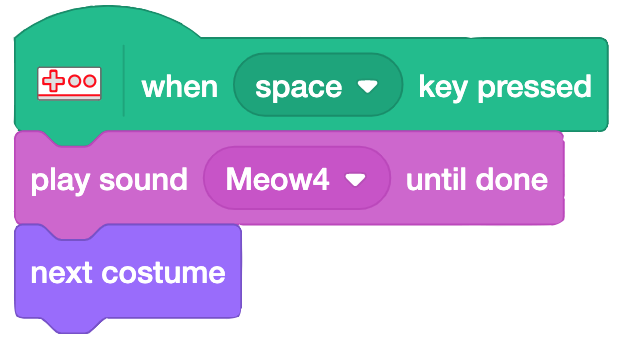
Check out this handy dandy handout and try out using key presses to make different types of sounds! Plug your Makey Makey into whatever you want and start your journey into physical computing with Scratch!
(What is physical computing? It is the act of controlling the digital world with the physical world! Your Makey Makey is now the ultimate digital duct tape! Have fun tinkering!)
More Ideas for Getting Started
- Changing Images with Scratch
- Sketch it! Play it!
- Lighting an LED
- Create a One Button Game with the Ultimate Stomping Pad
- Create an Physical Computing Exit Ticket or Data Tracker
- Teach students how to create "Scoring" for STEM in the Gym Games
- Making and Literacy with Doll E 1.0