Get Your YouTube Videos Approved by Google!
by sumnerrothstein in Circuits > Websites
4427 Views, 12 Favorites, 0 Comments
Get Your YouTube Videos Approved by Google!
By using a branding bug, you too can have Google approved videos on YouTube.
Downloads
Get the Google Logo.
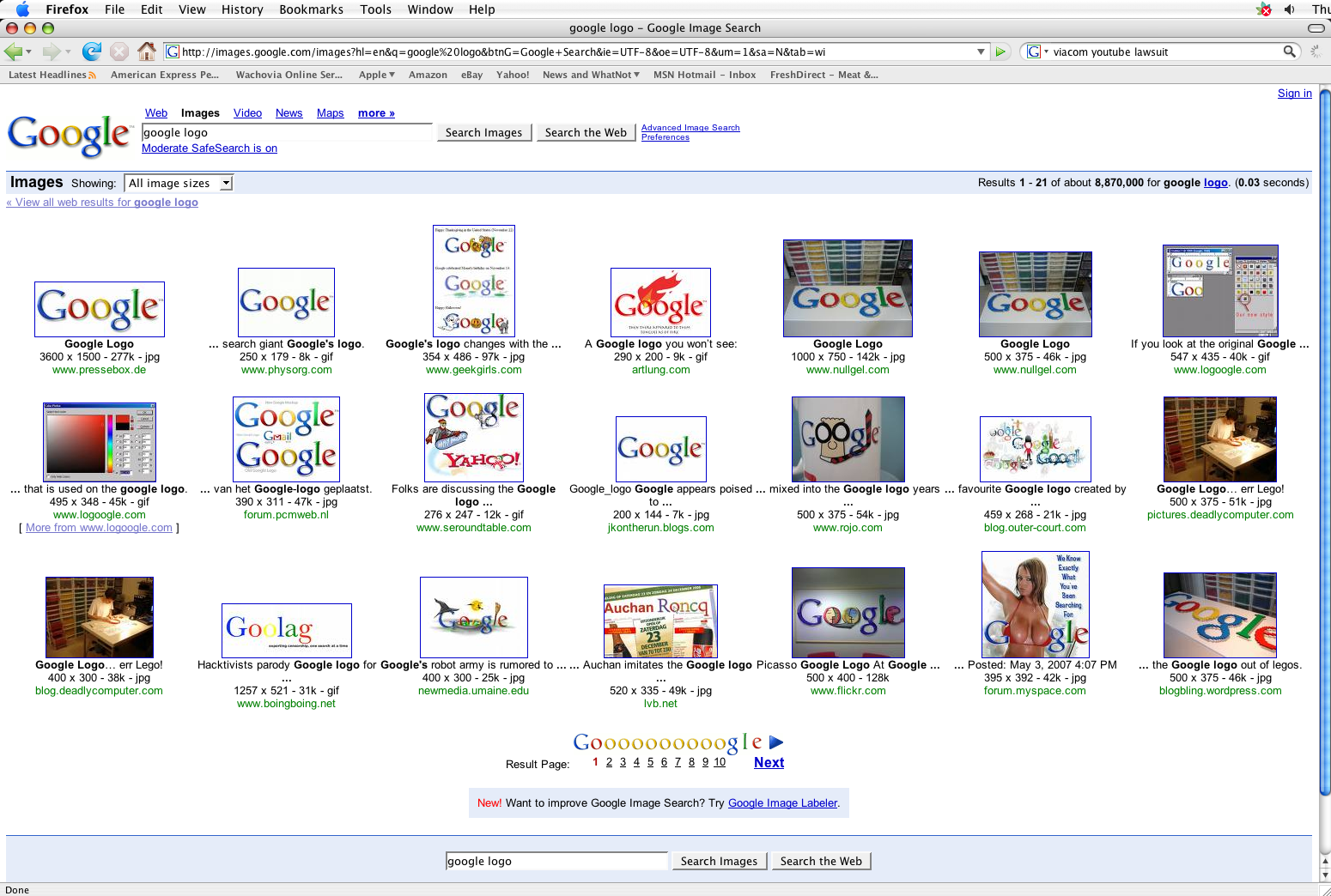
This is the step where you find the Google logo to use as your branding bug. Preferably, you will use Google to find an appropriate Google logo. You'll want to find the largest image you can. This can be accomplished by clicking on the 'large images' option in the 'showing' list.
Photoshop Your Logo.
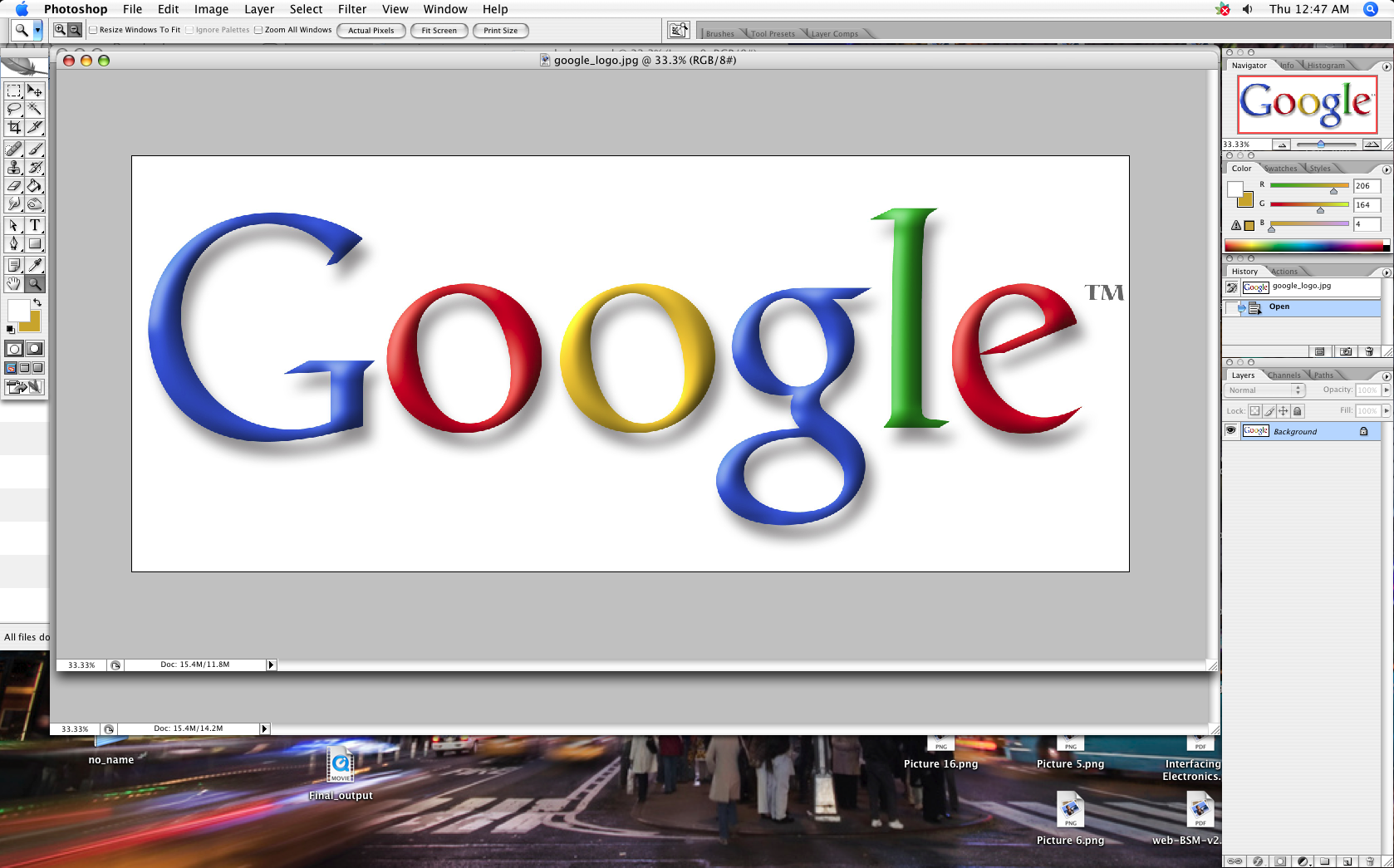
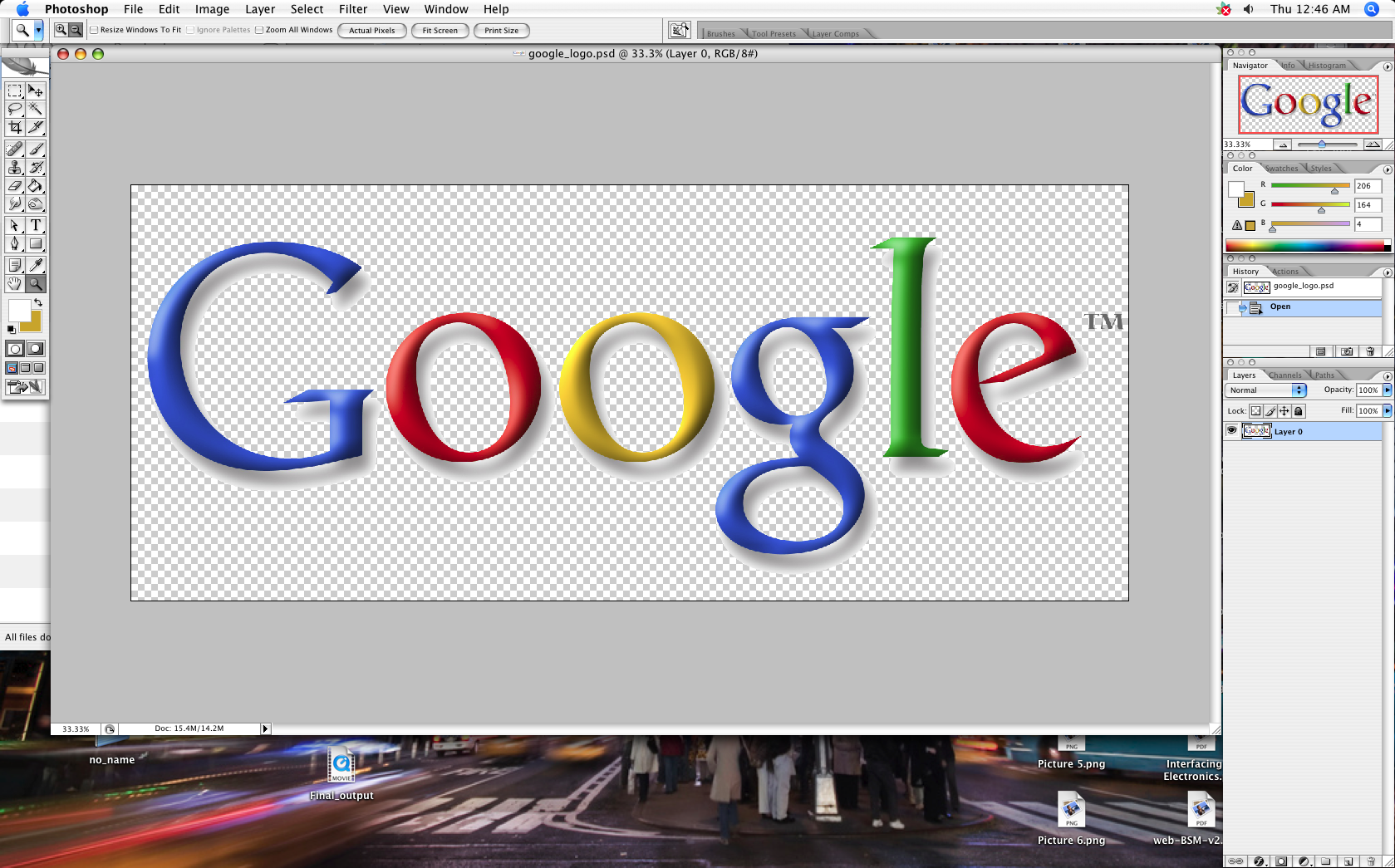
At this point, you'll want to bring in your image into some sort of photo editing software application. In this instance, Photoshop works quite well, but any other comparable application can be used. You'll want to crop the image and get rid of the background color, so that the logo rests on top of a transparent layer. You also have the option of customizing the logo, depending on your video content. Look at the next step for an example.
Next Stop...editing and Compositing.
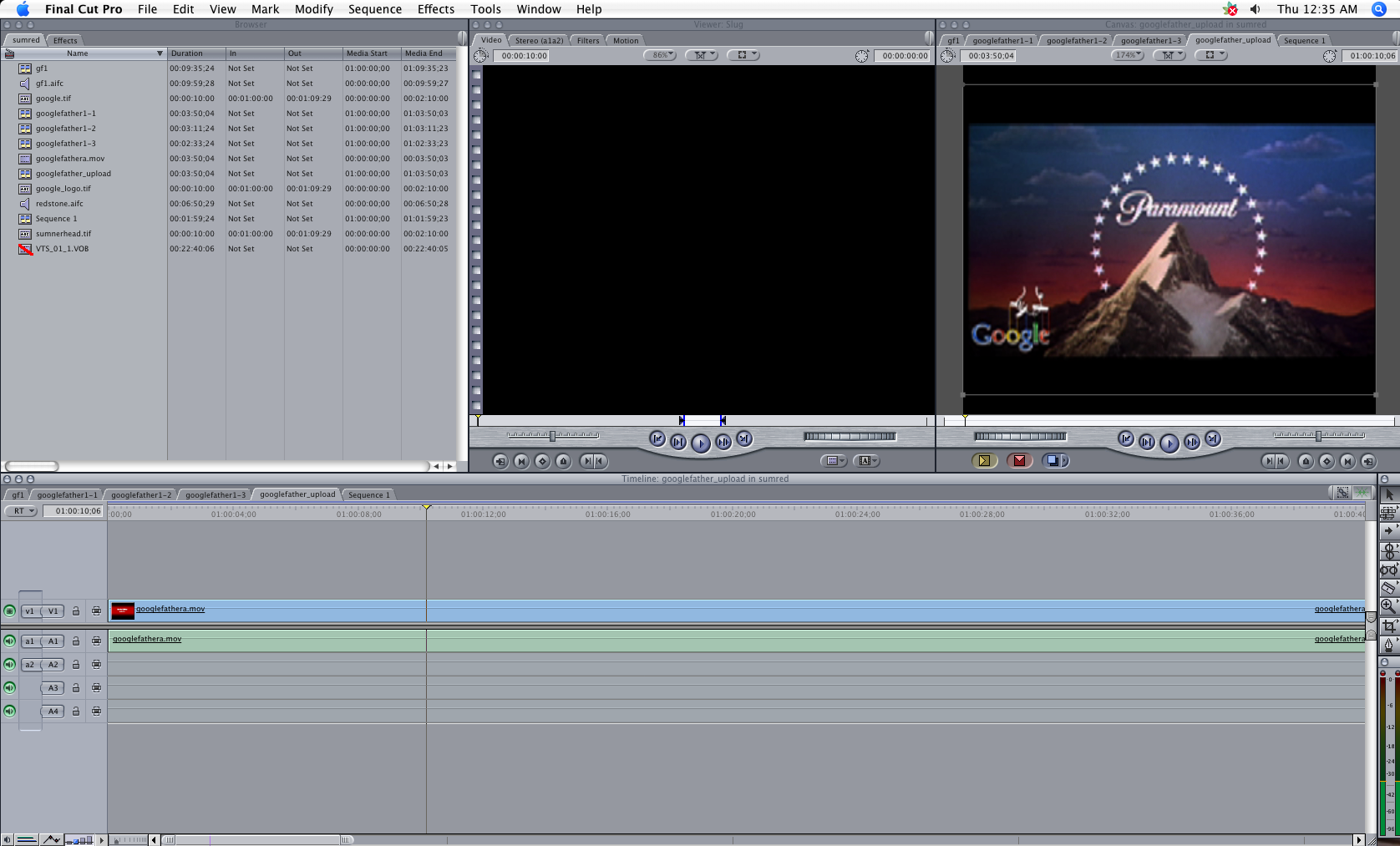



Open up a video editing software application and import some video of your choice. In this case, a portion of the film The Godfather is used. Import your newly edited Google logo and place it in the lower left corner, on top of your video. Now you have a branding bug. Once you are happy with the placement and look of your video, export it (MPEG4/Divx/Xvid format, 320x240 resolution, MP3 audio, 30 frames per second).
Upload Your Newly Approved, Bugged Video.
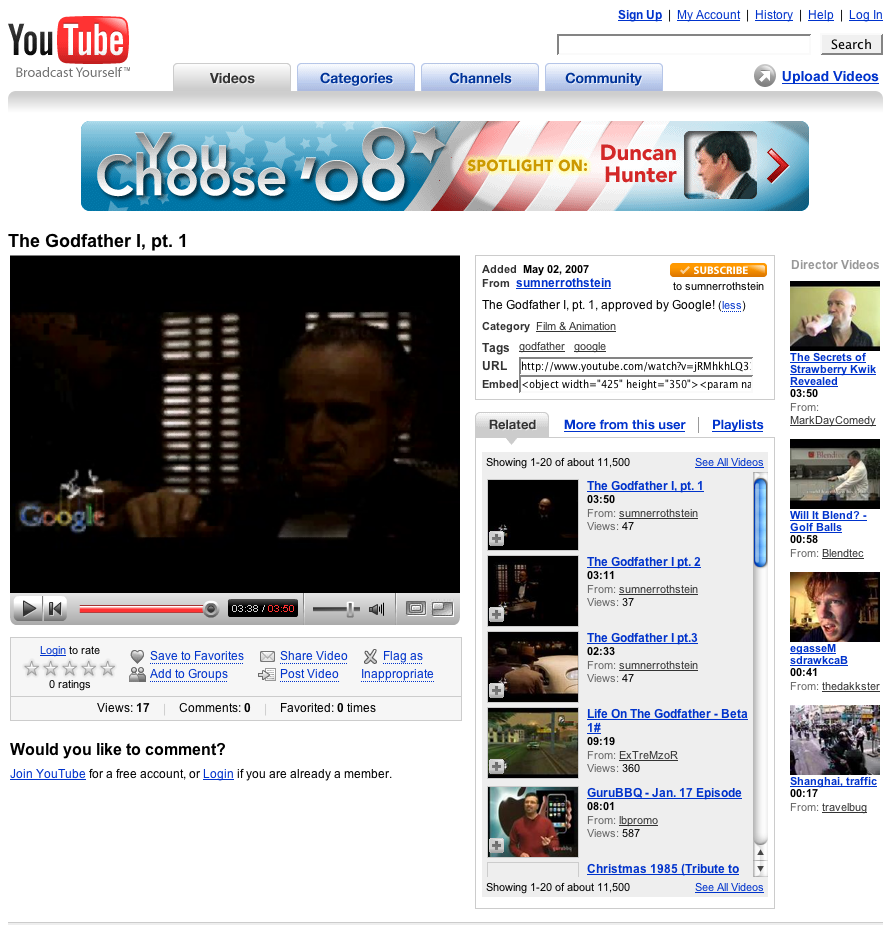
Go to youtube.com and log on (sign up for an account if you don't have one). Upload your Google approved video using YouTube's instructions. Be sure to tag your video "Approved by Google!". Now just sit back and relax...your video is approved...by Google!