Get Out and Do a Time Lapse
by cteixeira85 in Design > Photography
1953 Views, 17 Favorites, 0 Comments
Get Out and Do a Time Lapse

Hello.. This Instructable is to help you with the basic instructions to perform a Time lapse.
My favorite ones, are in Nature with nice landscapes, so let's start.
Time Lapse ... Huum

Hi, this is a simple tutorial, which will guide you through the process to how perform a timelapse. This is to give you some motivation to get out and capture nice places which you can visit around.
Time lapse is a way used to show a long movement/action ( movement of the clouds, sun movement, preparation for big events, etc..) , from now will be referred as "moment", using a sequence of pictures.
Usually the moment to capture is too long and using a predefined time capture pictures of the moment, it will be possible later on, it some speed and recreate the moment.
So, before you get out, lets prepare the needed equipment.
Equipment


To perform a time lapse you need something which take digital pictures :) ( Cell phone, camera.. etc).
- Camera
- big SD card ( here depends, how is the picture quality of your device). I am referring to "big", because for a time lapse you will need thousand of photos to get couple of seconds of your moment movie.
- tripod (optional) - Your camera should be stand still. Depending the camera/device used, sometimes the tripod is not needed at all.
- Bottle of water and some snacks.. it could be loooong day, enjoying the view and waiting for the photos. :)
- Note: The camera can be in movement also, but to perform the movement, you will need another device to perform a cyclic movement. This instructable is just covering the basic, after you control the technic you can add more and more stuff. Let's make it simple for now!!
Very important - For your convenience, your camera/cell phone need to have the option to automatically take pictures with predefined cyclic time. Otherwise, to perform a time lapse could be hard and boring. Some devices which you can use:
- Iphone ( Android devices, probably, some of them, you can too.. please check your camera device options).
- GoPro 3 or above - GoPro from generation 3 onwards implemented it on the camera firmware. - To control more stuff on your GoPro - http://chernowii.com/hack.html
- Canon DSLR - the latest models are comming with this option, if yours doesn't have it, check the Magic Lantern tool to add extra stuff to your Canon. http://www.magiclantern.fm
- Nikon DSLR - Some models have this function too.
- Some other small cameras.. Sorry I don't know all models in the market :p
By the way, a GoPro it will be used in this case.
So lets go out ... We are going to Madeira Island in Portugal... :)
Lets Go to the Nature!





On the way to the right spot.. lets take some pictures and enjoy the view!
If you are going to this path walks in Madeira ( Levadas) what out and take care.. a miss foot.. and can be really bad, but the view worth it.
Take your GoPro/Camera setup it to take one picture every 10 seconds, lets start with it. Note: The correct timing depends how much the actions is moving. For very slow clouds, 1 picture every 60 seconds it will be good. In my case, this day crazy strong wind appear and the clouds were crazy :) and I wanted smooth transitions, so I setup it to one picture every 0.5 sec. Be aware, short time gives you, smooth transitions of the moment, but as well will take lot of space on SD Card.
Let's put our GoPro in a correct position pointing to what we want to shot. This case, it will be the view shown on the second picture and leave it. I didn't use a tripod, because I made a 3D printed base for my GoPro. If using an DSLR, probably you could setup it on the ground and works as well.
So I left the camera for almost 11 minutes.. which took me 1264 photos in total. After this.. unless you have a laptop with you, for this time lapse you can't too much... so let's continue enjoying the view and make more time lapses or play with the exposure time of the camera (the last two photos were shot using a Canon DSLR, with the GoPro isn't easy to get it done).
Get to Home
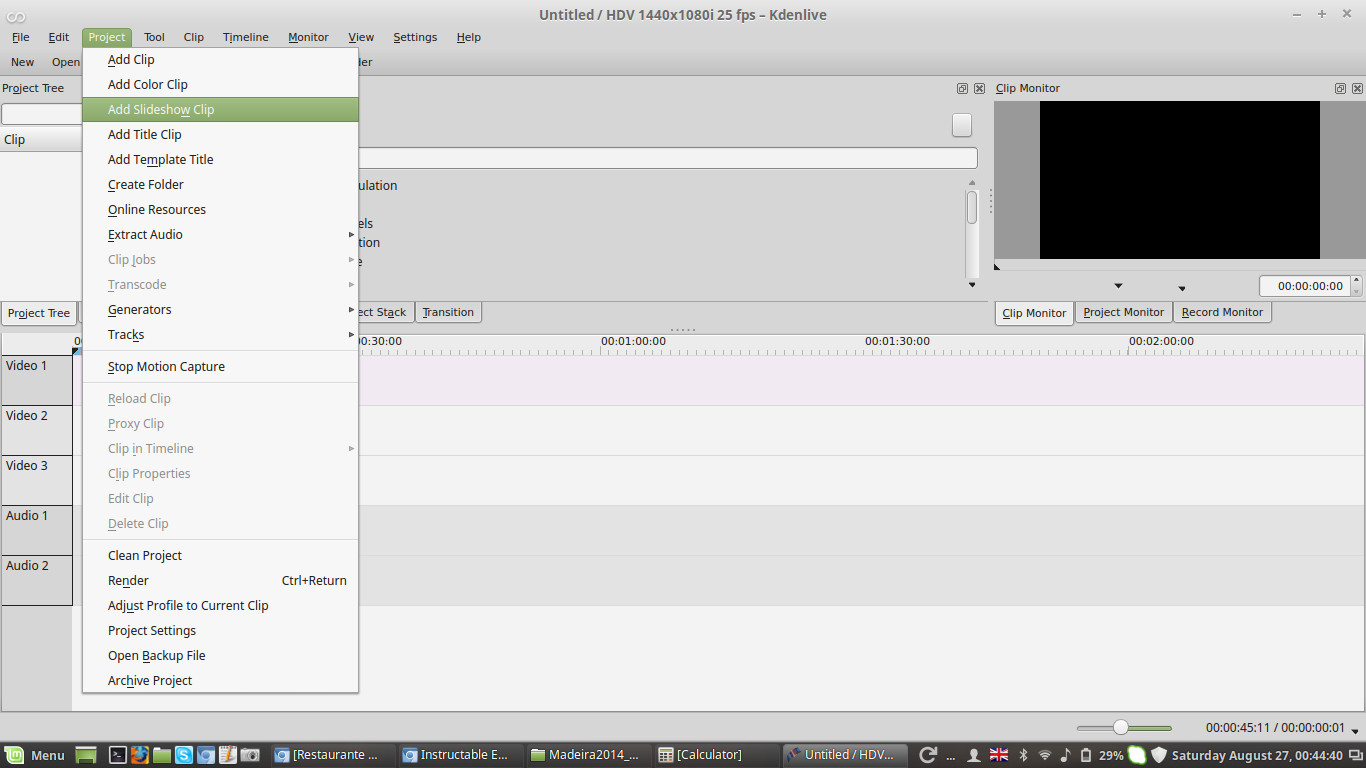
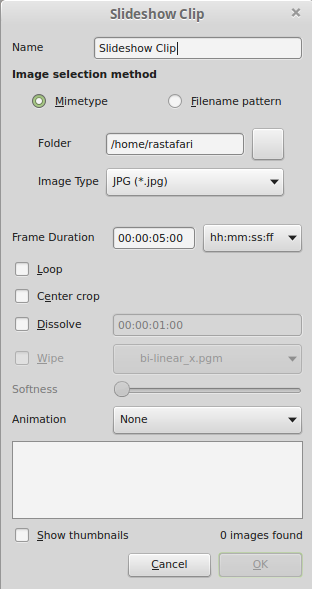
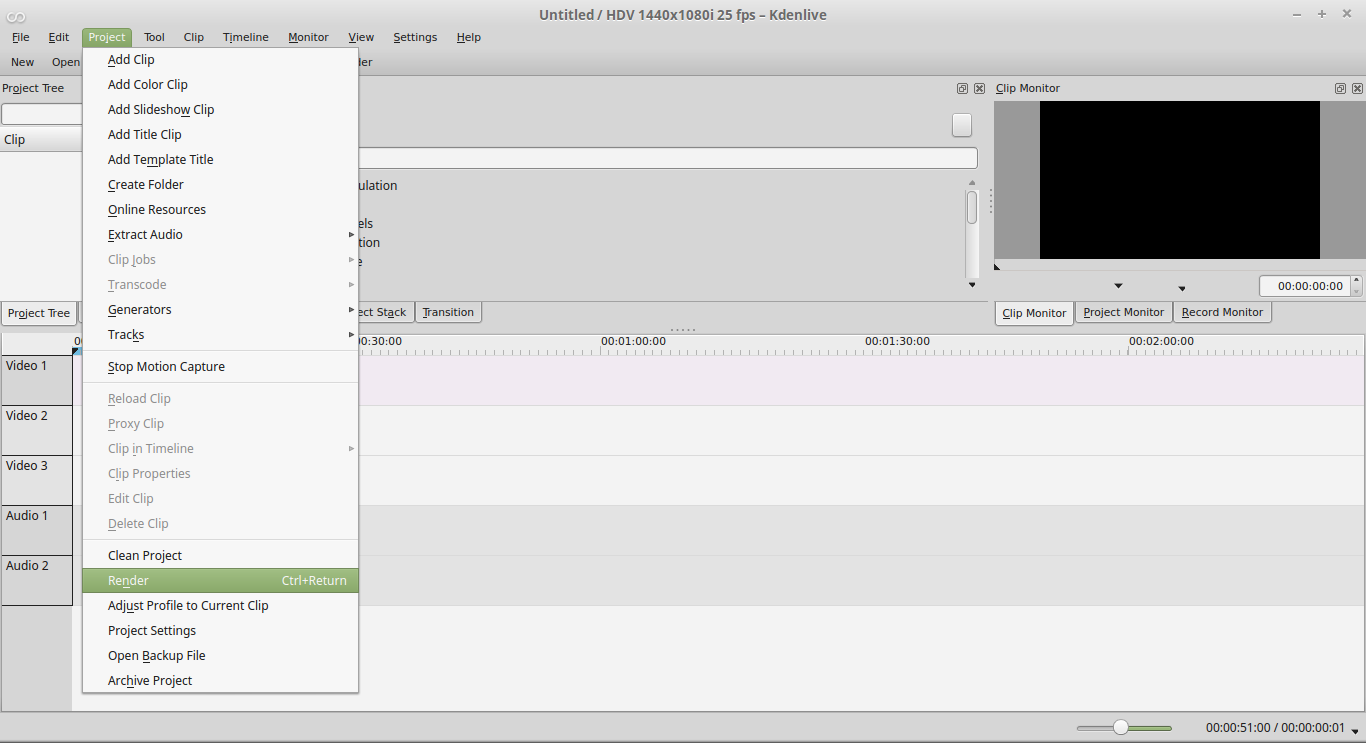
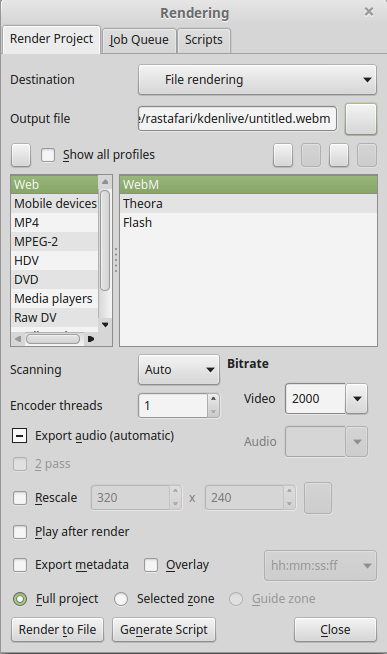
So, after the adventure.. let's see what we bring with us.. Before, perform the time lapse, check couple photos from all the sequence. Check if you everything went right or if some post processing is needed (color adjustment and so. Note: if you do this, please be in mind all the sequence should have the same color adjustment. To perform it in thousands photos, is better to use dedicated software for it. Personally I am using this one Corel AfterShot , it is simple and affordable. It runs on Windows, Mac OS and Linux.. I am working with Linux.. so, one more reason for this one :). Of course, Photoshop you can perform it to..
Put all the photos in one folder on your desktop and let's do some magic. Using a free and great tool, Kdenlive ( you can use in Windows, Linux and Mac OS ) and it is free...
Let's do a Project -> Add SlideShow Clip and it will pop out a window.
On this pop window,
- Choose the Name you want to give to your time lapse.
- lets select the Folder where ours pictures are.. if you can't see any file on the folder, please select the correct file on "Image type" .
- On the Frame duration, choose the time wanted for the processing. Typically I am using the minimum allowed 00:00:00:01 , if you increase this time, this will give more time between pictures... sometimes, this is good to adjust the speed of the moment motion.
- Then just press OK and you will get a clip to place on the timeline , place it to the line Video 1.
- If you want to add some audio, choose the audio file and add it to the audio 1 or audio 2 lines.
Note: with this software you can perform lot of adjustments, copy, cut, paste all the media you want. I will not take long on this subject, since it is out of the scope of this particular instructable.
After you finish all the adjustments, you can go to Project -> Render ( or just press Ctrl+Return) and it will pop up another window.
- Select the output file location and the name for it.
- Select the Video output file wanted. If you don't know.. just select MPEG-2 and it Render to file on the bottom.
The program will start to work and prepare your video motion using your pictures. Is time for a coffee and relax. This will take a while, depending how many files you have.
Check the Final Result


Just go to the chosen folder... double click on the video and enjoy it.
If you believe some tuning is needed.. you can always go back to Kdenlive and adjust it and Render to file again.
I am leaving you 2 time lapses performed on the Island. The Sunset was not done with the GoPro.. and it took around 3 hours of pictures to do it. Of course, the time between shots was very long than the one for the clouds.
Hope you enjoy the instructable. If yes.. please don't forget to vote! ;D