Garden Markers @ TechShop Chandler
by gowlery in Living > Gardening
1041 Views, 9 Favorites, 0 Comments
Garden Markers @ TechShop Chandler
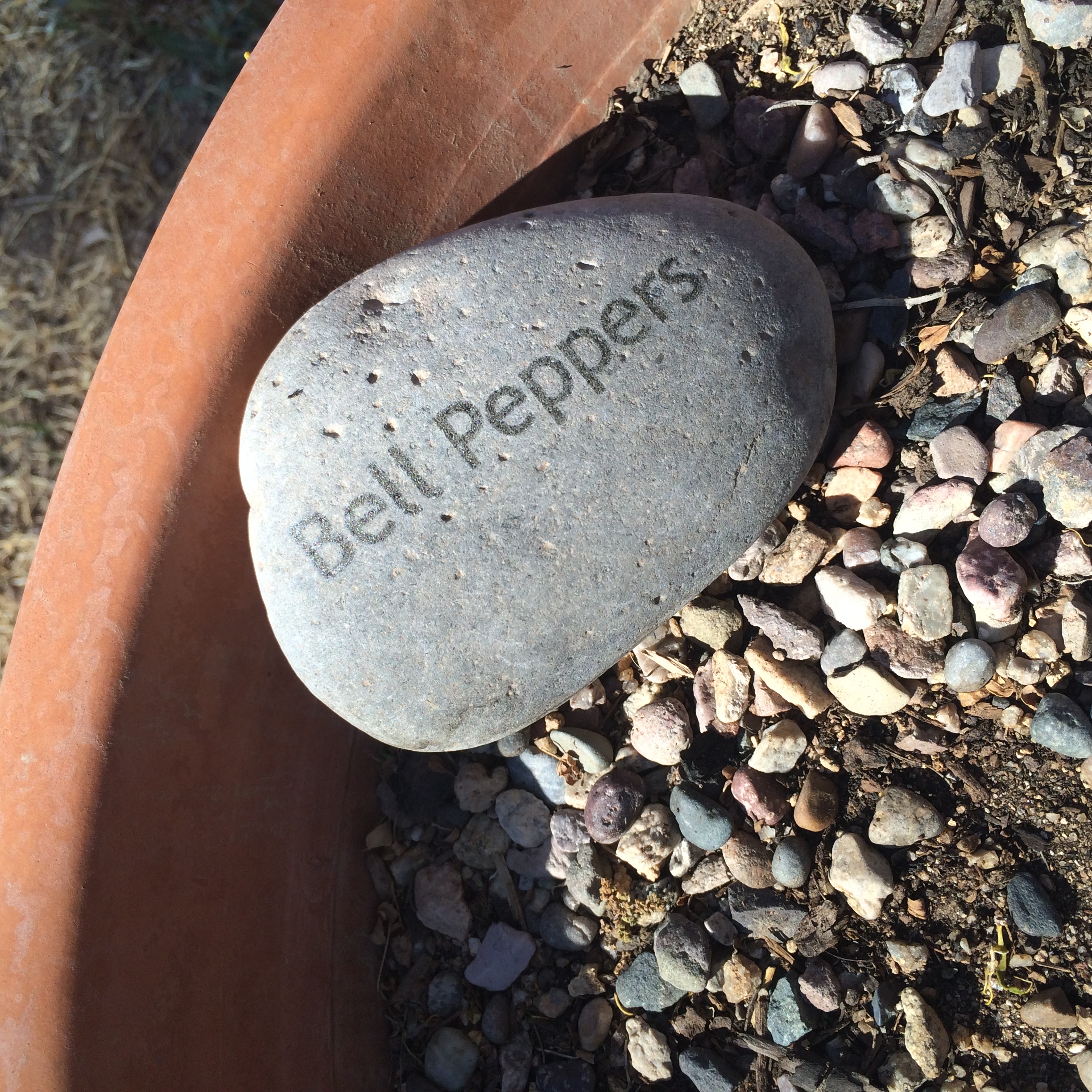
This is a tutorial for some garden markers made out of river rock. These instructions are assuming that you are using the Universal Lasers @ TechShop Chandler, and that you have taken the SBU and are familiar with how to operate the machine.
For more information on the TechShop or to schedule a class, visit techshop.ws.
Downloads
Gather Materials
For this project, you will need the Illustrator file provided, and a river rock. I had the river rock in my backyard, but they are also available from landscape supply stores.
Customize File & Print
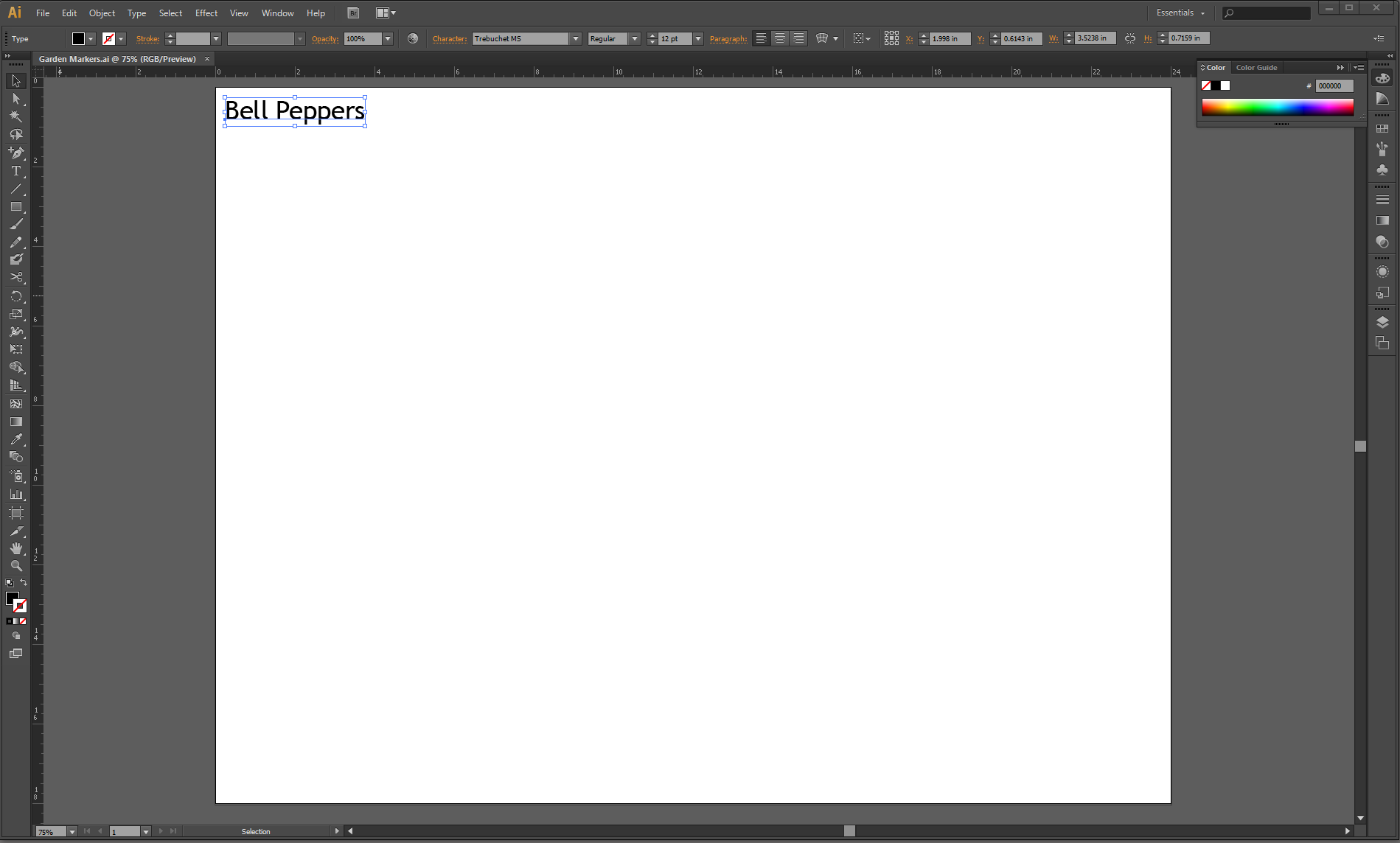
Open up the Illustrator file and change the text to the garden plant that you would like to label. Feel free to change the font - just make sure that whatever you want to be etched on the label is in black. Change the font size so that the words will fit on the size of the river rock that you have chosen.
Print from Illustrator to the laser program. From the print screen in Illustrator, make sure to hit "Setup" and "Preferences" to access the laser settings. Set your material height (Measure the thickest point on the rock), and choose Hard Marble for the material. Make sure to hit apply, and once you are back in the print dialog, hit "Print"
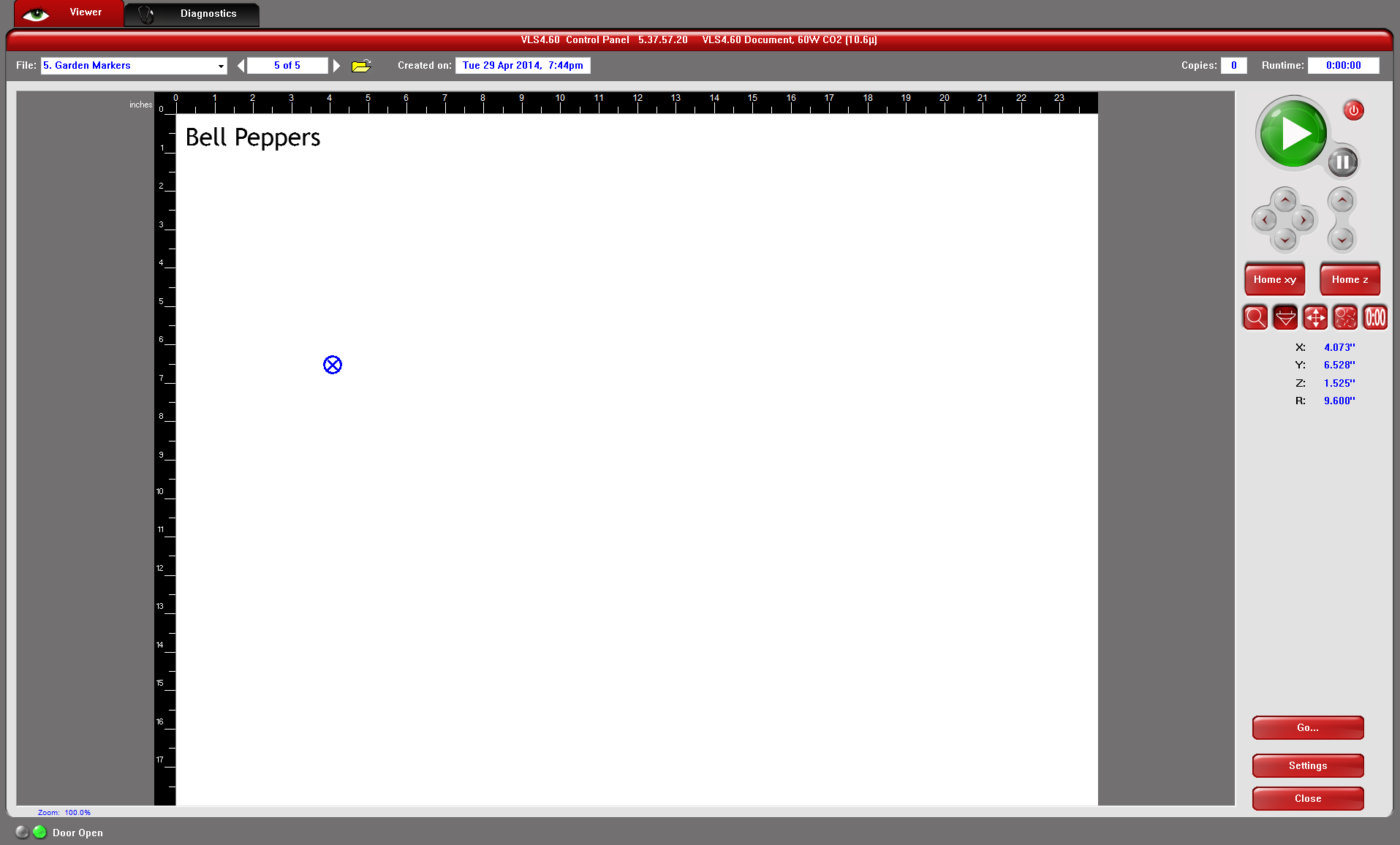


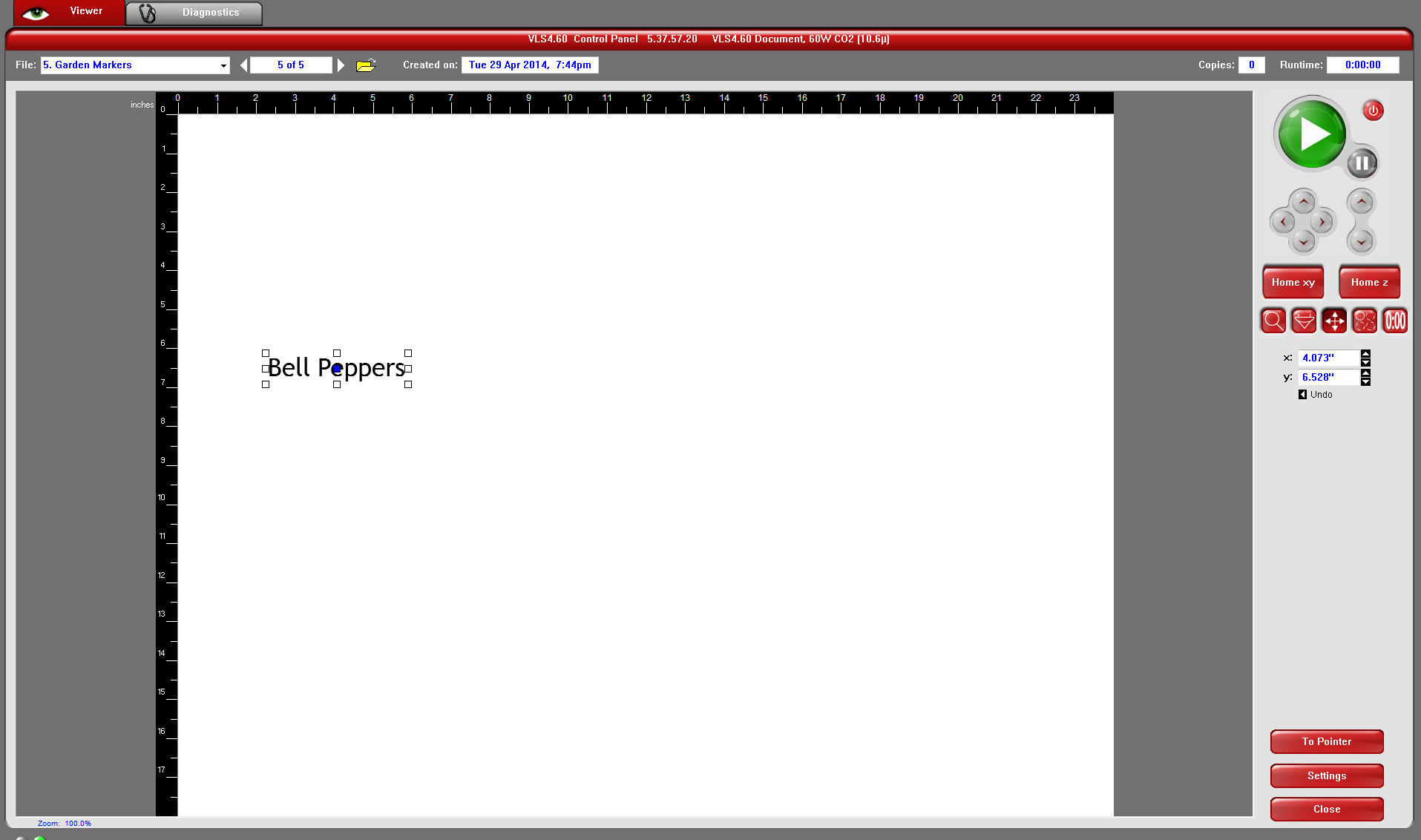
Place the river rock on the laser bed. If the rock is uneven on the bottom, you can use clay to help hold the sides so that the top surface is as even as possible.
Once in the Laser Control Panel, use the "Focus View" option to move the laser head to the middle of the rock. Then use the "Relocate" option to move the center of the image to where the pointer is positioned. To do this, select the grab point on the center of the image, and then hit "To Pointer" in the bottom right hand corner of the screen.
At this point, you are ready to start the file printing. Go ahead and press the big, green Play button.
Mark the Garden
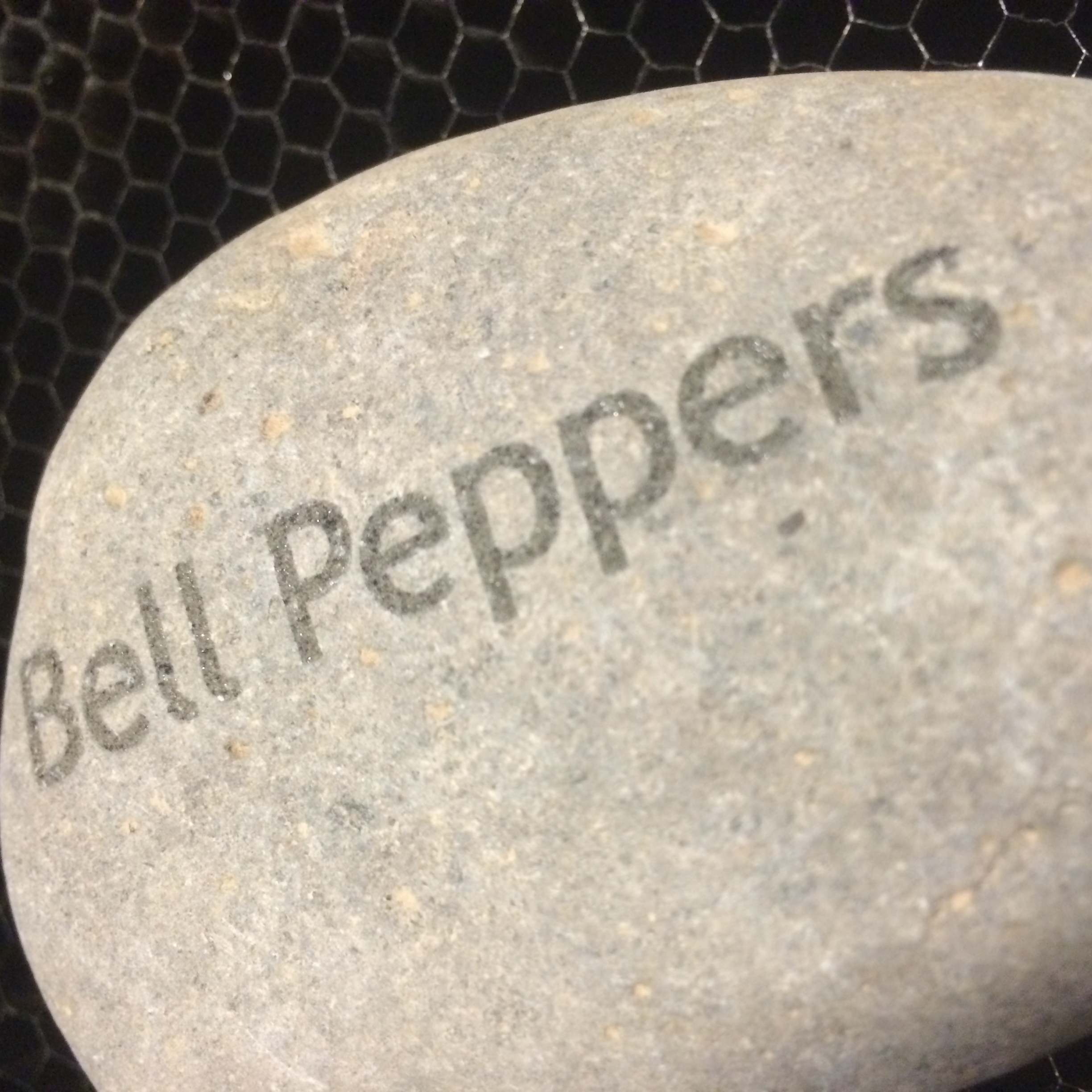
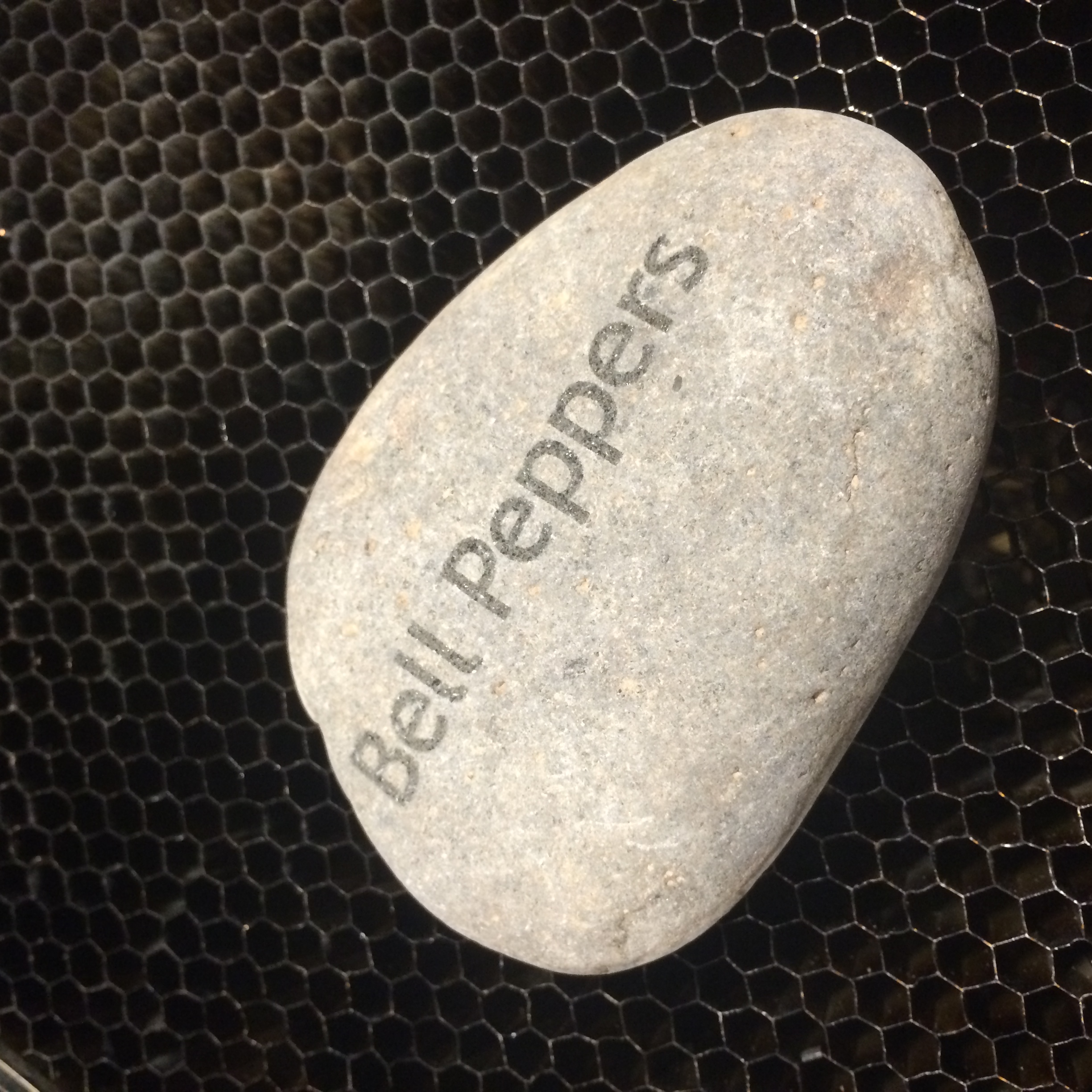
Place the markers in the garden so you know what your plants are!