Game of Thrones Personalized Bottle Label
by codysseus in Workshop > Laser Cutting
9464 Views, 106 Favorites, 0 Comments
Game of Thrones Personalized Bottle Label

Time to get your Obsidian Link of Label making, young Maesters. I made this at TechShop for my buddy Royce, who has graciously hosted us at his place for Game of Thrones.
Supplies


You'll need a bottle (I picked Ommegang for their Lannister-like logo), Super 77 spray adhesive, and mineral spirits. Additionally, you'll need some vinyl gloves, a scrape razor, and waxy contact paper (not pictured).
Finally, you'll need a heavy stock paper. I used a paint swatch from a recent trip to Home Depot, appropriately titled "Morality Gray".
You'll also need a laser cutter. I used the Universal Lasers at the new Arlington TechShop. If only the Wall was half as cool, half of Westeros would be lining up to join the Night's Watch.
Design
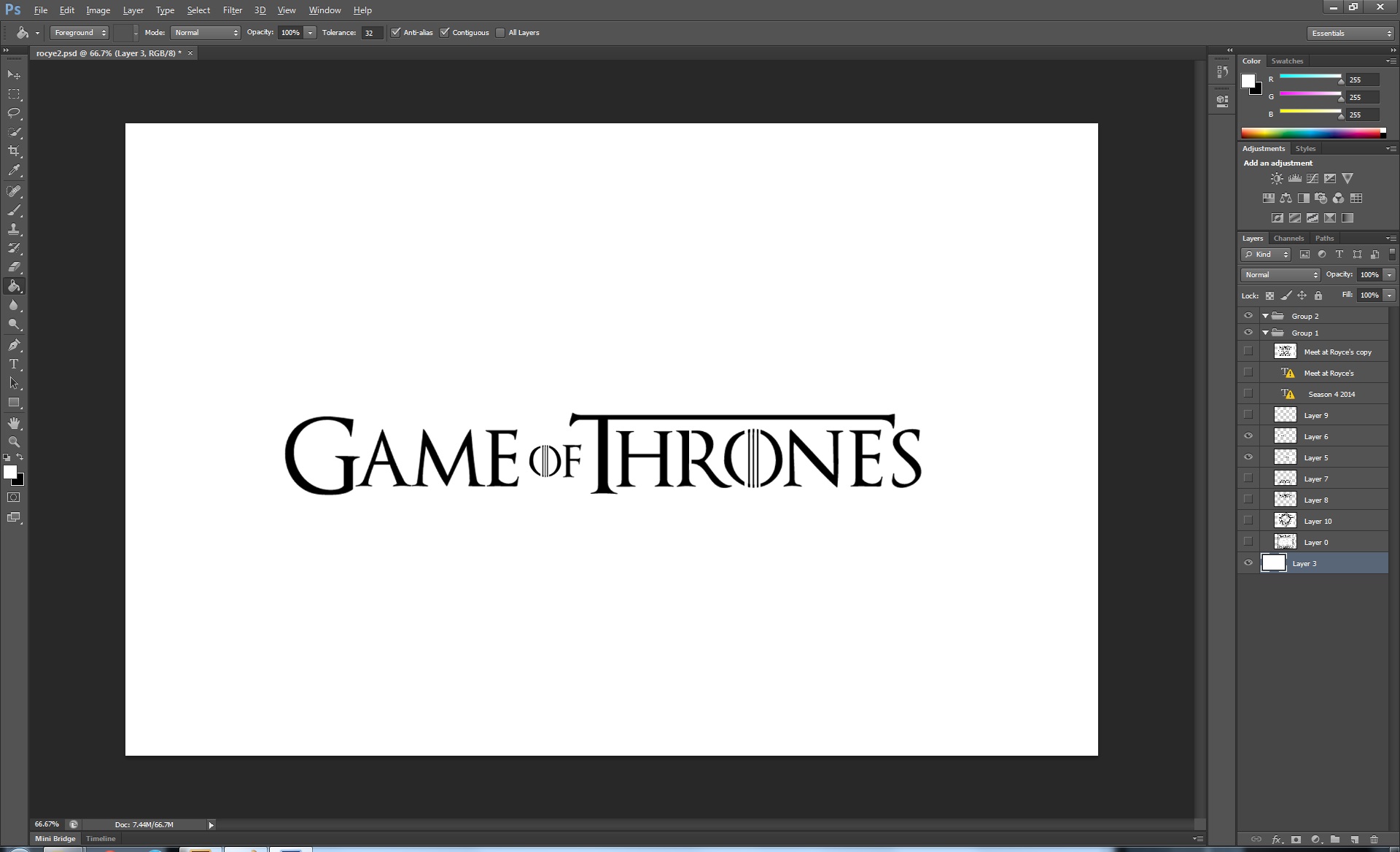
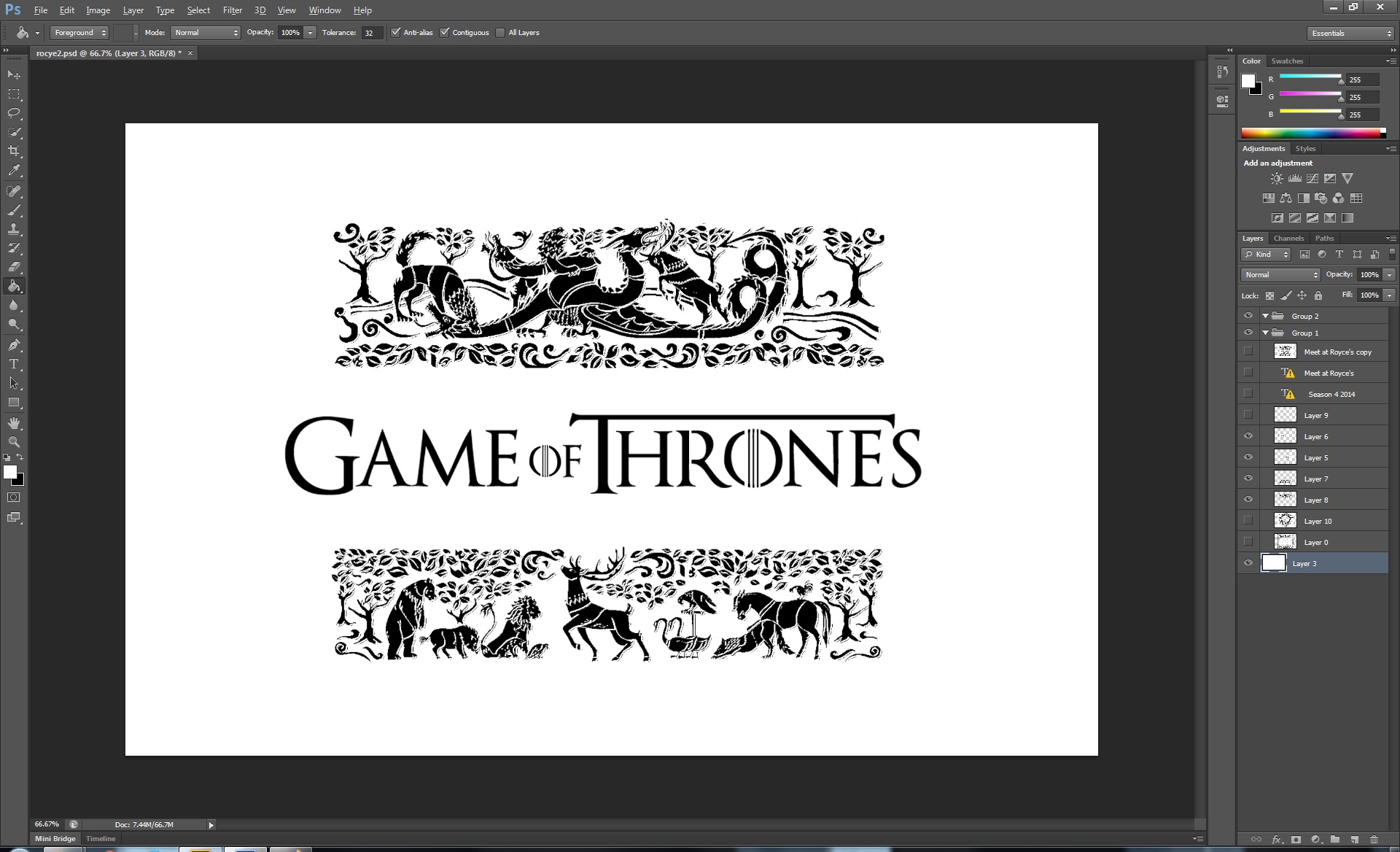
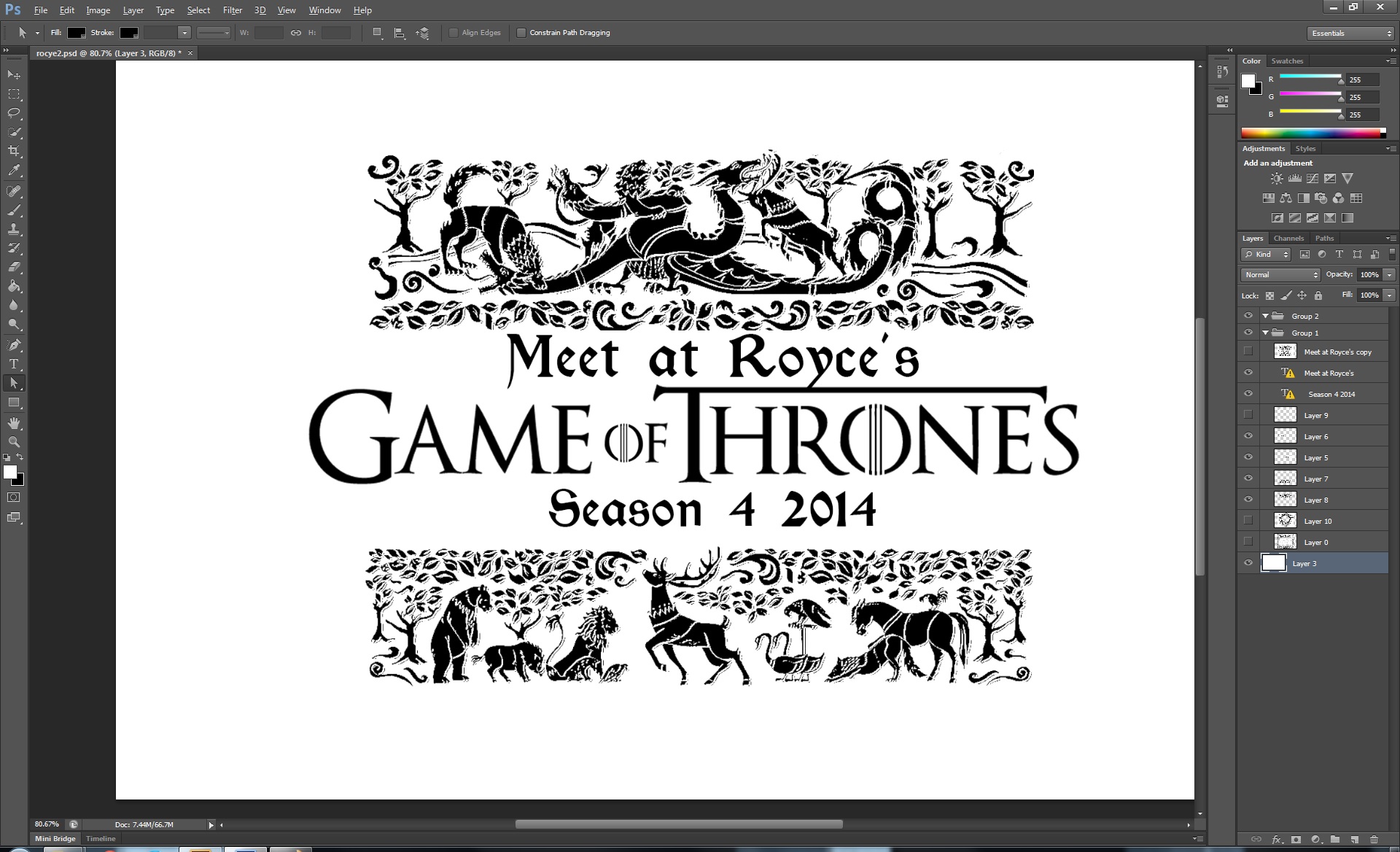
In Photoshop, add in a black and white GoT logo. For the top and bottom, I used a scan from the cover of "Inside Game of Thrones", and adjusted the exposure until it was just black and white. Finally, for the personalized text, I used the "Kelmscott" font provided by the Scriptorium, located here. Thanks, font maesters!
Merge all the layers into one. On to the path tool!
Edit: Converting the Design
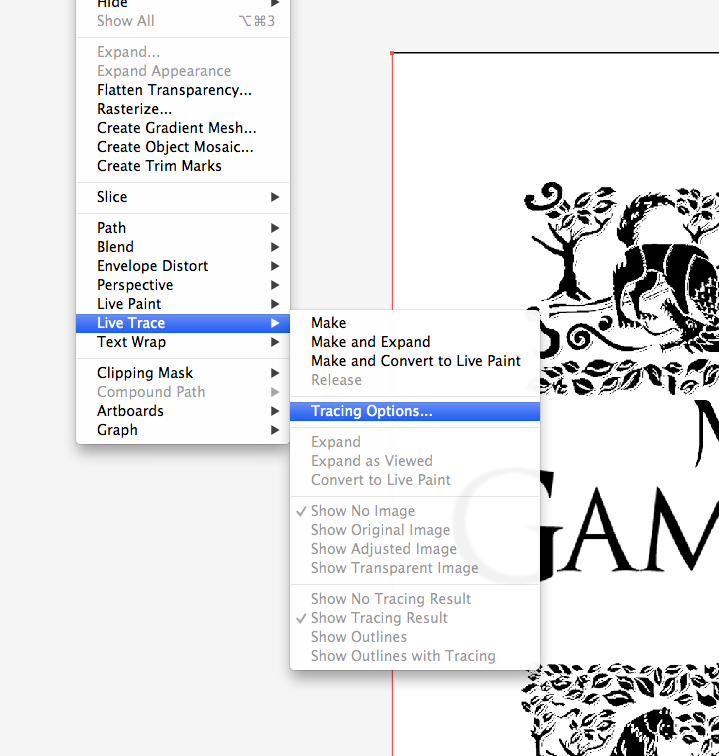
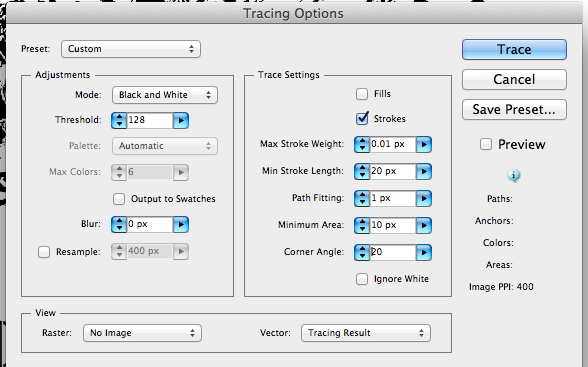
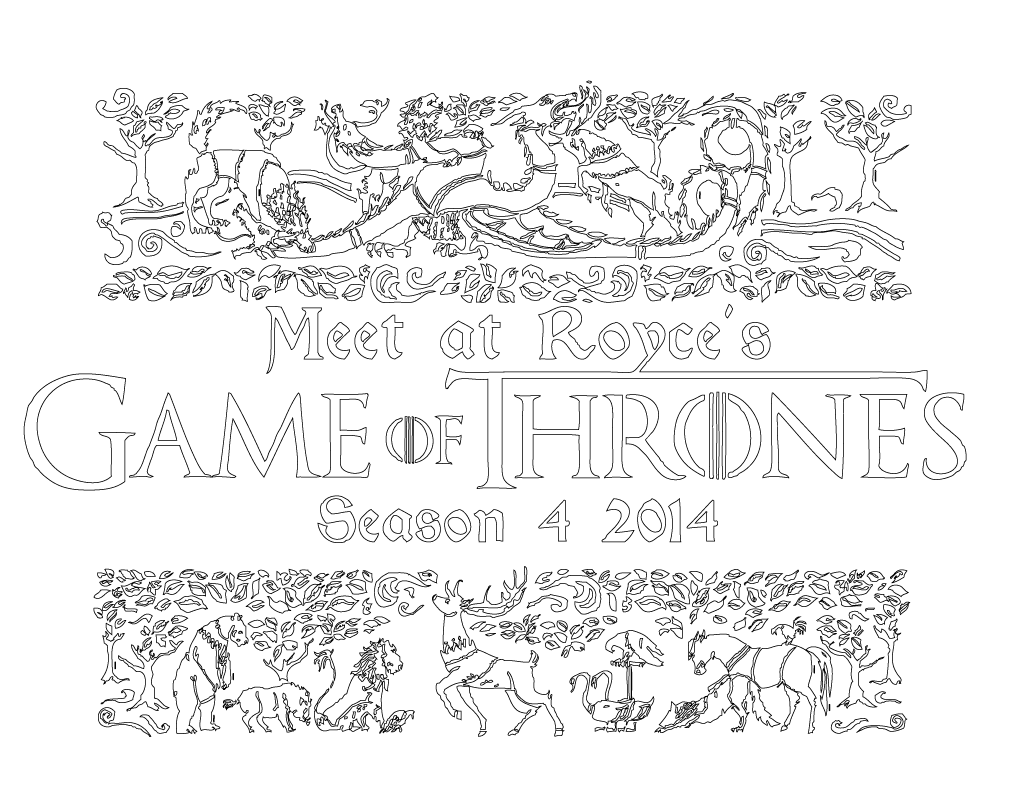
Thanks to member jevalery, I've learned a new carpal-tunnel-hand-saving technique to convert the black and white PSD to vectorized strokes. jevalery, you get the "Golden Hand Award"!
Import the PSD into Illustrator, then go to Object>Live Trace>Tracing Options. Use the settings from the image above. The resulting image is very close to the original, but in vectorized line form.
I'm keeping my busted fingers in a bag around my neck as a constant reminder of all the hours I spent doing it the hard way.
Converting the Image the Hard Way*
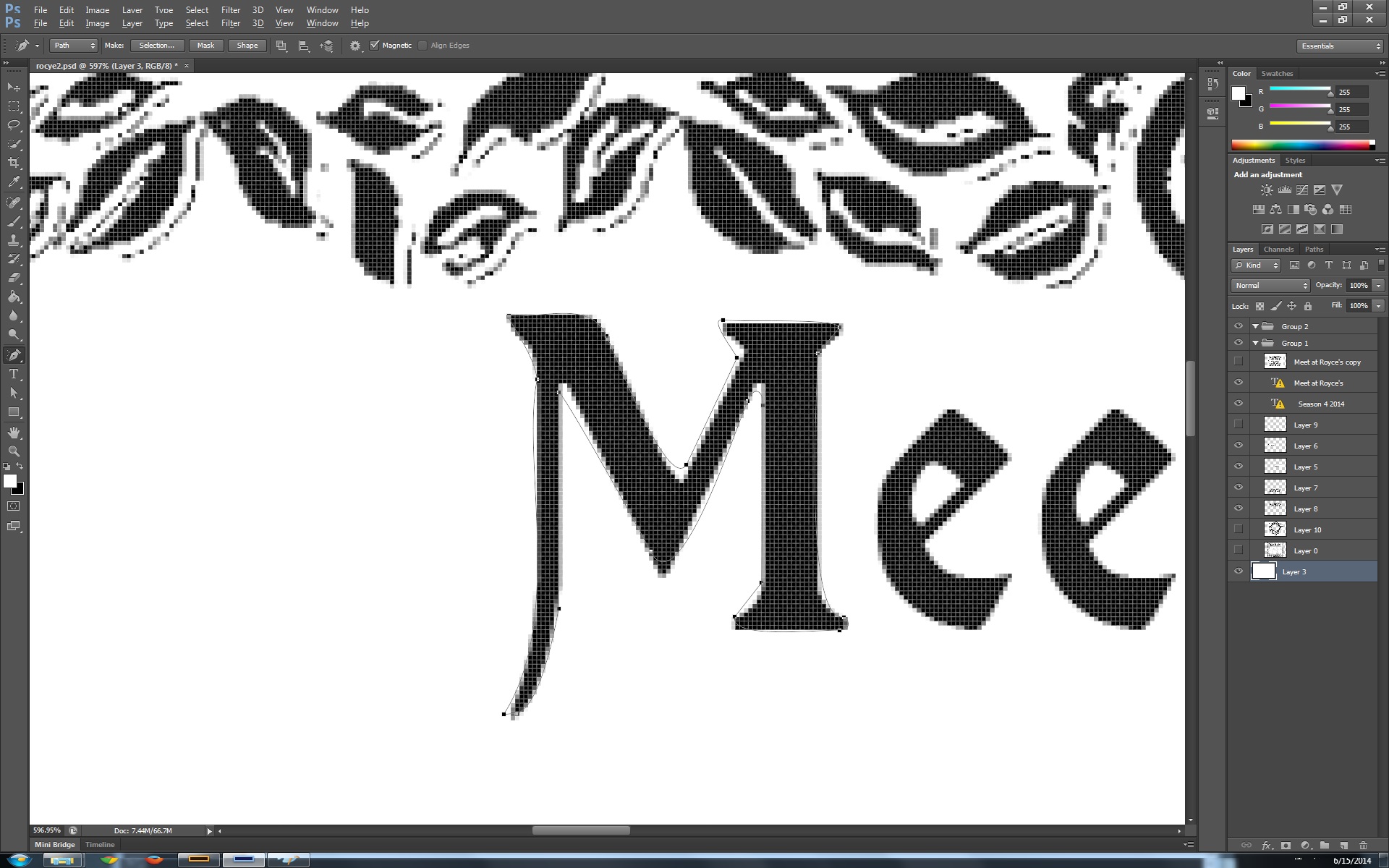
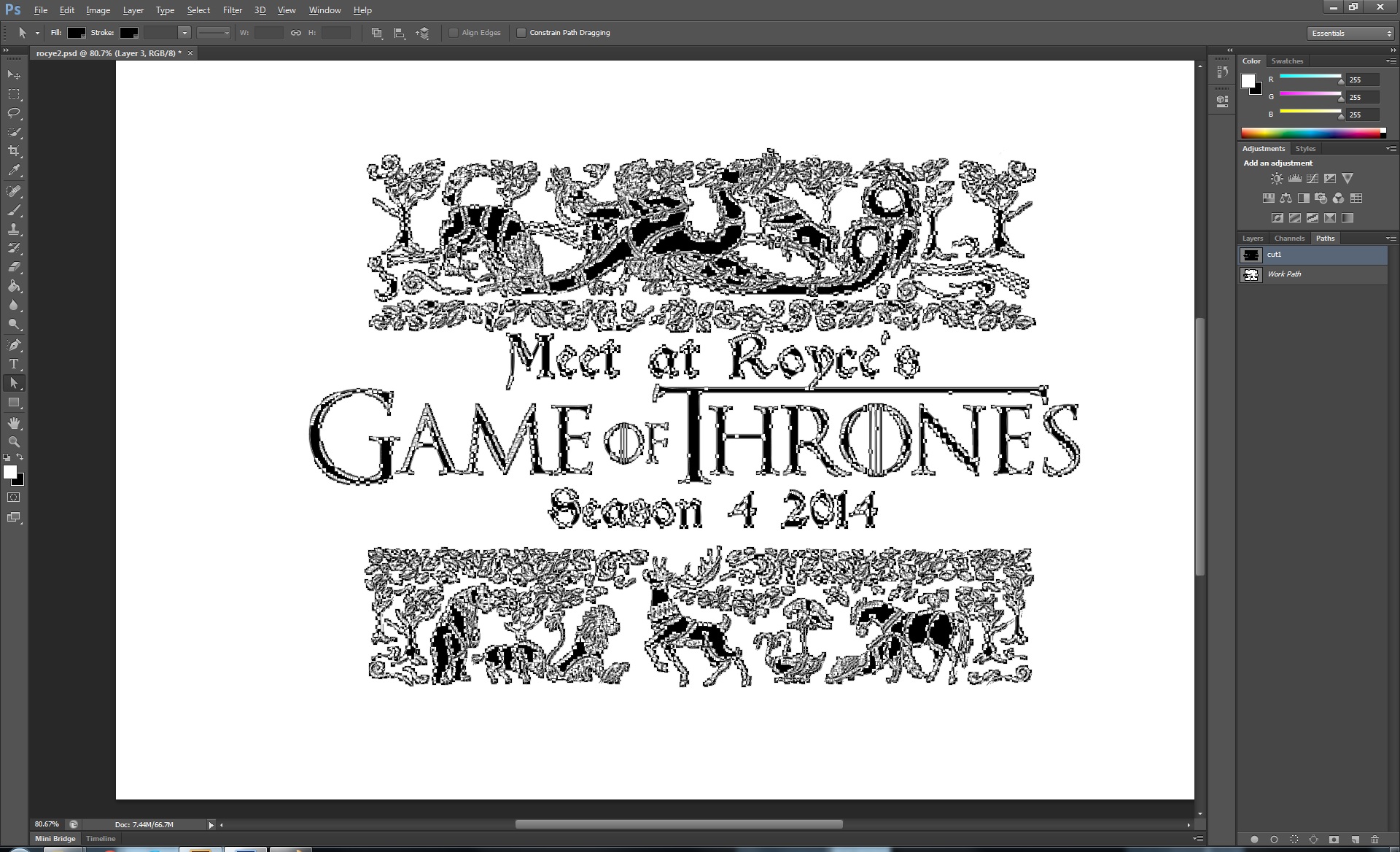
Here's another method for converting the image to vectors that might be useful to you some day, like needing some torture to dish out to unsuspecting Greyjoys:
Select the Freeform pen tool, and add the Magnetic option. Start Season One, episode one, and begin to trace the contours. The magnet will snap to the edge, but you still need a sure hand to keep it on track.
After about episode seven, you should be done with the text. The top dragon takes the entire Battle of Blackwater Bay. By the last animal on the bottom, you'll be ready to let Vargo Hoat loose at your hand. Tada, it's done!
*See "Edit: Converting the Design" step for an easier method
Converting the Hard Way, Season Two*
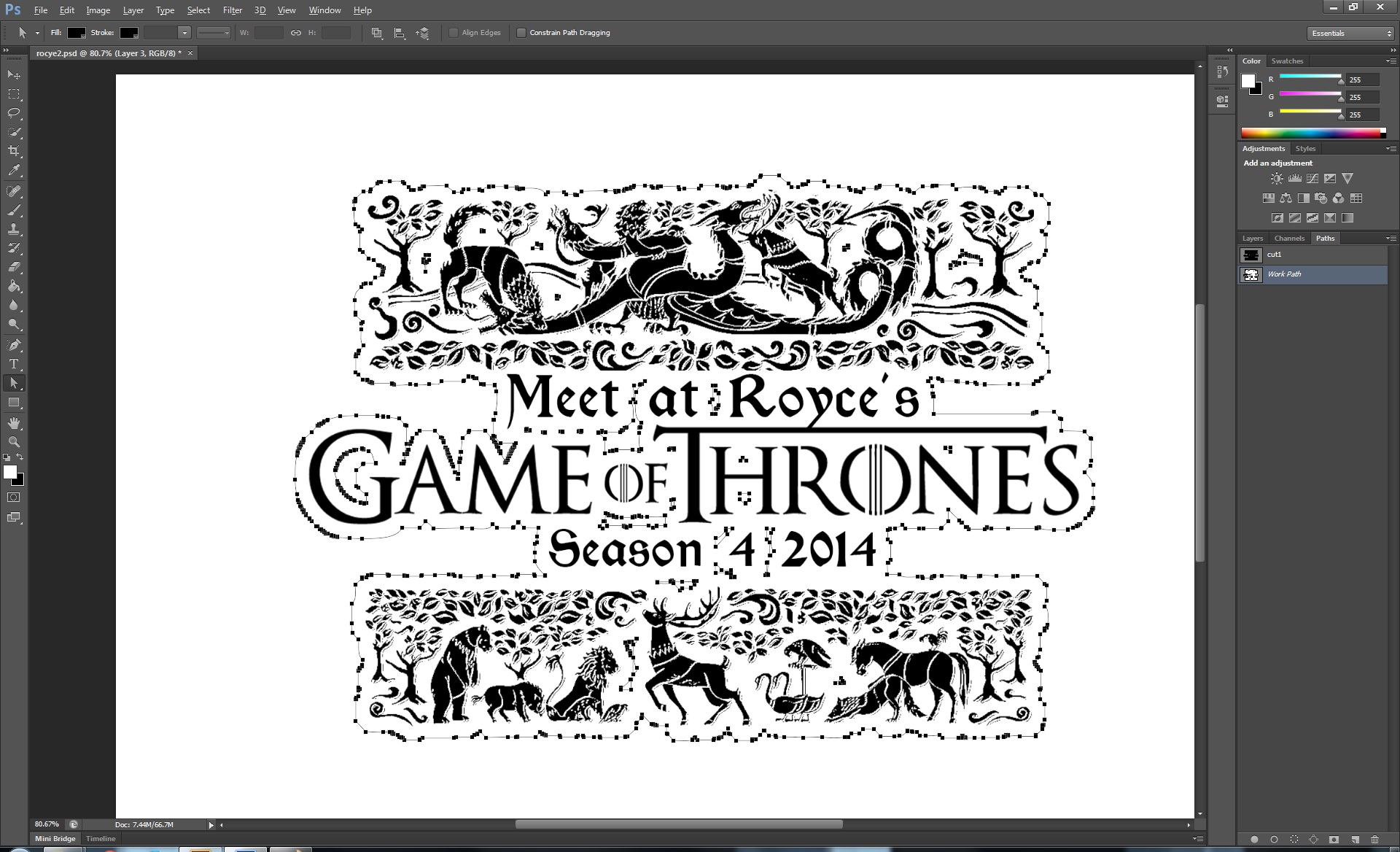
What's that, Reek? You want more Freehand Tool?
Now you need to outline the border. This doesn't have to be so precise, but you don't have anything to magnetically snap to, so it's a bit tricky. Save the previous paths onto a separate layer by renaming the "Work Path" something like "Needle". Trace around the perimeter of the letters and image, and add in some cut-outs inside the text and images for fun.
When you're all done, save this work path as "Oath Keeper". You can add me to your nightly list of names if you like, but the hard part is over.
*See "Edit: Converting the Design" step for an easier method
Converting the Hard Way: Season Three*
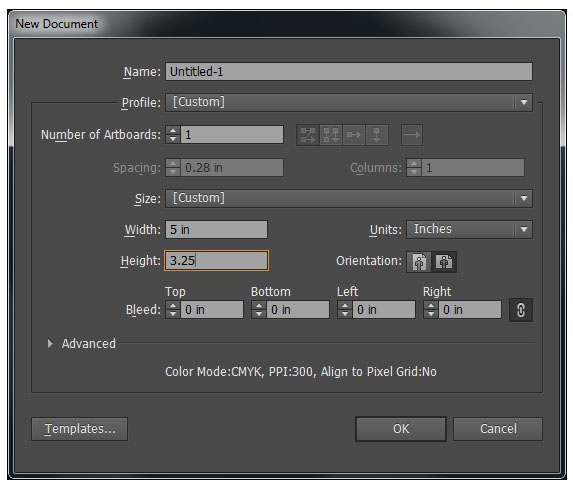
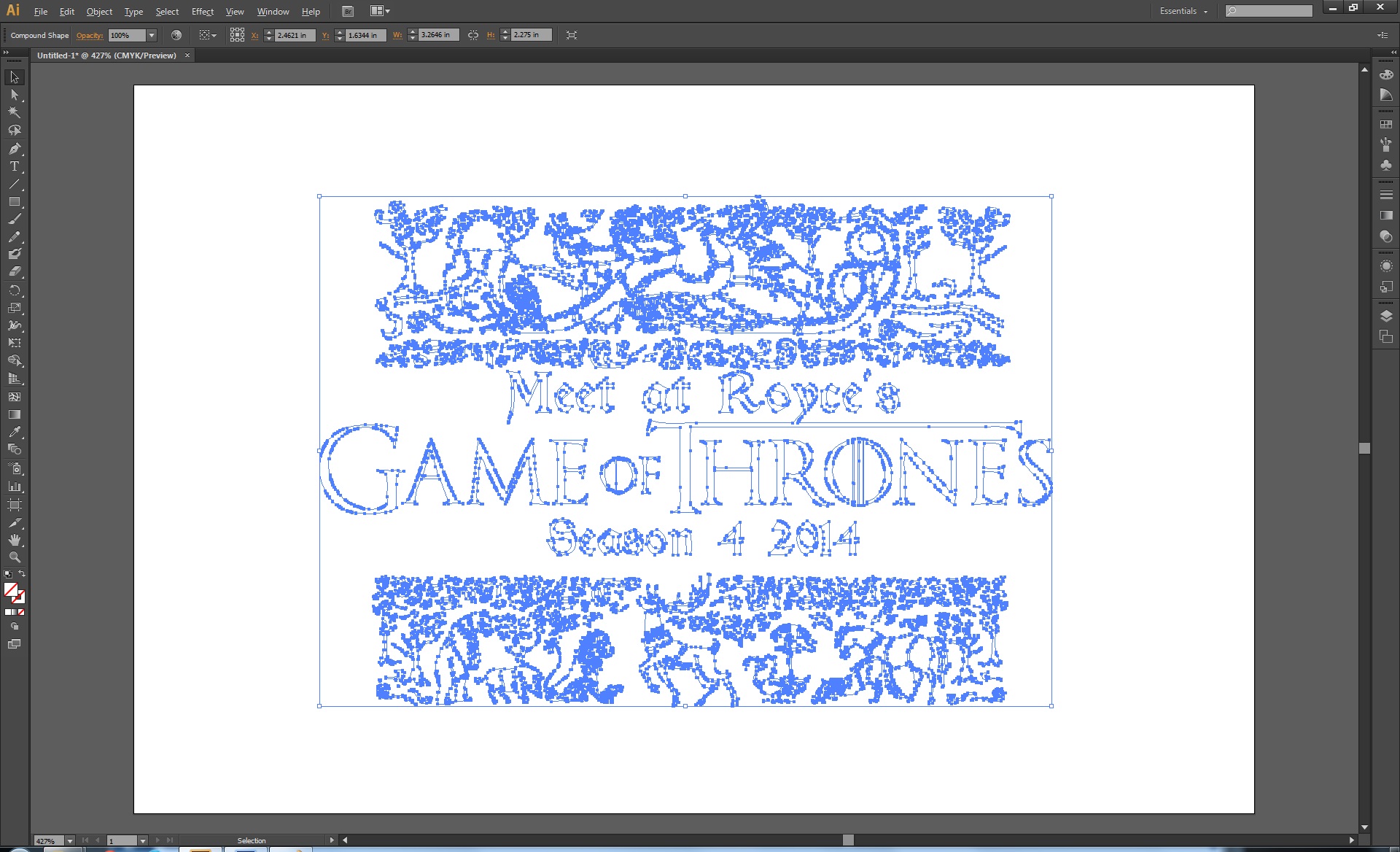

On to Adobe Illustrator. Create a new file. My paint swatch measures 5" x 3.25", so that's the size I made it. You can adjust yours accordingly.
In Photoshop, select the arrow tool, and click-drag over the path in the "Needle" layer. Copy it, and back in Illustrator, hit "Shift+Control/Command+V" to paste it into place. Go back to Photoshop, and grab the "Oath Keeper" path, and do the same process. They both should be layered over one another exactly how they were in Photoshop now.
*See "Edit: Converting the Design" step for an easier method
Setting the Stroke/Color
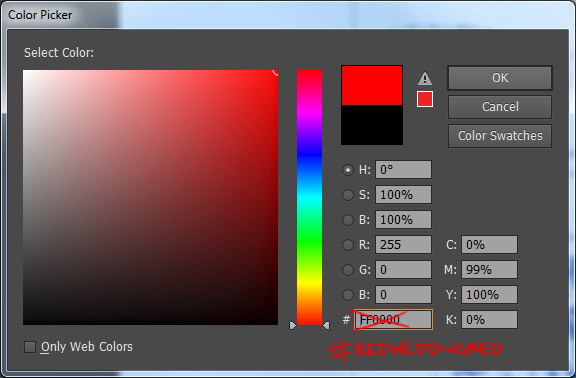
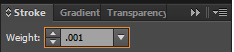
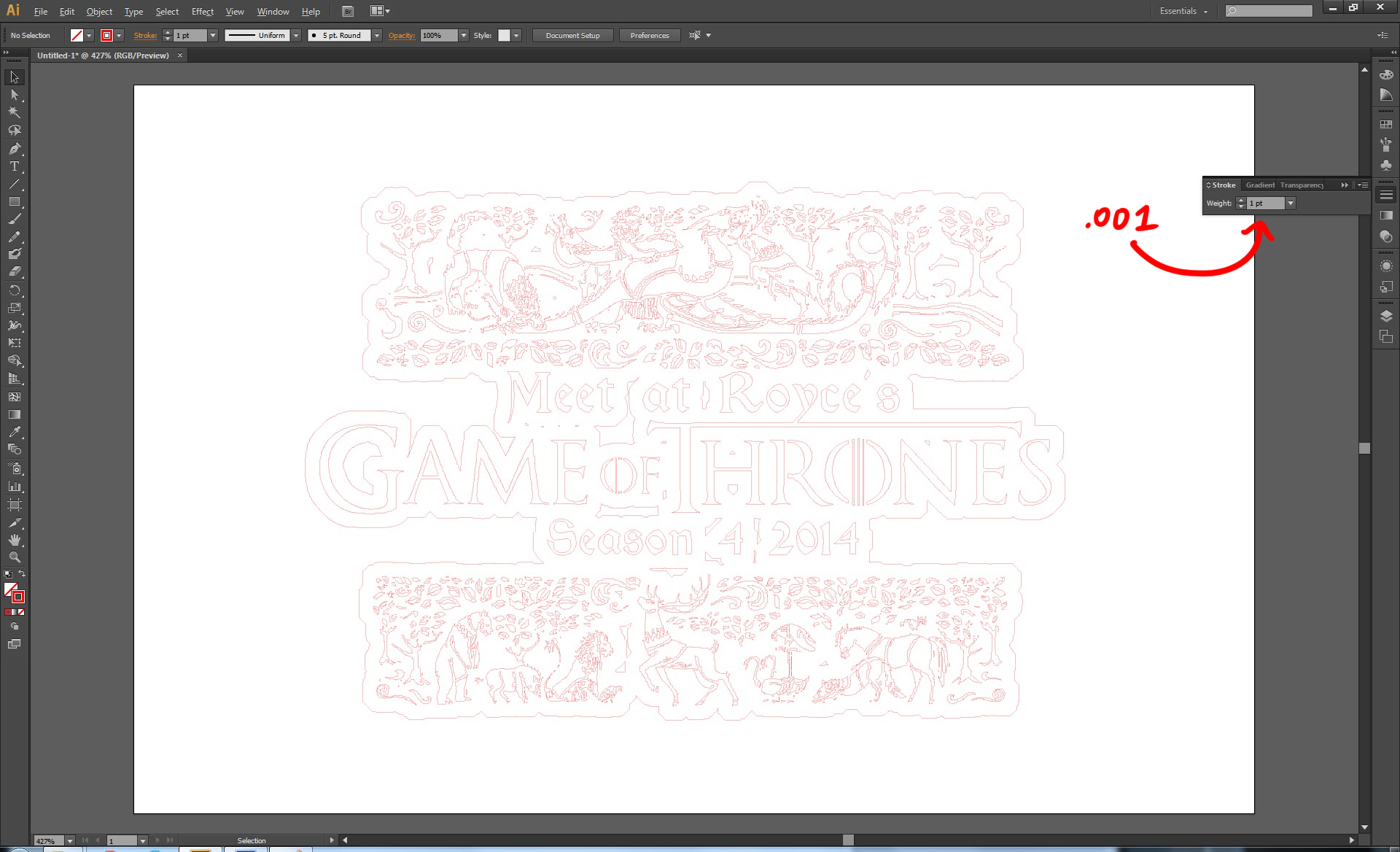
The TechShop's Universal Laser Cutters need to have the document set up a certain way in order to cut.
First, switch File>Document Color Mode to "RGB". Next, with the paths selected, select the "stroke fill" box (it's the one with a small square taken out of the big square). Switch the stroke color to RGB 255,0,0, also known as "Red Wedding Red". Now set the stroke thickness to .001.
Prepare to Print!
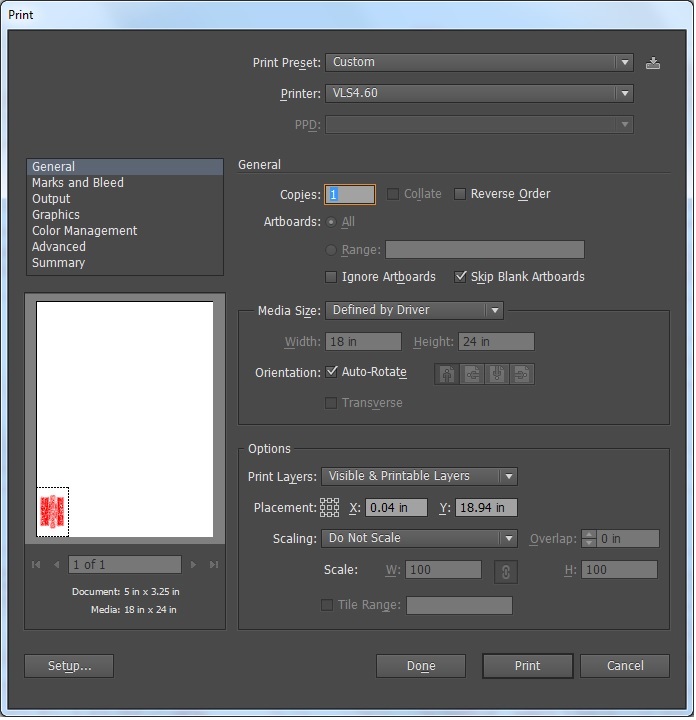
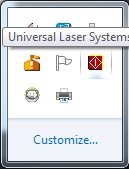
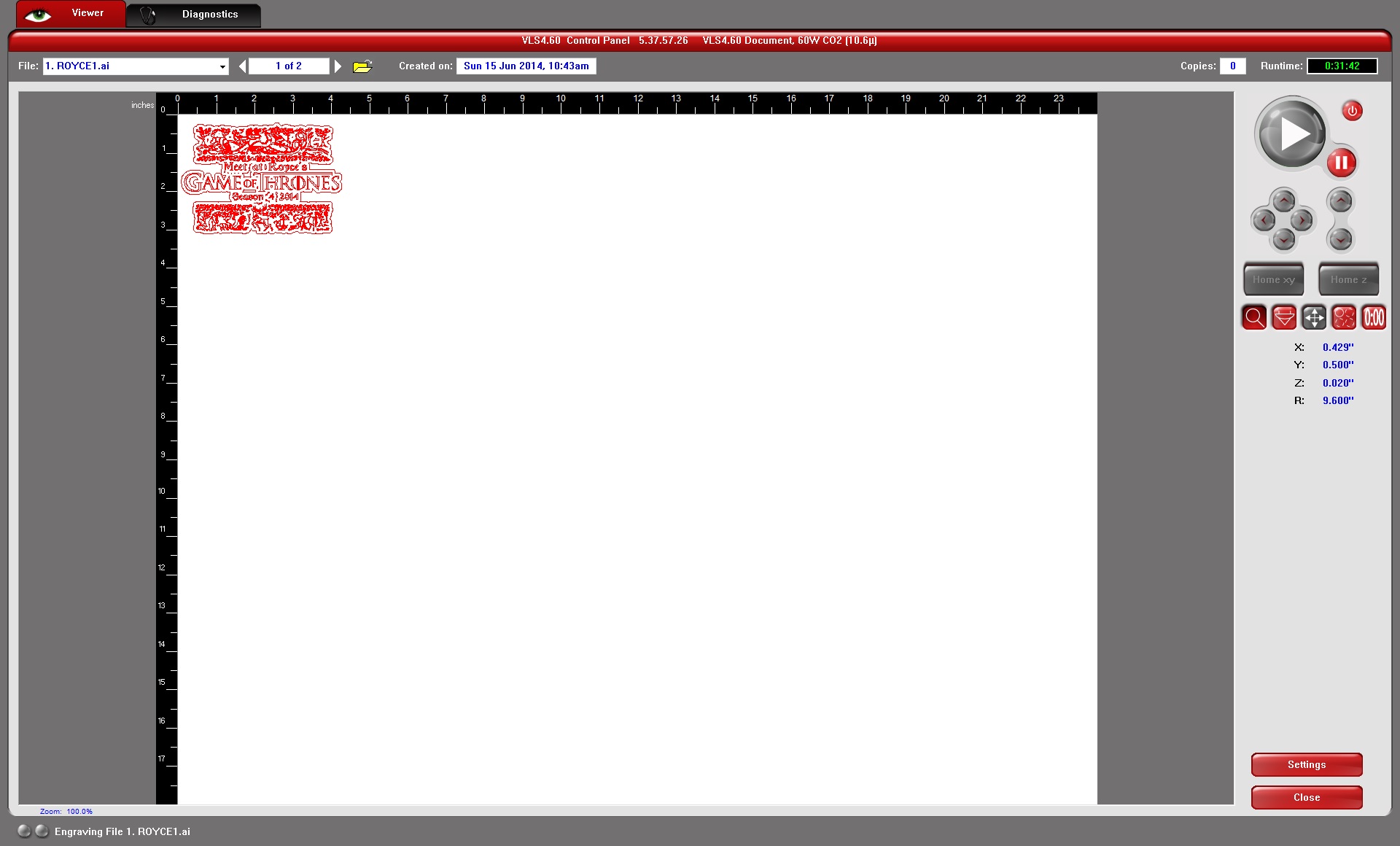
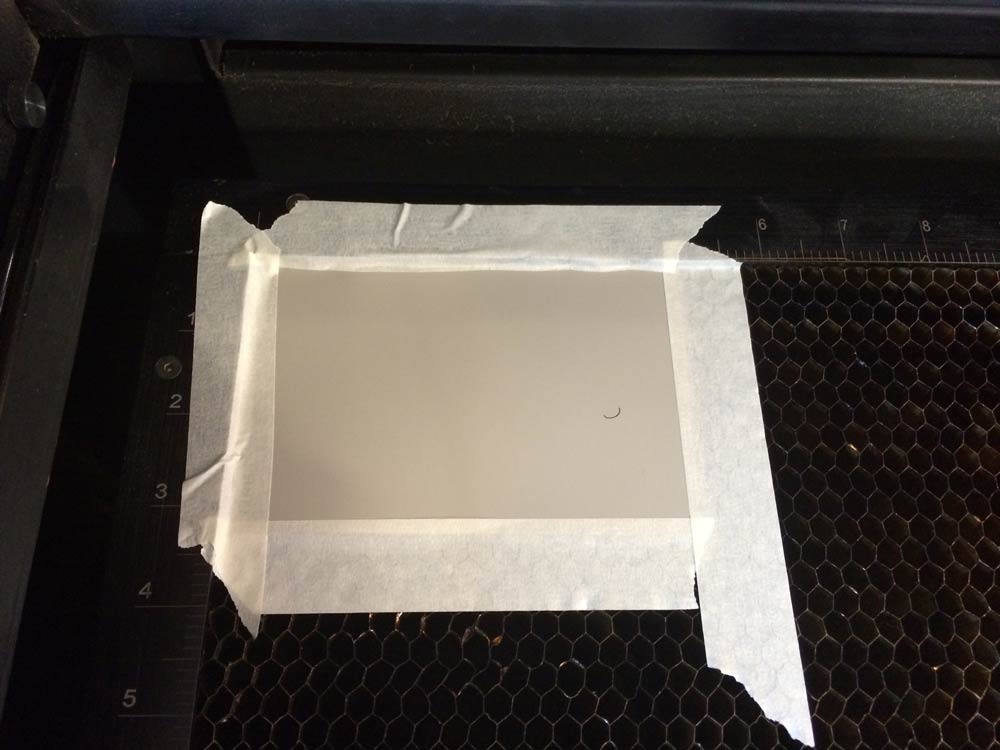
Hit File>Print. Arrange the design to the bottom left-hand corner. Meanwhile, tape your paper down in the top left corner of the printer. This will keep it from moving from the vent exhaust.
Open the Universal Laser software, and adjust the following settings: Material>Natural>Paper>Construction Paper. Set the width to .020.
Time to cut!
Dracarys!
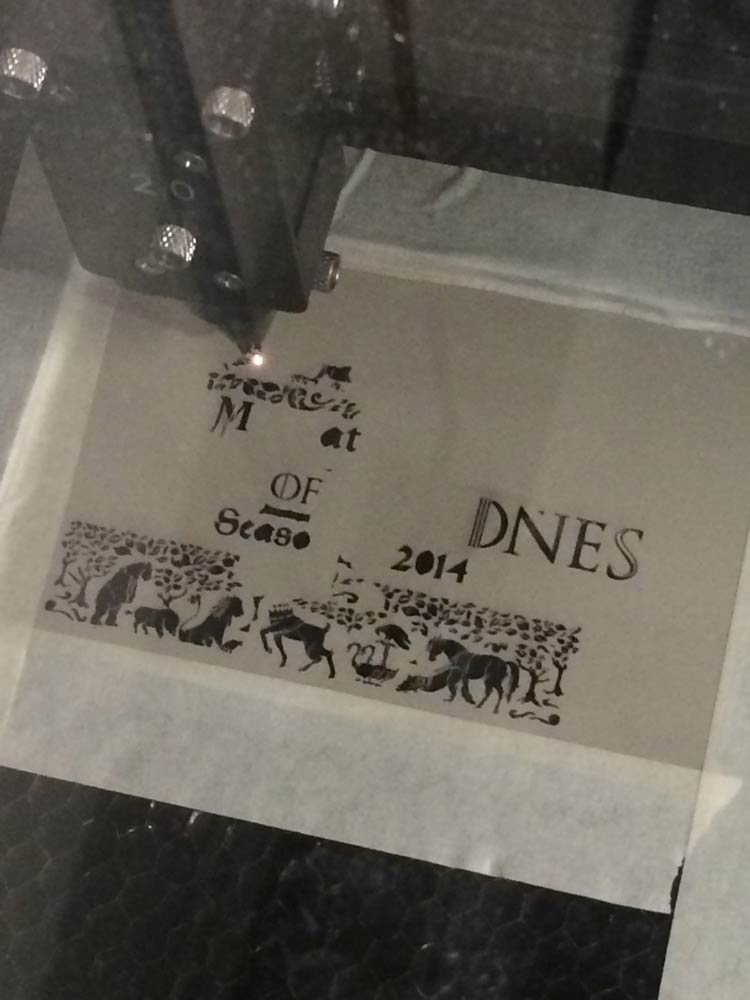
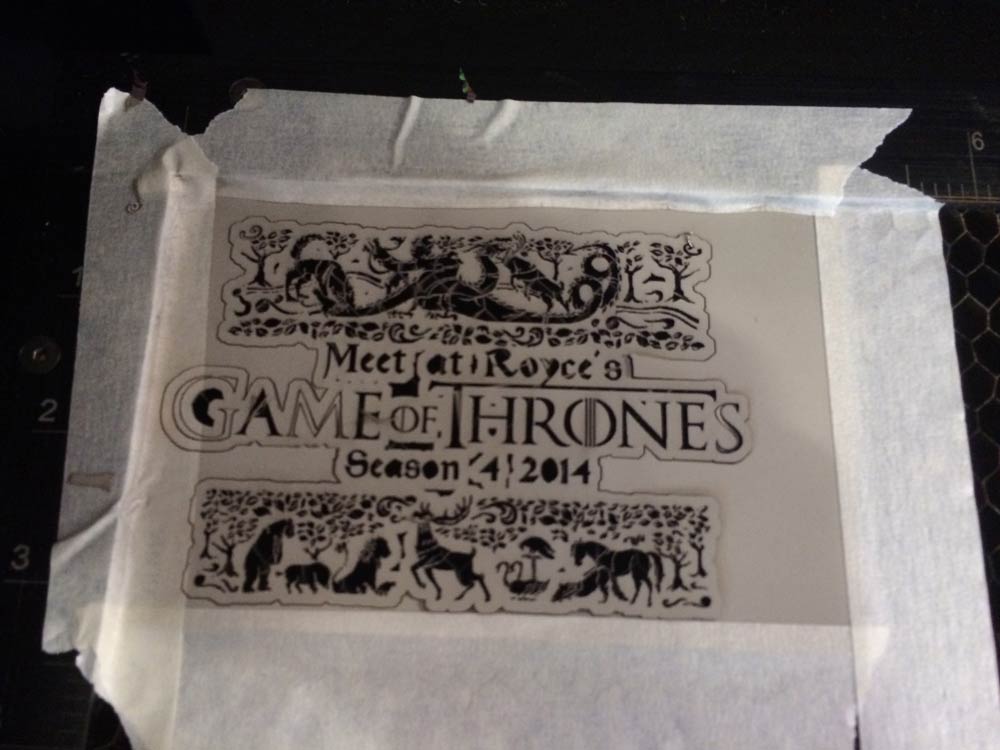

This thing burns through the paper like Valyrian steel. When the print is all done, clean up any of the loose ends and make Papa Bolton proud.
Remove the Label


Now for the bottle. Use a scrape razor to slice off the label. Va-label Morghulis!
Put on your vinyl gloves, and apply mineral spirits to the remaining glue. Once it's saturated, use the scraper again to clean it all off. It should now be smoother than Daario Naharis' (Season 3, duh) face.
Apply the Glue


Flip the label over, and put it on some throwaway paper or cardboard. Spray the adhesive back and forth. This is the Bravo's dance.
Line up the label with the bottle to make sure it's parallel, and stick it onto the bottle. Quickly cover it with contact paper, wax-side down. Rube the label down with your thumbs, making sure all the little pieces stick. This is a delicate process. Swift and sudden. When you're sure you've got it all down, carefully remove the contact paper.
Hodor!

Hodor!