GOOGLE:CNC
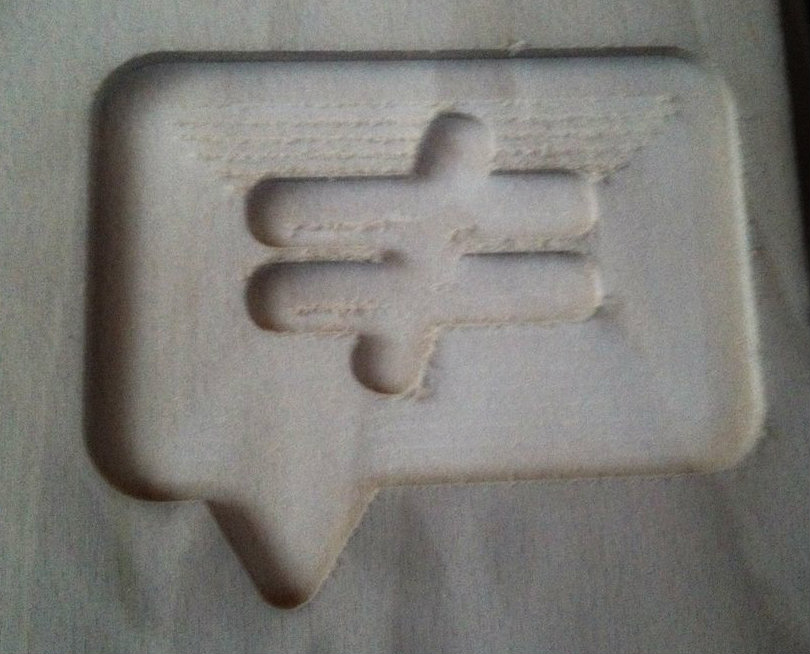
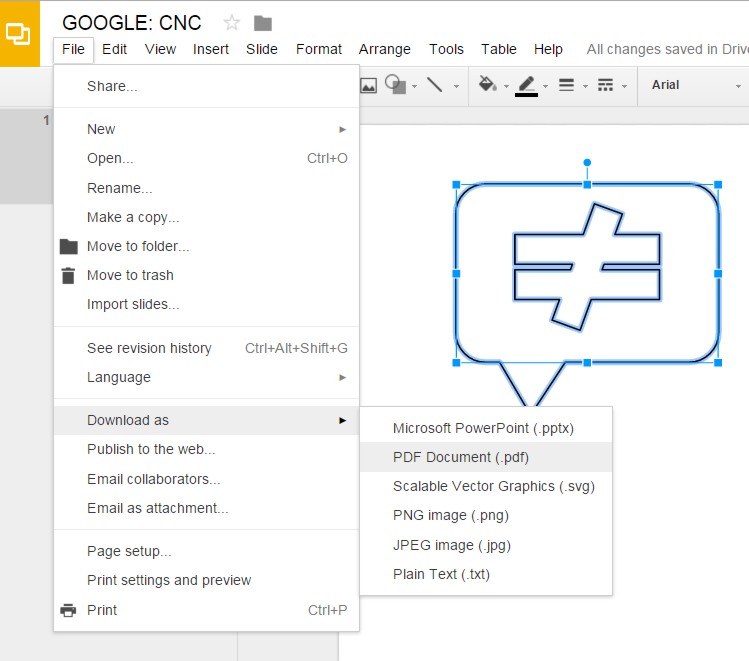.jpg)
After finding out that you could create nice vector files through Google Slides for lasercutting (see instructable Google Lasercut), I wanted to check the possibilities for all our machines.
And yes, of course we can CNC with a drawing that comes out of Google Slides :)
Draw Your Shape
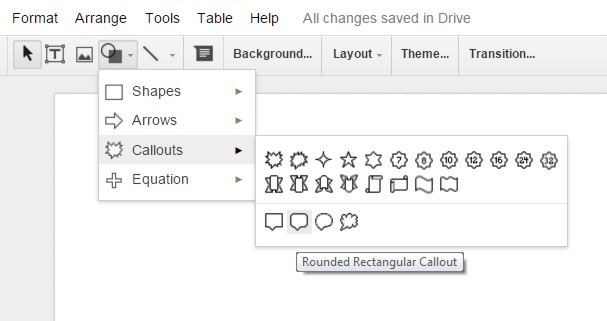
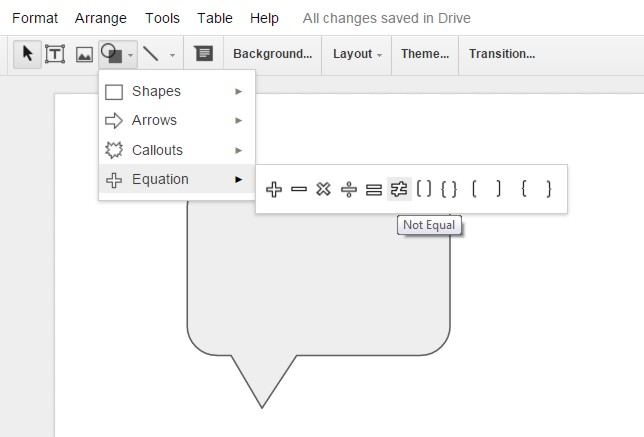.jpg)
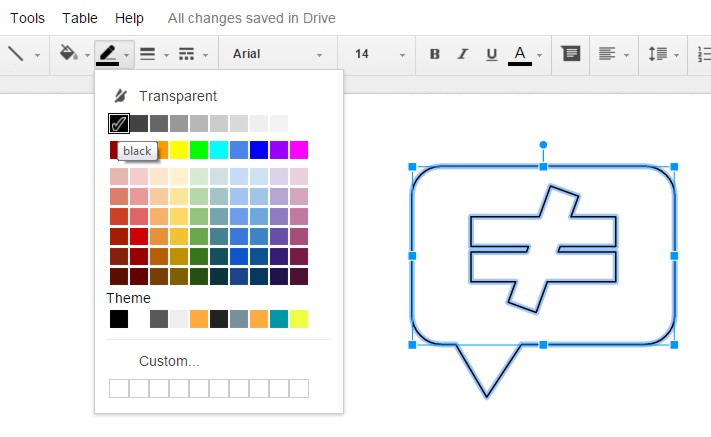.jpg)
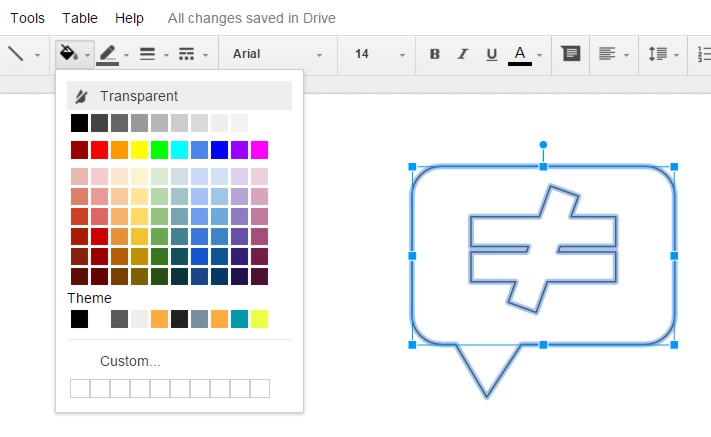.jpg)
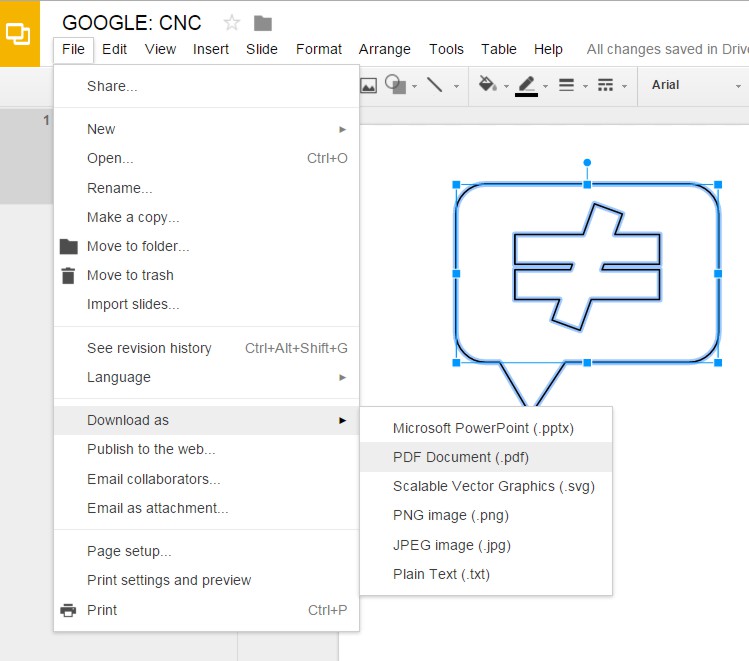.jpg)
Open Google Slides or Google Drawings and draw a shape of your preference.
I did this test during a workshop in our lab when we were milling cookie shapes, so I add an extra level to my cookie with an extra shape.
Make sure your shapes are transparant and the line is black (although this is not very important...)
Export your file as a PDF.
Downloads
Prepare for CNC Milling
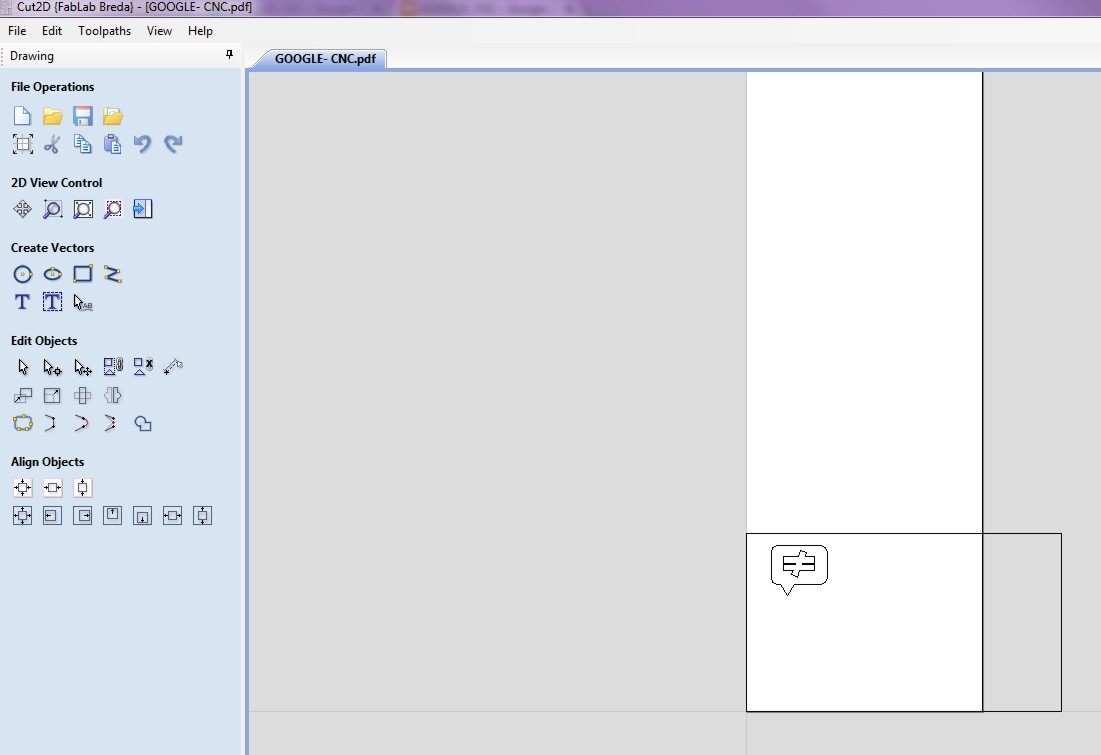.jpg)
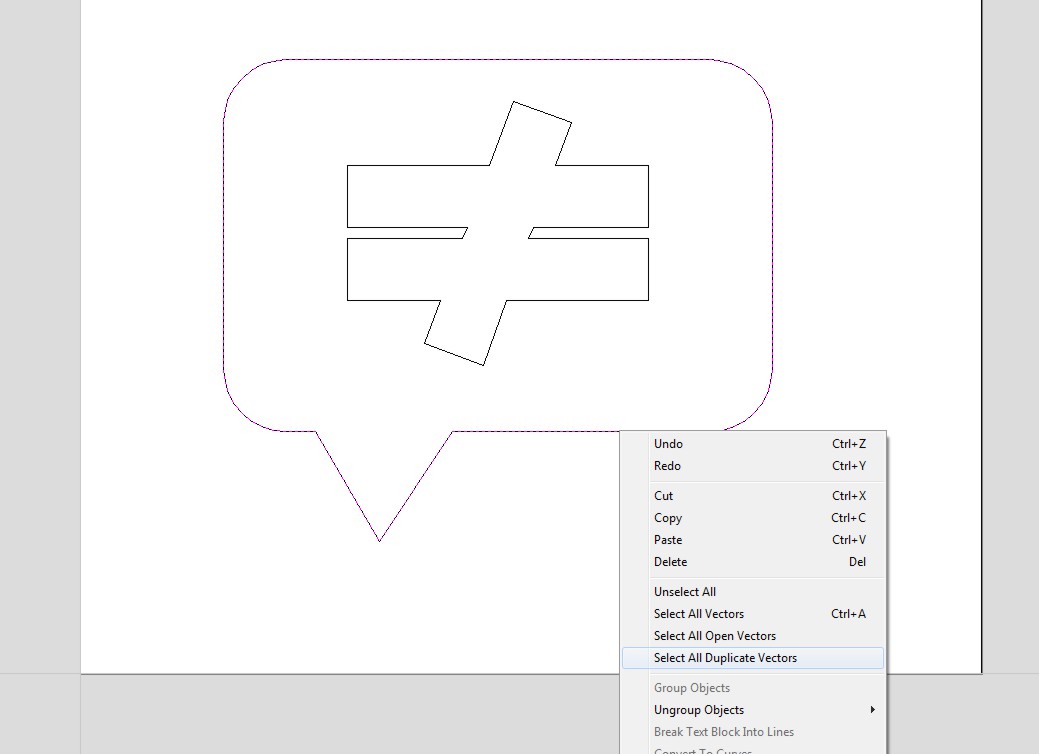.jpg)
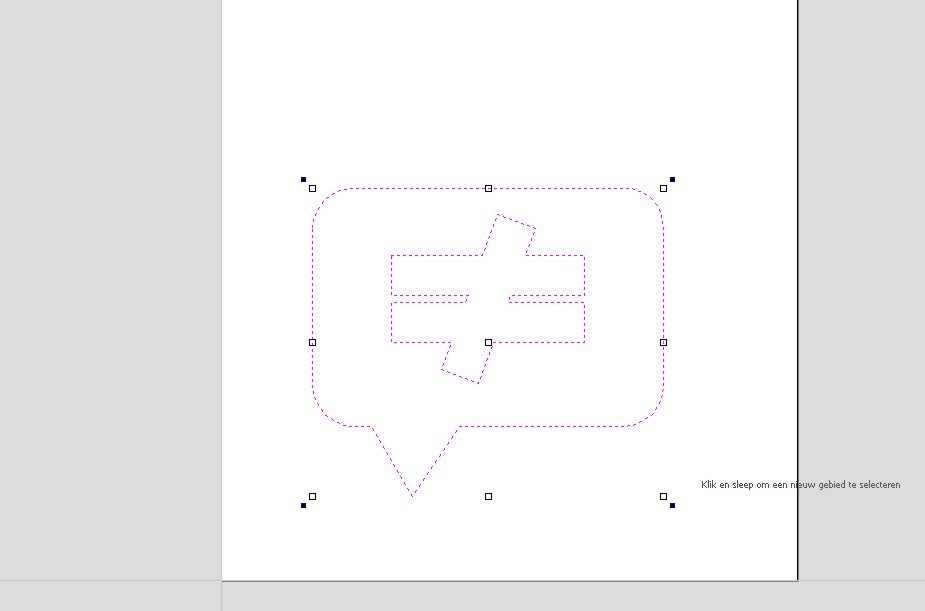.jpg)
In our FabLab (FabLab Breda, The Netherlands) we use Cut2D to prepare our CNC projects.
Open the PDF in Cut2D, remove the square that represents your drawing size.
By rightclicking your shapes, you can select duplicate lines. Remove the duplicate lines.
I scaled the shapes so that they would fit nicely on my material.
Preparing for CNC Milling - Continued
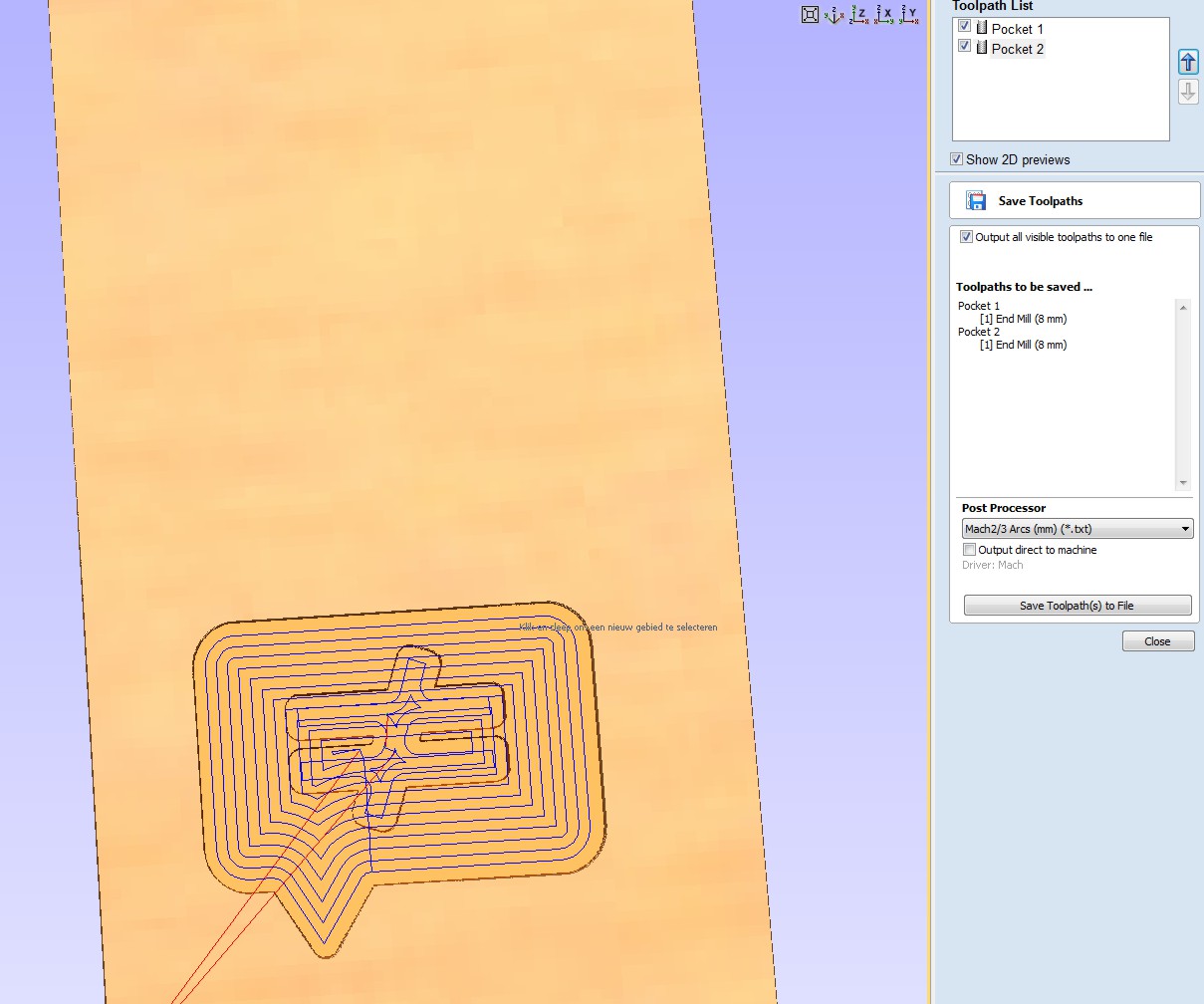.jpg)
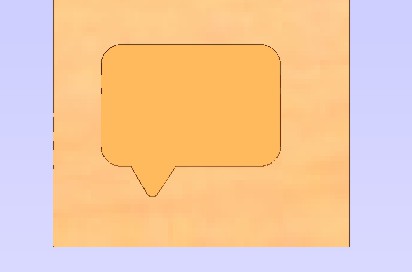.jpg)
.jpg)
In Cut2D I created to pockets:
The first pocket is my text balloon that is given a depth of 5 mm.
The second pocket is another 3 mm deep so that when I would bake cookies, the sign will be on top of the balloon.
Check the preview to see what it would look like.
I created both the pockets for a 8mm endmill.
Downloads
CNC Mill
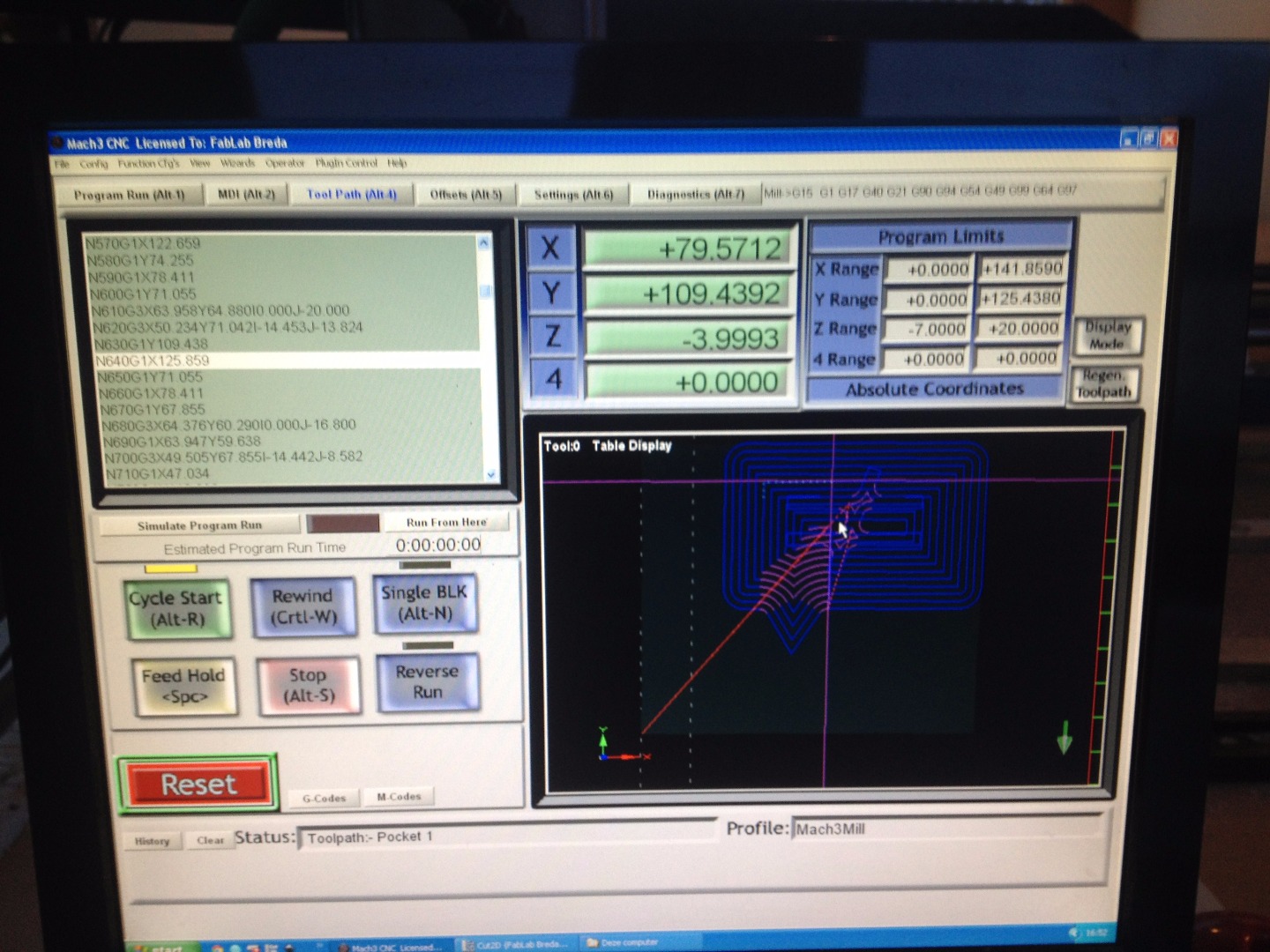
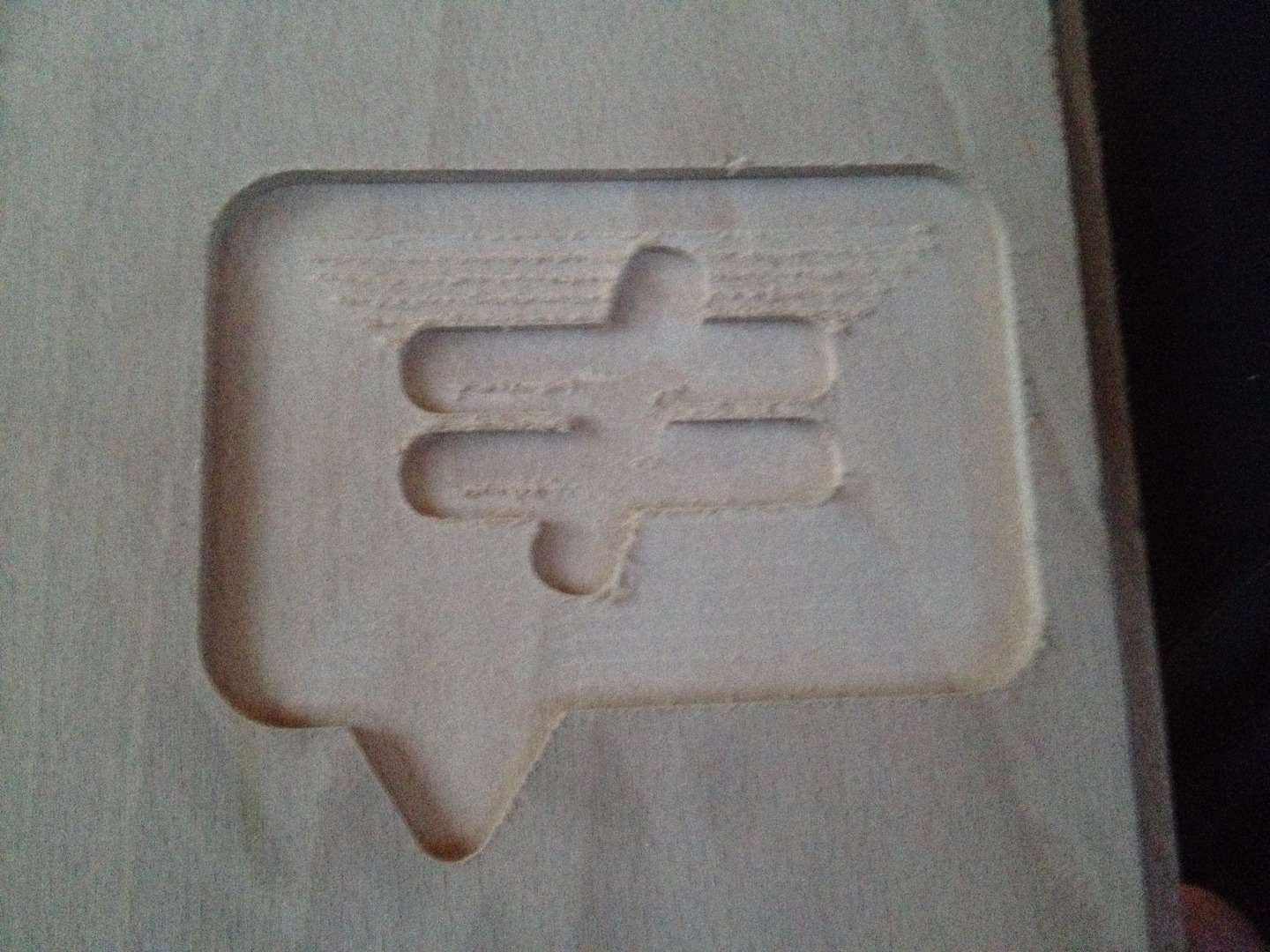
We use Mach3 to run our CNC.
Open the txt file in Mach3.
Make sure to zero your axis according to the settings you used in Cut2D.
(In this case zero is the lowerleft corner with Z0 on top of the material)
Use an endmill of 8 mm if you want to use my gcode.
When you want to make cookies as well, make sure you use wood that is foodsafe! (I used beech).
Enjoy CNC milling with a Google drawing :)