Future Board ESP32 IoT Watch Coding With Scratch (KittenBlock)
by KittenBot in Circuits > Wearables
4447 Views, 6 Favorites, 0 Comments
Future Board ESP32 IoT Watch Coding With Scratch (KittenBlock)



The astronaut dial plate theme of Huawei Watch GT2 was very popular a while ago, so why don't we make one with Future Board too? It's not hard to write a program on Future board to show the time, but how to make the astronaut dial plate theme? A quick way is to find similar image materials and use them on the Future board!
All the things we used are listed below, and the code for this project is also provided in this article, so let's give it a go!
If you like our projects and tutorials, you can follow us on Twitter, Facebook, and Youtube for more interesting STEM projects and ideas.
Supplies

Download Images
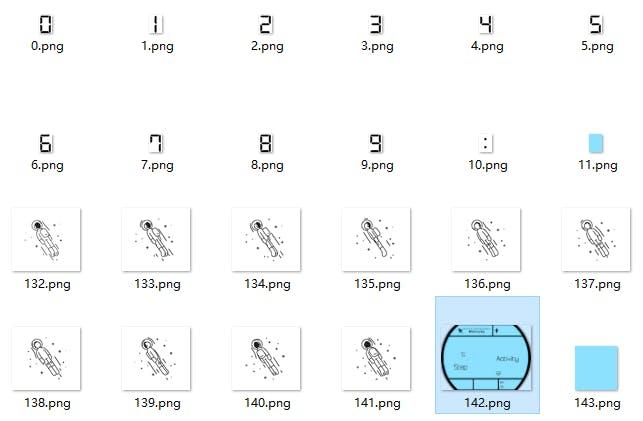
We have found the materials and adjusted them to fit the Future board size for you.
You can find all the images in this zip file
After decompressing it, copy the files to a TF card (you can upload them to the Future board one by one too, but it may take a long time). We recommend the Sandisk high-speed card.
(You can also design your own dial plate images, but just remember they have to fit the size of the Future board: 160*128)
Open Kittenblock and Turn on the Coding Mode
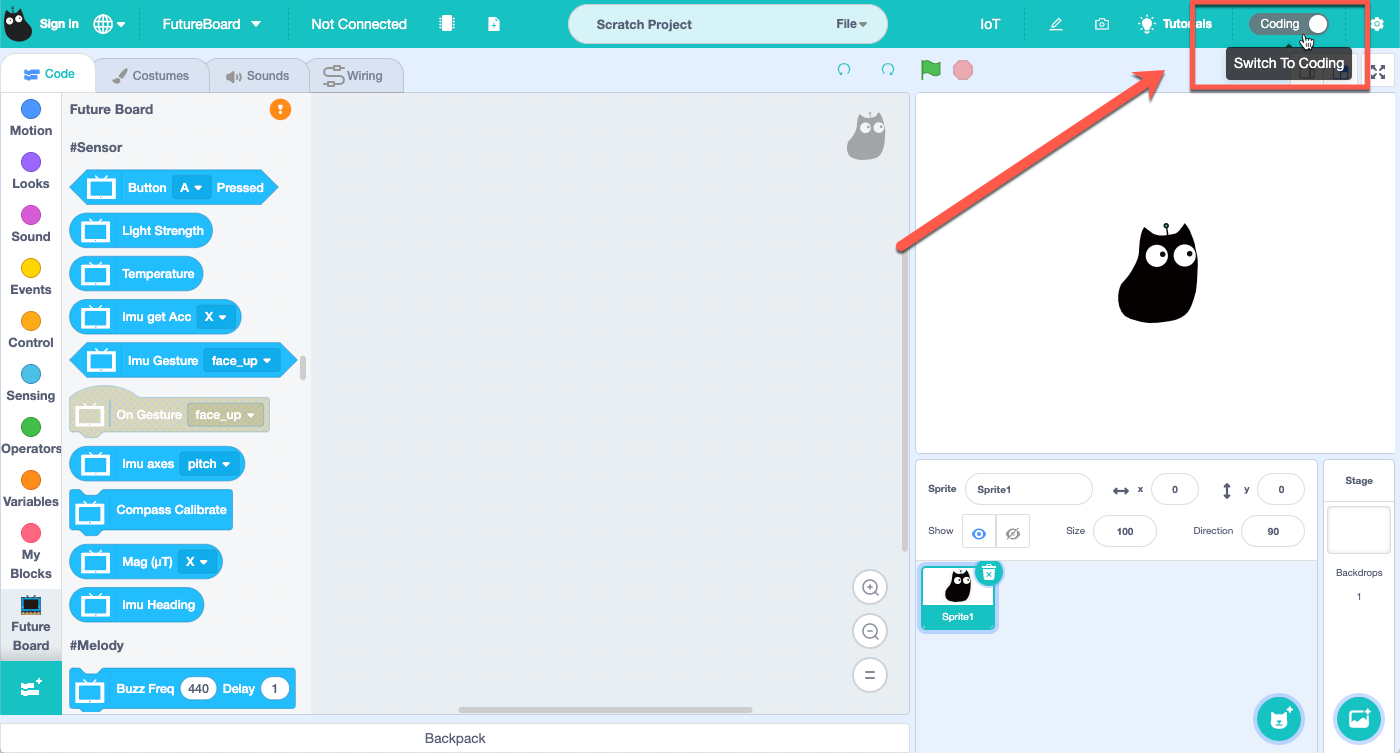
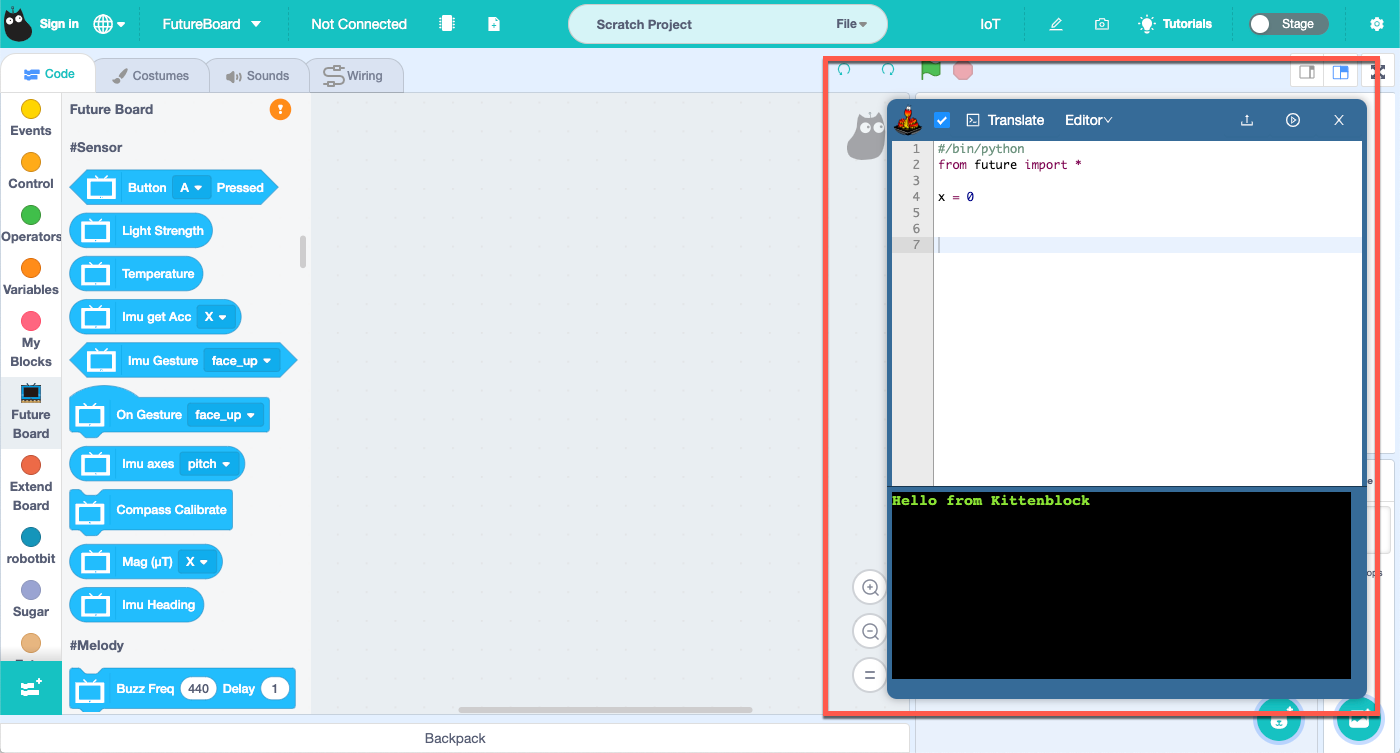
Open Kittenblock and click the "Switch to Coding" button in the upper right corner.
A python editor then shows up. Now you can code here.
Write the Program
Copy the code to Kittenblock.
But remember to change the WIFI name and password in line 7 into yours!!
(We explain the code at the end of this step, scroll down to take a look :)
#/bin/python
from future import *
from sugar import *
from time import sleep
import ntptime
from machine import RTC
wifi.connect(str("Kittenbot"), "kittenbot428")
sleep(1)
ntptime.host="ntp.aliyun.com"
rtc = RTC()
ntptime.settime()
timestarty = 0
H1x = 0
M0x = 0
Dx = 0
H0x = 0
M1x = 0
timestartx = 0
taix = 0
taiy = 0
taidelay = 0
def time():
global timestarty,H1x,M0x,Dx,H0x,M1x,timestartx,taix,taiy,taidelay
timeH1 = (int(rtc.datetime()[int(4)] / 10))
timeH0 = (rtc.datetime()[int(4)] % 10)
timeM1 = (int(rtc.datetime()[int(5)] / 10))
timeM0 = (rtc.datetime()[int(5)] % 10)
timestartx = 40
timestarty = 30
H1x = (timestartx + 16 * 0)
H0x = (timestartx + 16 * 1)
Dx = (timestartx + 16 * 2)
M1x = (timestartx + 16 * 3)
M0x = (timestartx + 16 * 4)
screen.loadPng(str(timeH1)+'.png',H1x,timestarty)
screen.loadPng(str(timeH0)+'.png',H0x,timestarty)
screen.loadPng('10.png',Dx,timestarty)
screen.loadPng(str(timeM1)+'.png',M1x,timestarty)
screen.loadPng(str(timeM0)+'.png',M0x,timestarty)
sleep(3)
screen.sync = 0
taix = 40
taiy = 50
taidelay = 0.1
screen.fill((255, 255, 255))
screen.loadPng('142.png',-8,0)
while True:
screen.loadPng('142.png',-8,0)
time()
screen.loadPng('132.png',taix,taiy)
screen.refresh()
sleep(taidelay)
screen.loadPng('143.png',taix + 13,taiy + 10)
screen.loadPng('133.png',taix,taiy)
screen.refresh()
sleep(taidelay)
screen.loadPng('143.png',taix + 13,taiy + 10)
screen.loadPng('134.png',taix,taiy)
screen.refresh()
sleep(taidelay)
screen.loadPng('143.png',taix + 13,taiy + 10)
screen.loadPng('135.png',taix,taiy)
screen.refresh()
sleep(taidelay)
screen.loadPng('143.png',taix + 13,taiy + 10)
screen.loadPng('136.png',taix,taiy)
screen.refresh()
sleep(taidelay)
screen.loadPng('143.png',taix + 13,taiy + 10)
screen.loadPng('137.png',taix,taiy)
screen.refresh()
sleep(taidelay)
screen.loadPng('143.png',taix + 13,taiy + 10)
screen.loadPng('138.png',taix,taiy)
screen.refresh()
sleep(taidelay)
screen.loadPng('143.png',taix + 13,taiy + 10)
screen.loadPng('139.png',taix,taiy)
screen.refresh()
sleep(taidelay)
screen.loadPng('143.png',taix + 13,taiy + 10)
screen.loadPng('140.png',taix,taiy)
screen.refresh()
sleep(taidelay)
screen.loadPng('143.png',taix + 13,taiy + 10)
screen.loadPng('141.png',taix,taiy)
screen.refresh()
sleep(taidelay)
screen.loadPng('143.png',taix + 13,taiy + 10)
Code Explanation 1: Separate the Hour and the Minute
How to use the images we download to show the time?
Let's take 21:51 as an example
The hour we get from RTC is int(rtc.datetime()[int(4)]=21
The minute we get from RTC is int(rtc.datetime()[int(5)]=51
we need to separate them into 2, 1 and 5, 1, and change the images of the tens and ones digits of the hour and the minute through variables.
To separate them, we need to divide them by 10. We divide 21 by 10, take only the integer, get 2; take the remainder, and get 1.
Now, we set the variable of the corresponding image name to str(x)+'.png', then we can get the corresponding images of the number. For example, the corresponding image of number 1 is 1.png.
Code Explanation 2: Show the Astronaut Images in Turns
Images of the astronaut are from 132.png to 141.png
We only need to show the images from 132.png to 141.png in turns, but these images' backgrounds are transparent, so when we show 133.png after 132.png, we may find that two images overlapped.
So we can make use of the blue image 143.png.
Then,
show 132.png → cover it with 143.png → show 133.png
Save Your Program
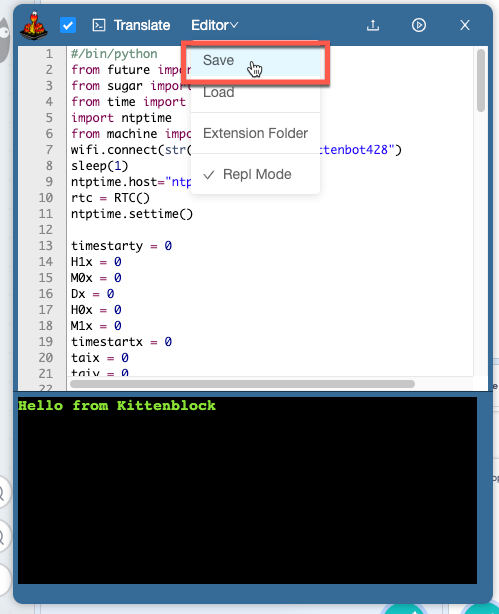
Then, save your program to the TF card.
Check Out the Final Effect!
