Fusion360 : Snapping a T-spline Form to 3D Mesh
by GabrielleGera in Workshop > 3D Printing
23425 Views, 27 Favorites, 0 Comments
Fusion360 : Snapping a T-spline Form to 3D Mesh
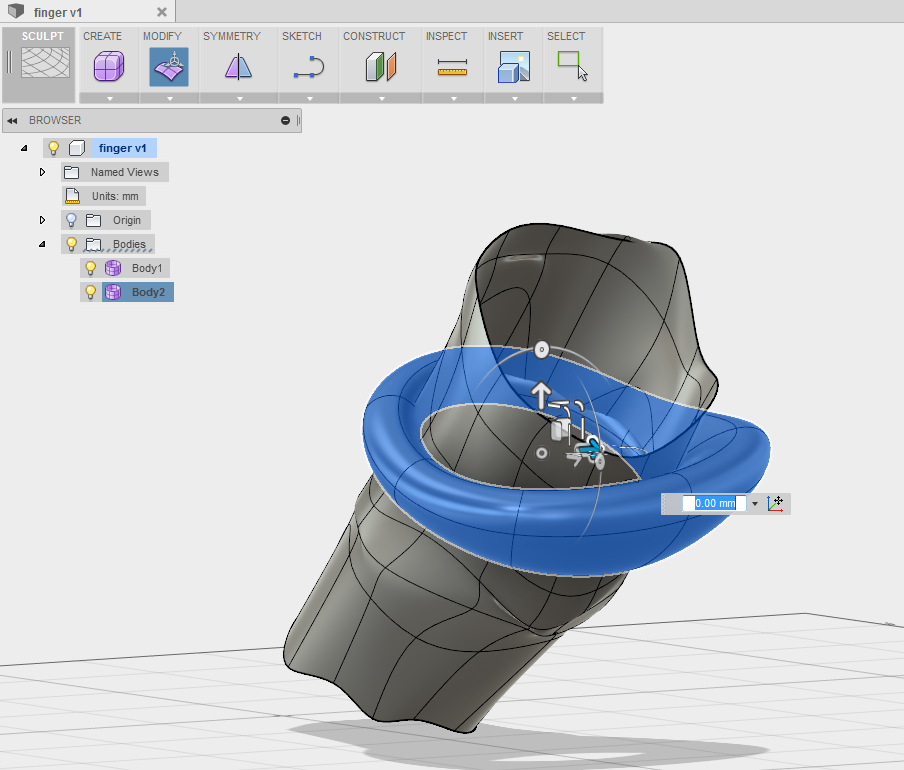
Trying to edit meshes in solid modeling software has been the bane of my 3D Modeling experiences.
Luckily, these days there are a few options to make our lives easier!
Like this sweet Instructable on how to edit them in Inventor!
This Instructable will teach you how to import meshes into Fusion 360 and then snap a T-spline to that mesh. This technique will allow you to be edit a T-spine (Form) that is in the shape of your desired .STL mesh! Note that for some complex mesh geometry, this workflow may not be the answer. Good luck!
T-splines : Fusion 360 can do standard solid modeling and it can also create some cool forms that you can push, pull and sculpt in more organic ways. These are called T-splines.
Remember you can always download Fusion360 for free (Hobbyists) here.
Uploading and Opening Your .STL
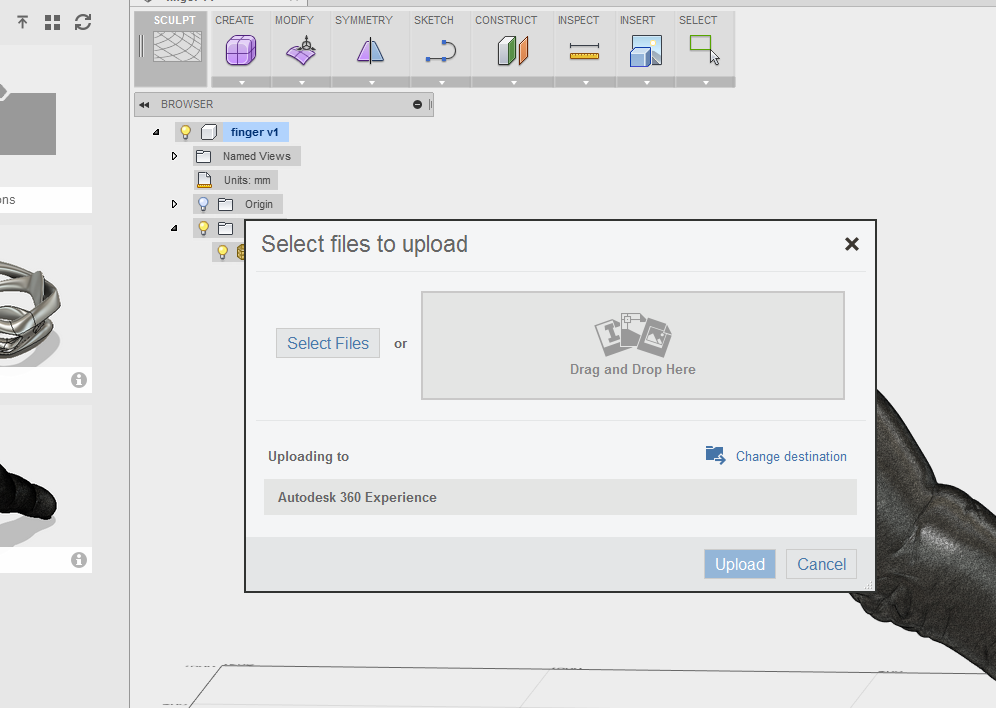
Step 1: Uploading and Opening your .STL
- Open Fusion360 and and expand your Data Panel (Clicking the small grid button in the top left will open this).
- Then click on the Upload button, Browse for your desired mesh File and upload it.
- Once it is Uploaded, it should appear in your Data Panel. Double Click the file to Open it in Fusion 360.
Creating Your T-Spline Form
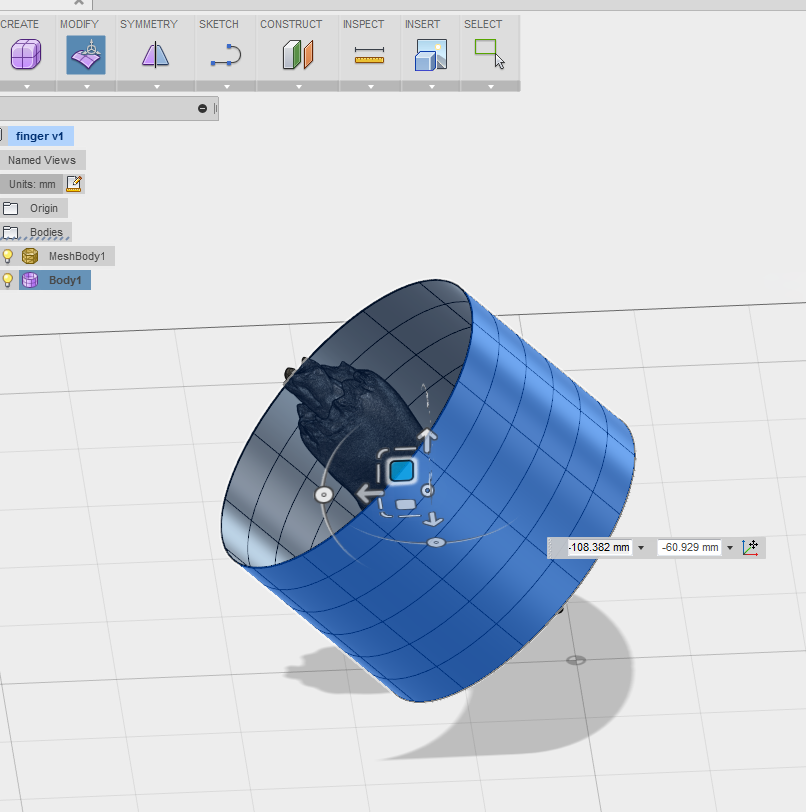

Step 2 : Creating your T-Spline Form.
Create
- Enter the Sculpt mode and under Create, choose Cylinder.
- Choose the Plane you wish to create your Cylinder.
- Make sure you make the Cylinder big enough to fit around your mesh object.
Modify
- Next select the entire Cylinder and choose the modify option (Found next to create).
- This will bring up a number of tools you can use to move and possition the Cylindar around your Mesh.
- Make sure the the Cylinder completely surrounds the mesh geometry you want it to snap to. Also, make sure the mesh never comes into contact with the Cylinder.
Snapping Your T-spline Form to Your Mesh
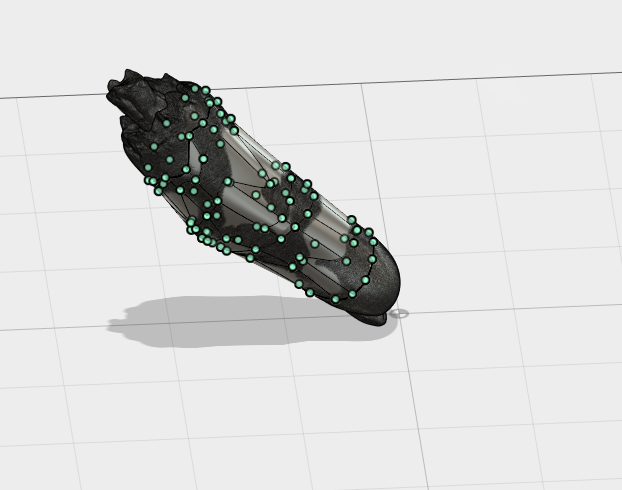

Step 3 : Snapping your T-spline form to your Mesh.
Pull
- Now, you will want yo select the whole cylinder body and under the modify drop down menu choose pull.
- Perform this option will snap the T-spline vertices to points on your mesh model.
- You can now delete, move, or hide you mesh model and your T-spline will now be shaped like your .stl.
You can use this feature for all sorts of cool designs. I used it to model the inside of a ring to this zombie finger I found online. Once, I get around to 3D scanning my own fingers, I will have perfectly fit rings!