Fun With Windows Folders 2
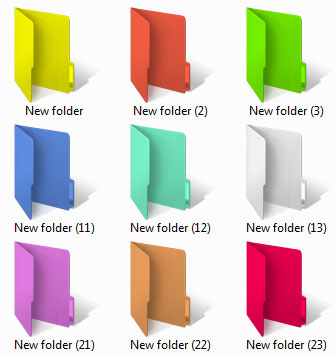
If you have seen my first fun with windows folders here https://www.instructables.com/id/fun-with-windows-folders/
I showed you how to make undeleteable folders but today in the sequel I will show you how to change folder icons from boring yellow to pictures and even COLORIZE them!
I showed you how to make undeleteable folders but today in the sequel I will show you how to change folder icons from boring yellow to pictures and even COLORIZE them!
Changing the Icon to a Picture
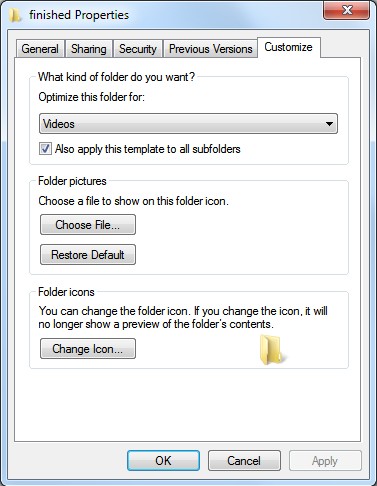
First you will need a folder then
right click on it
Select properties (the last option )
Now select customize at the top
Then select change icon and select the one you want from default icons
right click on it
Select properties (the last option )
Now select customize at the top
Then select change icon and select the one you want from default icons
Use Your Own Picture As an Icon
Not all pictures can be used to do this you will need an icon but you can convert an jpeg or png to the ice format just view my other instructables or if you have an icon change the blue highlighted text to the file path of the picture probably here if you're not sure C:\Users\YOUR USER NAME HERE\Pictures then select the one you want and press ok
Changing the Color !!!
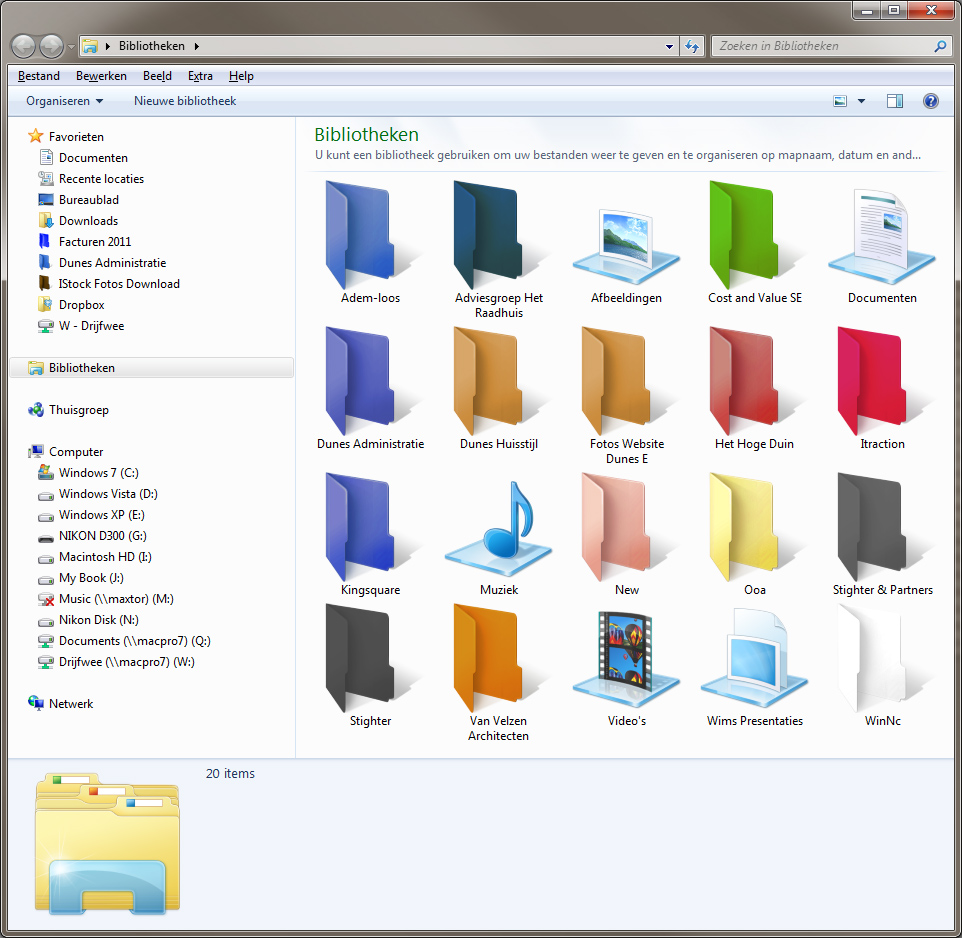
Microsoft doesn't have añ internal way to do this you will need to download software to do it I personally would NOT recommend folder marker because you need to pay for more than just a free trial try this
Rainbow folder http://www.english.aionel.net
Or
http://softorino.com/deploy/FolderColorizerSetup.exe
Both must be installed but WARNING the second one read the Inet all prompt so it doesn't download any thing extra.
Rainbow folder http://www.english.aionel.net
Or
http://softorino.com/deploy/FolderColorizerSetup.exe
Both must be installed but WARNING the second one read the Inet all prompt so it doesn't download any thing extra.
The End
Thank you for viewing my instructable to see other ones I have view here
https://www.instructables.com/member/batchcc
See my three best instructables below
https://www.instructables.com/id/Full-screen-batch-matrix/
https://www.instructables.com/id/fun-with-windows-folders/
https://www.instructables.com/id/Download-Windows-Xp-legally-FREE-from-microsoft/
Thanks
https://www.instructables.com/member/batchcc
See my three best instructables below
https://www.instructables.com/id/Full-screen-batch-matrix/
https://www.instructables.com/id/fun-with-windows-folders/
https://www.instructables.com/id/Download-Windows-Xp-legally-FREE-from-microsoft/
Thanks