Full Spectrum Laser Cutter Safety and Operation
by Newman Makerspace in Workshop > Laser Cutting
10586 Views, 20 Favorites, 0 Comments
Full Spectrum Laser Cutter Safety and Operation

The Full Spectrum 5th generation Desktop laser cutter has a 40W CO2 laser that emits a very powerful beam of light. Safety precautions must be taken when using the laser cutter to ensure no bodily injury or equipment damage.
Safety
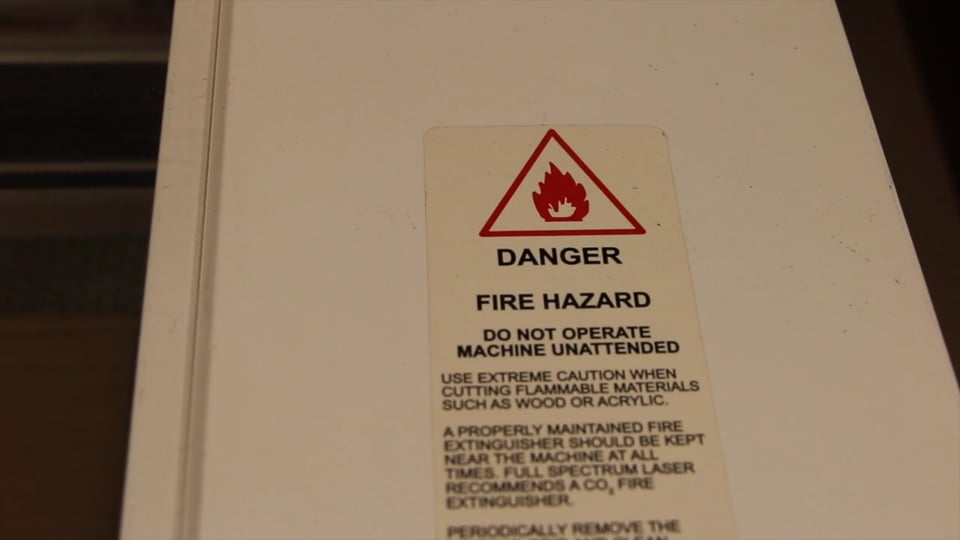
HAZARDS
1. Fumes
Air from the laser cutter is purified in the air filter. This filter, however, cannot remove toxic fumes caused by cutting PVC and other plastics. These fumes can damage the machine and harm your health. Never cut a material that has not been approved by your instructor.If the FumeBuster air filter isn’t turned on while cutting, immediately stop (big red STOP button) the machine. If cutting a toxic material, evacuate the room.
2. Burns
The laser is very powerful and could burn skin, which is why the lid of the laser cutter must be closed at all times, except when the laser is not running and you are inserting material.
3. Fire
Fires are rare when cutting approved materials in a well-maintained laser cutter, but it’s possible that the laser may ignite materials, which is why the you can never leave the laser cutter. Make sure to identify the fire extinguisher and fire blanket.
Small fire (< 2” flame) usually self extinguish within seconds. If not, a small flame (2” high or less) can usually be extinguished using the fire blanket. Stop the laser cutter (with the big red STOP button). Throw the fire blanket over the flame (if needed, push the laser nozzle out of the way first). Close the cabinet.
Large fire (> 2” flame) -persistent or large flames - must be extinguished using the fire extinguisher. Evacuate the room. Evacuate the room and call the Fire Department.
SAFETY RULES
To summarize, the safety rules to prevent hazards are:
- Only operate the machine while an instructor is in the room.
- Never leave the laser cutter unattended.
- Only cut materials approved by your instructor.
- Keep the lid closed at all times, unless loading material while the laser is turned off.
- Clean up debris in the laser cutter.
- Identify the fire extinguisher and fire blanket.
Cut Preparation

- Lift the lid, insert your material on the honeycomb, and close the lid.
- Flip on the power strip and perform 3 checks:
- Make sure the air compressor is on: listen or touch the machine to make sure it’s running.
- Make sure the water pump is on and has enough water: check the bucket to make sure the pump is submerged and water is coming out of the tube. Make sure there are no bubbles in the laser tube.
- Make sure the air filter is turned on: the green button should be lit up and it should be making noise.If venting outdoors, a fan may be attached in place of the air filter. Make sure it’s turned on.
- Connect to laser cutter via either a USB or Ethernet cord. Click the refresh button in Retina Engrave. Consult your instructor if you have difficulty connecting.
- Home the laser by hitting the home button on the machine or the icon on the Retina Engrave software. Homing sends the laser head back to its starting position so that the machine can know exactly where the laser head is while the laser cutter is turned on.
- Move laser to where you’d like to start cutting or engraving - by default, the top left corner of the design is the starting location.
- Focus the laser by adjusting the height of the laser head. The aluminum cylinder is used to ensure the laser is 2” above the cutting surface.
- Perform perimeter check to ensure the design fits on the material.
- Adjust the power and speed settings of the machine.