Frosted Glass Tutorial

In this tutorial, I will show you how to use a Cricut vinyl cutter to make stencils for sandblasting. By the end, you will have a glass with a frosted design of whatever logo you desire. For this example, I will provide a pre-made design if you would rather use that instead.
Intended Audience: This Instructable is recommended for ages 12 and up as it does include some risk.
Learning Objectives:
- You'll get a cool glass by the end of the Instructable
- You will also begin to have a basic understanding of how to operate a Cricut and use the Design Space Software
Core Standards (STELs)
- Integration of Knowledge, Technologies, and Practices
- Technology and engineering are interdisciplinary, relating to more than one content area. The interconnection between technology and engineering and other content areas is often not recognized, or it is sometimes taken for granted. Technology is so ubiquitous in our lives that it almost becomes invisible
- Design in Technology and Engineering Education
- One key idea is that design is a fundamental human activity. Design in technology and engineering is a distinctly human process with several defining characteristics. It is purposeful, open-ended, based on certain requirements, iterative, creative, and results in many possible solutions.
- Applying, Maintaining, and Assessing Technological Products and Systems
- Maintenance of a technological product, system, or process is crucial to keeping it in proper working order, and when malfunctions do occur, the appropriate repair is necessary.
Core Practices (STELs)
- Creativity
- Imagination is something that has seemed to become a lost art in the modern education system. But striving for imagination and innovative thinking is a pertinent practice. It could even be said outside people are noticing, such as the acronym STEM changed into STEAM. Creativity is something that is critical to designers but should be used by all in any process. The mindset change that is required to be creative helps in a wealth of other processes.
- Making and Doing
- This is something critical to not only our major, and our school, but also a philosophy that should be thought of critically. This is the ability to ideate a design and go through the production process to ensure that the idea can become reality. This requires an understanding of technologies and software that serves as a vehicle for the design.
- Systems Thinking
- Technologies are not created within a vacuum thus we must be able to understand how a variety of technologies interact and create a system. This is especially critical in all aspects of job efficiency or efficient processes. As an example within the production process, one individual needs to understand how the company goes from idea to final product. They have to go through designers, engineers, quality control, production managers, and a wealth of other individuals.
Supplies
- Glass Receptacle
- Cricut Device (For this example Cricut 3 was used)
- Vinyl or SmartVinyl for Cricut Products
- Sandblaster
- A computer that can run Cricut Software
- Computer Mouse
- Keyboard
- Cricut Design Software (https://cricut.com/en-us/apps)
Download Cricut Design Space Software
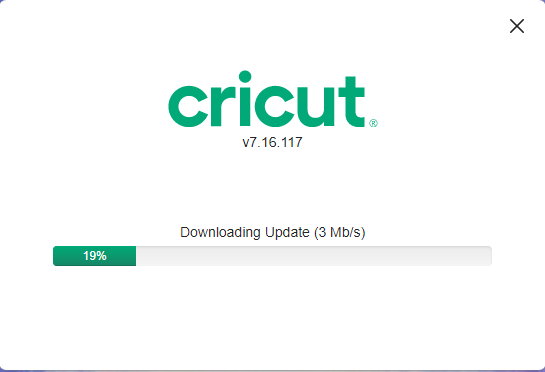
Firstly you'll have to go to Cricuts' website (https://cricut.com/en-us/apps) and download their design space. This features a multitude of pre-made designs in their library as well it is how you'll interact with the Cricut device.
Enter the Design Space
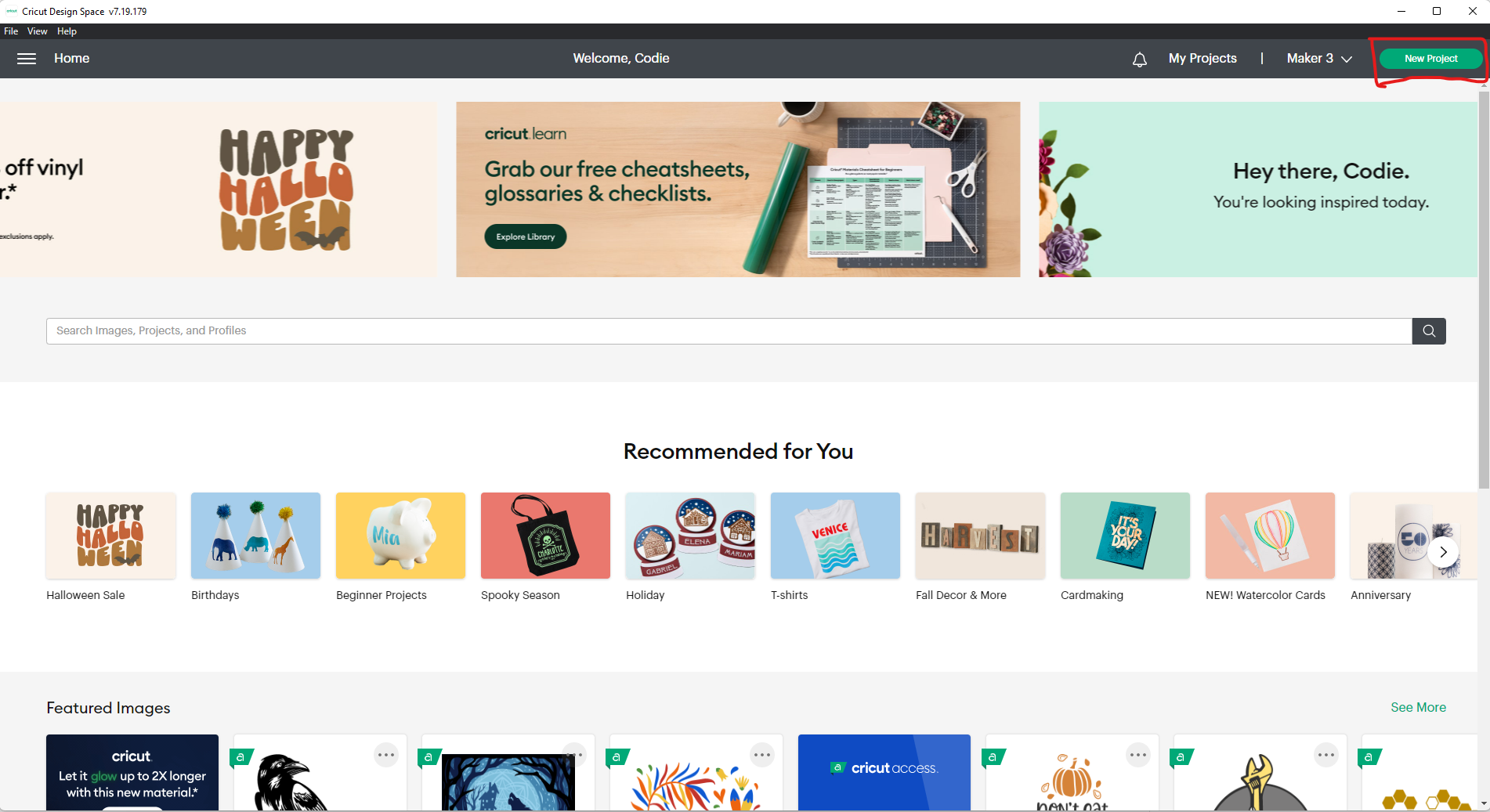
Once you have downloaded the design space you can create a new project. Don't worry about setting up the machine yet as that is something we will do once we have our finished design.
Create a Design
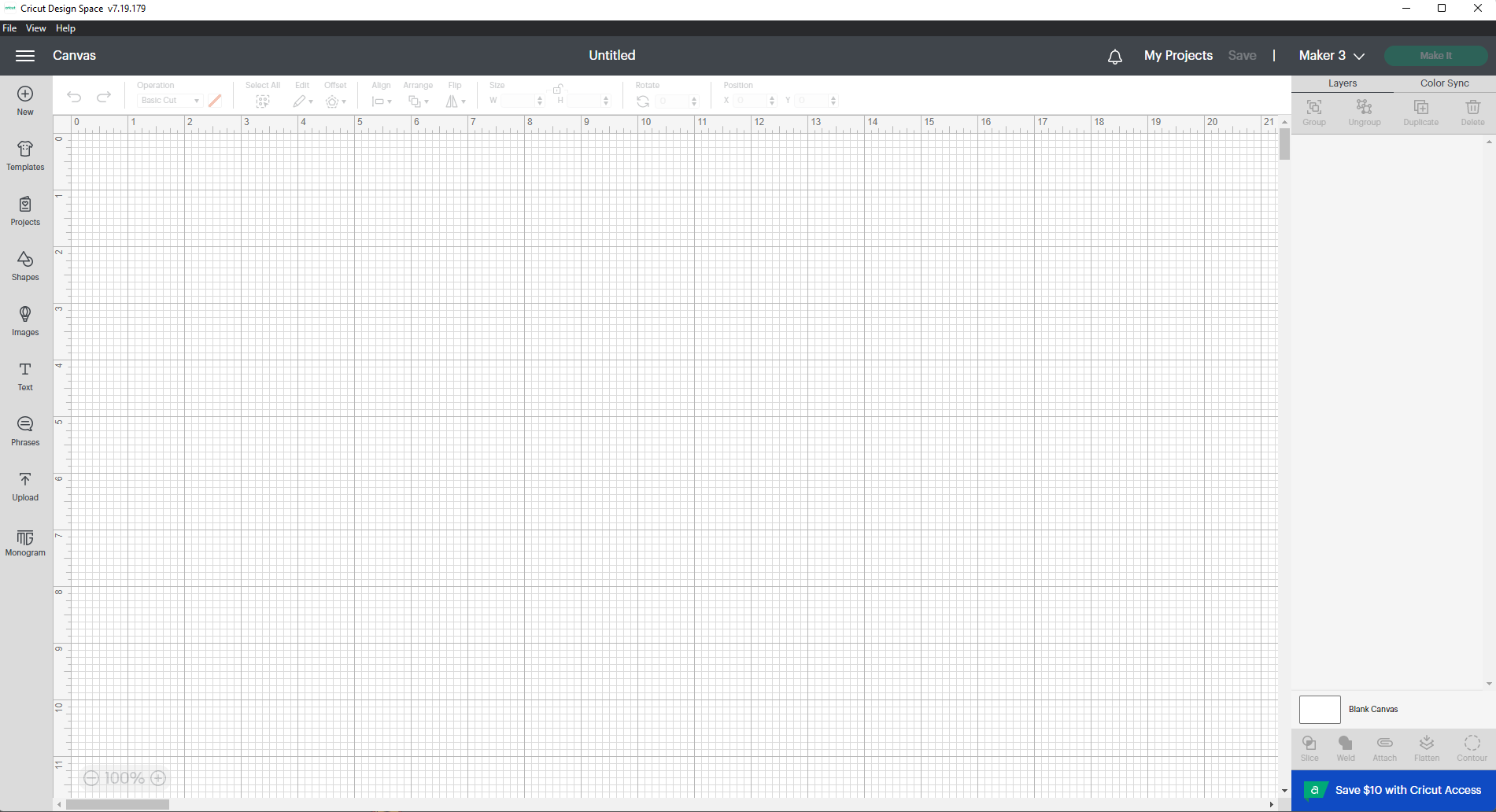
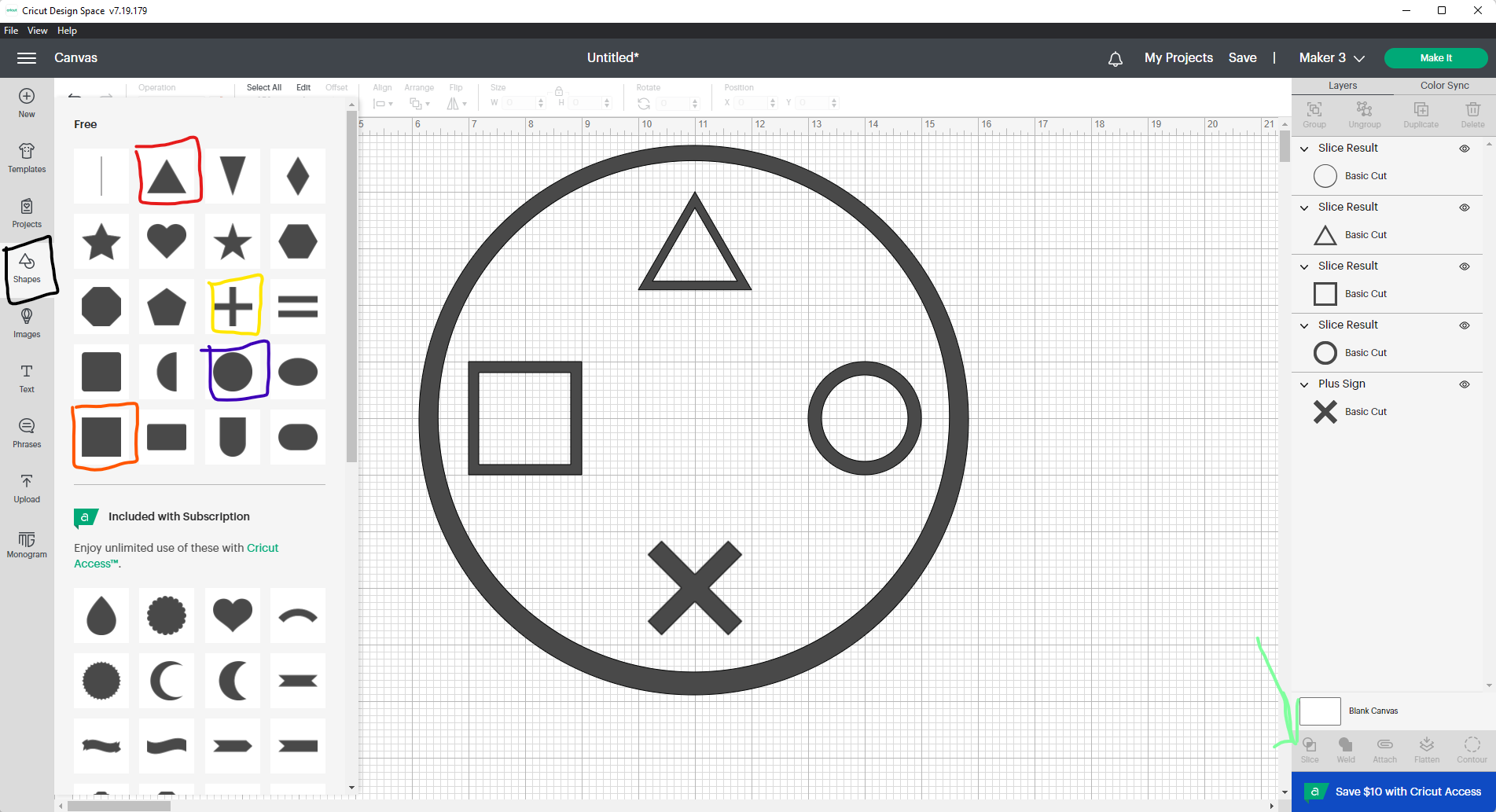
While it might look complicated it is an intuitive software to get used to. You can make or import any design you want as long as it is in a .svg file format. For this example, I will create a simple graphic that you can download and print out if you want to.
For the design, I will make a simple shape that is representative of the iconic symbols for the Playstation controller. This design integrates the simple shapes that Cricut provides. At the top, you'll see various commands to move each piece that you select. The main ones we will look at are size, rotation, and position. This is who you'll be able to scale and move the various shapes
Once you have your shapes on the design space and where you want them then you can make a copy, enlarge one and then have them overlap and use the slicing tool to create the negative space in the shape.
For those that just want to print out the design, I have attached a .svg of the design below available for free download.
Downloads
Print Out the Design
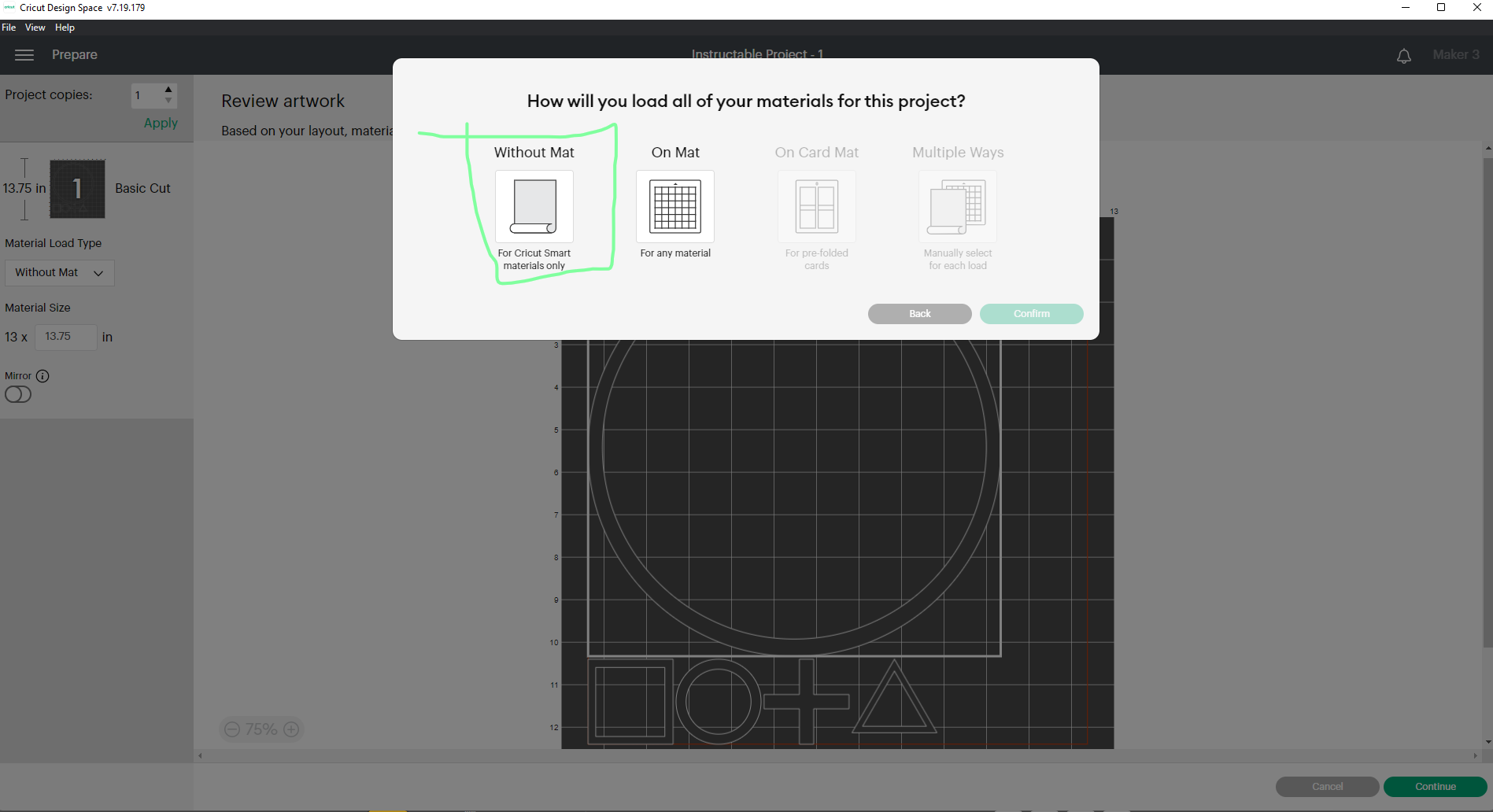
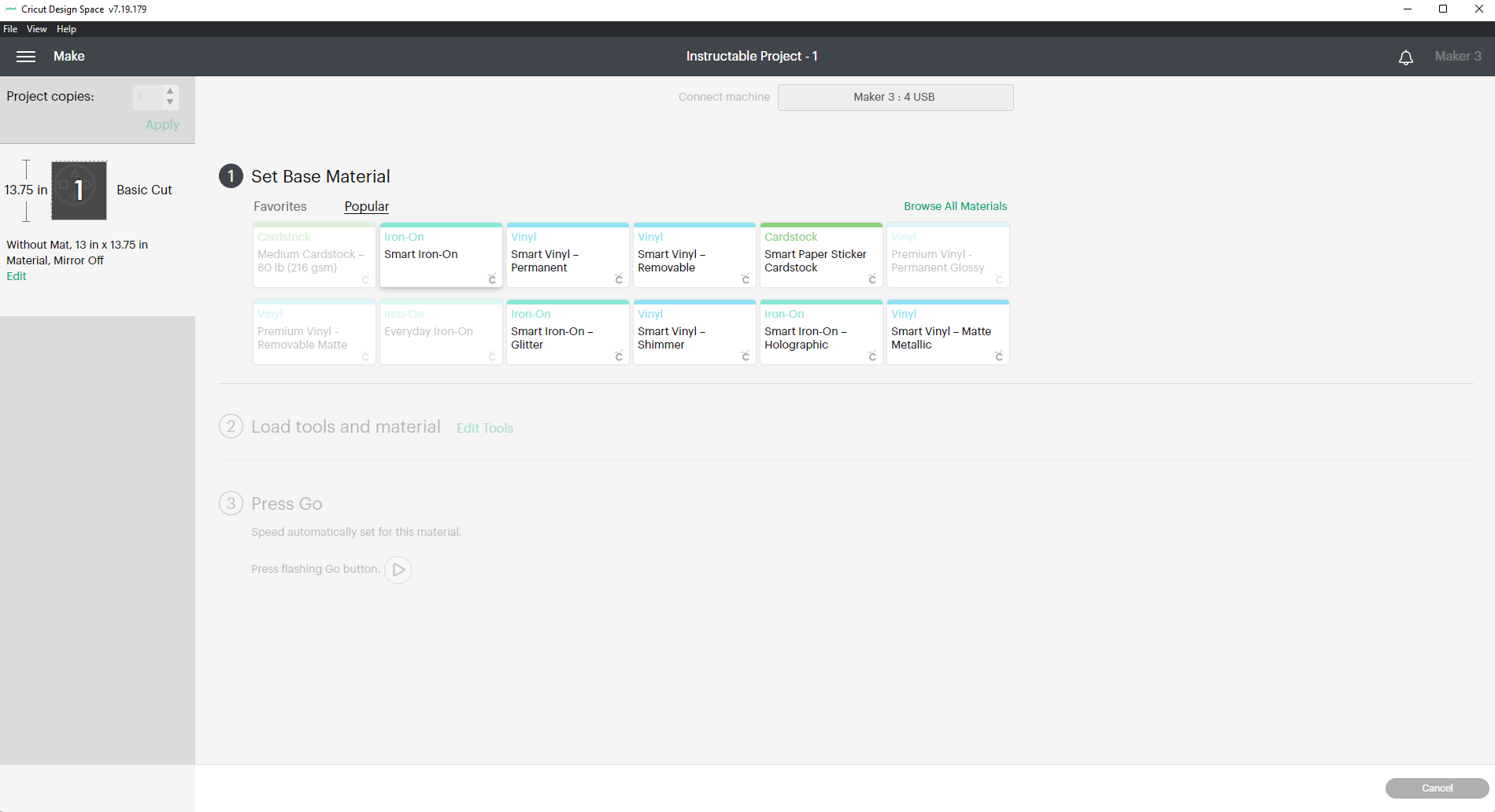
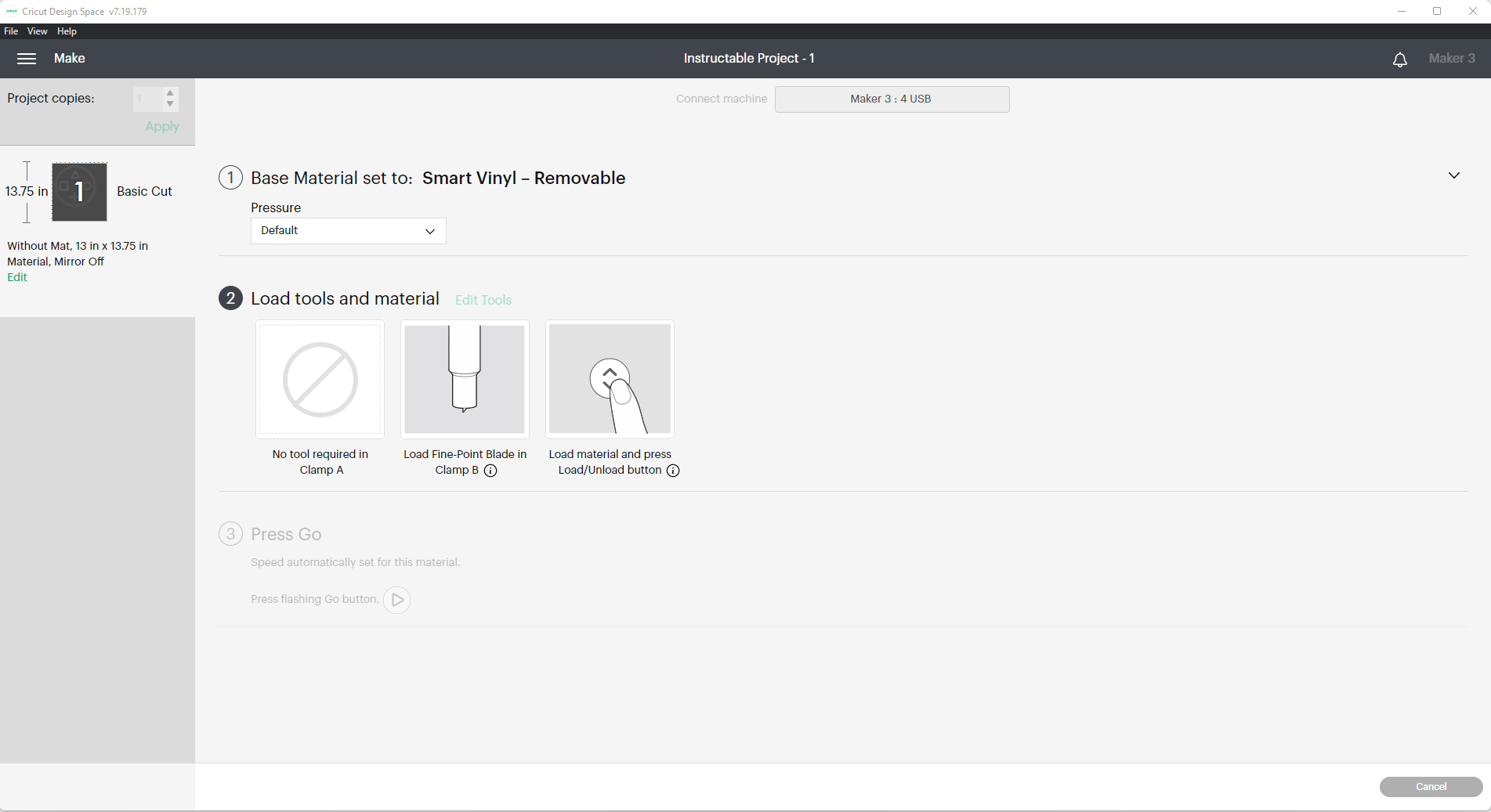





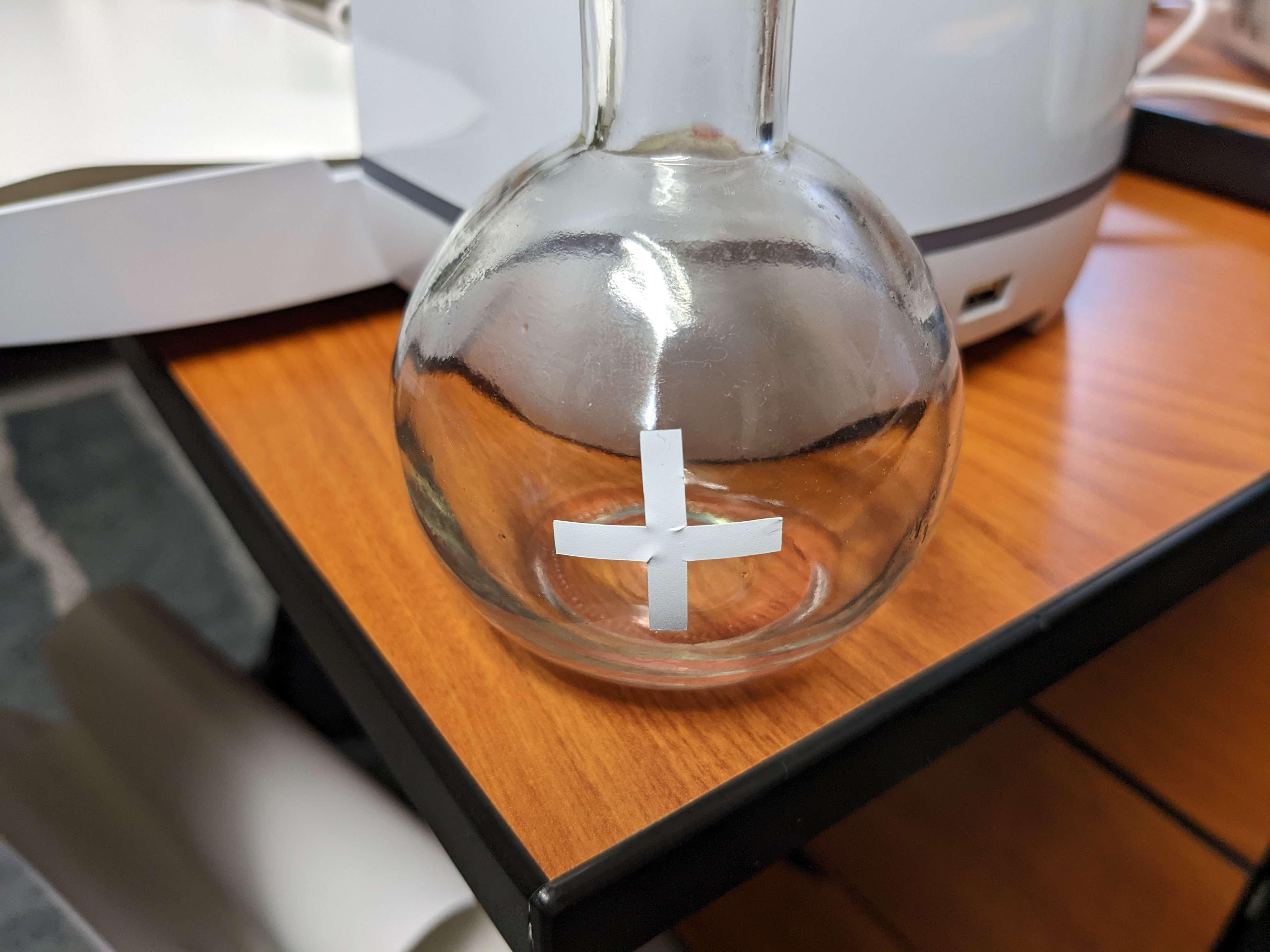
Now that you have your design you can print it out on the Cricut. For this instance, we will be using smart materials by Cricut which do not require the use of a cutting mat.
Once you've selected your material type you can rearrange the shapes on the cutting design. One thing to note is that the size of the design must fit within the material parameters. For this example, it would be suggested to size the design down so that it can fit onto a cup.
Choose the specific material type, in this example, I used smart vinyl removable. Then select the cutting tools, by default this will be correct unless you decide to change the tools in the holder.
Lastly, before we get to cutting you'll have to plug in the power and connection to your computer for the machine to interface with the software. Open it up and turn it on, you'll then be prompted to hit the loading button and load the vinyl into the machine.
For the final step, you hit the cut button in the design space and the machine will start the cut. Peel off either the negative or the positive of the design and put it onto the prepared glass, as shown in the above image.
Sandblast Your Glass

Once you have the design on the glassware and orientated the way you desire you'll simply head over to the sandblaster and frost the glass. A tip for this is to hold the glass far enough away from the nozzle so as to not rip off the vinyl. It has a strong enough bond to stay on but continual force will cause the edges to come off.
Admire Your Glass

Depending on your final design your glass will look something similar to this. It depends on whether you use the negative or positive of your cutout. One way will leave the design clear, whereas the other will leave the glass clear and the design frosted.