From Myth to Magic: Crafting Peace Mandrakes With Tinkercad and Makey Makey 🤝
by Elenavercher in Teachers > 4
4275 Views, 16 Favorites, 0 Comments
From Myth to Magic: Crafting Peace Mandrakes With Tinkercad and Makey Makey 🤝


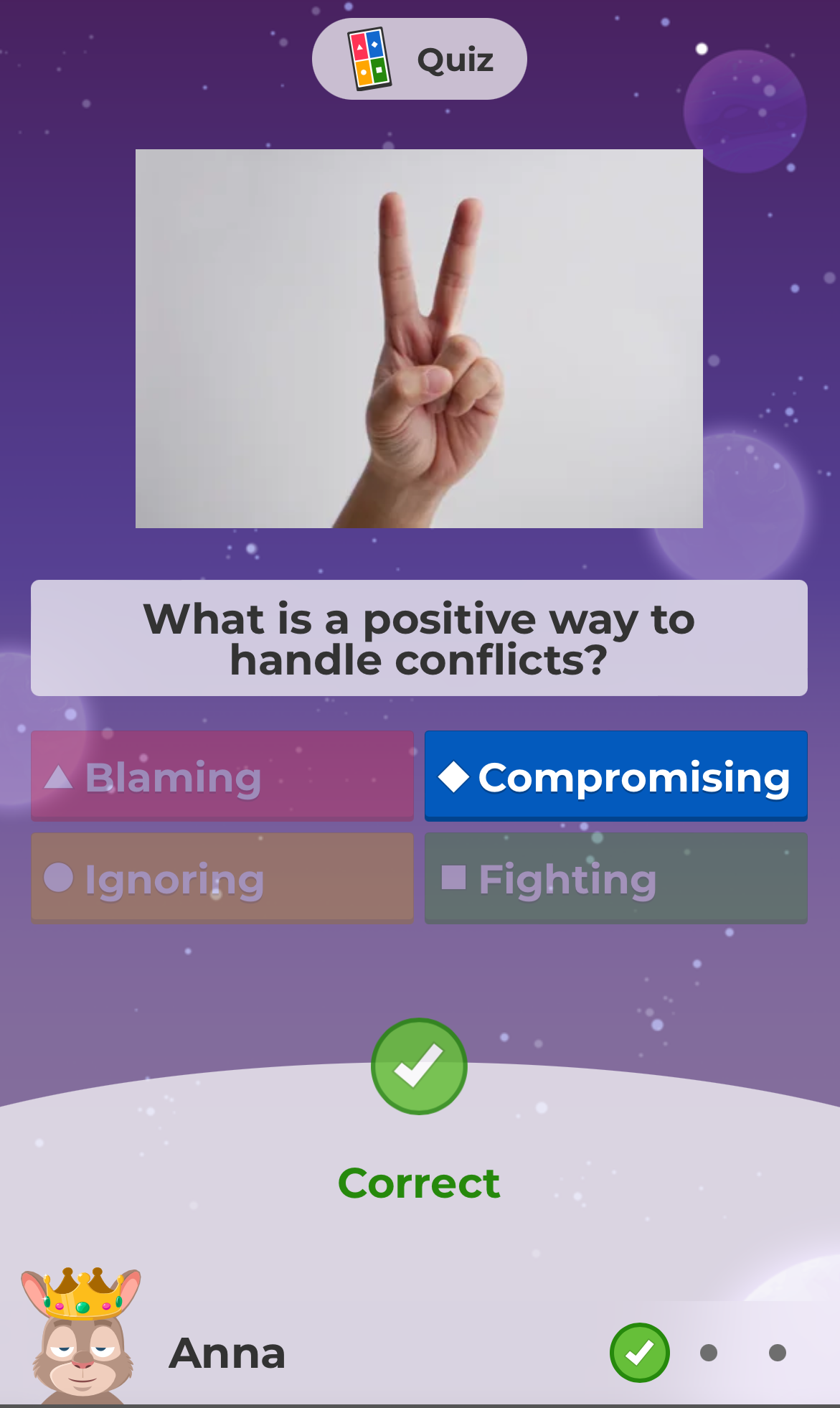

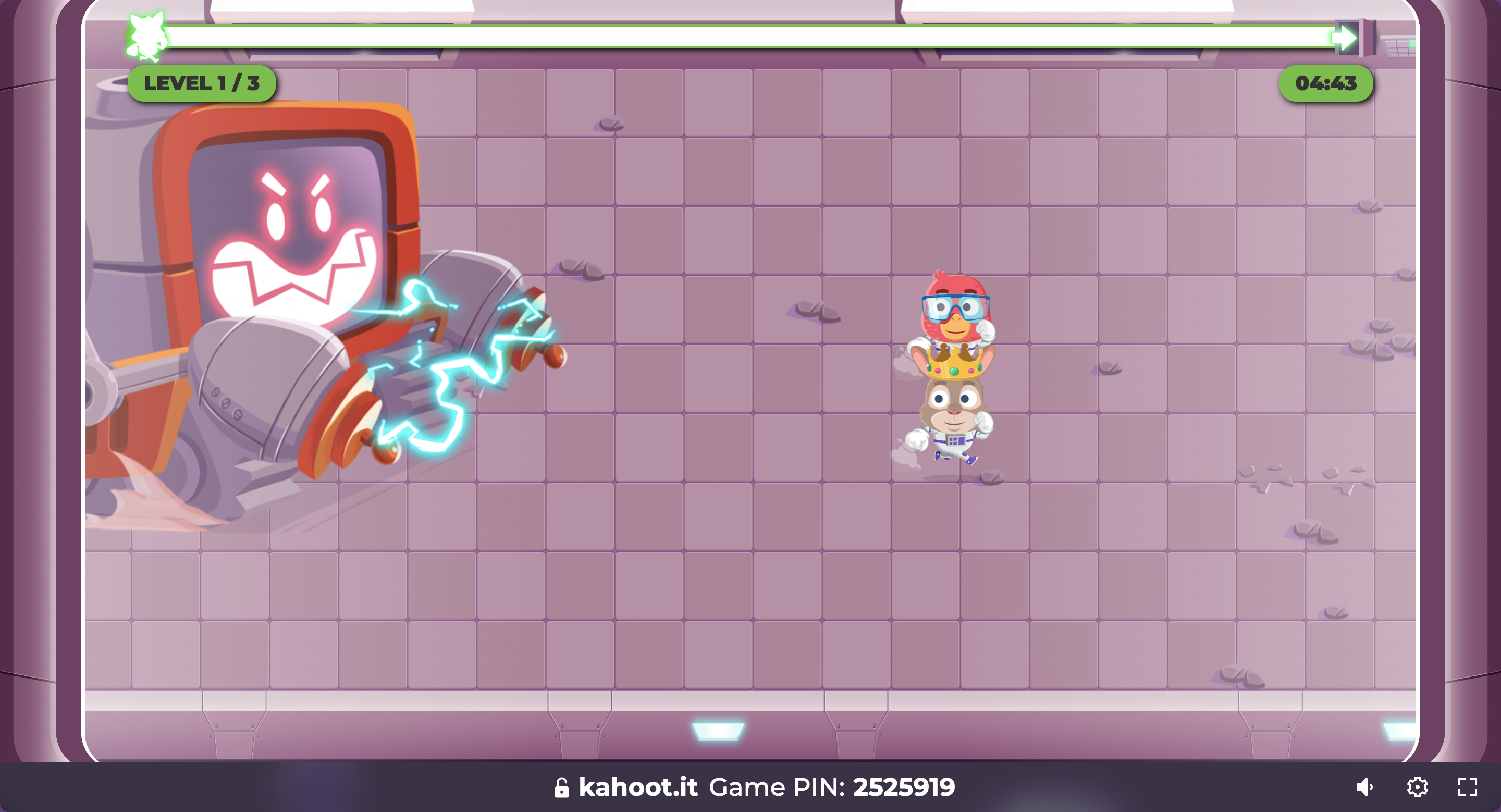
Mandrakes are mystical beings renowned for their healing powers. With World Peace Day on the horizon, we've chosen to create this Instructables to contribute by incorporating recipes that promote peace within our school, town, and the broader world. As we celebrate this day of harmony, our intention is to infuse the magic of mandrakes into practical and symbolic ways of fostering tranquility and unity.
In this Instructable, we will explore the mythical world of mandrakes, blending creativity, problem-solving, and technical skills to craft unique mandrake creations to help achieving a better world. By integrating STEAM elements (Science, Technology, Engineering, Arts, and Mathematics), we will design and 3D print a mandrake pot using Tinkercad, build an interactive mandrake figure with upcycled materials, and bring it to life using Makey Makey and Scratch programming.
SDG Alignment:
Our mandrake project aligns with key Sustainable Development Goals (SDGs) such as Quality Education (SDG 4), Industry, Innovation, and Infrastructure (SDG 9), Responsible Consumption and Production (SDG 12), Climate Action (SDG 13), and Partnerships for the Goals (SDG 17). By merging creativity and technology, we contribute to a sustainable, innovative, and interconnected future.
Now, let the magic unfold as we explore the medicinal roots of mandrakes, design our enchanted pots, and infuse them with recipes that inspire us to heal the world, one thoughtful action at a time. Get ready to create, learn, and contribute to a more harmonious world with each mandrake you craft!
Supplies



Explore the World of Mandrakes 🪴
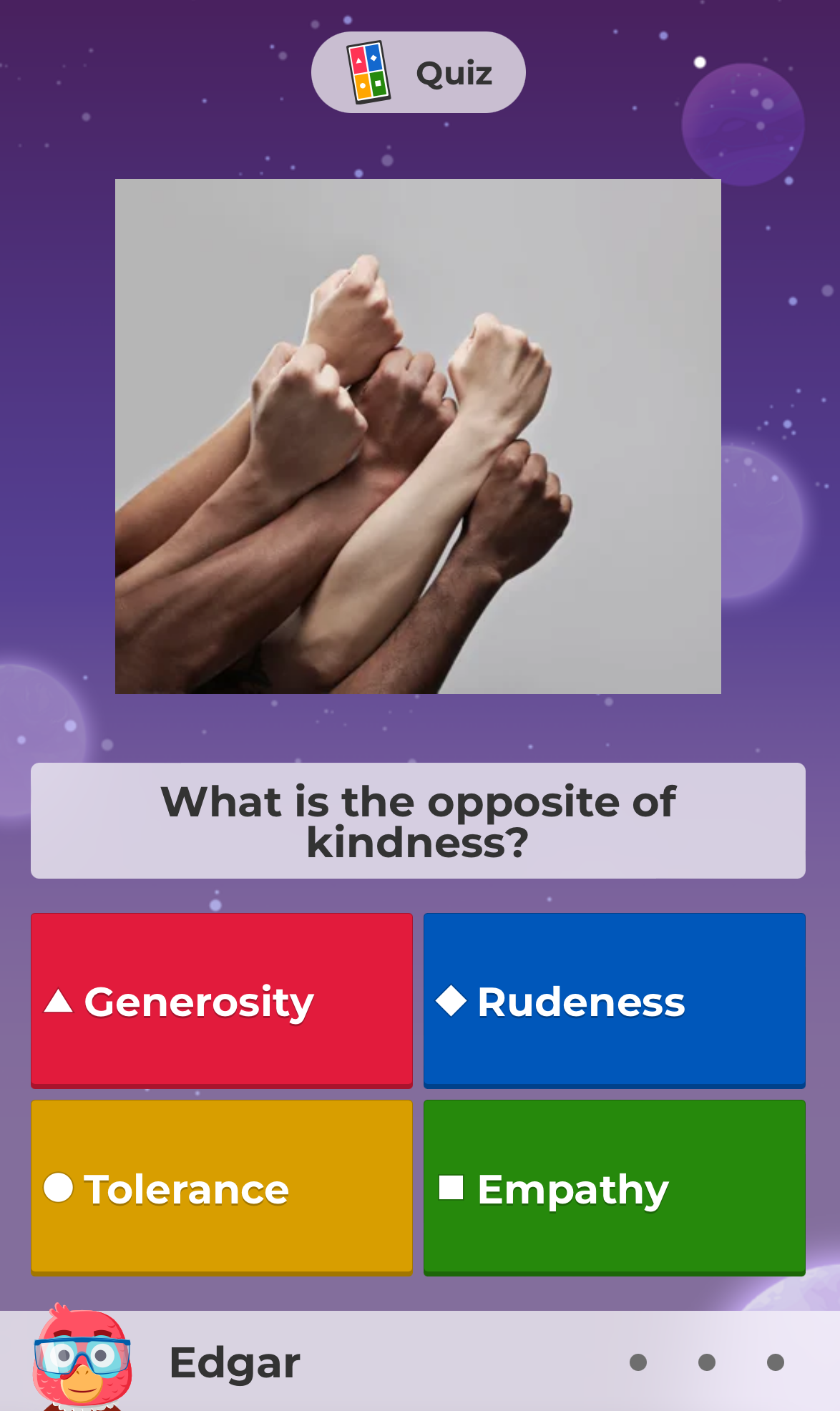
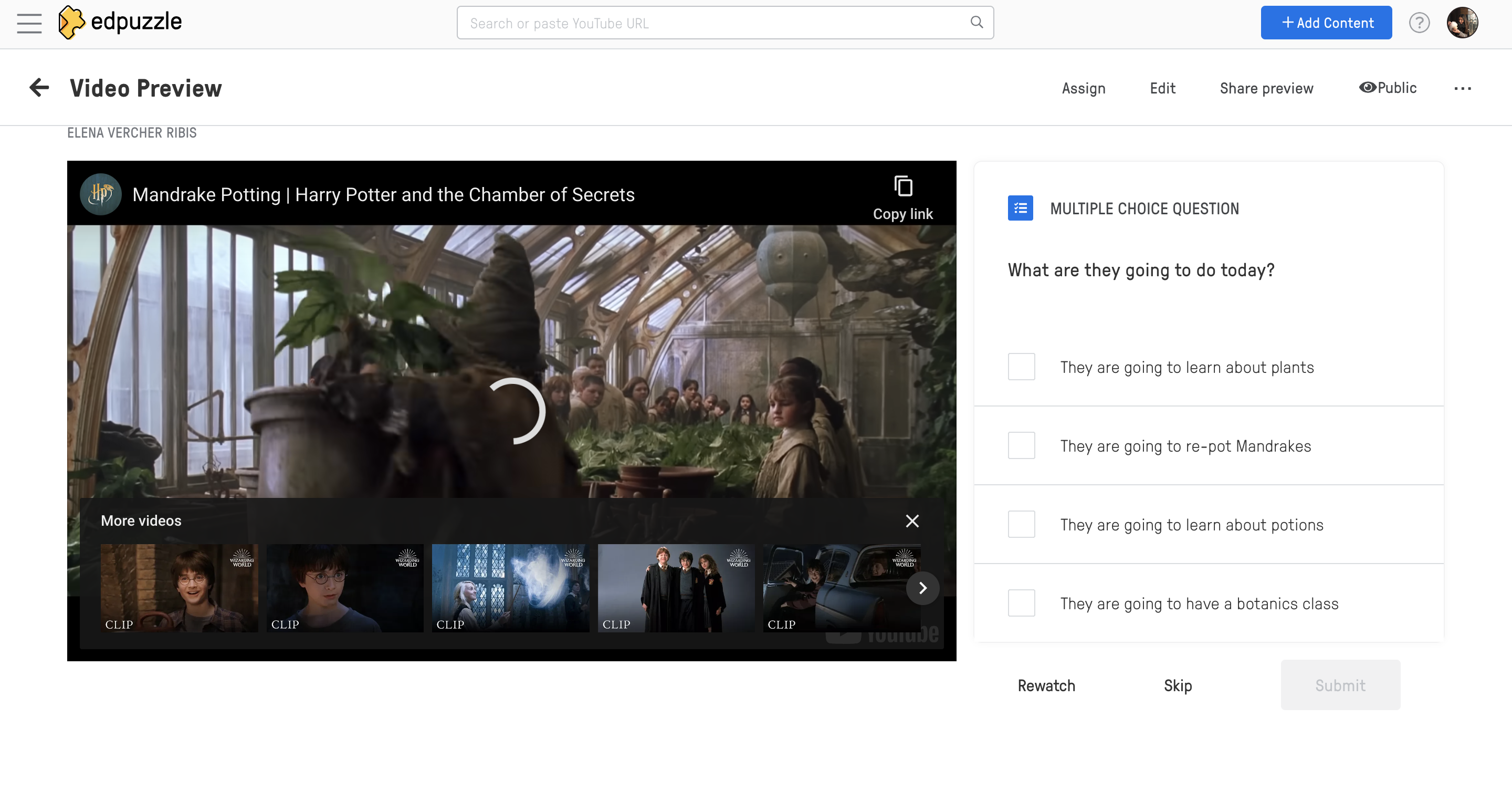
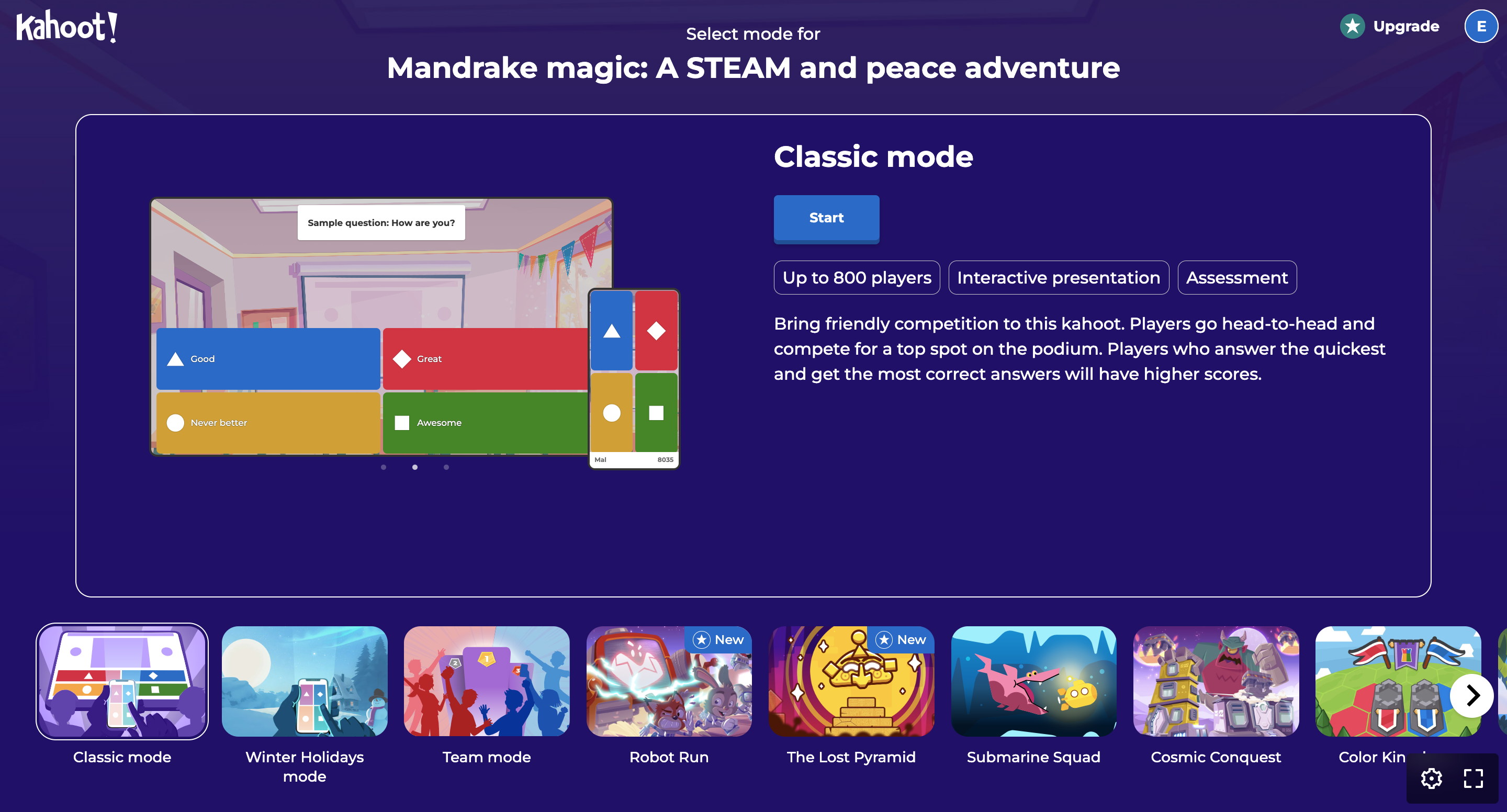
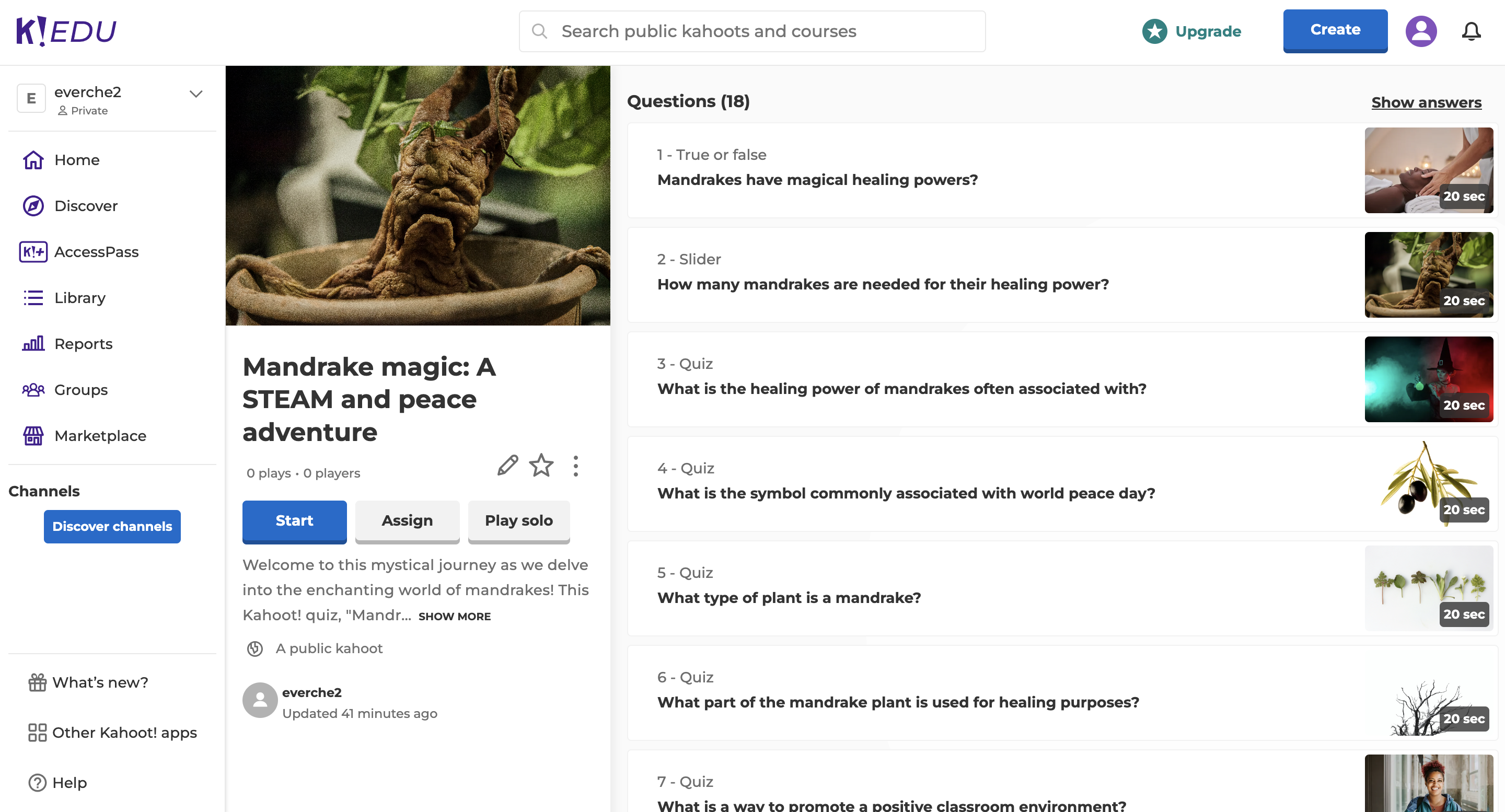
Reading session:
Introduction to mandrakes:
Begin the session by introducing mandrakes as mythical beings with healing powers.
Provide interesting facts about their historical significance, cultural representations, and mythical tales.
Literary exploration:
Select engaging literature that features mandrakes. This can include excerpts from fantasy books, folklore, or even fictional stories about magical plants. Here are some examples:
- "Mandrake: The Scream of Death" by Europeana
- "Mandragora Medicine and Myths" by Wellcome Collection
- "In search of traces of the mandrake myth: the historical, and ethnobotanical roots of its vernacular names" by Acta Botanica
- “The mandrake plant and its legend”
Encourage participants to imagine the mystical properties of mandrakes as they read.
Video exploration:
Selecting a video: Choose an informative video that explores the world of mandrakes.
Look for videos that showcase their mythical origins, appearances in popular culture, and any associated beliefs or superstitions.
Questioning session: Accompany the video with a set of engaging questions to spark discussion afterward.
Questions can focus on the magical properties attributed to mandrakes, their cultural significance, or their role in various myths. They can be included in software such as Edpuzzle.
Video we have used with questions embedded: https://edpuzzle.com/media/65bb811122b8d626963850f2
Kahoot! quiz:
Creating the quiz: Develop a Kahoot! quiz that covers the key aspects discussed in the reading session and video exploration.
Include a mix of multiple-choice questions, true/false statements, and perhaps even visual elements to make it interactive.
Fun and collaborative: Set up the quiz to be collaborative, encouraging the students working together to solve it.
Review and discussion: After the quiz, review the answers and discuss the correct responses.
Use this time to reinforce key information about mandrakes and address any questions or curiosities that arise.
This is the Kahoot we have used, as an example: https://create.kahoot.it/details/06fce7ca-73bb-4bee-92af-24482879f430
Recipe for peace selection:
Understanding the symbolism: Discuss the symbolic connection between mandrakes and peace.
Explore the magical qualities attributed to mandrakes and how these qualities can be translated into positive actions for promoting peace.
Brainstorming recipes: Brainstorm a list of "recipes" for peace inspired by the qualities of mandrakes. Examples could include recipes for respect, kindness, tolerance, or gratitude.
Encourage participants to think creatively about how these qualities can be expressed in their daily lives.
Personalized choices: Allow participants to choose a recipe that aligns with a personal commitment to fostering peace.
Emphasize that these recipes will later be incorporated into the design and coding of their individual peace mandrakes.
Create Your Mandrake ♻️



Prepare the sock:
Start by selecting a sock for the body of your mandrake. You can choose a sock with a colour or pattern that represents the magical and peaceful qualities you want to convey.
Stuff the sock:
Fill the sock with pillow fillers or stuffing material. Adjust the amount of stuffing to achieve your desired level of softness and shape for the mandrake.
Shape the body:
Mold the filled sock into the desired shape for the mandrake's body. You can create a round or elongated body, depending on your preference.
Facial features:
Create eyes, a nose, and a mouth using thread and buttons. Consider using different colours to add a vibrant and playful touch. Use glue or sew the facial features onto the sock. This brings your mandrake to life and adds personality to its expression.
Clothing and accessories:
Cut additional pieces of felt to create the leaves for your mandrake.
Personalization:
This is your opportunity to make your mandrake unique. Add personal touches, such as embroidery, patches, or even symbols that represent peace and harmony. Don't forget to take time to admire your creation Appreciate the creativity and love you've poured into bringing this magical being to life.
Design the Mandrake Pot With Tinkercad 💭
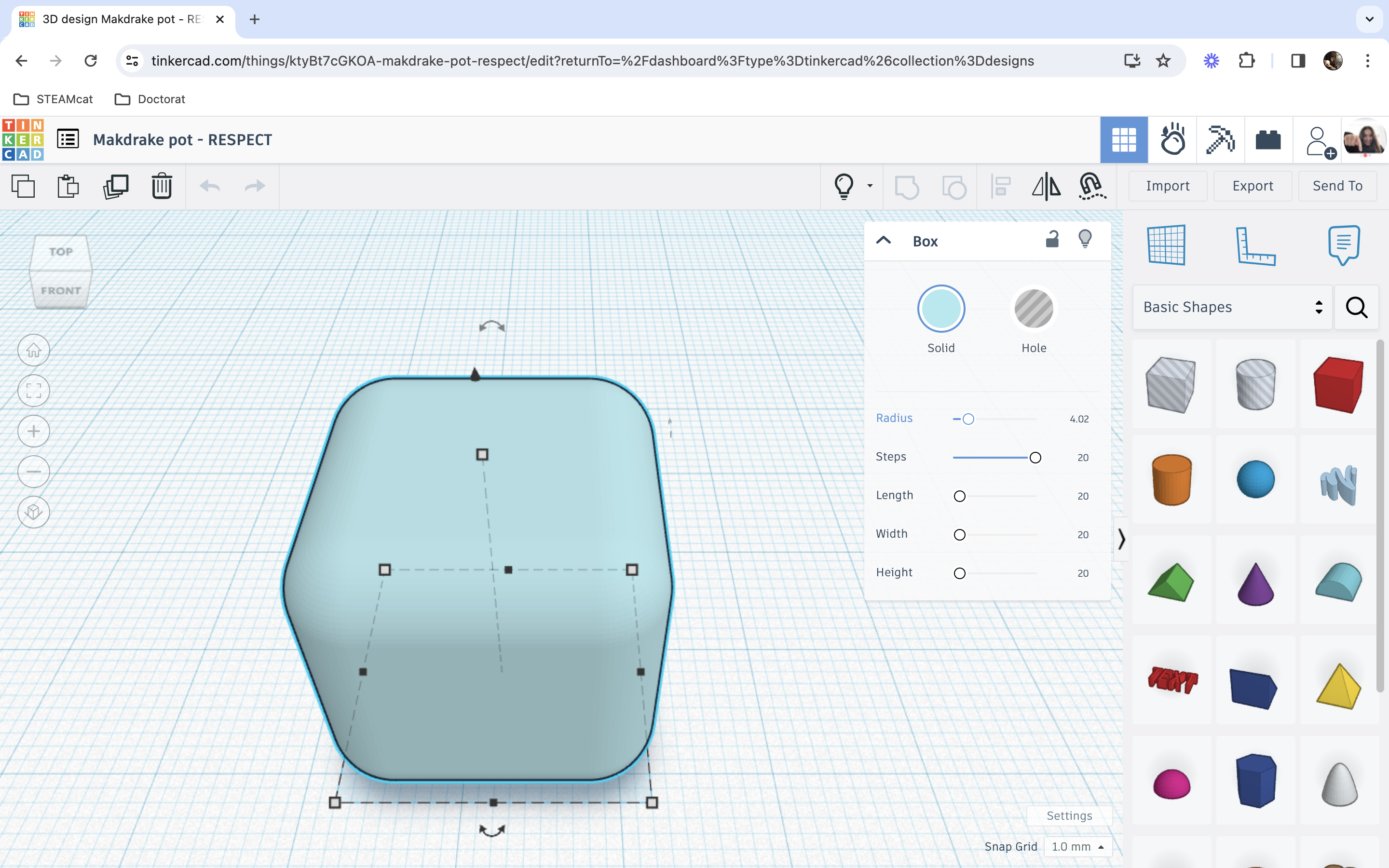
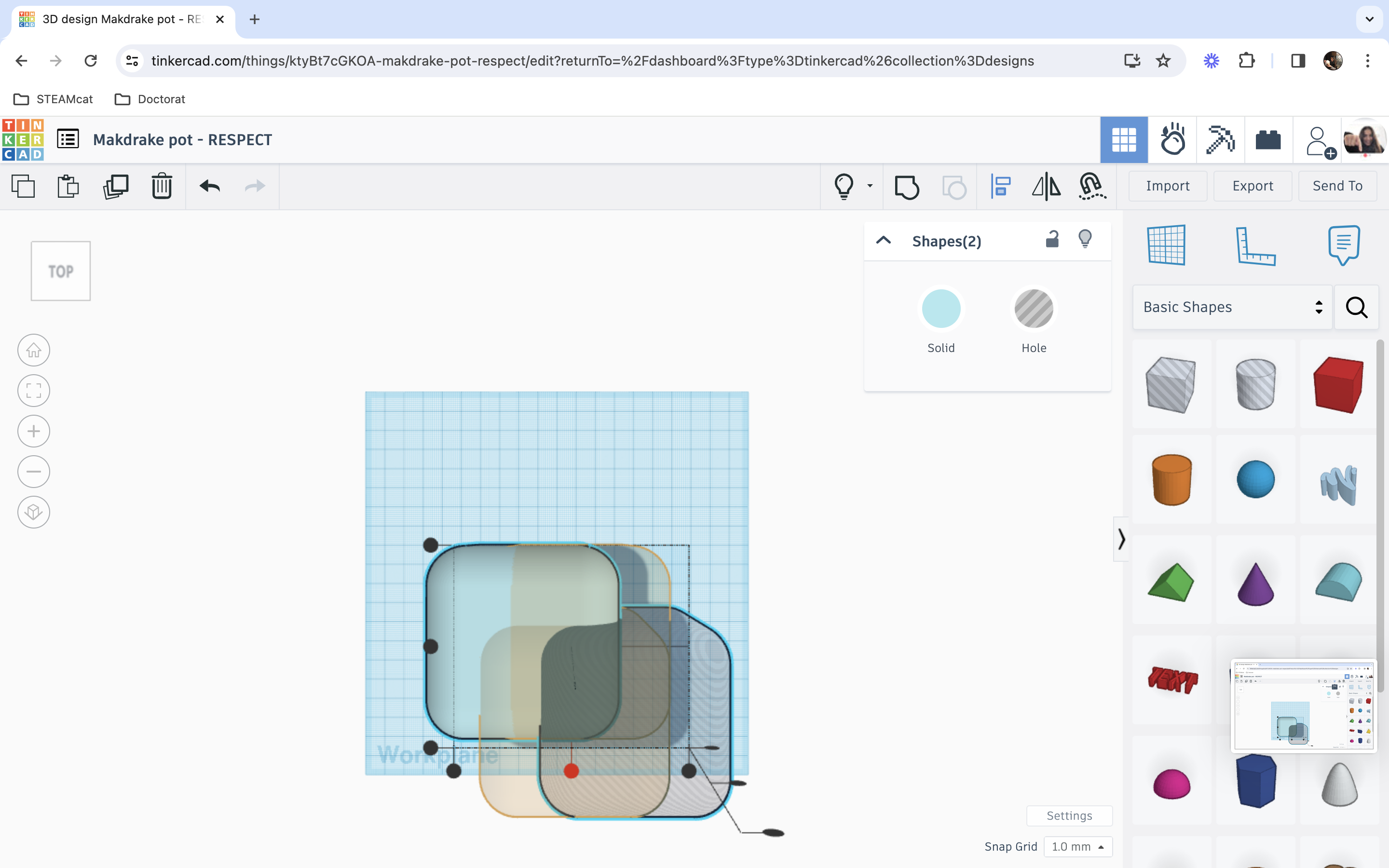
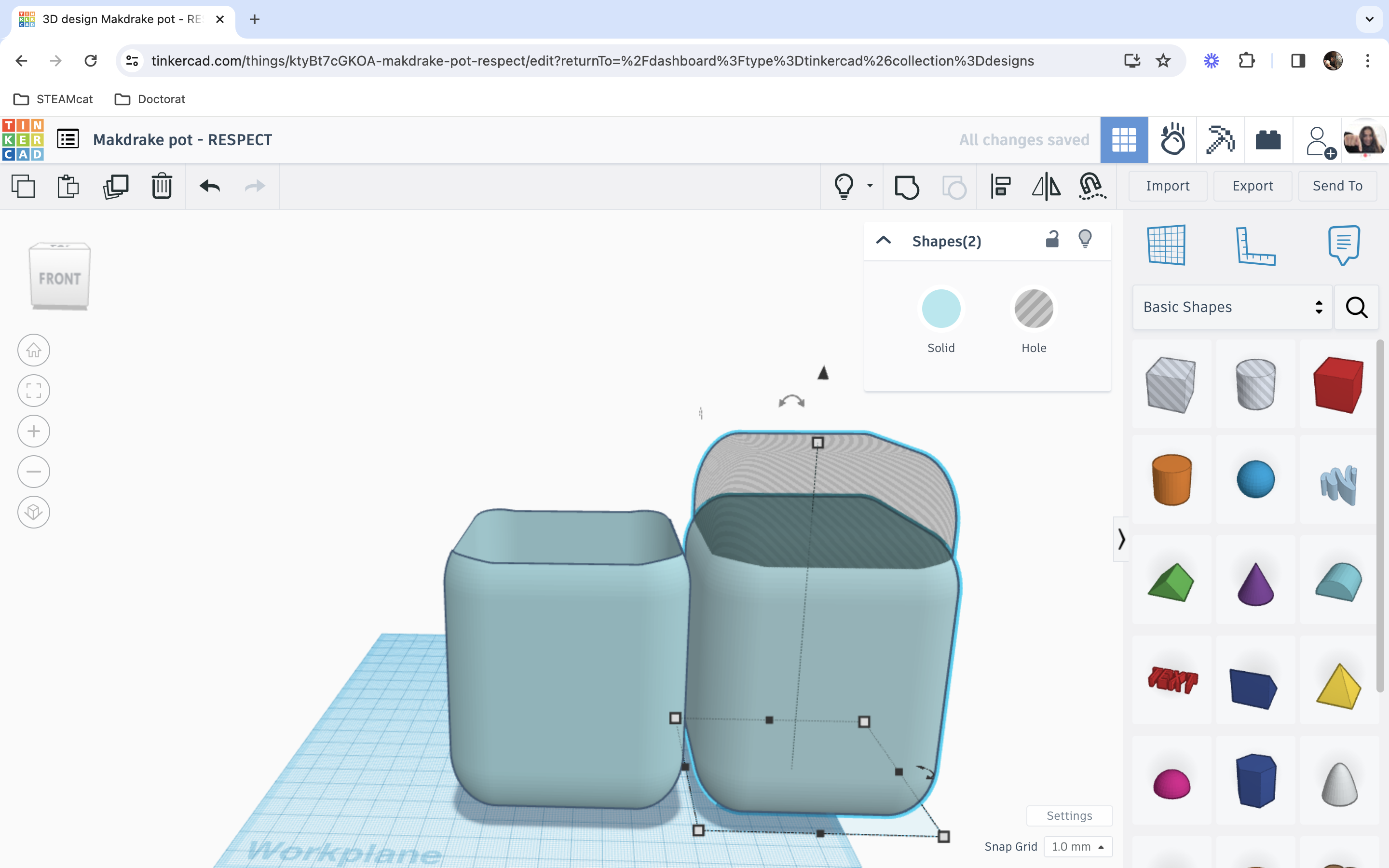
Begin by launching Tinkercad, a user-friendly and web-based 3D design tool. If you don't have an account, you can create one to access the platform.
Create a new design: Once you're in Tinkercad, start a new design project. This will provide you with a fresh canvas to work on.
Add a cube: Locate the "Shapes" panel on the right side of the screen. Select the cube shape and drag it onto your workspace. This cube will serve as the base for your mandrake pot.
Adjust dimensions: Click on the cube to select it, and you'll notice handles appear on the sides. Use these handles to adjust the dimensions of the cube according to the size you want for your mandrake pot. You can input specific dimensions in the sidebar for precision. If you press shift while clicking and dragging the handles, it will escalate the whole design.
Modify radius for rounded edges:
To give your mandrake pot a more organic and rounded look, focus on modifying the edges. Select the cube and locate the "Radius" option in the toolbar or sidebar. Increase the radius to round the edges of the cube. Experiment with different values until you achieve the desired curvature. Dont' forget to use the "align" tool when adding different designs., and before grouping/merging the designs.
Refine the design:
With the rounded edges, your cube starts to resemble a pot. However, you can further refine the design by adding additional details. Consider adding handles, decorative elements, or any features that align with the magical theme of your mandrake pot.
Customise the surface:
Tinkercad allows you to customise the surface appearance of your design. Experiment with different colors, textures, or patterns to enhance the aesthetic appeal of your mandrake pot.
Inspect in 3D view:
Remember to inspect your design from different angles. Use this feature to ensure your mandrake pot looks as intended before proceeding to the next steps.
Enhance Your Design With Canva 💥
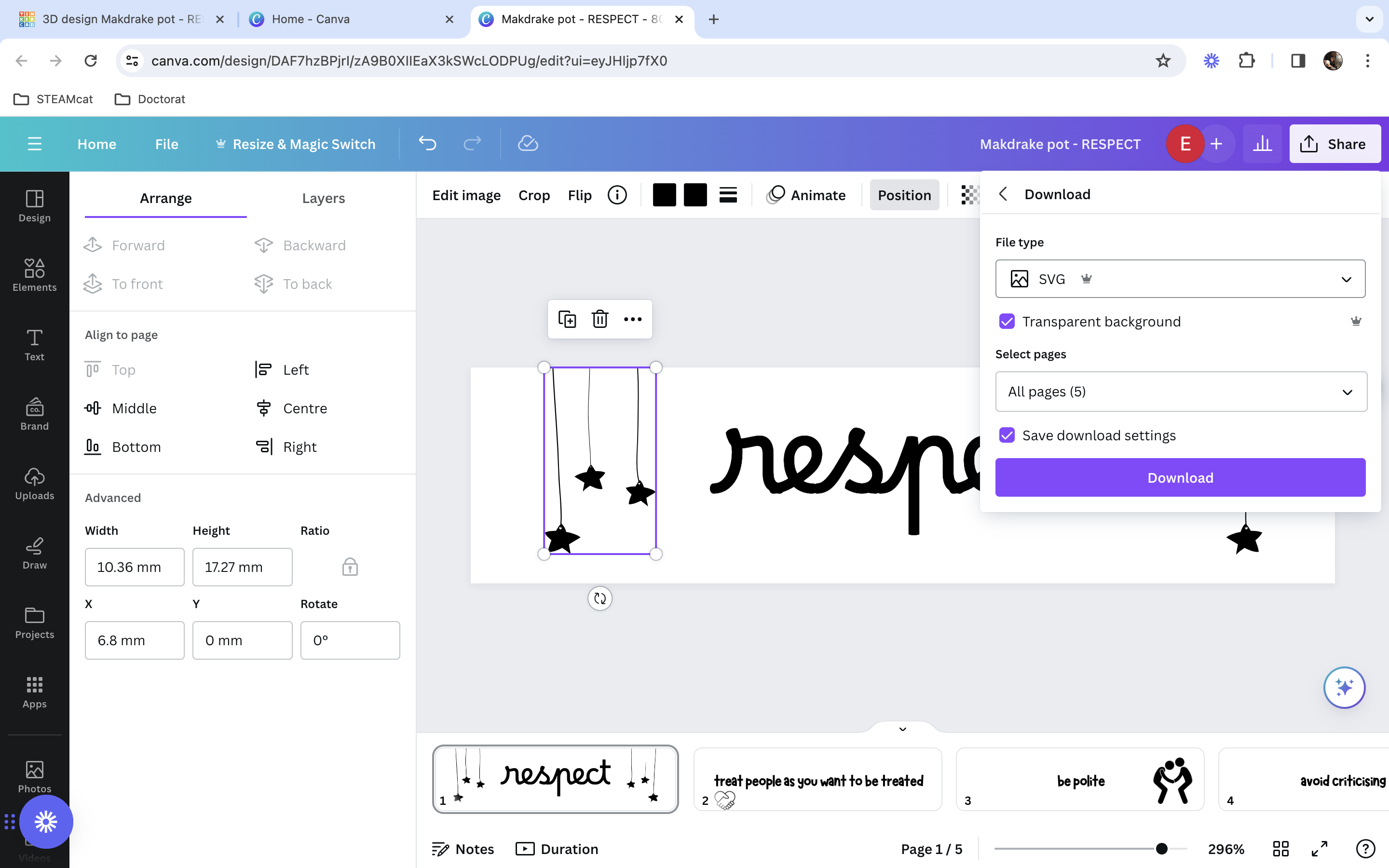
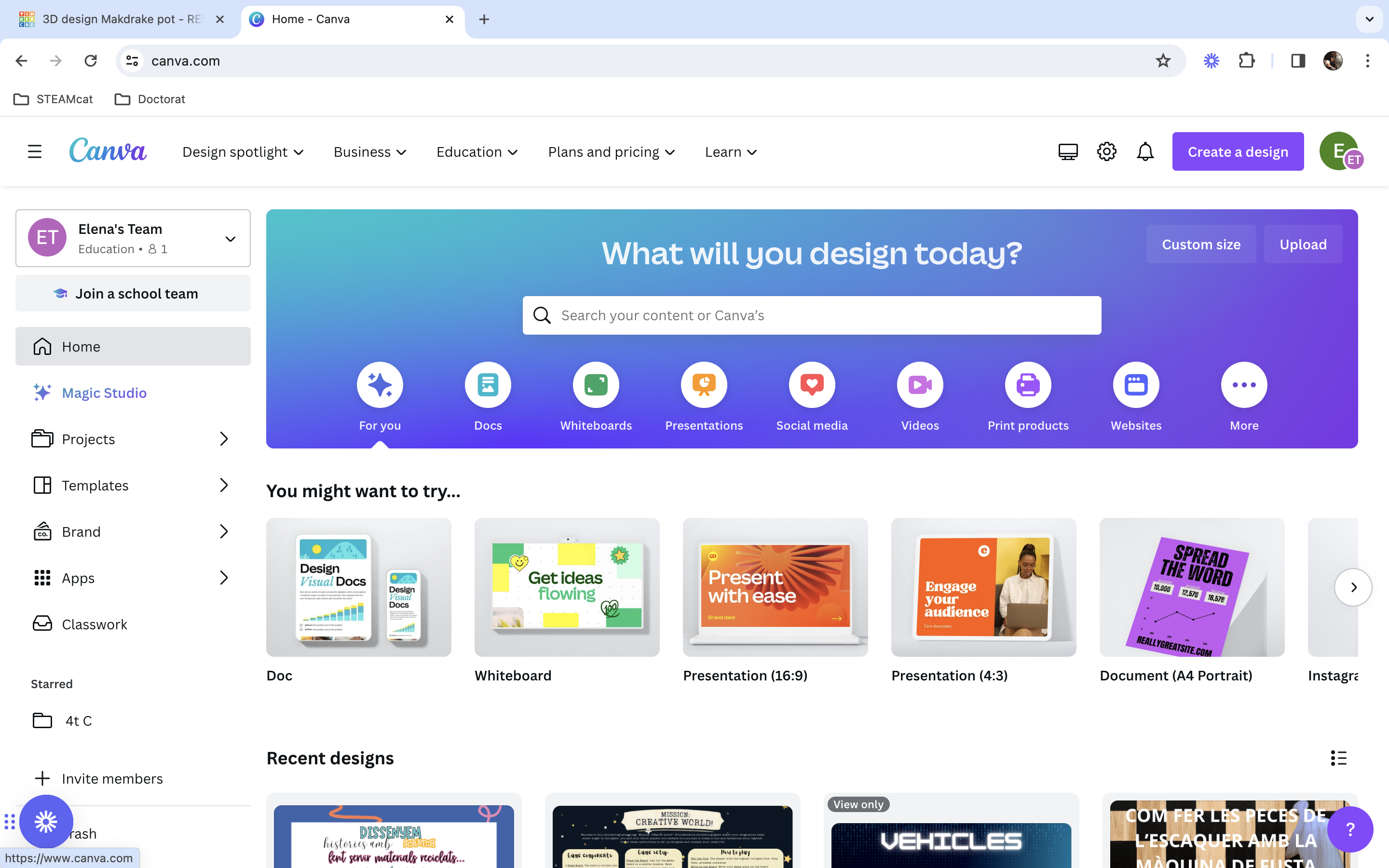
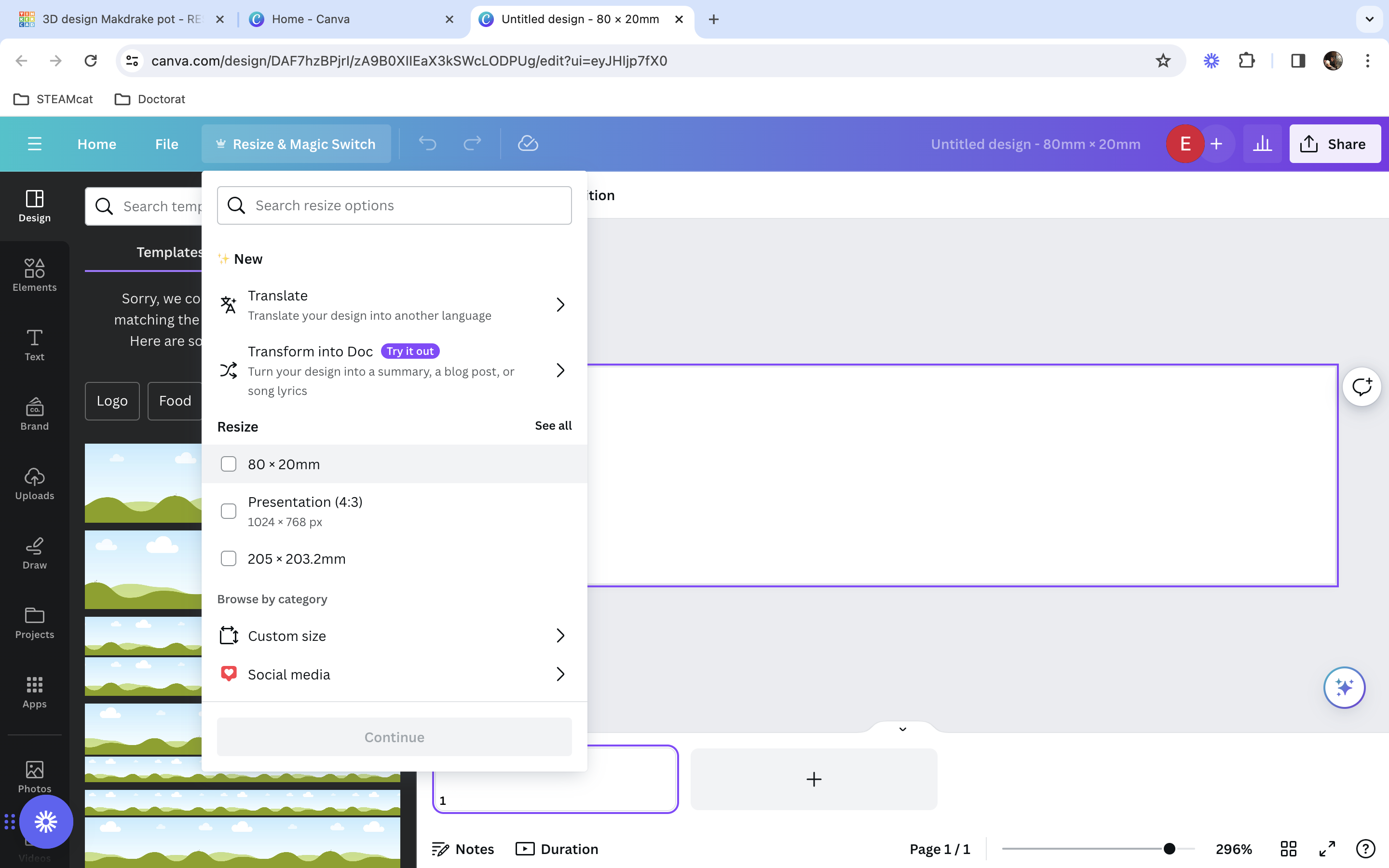
Start by visiting the Canva website and log in to your account. If you don't have an account, you will need to sign up.
Create a design:
Once you're logged in, you have the option to create a new design or choose from Canva's existing templates. Select the design format that aligns with your project needs.
Design elements:
Canva offers a wide range of design elements, including text, graphics, icons, and backgrounds. Explore these elements to enhance the visual appeal of your mandrake pot or any other project component.
Customize typography:
Customize text with various fonts, sizes, and colors. Create text elements that complement the theme of your project. For example, design a label for your mandrake pot with an enchanting font.
Add graphics and illustrations:
Incorporate graphics or illustrations relevant to your project. You can search for elements related to peace, magic, plants, or any other theme you want to express.
Export as SVG:
Once you're satisfied with your design, export it as an SVG (Scalable Vector Graphics) file and download it to your computer. SVG format preserves the quality of your design and is compatible with Tinkercad.
This is a template with an example of a design: https://www.canva.com/design/DAF7hzBPjrI/sKDKYo70Brk-bz9gt58y_A/view?utm_content=DAF7hzBPjrI&utm_campaign=designshare&utm_medium=link&utm_source=publishsharelink&mode=preview
Finishing Touches on the Tinkercad Design 🔝
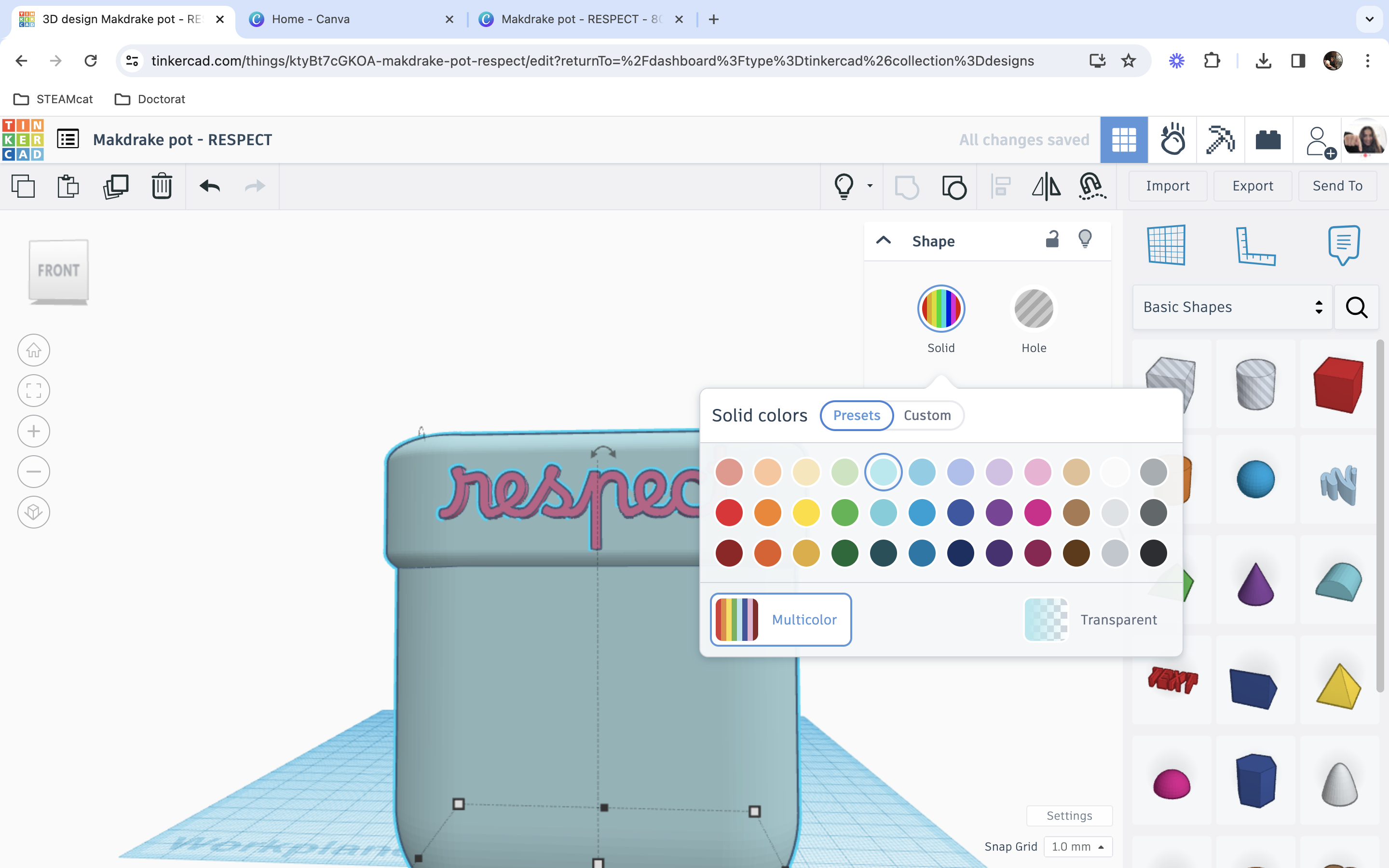
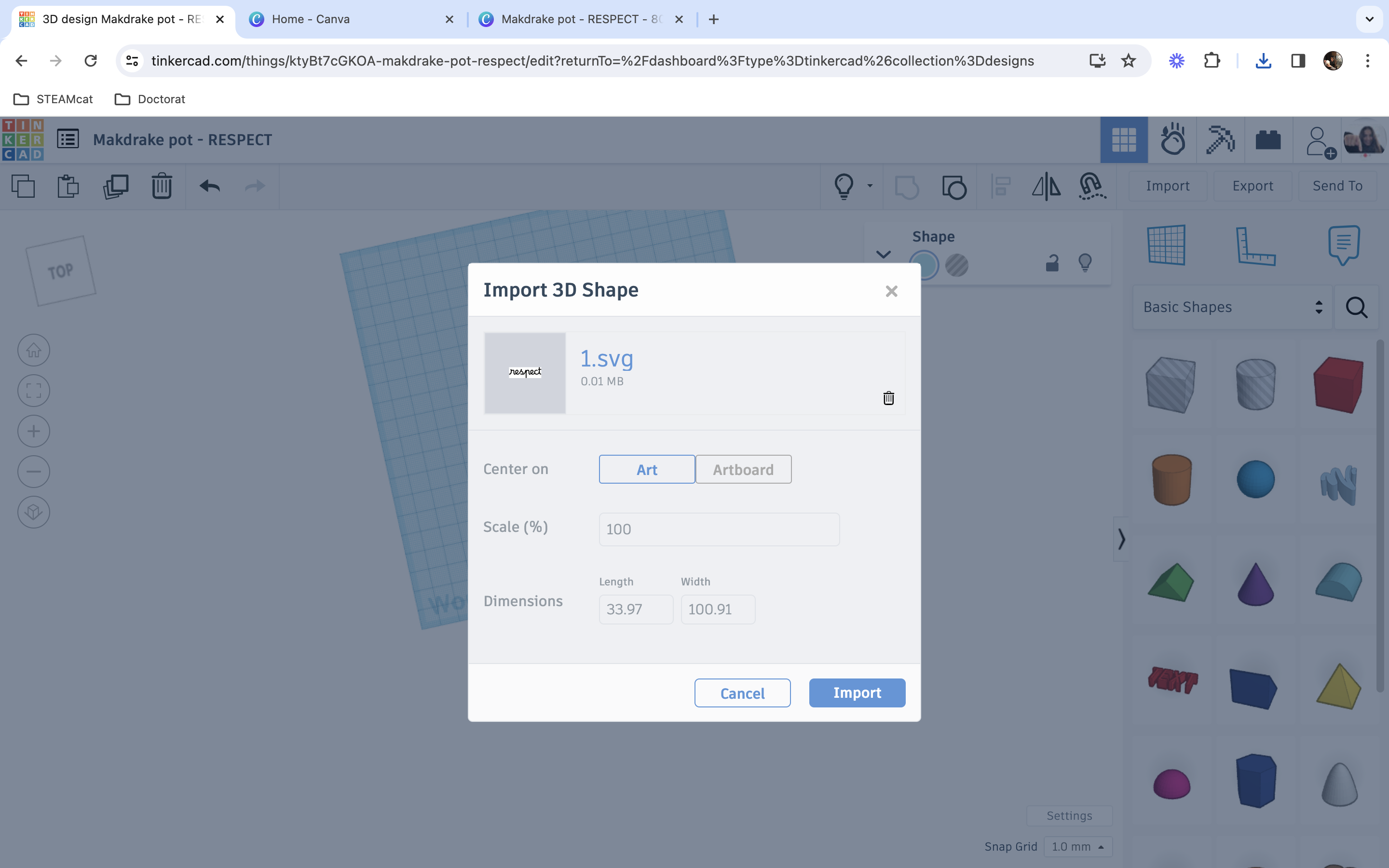
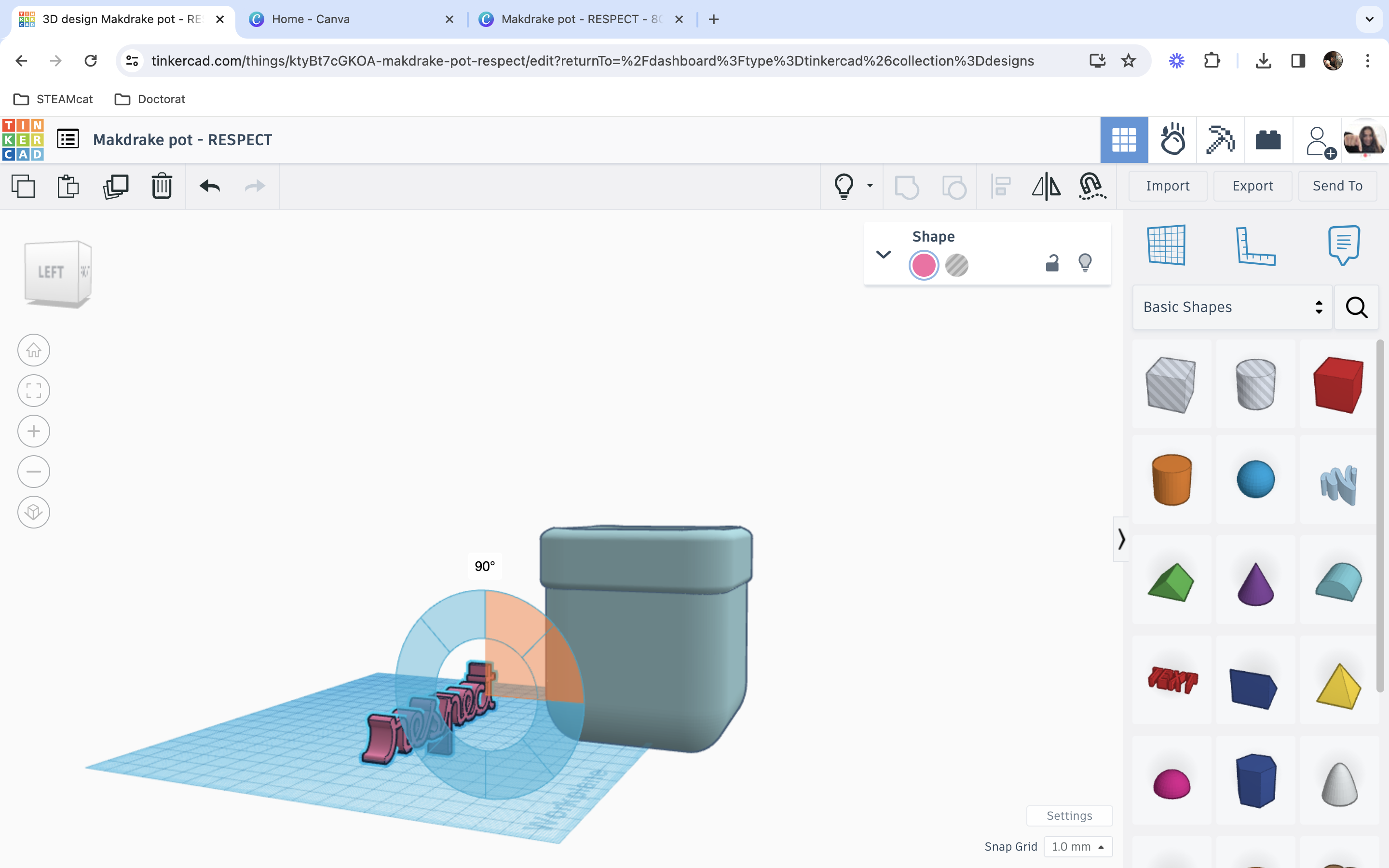
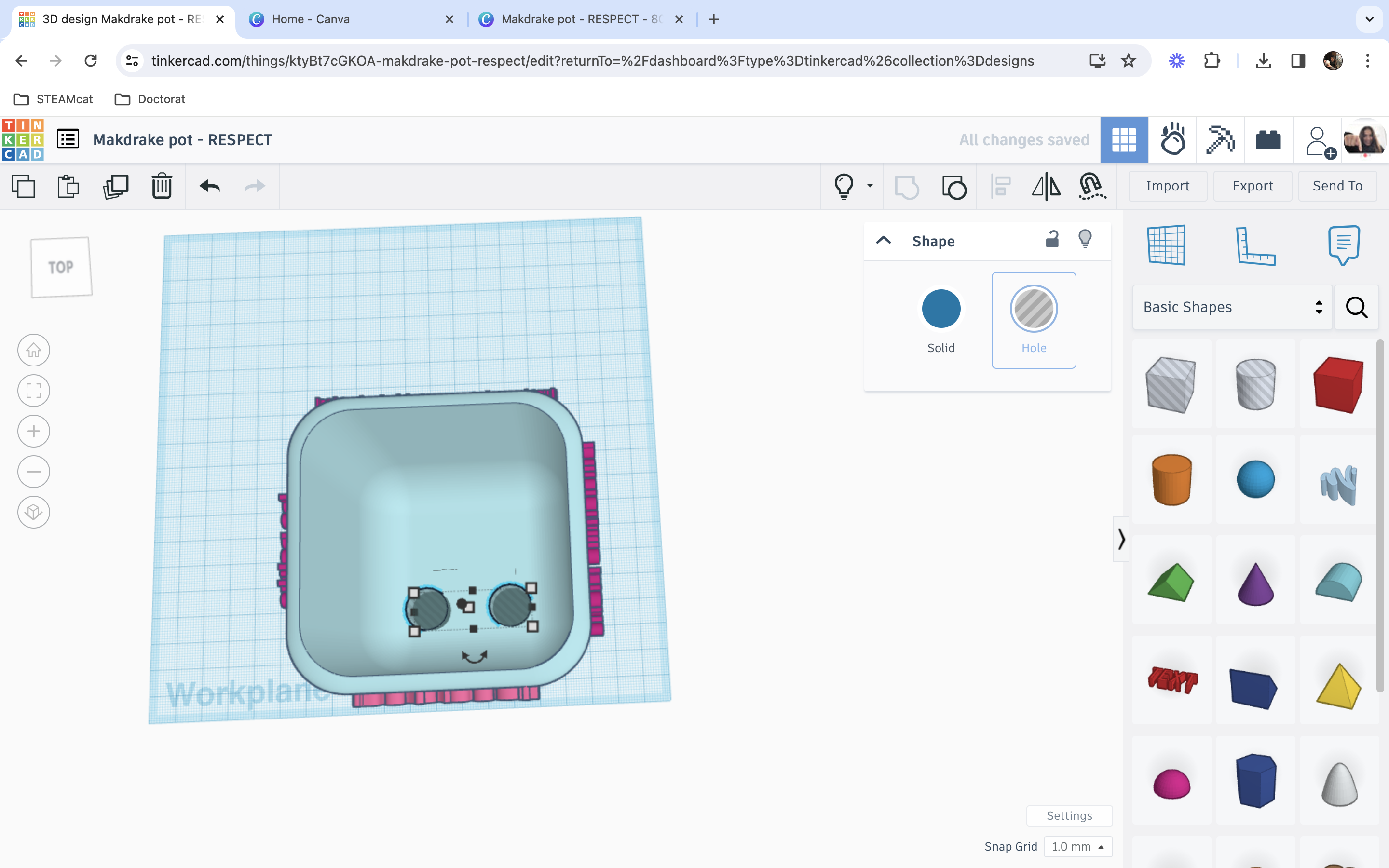
Go back to Tinkercad and import the Canva design.
Upload to Tinkercad: In Tinkercad, when you're editing your mandrake pot, look for the "Import" option. Upload the SVG file you downloaded from Canva. This will overlay your custom design onto the Tinkercad model.
Adjust and resize: Once imported, you can adjust the size, position, and orientation of the custom design within Tinkercad. Ensure that it fits onto your mandrake pot.
Inspect in 3D view: After importing the design, use Tinkercad's 3D view to inspect how the custom elements look on your mandrake pot from different angles.
Export as STL: To prepare your design for 3D printing, export it as an STL file, which is compatible with most 3D printers.
Print the Design ✎
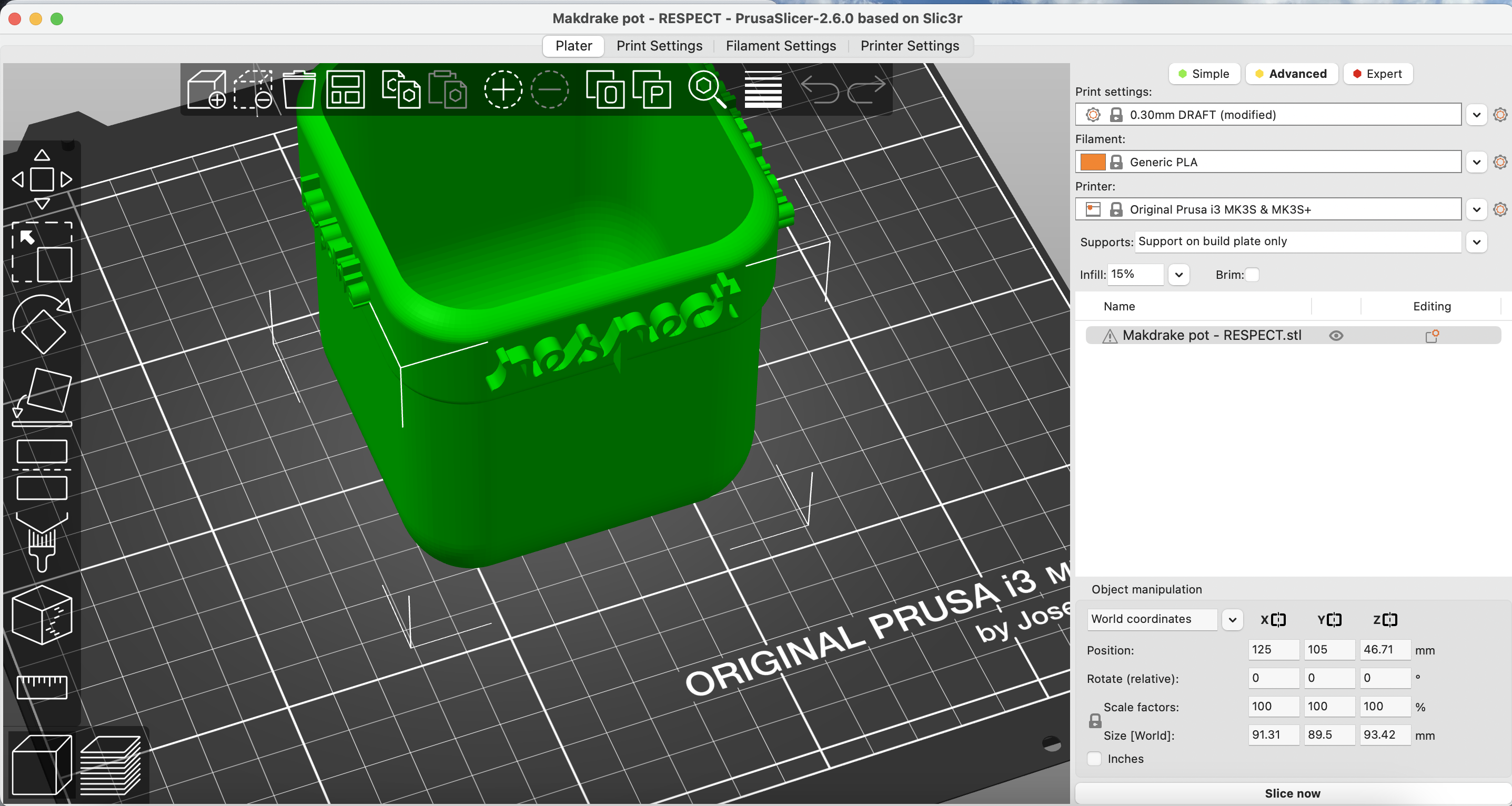


Open PrusaSlicer, Cura, or the slicer you have.
Import STL file: Import the STL file of your mandrake pot design into PrusaSlicer. This file represents the 3D model you created in Tinkercad.
Review and adjust settings: Review the print settings in the slicer. Ensure that the printer type, material, layer height, and other parameters are configured according to your preferences and the specifications of your 3D printer.
Generate supports (if needed): Depending on the complexity of your mandrake pot design, consider adding supports if there are overhangs or areas that may require additional support during printing. The organic style is perfect, because it adapts to what is needed and saves up filament.
Slice the model: Click on the "Slice Now" button in the slicer. This process generates the G-code, which contains instructions for the 3D printer on how to build each layer of the mandrake pot.
Preview the sliced model: Use the preview feature in the slicer to visualize how each layer will be printed. This allows you to identify any potential issues and make adjustments if needed.
Save the G-code: Save the generated G-code file and send it to the printer. This file will be used to instruct the 3D printer during the printing process.
Turn on the 3D printer: Ensure that your 3D printer is turned on and properly calibrated. Follow the manufacturer's instructions for any specific startup procedures.
Load filament: Load the filament into the 3D printer. Ensure that the filament type matches the material specified in your PrusaSlicer settings.
Preheat the printer: Use the 3D printer's control panel or interface to preheat the printer to the recommended temperature for the selected filament material. Most of times, the Gcode includes this pre-heating.
Initiate printing: Start the printing process using the controls on the 3D printer or through the printer's interface. The printer will follow the instructions in the G-code to layer by layer build your mandrake pot.
Monitor printing progress: Keep an eye on the printing progress during the initial layers to ensure proper adhesion to the build plate. Adjust settings or intervene if any issues arise.
Post-processing: Once the 3D printing is complete, carefully remove the printed mandrake pot from the build plate. If you used supports, remove them as needed.
Build the Circuit With Makey Makey 🖇️





Makey Makey is an invention kit that turns everyday objects into touchpads and can be used to create interactive projects. It works by connecting conductive materials to a computer through a USB interface. We will use it so that when the space key is not pressed, tit will mean that we need the recipe for peace of that specific mandrake, and it will help us with the Scratch program.
Identify Input points: On the Makey Makey board, identify the input points labeled as arrow keys, space bar, or click. These will be the touch-sensitive points that trigger actions in your Scratch program.
Plan your circuit: Plan the circuit you want to create. Decide which conductive materials will act as inputs (for example conductive fabric tape) and how they will be arranged. Consider the interactive elements you want in your mandrake figure.
Connect conductive materials: Connect conductive materials to the designated input points on the Makey Makey board. For example, if you want to create a touchpoint for the "space bar," connect a conductive material to the corresponding input.
Insulate non-conductive areas: Ensure that non-conductive areas are properly insulated to prevent unintentional triggers. For instance, if you're using cardboard as a base, cover it with insulating material where you don't want conductivity.
Connect alligator clips: Use alligator clips to secure the connection between the Makey Makey board and the conductive materials. Clip one end to the conductive material and the other end to the designated input point on the Makey Makey board.
Test your circuit: Connect the Makey Makey to your computer via USB. Test each touchpoint to ensure they register as intended. You should see corresponding keypresses in the Makey Makey software or online testing tools.
Create interactive elements: Consider how each touchpoint in your circuit will interact with the Scratch program. For example, you might want the mandrake to respond with a sound or animation when a specific touchpoint is activated.
Secure the circuit: Once you're satisfied with your circuit, secure the connections with tape or other non-conductive materials to prevent accidental disconnections during handling.
Code in Scratch 🤖

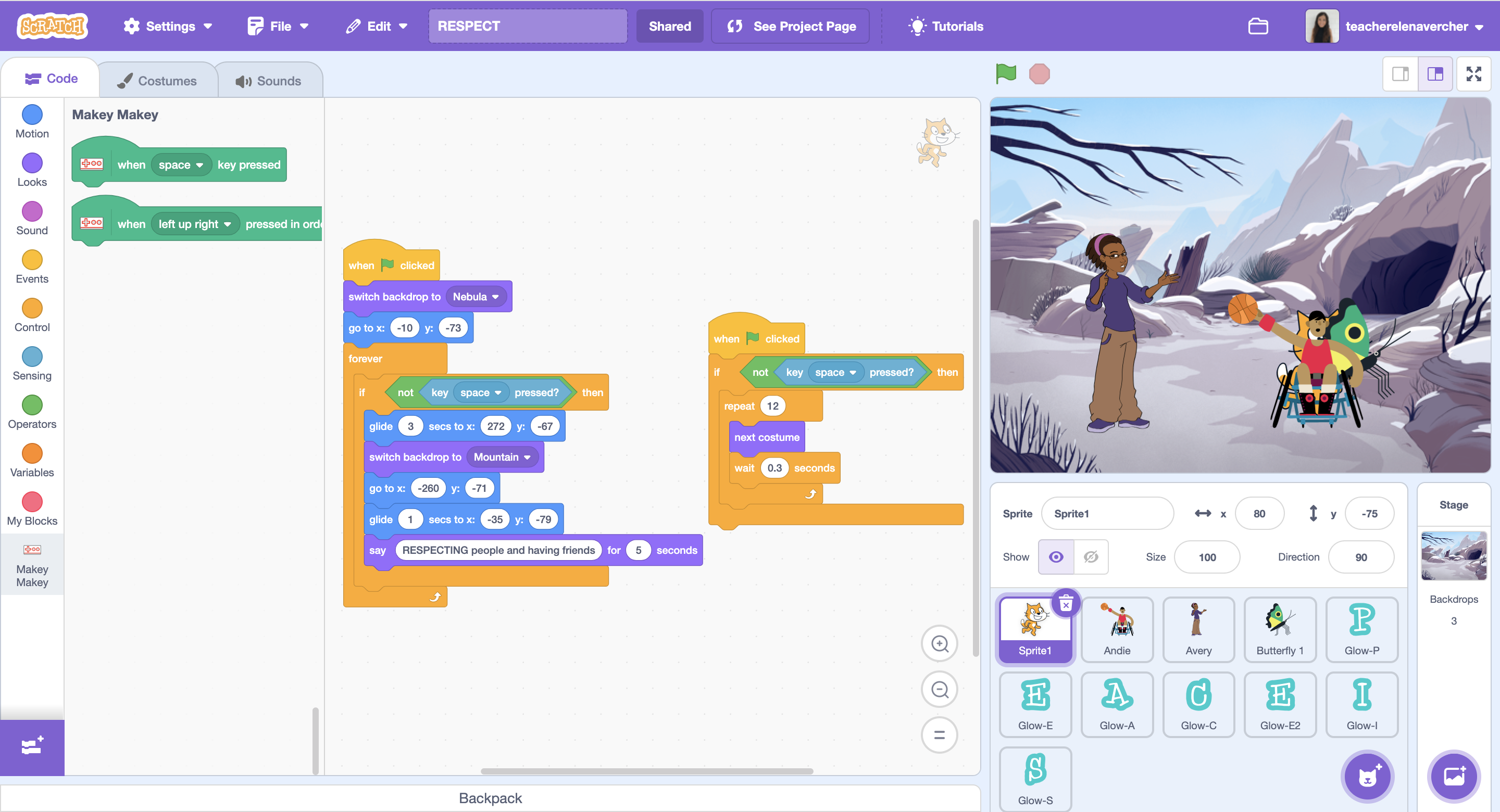
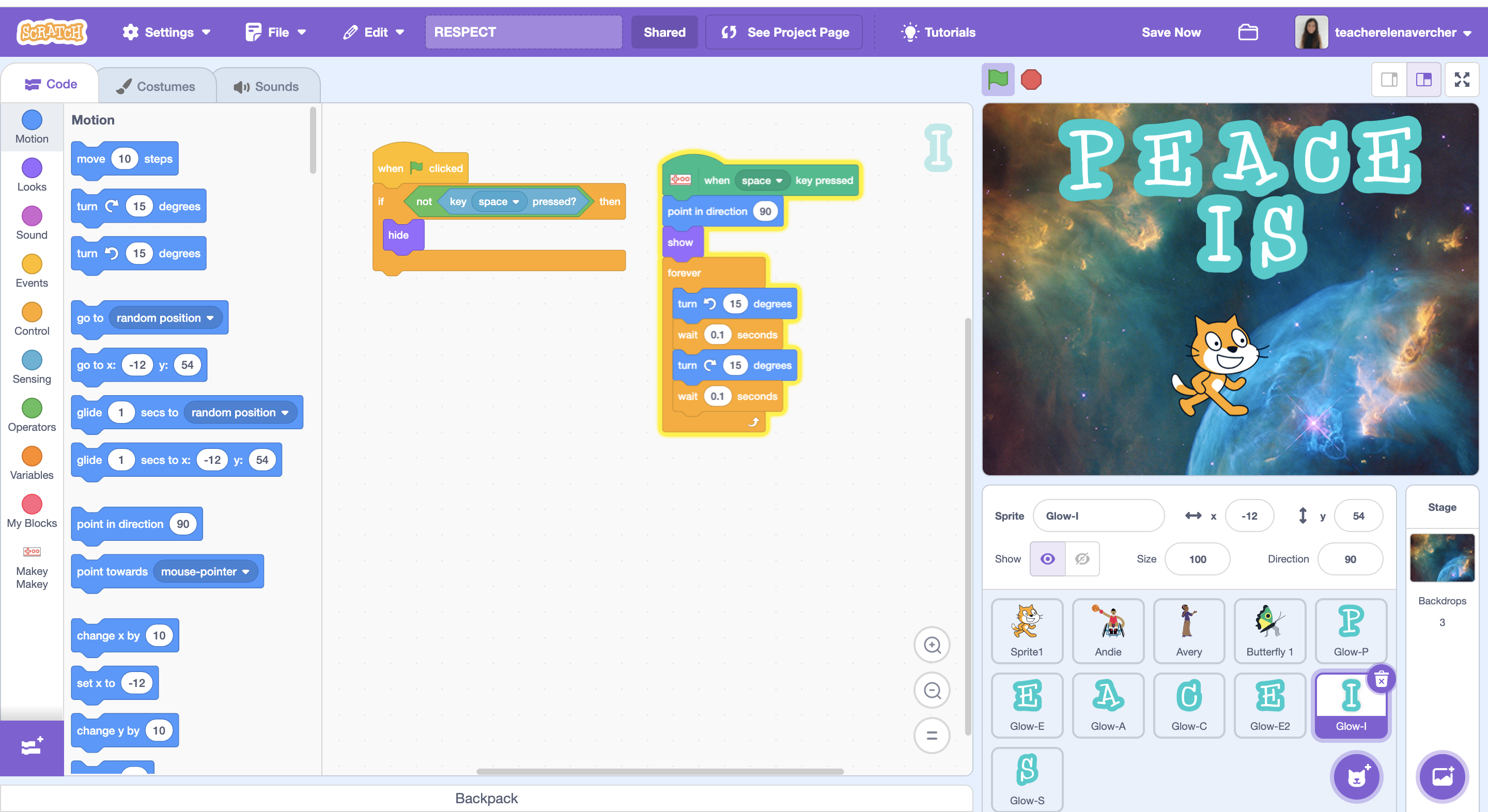
Access Scratch: Open the Scratch programming platform on your computer.
Create a new project: Start a new Scratch project by clicking on the "Create" button. This will open the Scratch editor where you can build your interactive program.
Design the background: Choose or create a background that complements the theme of your project. Since the mandrake will be touching a pot, consider a background that represents a magical or peaceful setting.
Upload mandrake sprites: Upload sprites of your mandrake and pot to Scratch. You can create your own sprites or upload them from your computer or portable device.
Place sprites on the stage: Arrange the mandrake and pot sprites on the stage in positions where they will interact. For example, position the mandrake behind the pot.
Code the mandrake: Select the mandrake sprite, and in the code blocks area, create a set of code blocks that respond to specific events. For example:
- When green flag clicked: [Initialize the mandrake's starting position and appearance]
- When space key is pressed: [Trigger actions when the mandrake is touching the base of the pot]
Code interaction with the pot: Program the mandrake to respond when it touches the pot. Use Makey Makey's extension and control blocks to detect when the mandrake sprite is touching the pot sprite.
Create a peaceful animation: Design a series of code blocks that represent a peaceful animation. This could include changing the mandrake's costume to a serene expression, playing a calming sound, or initiating a gentle movement.
Add sound effects: Enhance the interactive experience by adding sound effects. You can use Scratch's sound blocks to play music or speak when the mandrake touches the pot.
Test and debug: Test your program by clicking the green flag and interacting with the sprites. Debug any issues, ensuring that the animation and responses occur as intended.
Save and share: Once you're satisfied with your Scratch program, save your project. You can also share it with others by publishing it on the Scratch platform.
Here is a coding example you can use: https://scratch.mit.edu/projects/960149612
Share Your Magical Creation! 🪄


Let's continue spreading peace by preparing a presentation.
Before sharing your mandrake, prepare a brief presentation or demonstration to showcase the features and concept behind your creation. This could include details about the design process, the symbolic meaning, and the interactive elements.
Craft a story or narrative that revolves around your mandrake. Explain its origins, magical properties, and the significance of the peace-related animations. This narrative can add a storytelling element to your presentation.
Consider organizing a showcase event where you and your peers can display your mandrake creations. This could be a school exhibition, a community event, or even a virtual presentation where participants can discuss their projects.
If possible, involve your community in the project. This could be through collaborative efforts, such as creating a larger display featuring multiple mandrakes or organizing a community workshop to introduce others to the magic of mandrakes.
Be ready to foster a sense of community and shared creativity.
As the mandrake, resilient in the face of darkness, transforms into a symbol of healing, so too can we cultivate peace. Transform conflicts and build a world where peace blossoms. 🤝🌈