Free Security Camera/webcam From an Old IOS Device
by pucksurfer in Circuits > Apple
7495 Views, 92 Favorites, 0 Comments
Free Security Camera/webcam From an Old IOS Device
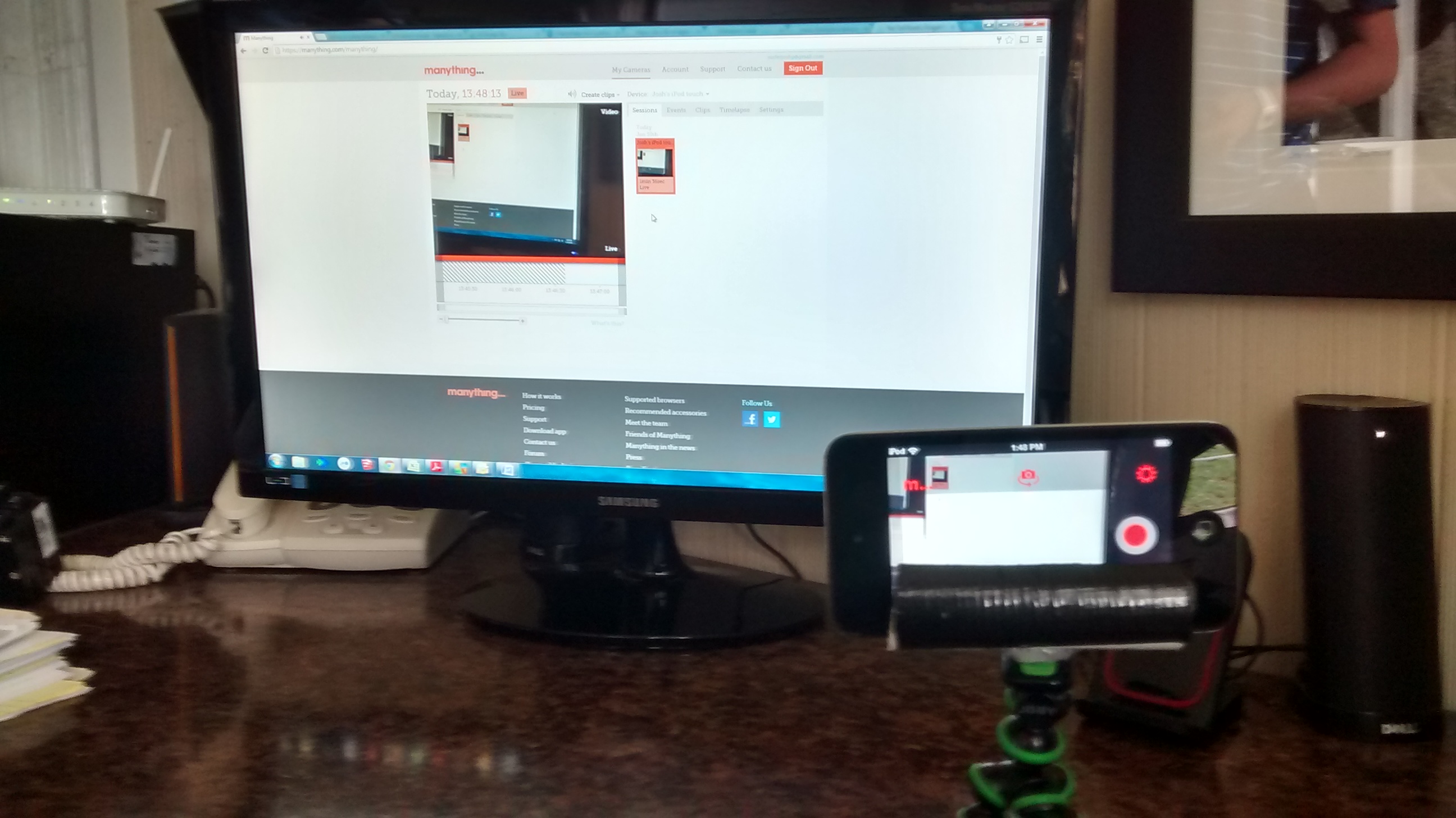
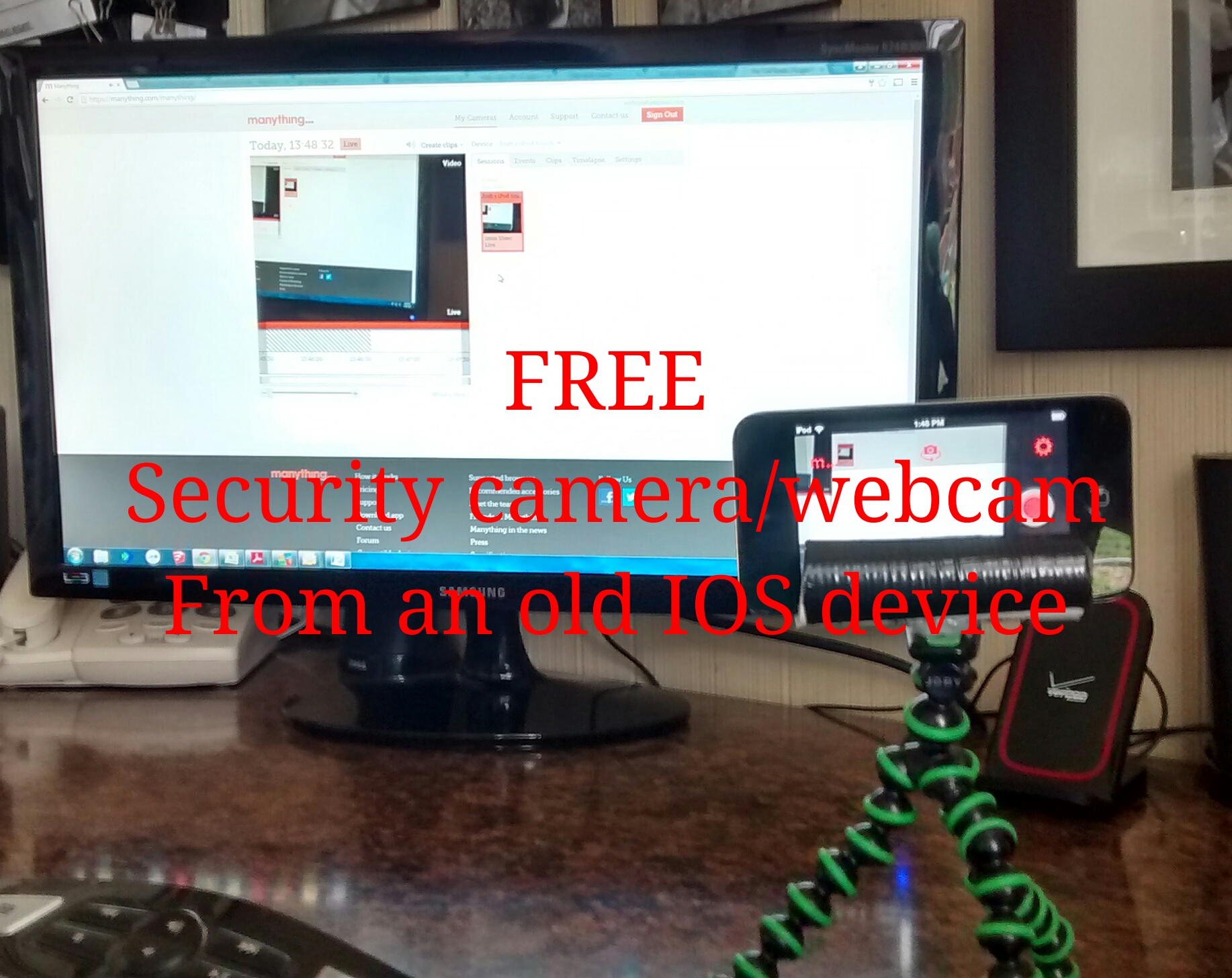
Have you ever needed a security camera or webcam? Well, here is a solution, and it FREE, not expensive like everything else. I used my old iPod touch (any iOS device would work) to create my own security camera. It's great for everything from watching over your house, to keeping an eye on the cookie jar.
Unfortunately this is only for iOS devices, as manything (the app I use) doesn't have an android app. If you want to use an android device, go to this instructable by Optimum_Alliance, or this one by depotdevoid.
PLEASE VOTE FOR ME IN THE PROTECTED CONTEST, THE ON A BUDGET CONTEST, THANKS
Downloading the App
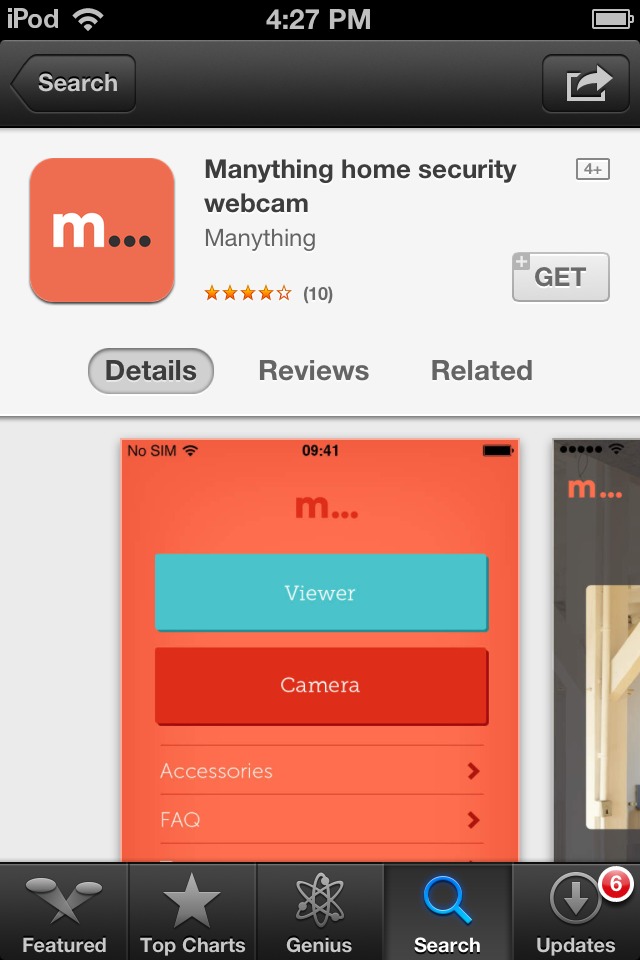
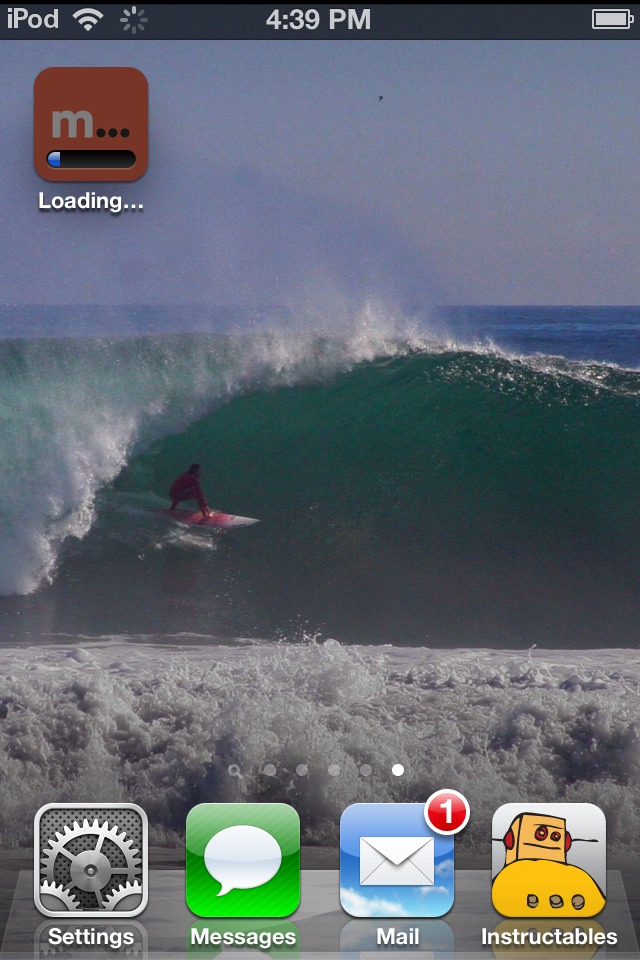
Setting Up the App
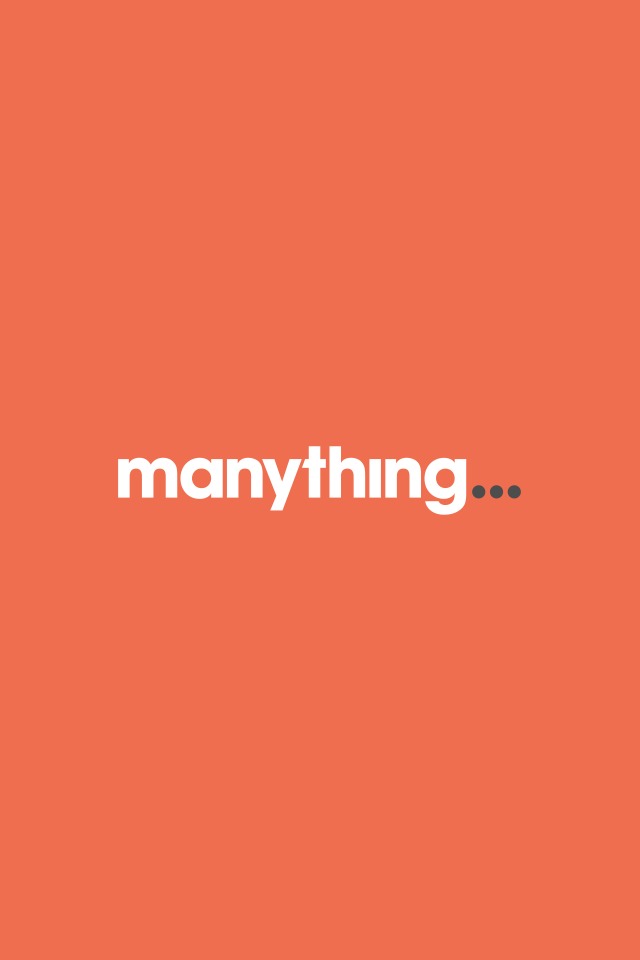
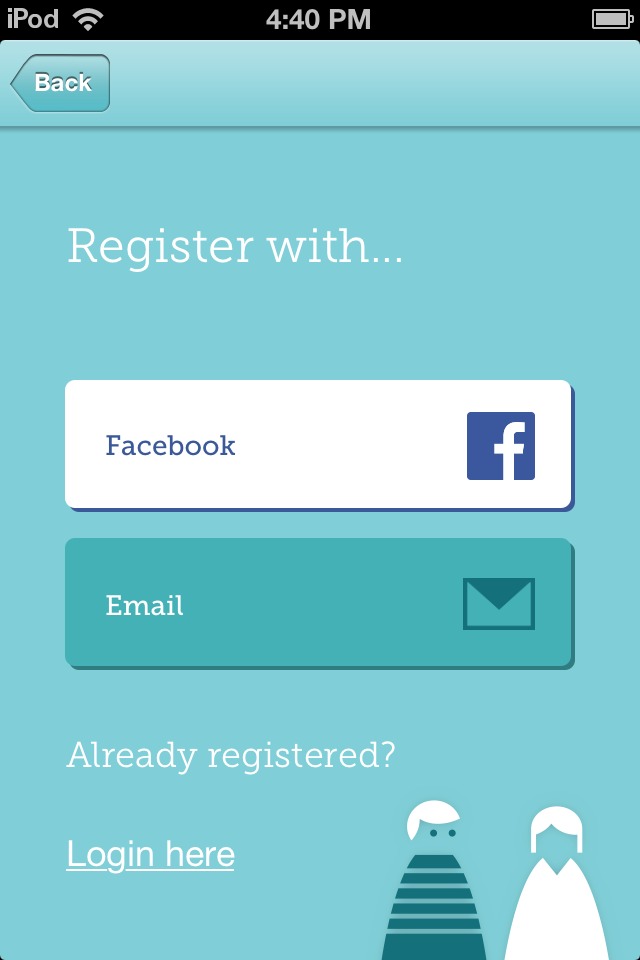
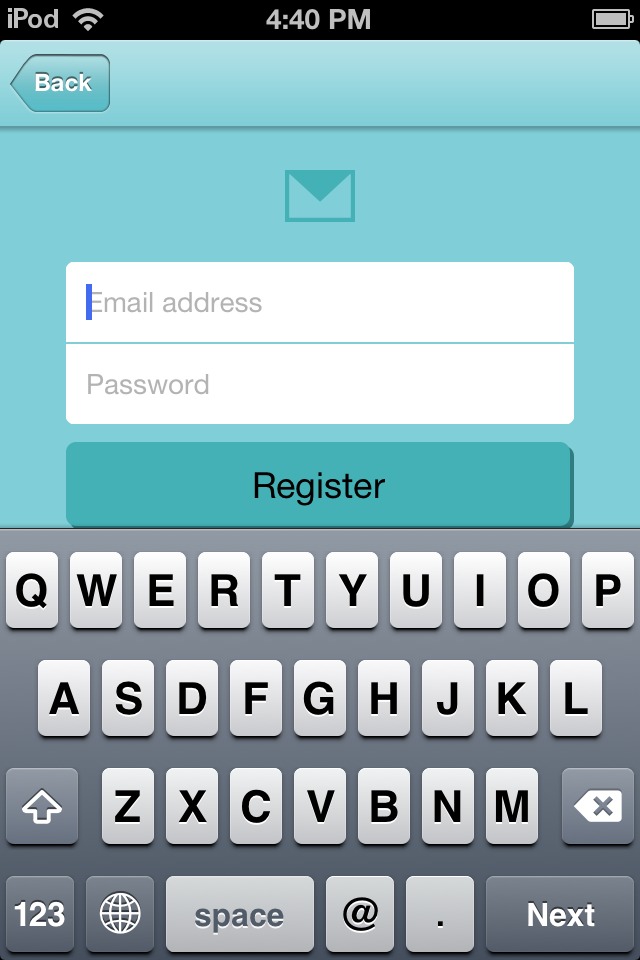
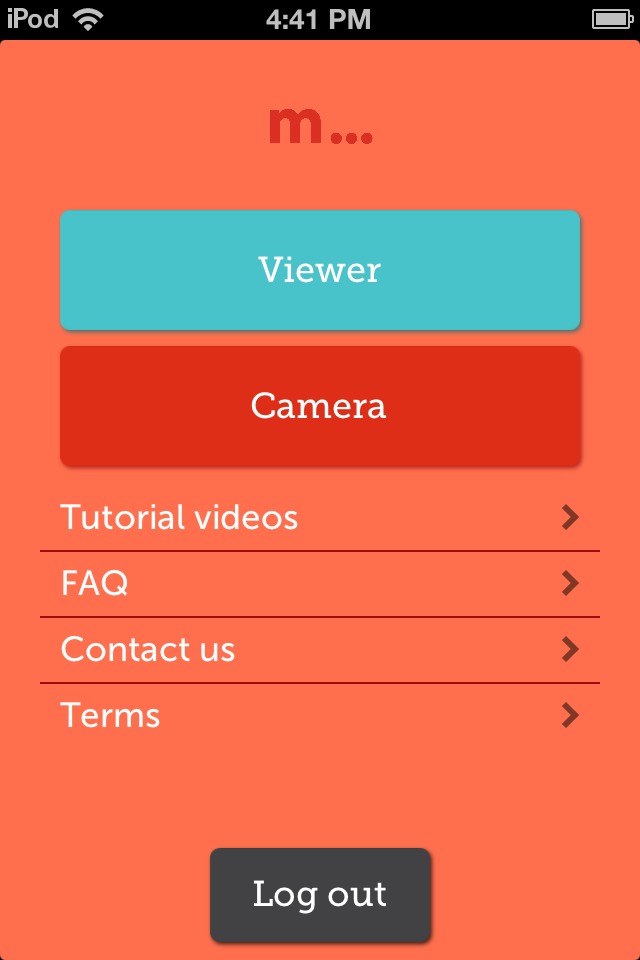
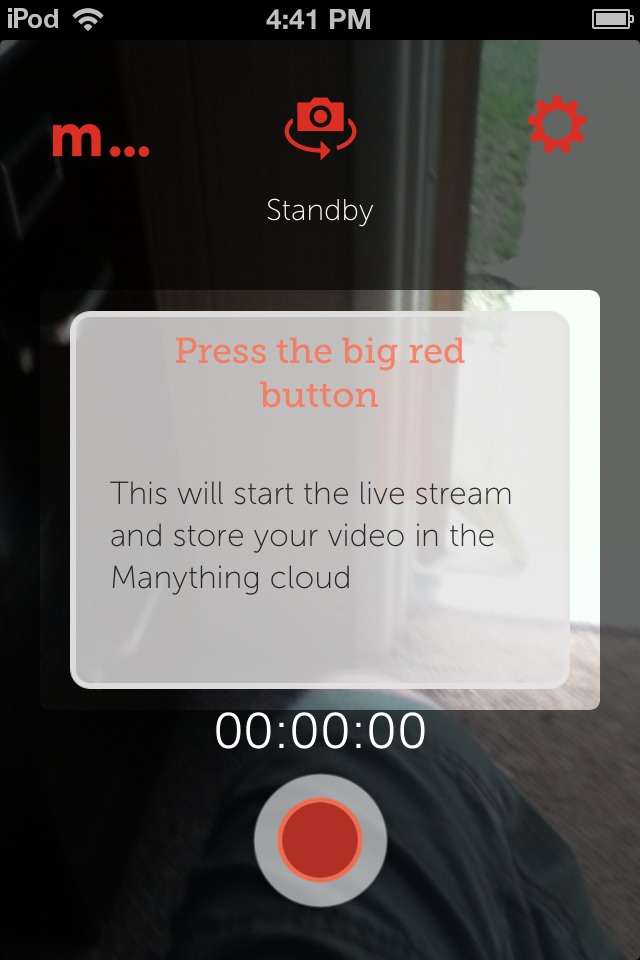
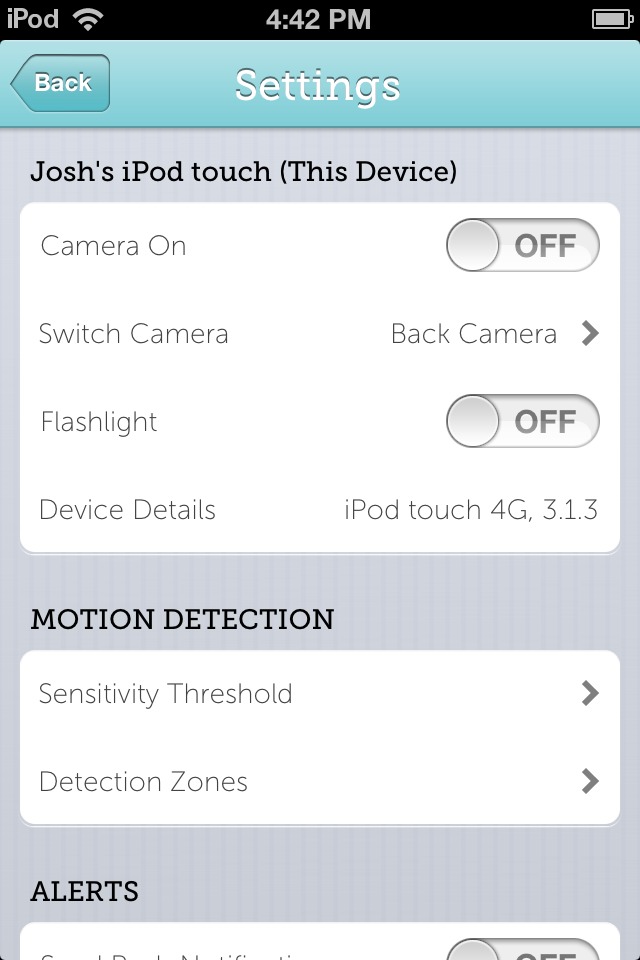
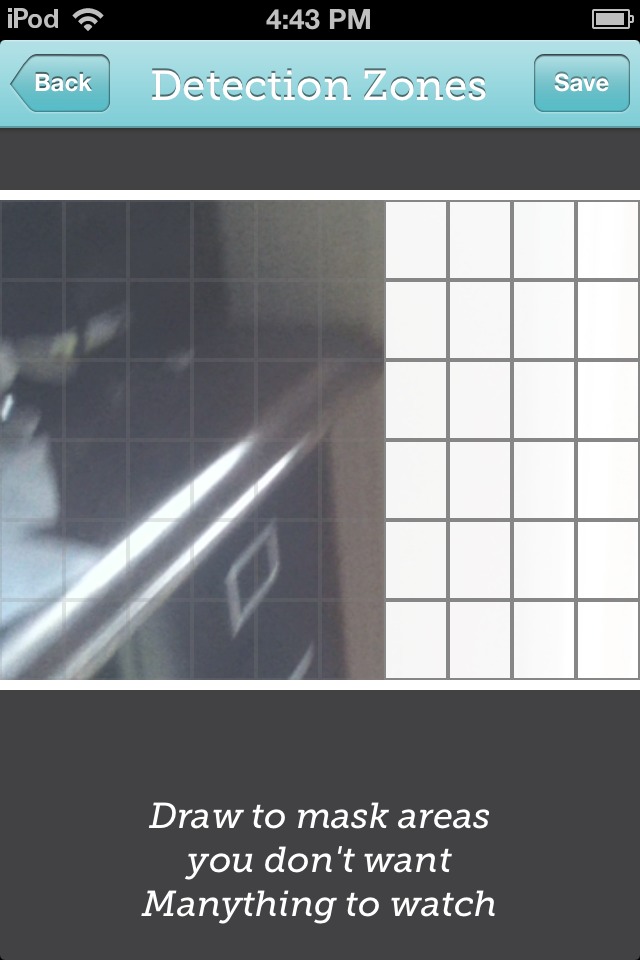
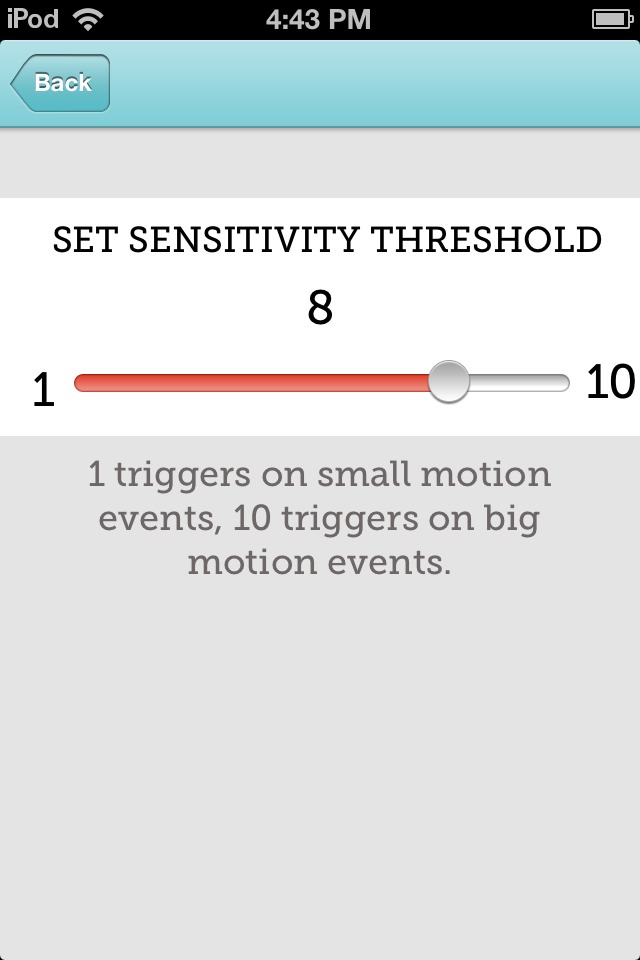
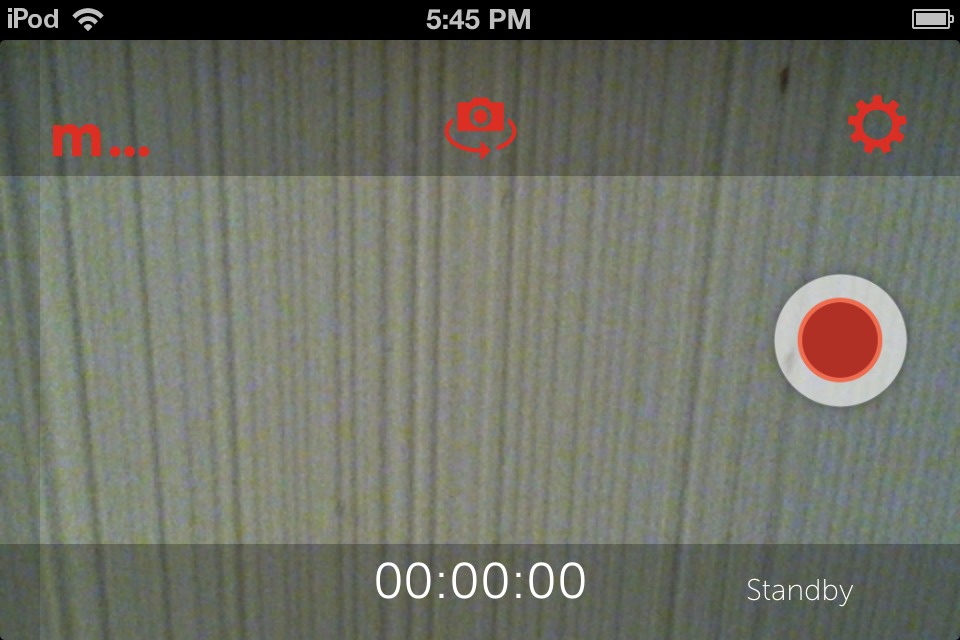
Tripod/gorilla Pod Mount














I wanted to find a mount that could attach to my gorrilla pod, so I got a nut that was the right size. I then got a small length of pvc pipe, and cut it lengthwise twice (refer to pictures), so my ipod could fit in between. I then drilled a hole in the bottom of the pipe and hollowed it out using a wood carving tool. Then, I glued the nut into the pipe. I then added some duct tape to the pipe to add some padding to it.
Other Mounts





Setting Up
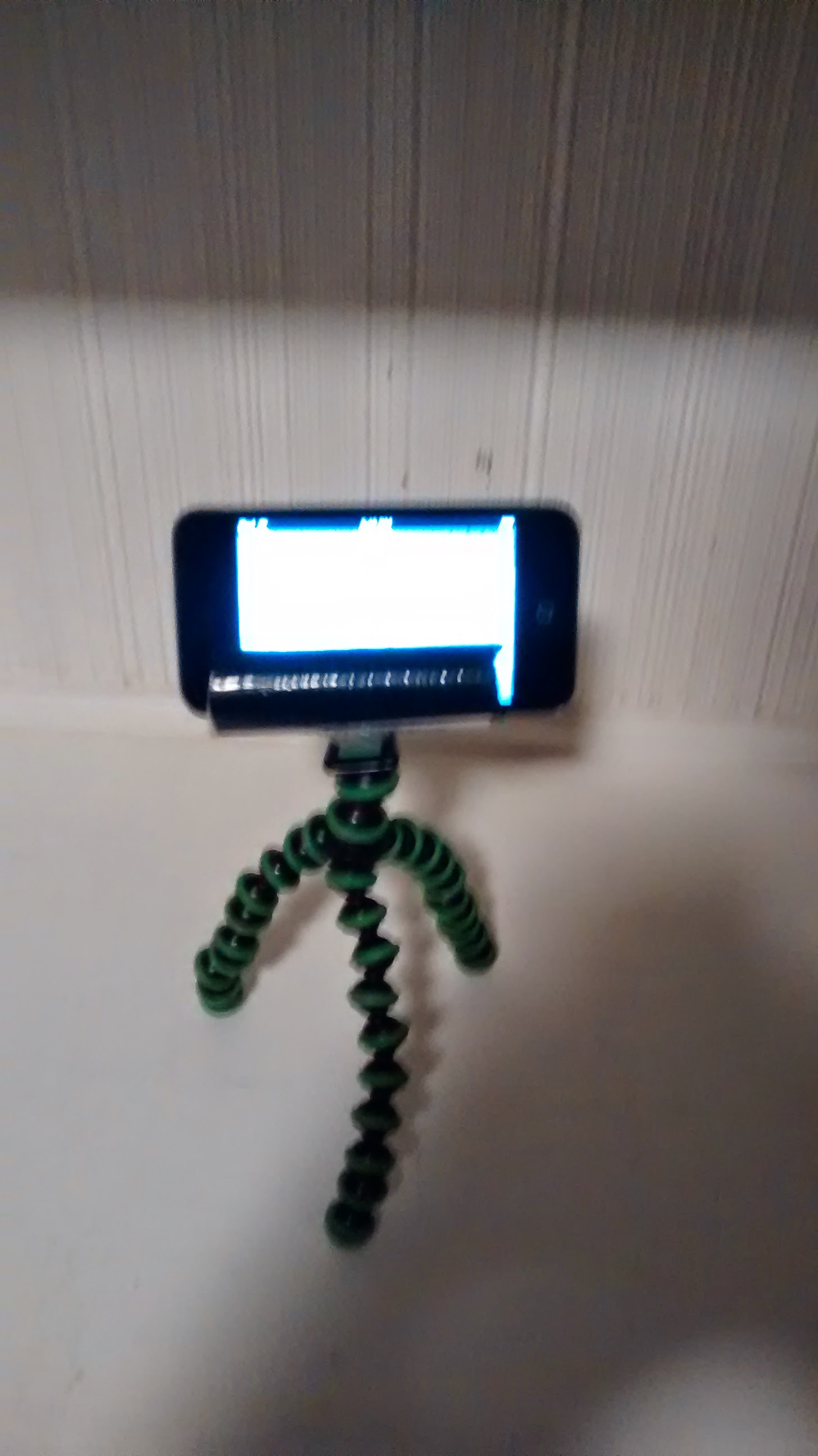
Now all you need to do is set up your new security camera. Go to the app on your iOS device and click camera. Then set up your device, pointing it to the area that you want. Another thing to consider is plugging it in to make sure that it doesn't die.
Once everything is all set up then you can click the red button to start the recording.
You can now go to the manything website, log in, and view your camera. If you have the app on another iOS device, then you can tell it to send you notifications when movement is detected. If you don't have another iOS device, then the website automatically saves clips with movement in them. Now, have fun with your new security camera and keep your things safe.