Free Videos for ITunes (and Your IPod)
by bearadactyl in Circuits > Apple
65501 Views, 23 Favorites, 0 Comments
Free Videos for ITunes (and Your IPod)
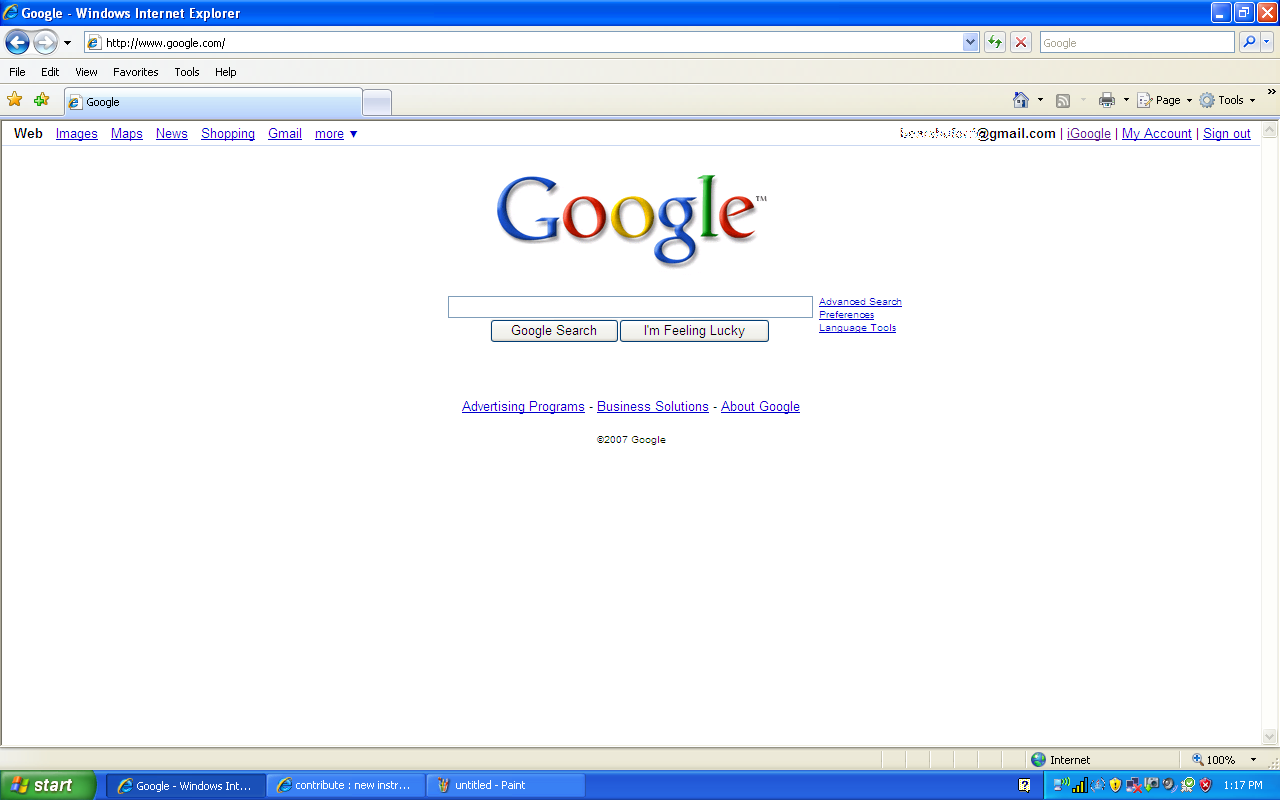
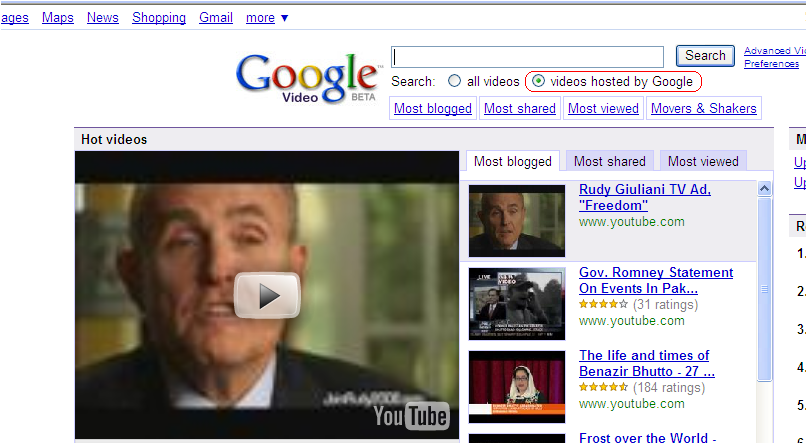
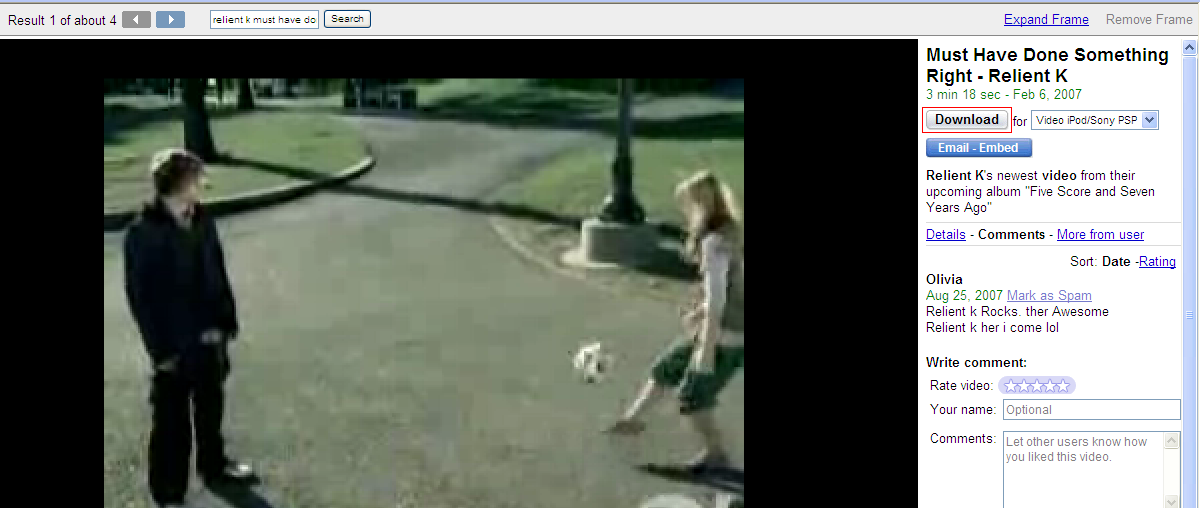
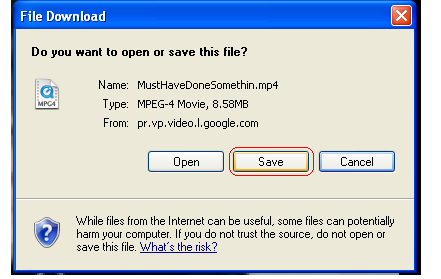
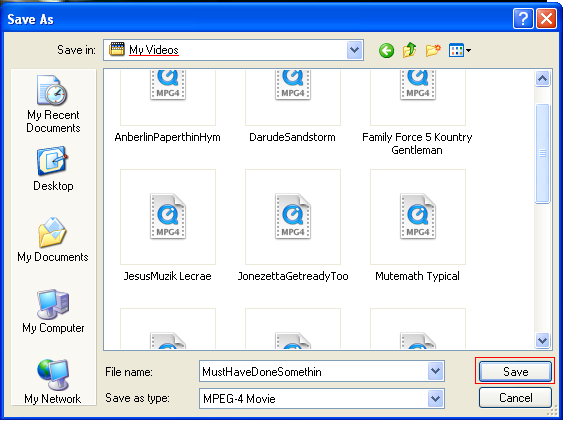
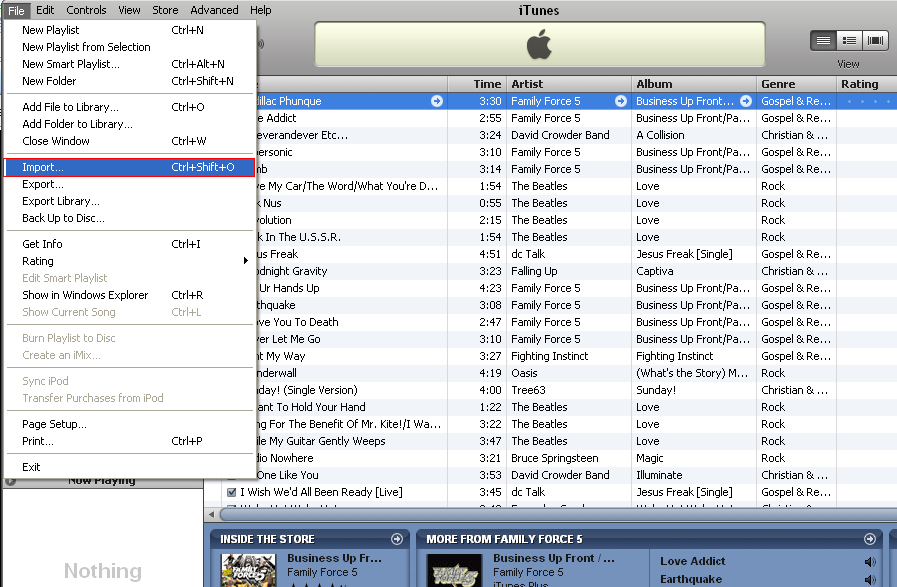
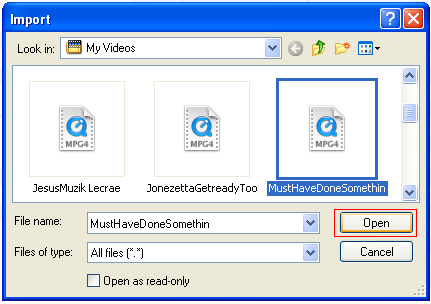
A simple way to get free videos and add them to you iTines library. After that, you can add them to your iPod (if it supports video)
*My 1st Instructable
*My 1st Instructable
Google Video
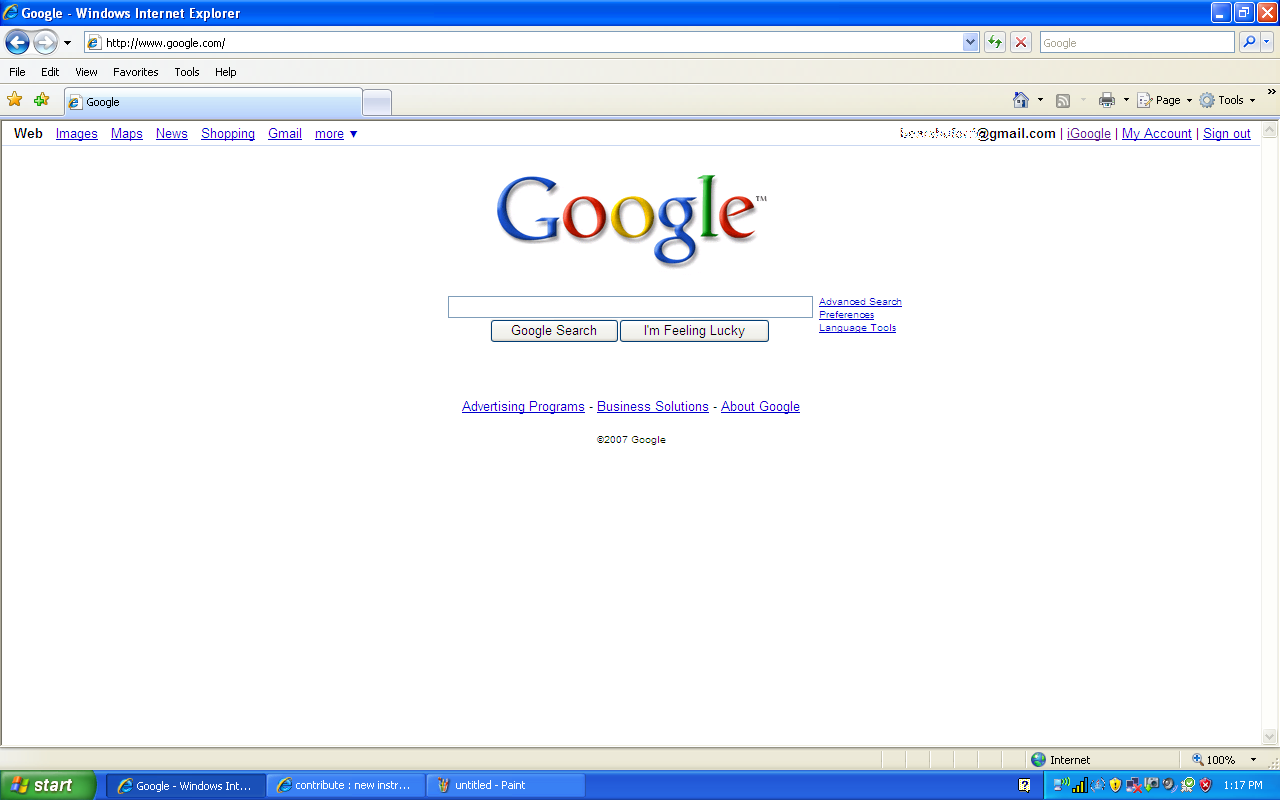
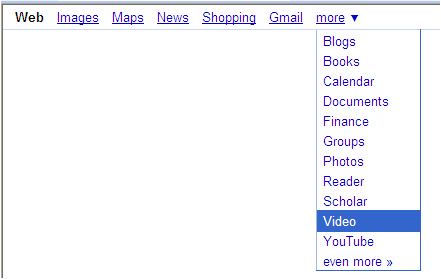
Videos Hosted by Google
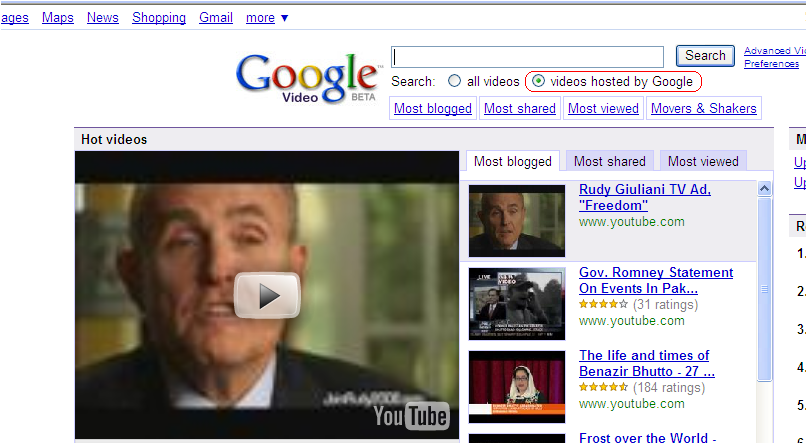
Select the option "videos hosted by Google" under the search bar.
Then search for the video of your choice. (Google has many music videos, which is what I use it for mostly.)
Then search for the video of your choice. (Google has many music videos, which is what I use it for mostly.)
Download
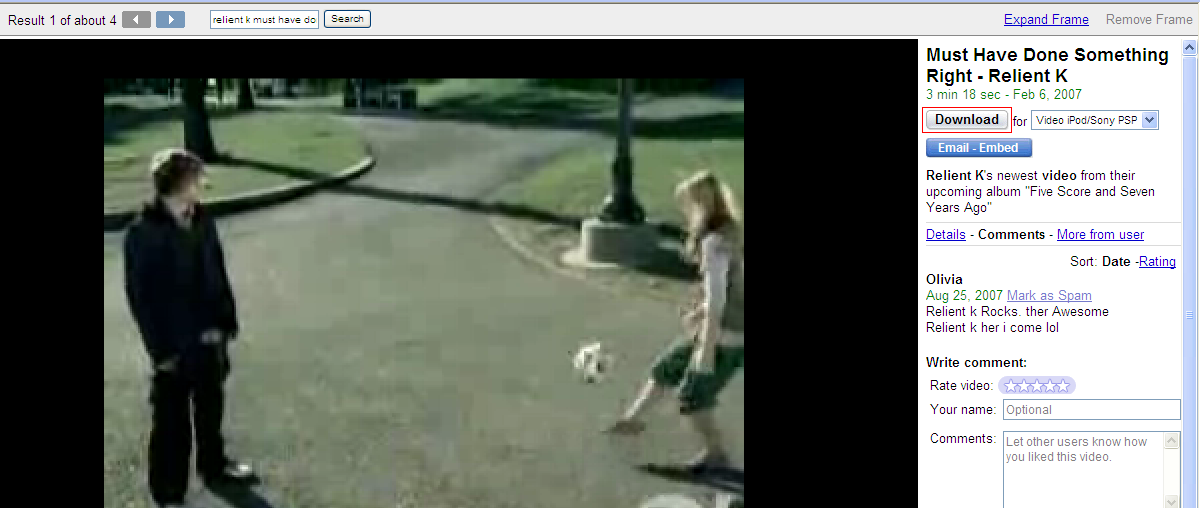
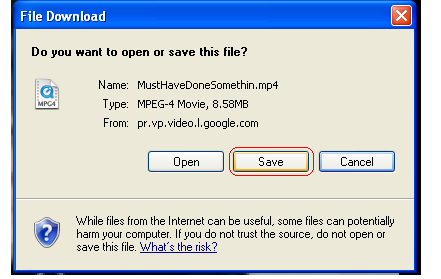
Select "Download" under the video title.
When a box comes up, choose "Save"
*If "Download" is not there, then go back and select the next video in the search results.
When a box comes up, choose "Save"
*If "Download" is not there, then go back and select the next video in the search results.
Save
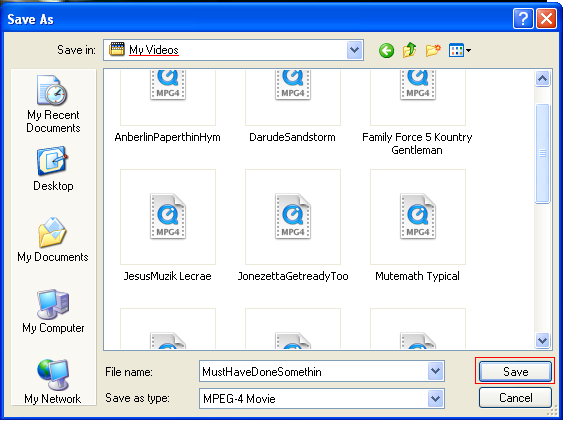
Save the file in "My Videos" or anywhere else that you will remember.
Open iTunes.
Open iTunes.
Import
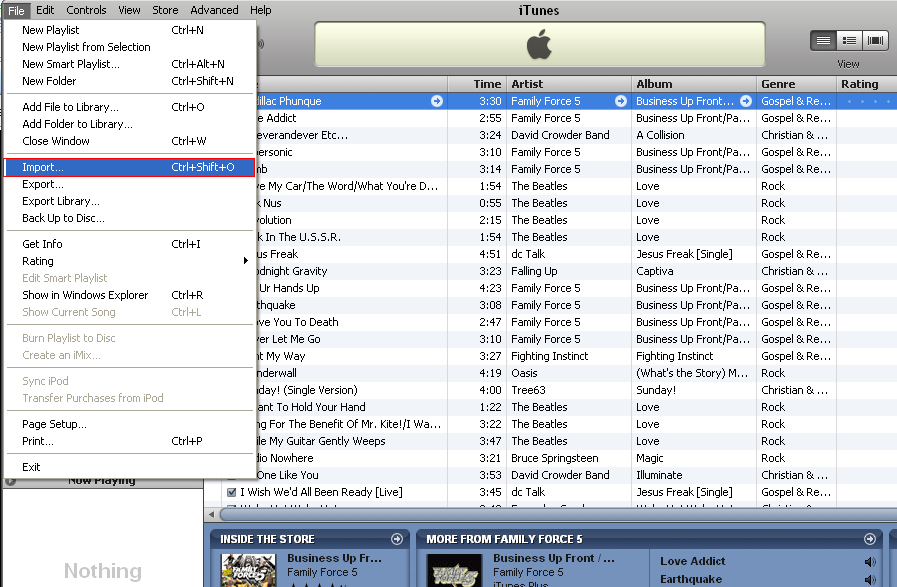
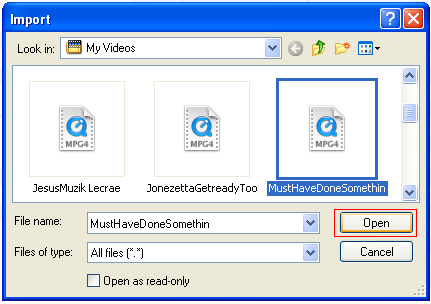
When the file is done downloading, click "File", then "Import"
Find the file you want, then open it.
It will then load to your iTunes library.
Find the file you want, then open it.
It will then load to your iTunes library.