"Free" DvD to IPod

In this instructable i will teach you how to convert any DVD movie or movie on to your ipod for 100% FREE OF CHARGE
What You Need
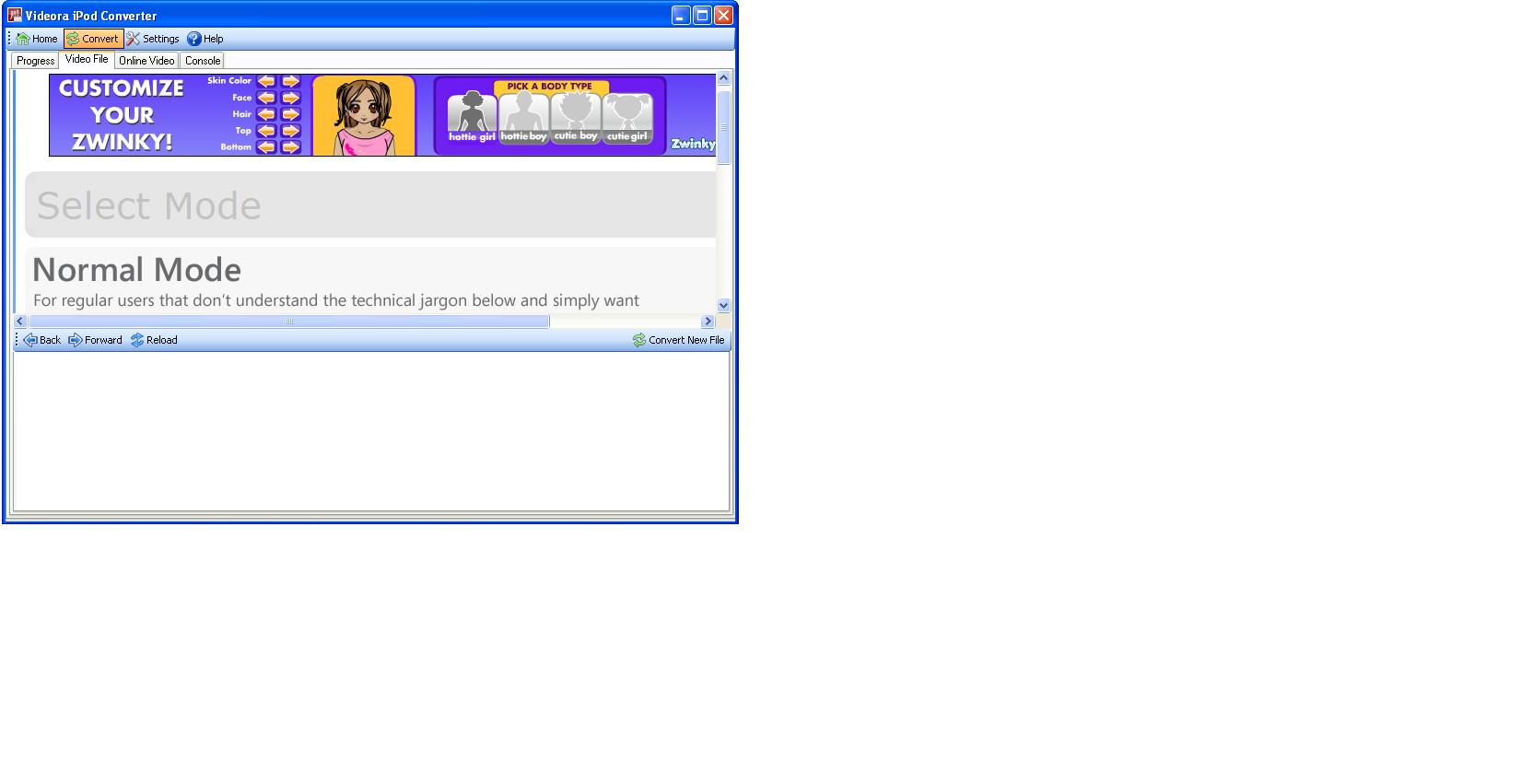
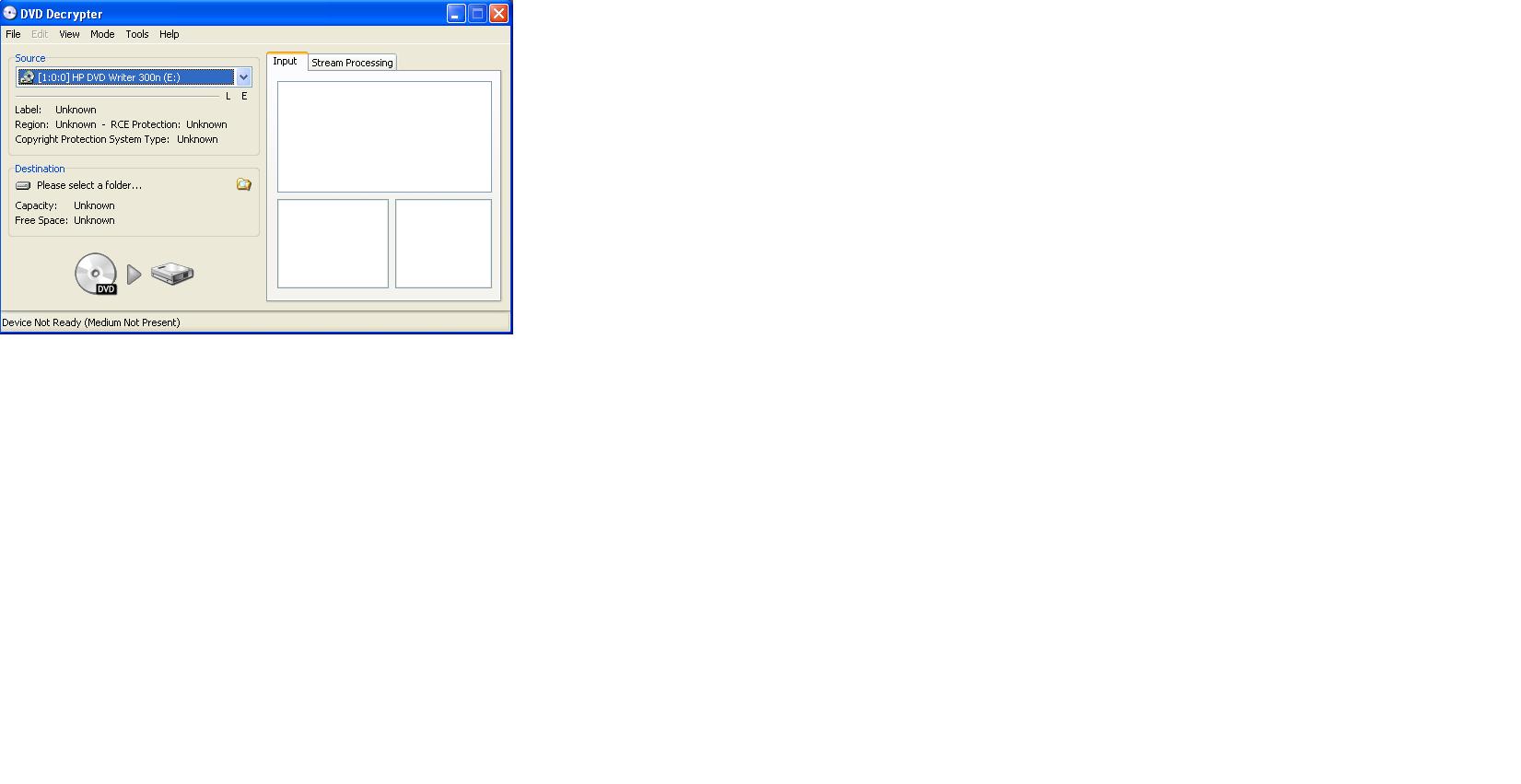
THE FOLLOWING ARE THE 2 PROGRAMS YOU WILL NEED TO COMPLETE THE PROCESS:
- DVD Decrypter ~ http://www.mrbass.org/dvdrip/ Once at this site click on "SetupDVDDecrypter_3.5.4.0.exe" to download. Download it and install.
- Videora iPod Converter ~ http://www.videora.com/en-us/Converter/iPod/download.php
NOTE: Videora iPod Converter V 0.91 is the preffered version to use but not to worry the newer versions should work fine. . .
ATTENTION : DO NOT WORRY ABOUT DOWNLOADING THE PROGRAMS THEY ARE TRUSTED SOFTWARE.
- DVD Decrypter ~ http://www.mrbass.org/dvdrip/ Once at this site click on "SetupDVDDecrypter_3.5.4.0.exe" to download. Download it and install.
- Videora iPod Converter ~ http://www.videora.com/en-us/Converter/iPod/download.php
NOTE: Videora iPod Converter V 0.91 is the preffered version to use but not to worry the newer versions should work fine. . .
ATTENTION : DO NOT WORRY ABOUT DOWNLOADING THE PROGRAMS THEY ARE TRUSTED SOFTWARE.
Start
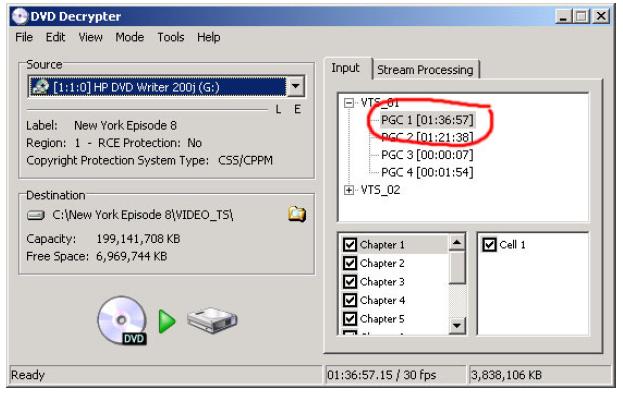\STUFF\step 1.JPG)
Put the DVD you want to convert into your DVD-ROM drive and start DVD Decrypter. The disc should eventually be
recognized and you should get a screen like the one below.
Notice DVD Decrypter automatically picks the longest
program which is usually the movie(NOTE: if it does not select the longest file please select the longest just to make shure you get the whole movie).
If you don't have enough free space at the Default destination, you can change the destination by clicking the little yellow folder icon and choosing a new destination.
recognized and you should get a screen like the one below.
Notice DVD Decrypter automatically picks the longest
program which is usually the movie(NOTE: if it does not select the longest file please select the longest just to make shure you get the whole movie).
If you don't have enough free space at the Default destination, you can change the destination by clicking the little yellow folder icon and choosing a new destination.
IFO Mode
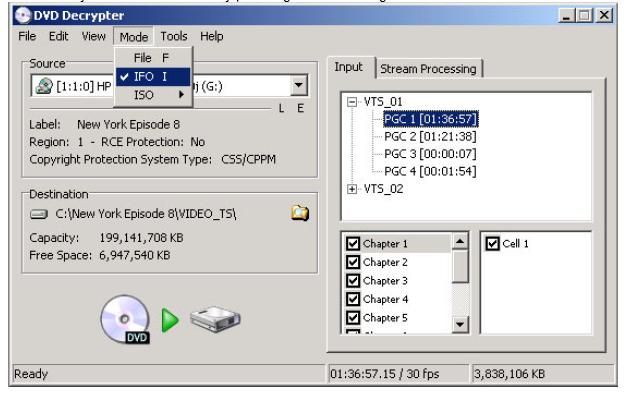
Make sure you are in IFO mode by pressing "i" or checking under the Mode menu.
Stream Processing
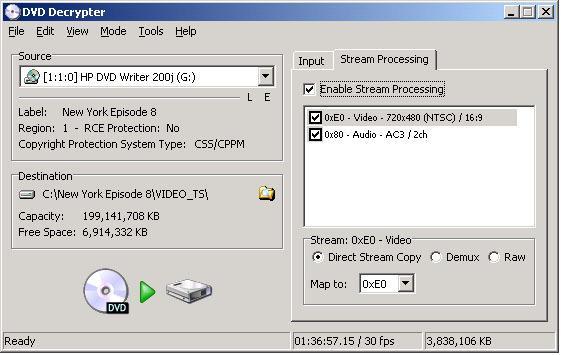
Go to the Stream Processing tab and select Enable Stream Processing.
Note: You might have other video and audio options on your DVD. This screen is where you pick which audio and video
track you want. Usually the default is a good choice but if you end up with the wrong video or audio channel (such as the
director's commentary or a foreign language) experiment with other selections in this window.
Note: You might have other video and audio options on your DVD. This screen is where you pick which audio and video
track you want. Usually the default is a good choice but if you end up with the wrong video or audio channel (such as the
director's commentary or a foreign language) experiment with other selections in this window.
No File Splitting
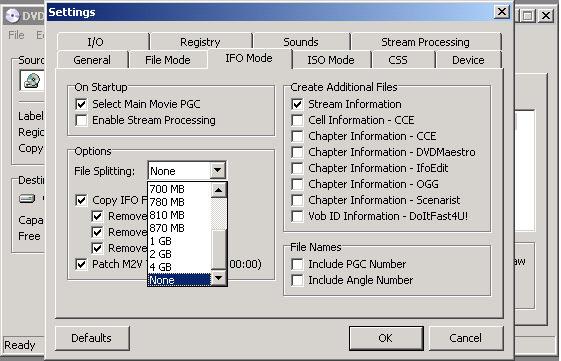
We need to make sure we end up with one big file containing the entire movie. Go to Tools -> Settings and click on the
IFO Mode tab. Set "Flie Splitting" to none and hit OK.
IFO Mode tab. Set "Flie Splitting" to none and hit OK.
Let It Rip
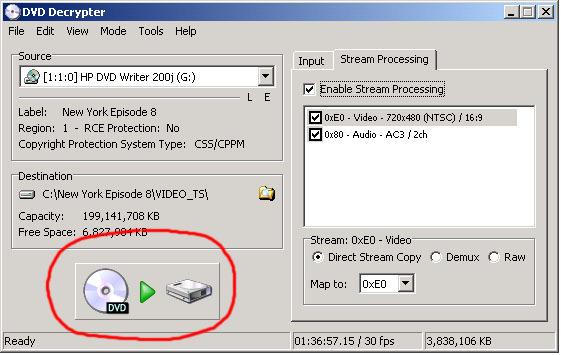
Click the "DVD to Hard Drive" Rip button and wait for it to finish. When you are done you will hopefully have one big file
ending in ".VOB" wherever "Destination" is set. (above the rip button)
Keep in mind, ripping is fairly hard on DVD drives. If your rip seems to get stuck, try using another computer with a newer
DVD drive. Also, scratched or dirty DVDs don't rip well and also cause the DVD drive to constantly re-read parts of the
disk wearing the drive out. Be aware of that as you rip. Newer drives and perfect DVDs make great rips.
ending in ".VOB" wherever "Destination" is set. (above the rip button)
Keep in mind, ripping is fairly hard on DVD drives. If your rip seems to get stuck, try using another computer with a newer
DVD drive. Also, scratched or dirty DVDs don't rip well and also cause the DVD drive to constantly re-read parts of the
disk wearing the drive out. Be aware of that as you rip. Newer drives and perfect DVDs make great rips.
ALMOST THERE JUST ONE MORE THING BEFORE YOU START CONVERTING
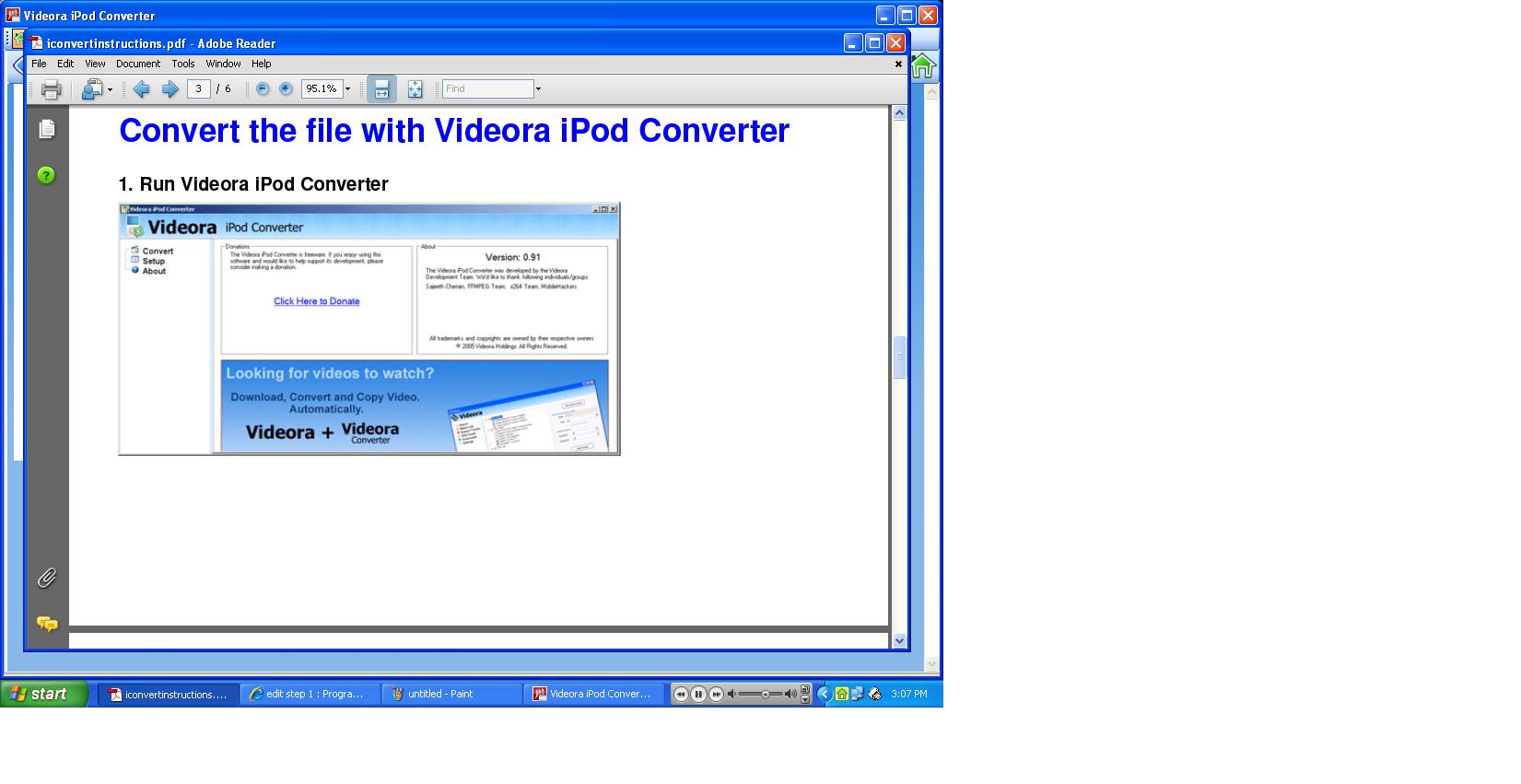
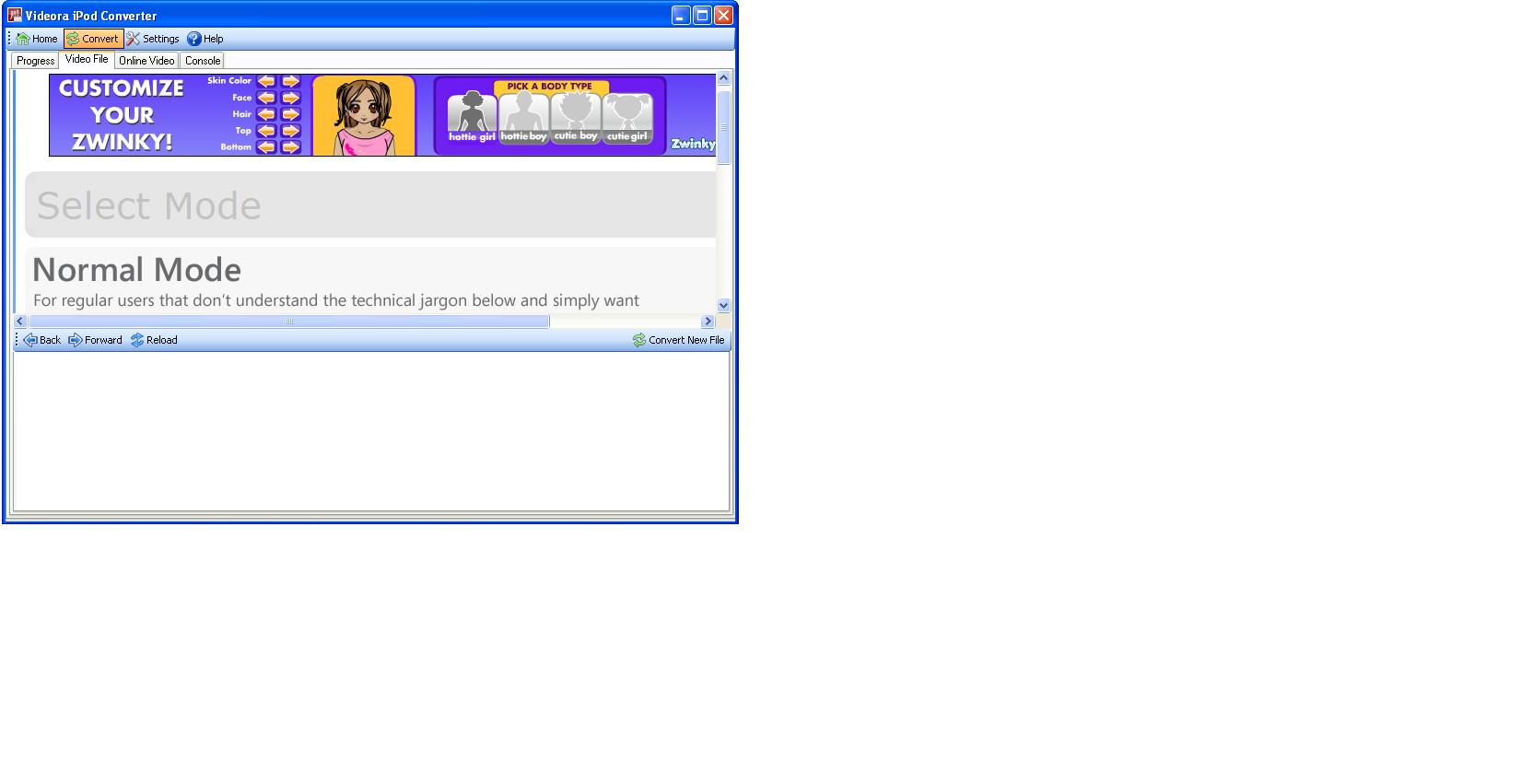
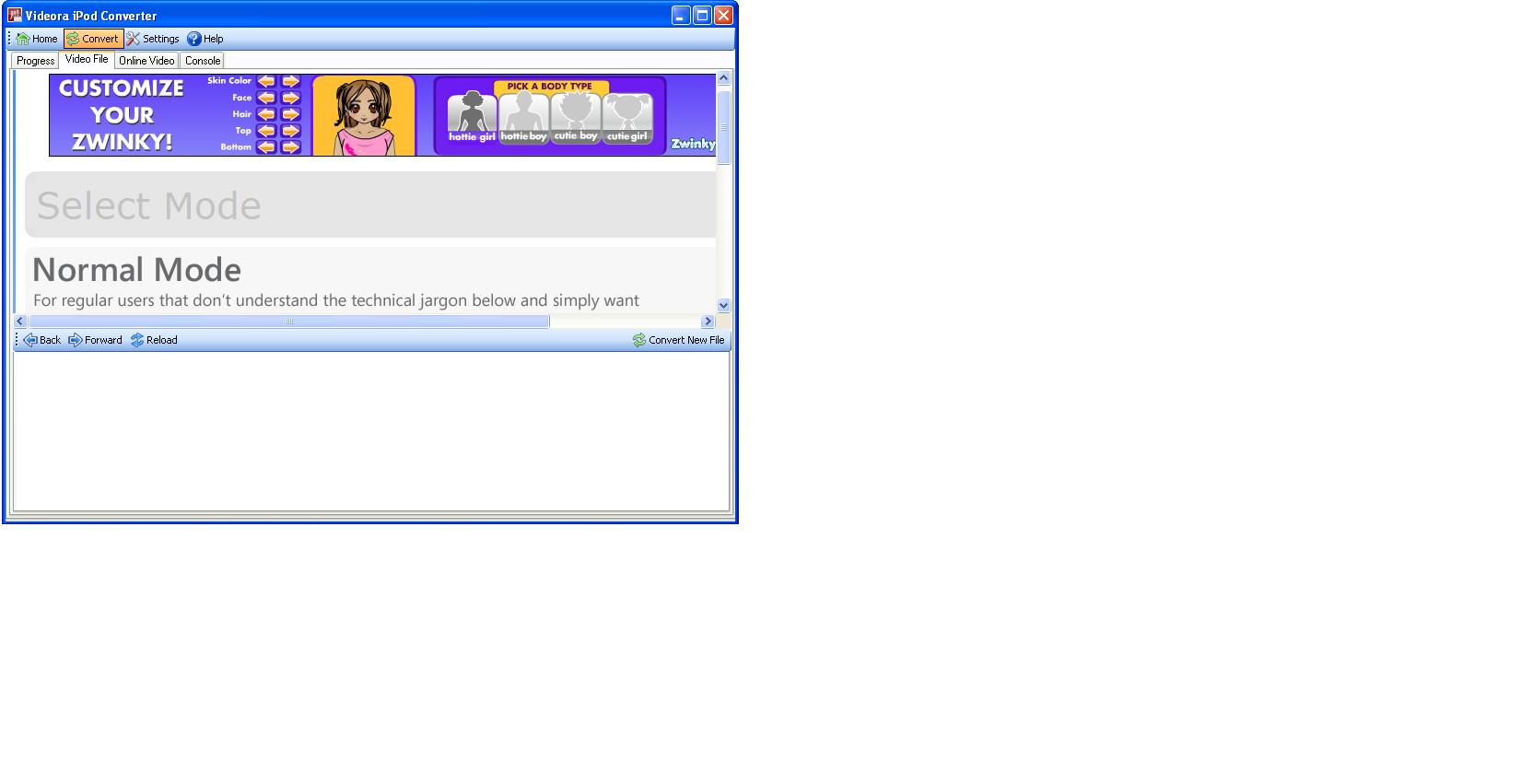
In this DEMO i will be using an older version of VIDEORA, if you have the newest version it is ok and more user friendly, it comes with instructions and step by step help!
BELOW ARE THE IMAGES OF THE NEW AND OLD VERSIONS
BELOW ARE THE IMAGES OF THE NEW AND OLD VERSIONS
Run Videora IPod Converter
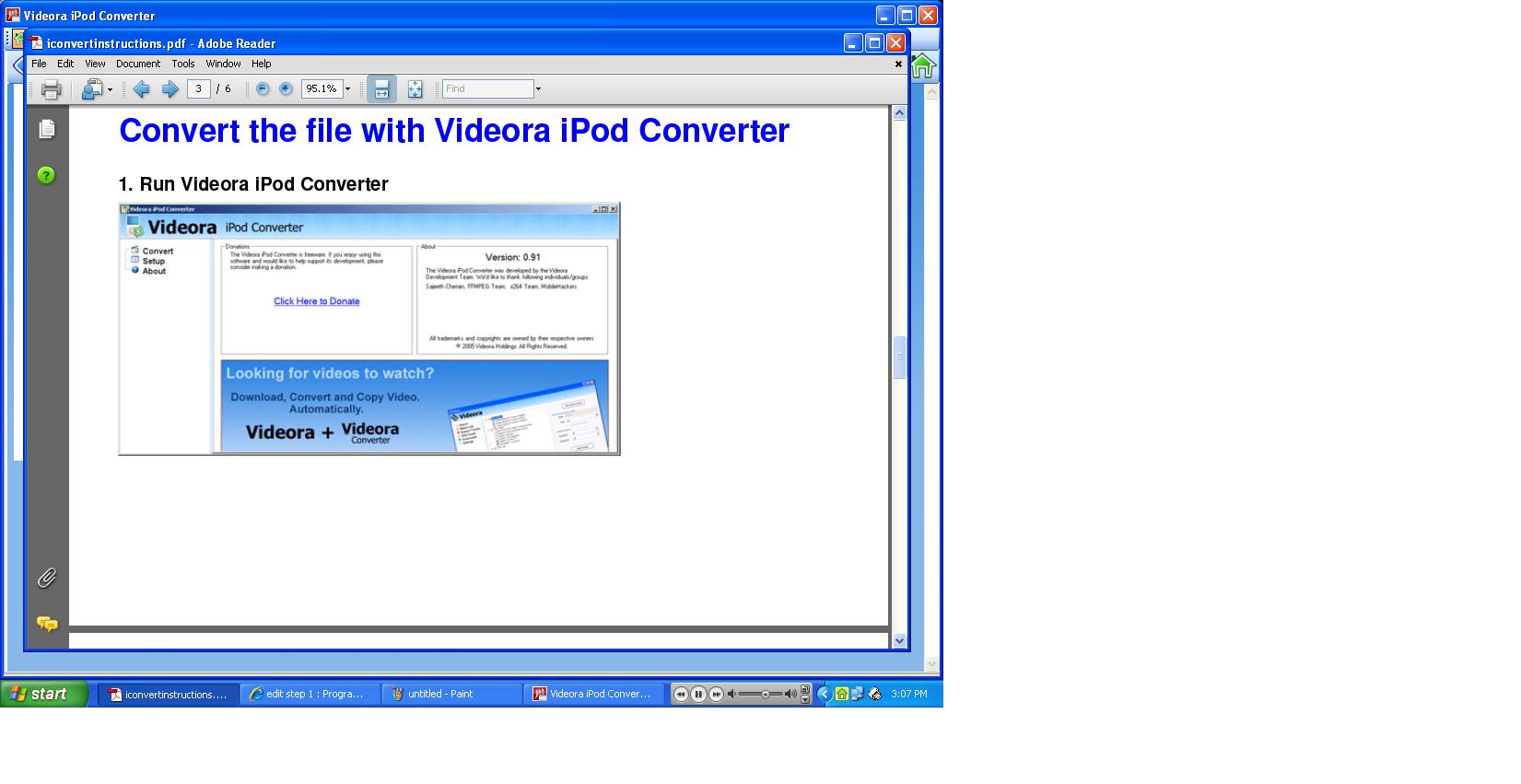
RUN THE CONVERTER
Convert
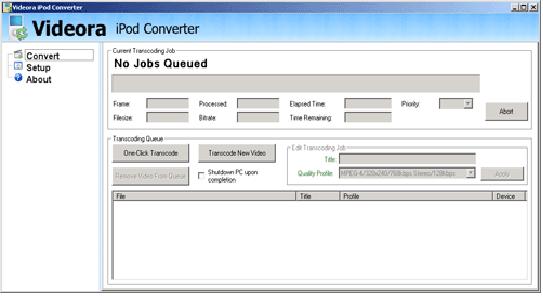
Click the Convert tab on the left.
Transcode New Video
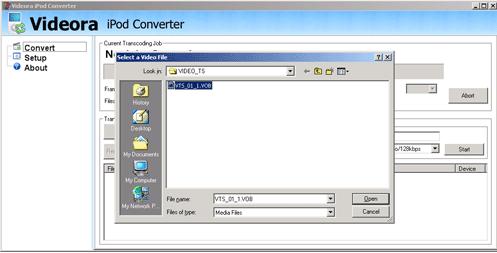
Click Transcode New Video and find the big VOB file DVD Decrypter created for you. (Hint: look for it in a place like
"C:\DVD_NAME_HERE\VIDEO_TS\VTS_01_01.VOB")
"C:\DVD_NAME_HERE\VIDEO_TS\VTS_01_01.VOB")
Output Videos To...
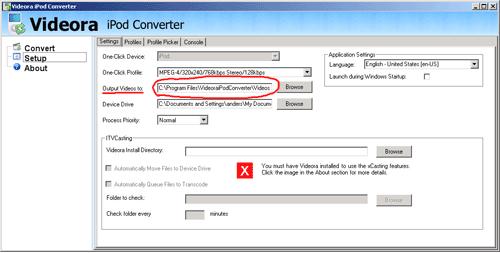
Click the Setup tab on the left and define where you want the finished product to end up.
Quality Profile
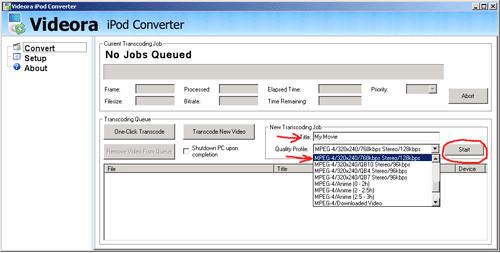
Give your video a Title and pick the Quality Profile MPEG-4/320x240/768kbps Stereo/128kbps. (others will work as well,
experiment to find the best choice) Then click Start to begin encoding.
experiment to find the best choice) Then click Start to begin encoding.
Then Wait
Once the movie file is done converting import it into itunes and ENJOY!
IF YOU HAVE ANY QUESTIONS ABOUT ANYTHING WITH THE NEW OR EVEN OLD VERSION OF VIDEORA PLEASE LET ME KNOW AND I WILL HELP YOU ! !
IF YOU HAVE ANY QUESTIONS ABOUT ANYTHING WITH THE NEW OR EVEN OLD VERSION OF VIDEORA PLEASE LET ME KNOW AND I WILL HELP YOU ! !