Forever Battery - Never Replace AAA's Again!!
by Icelandian in Circuits > Electronics
1573 Views, 19 Favorites, 0 Comments
Forever Battery - Never Replace AAA's Again!!


Got tired of replacing batteries in this kitchen scale, since as it always goes you never have the correct size on hand when you need them.
So, I converted it over to AC powered. Doing this is nothing new. In fact, I can remember doing it as a kid (converting battery powered toys to wall powered), and that was, let's just say, quite a while ago. The method I took this time though is new. And best part? Didn't cost a thing, since I had the supplies already on hand.
I didn't do a search, but I'm sure there is something similar you can buy, but where's the fun in that?
Supplies
- Buss Fuses (Large amperage where the sacrificial part is a strip not a wire. I used 30 Amp)
- Small gauge wire and appropriate sized heat shrink tubing
- Solder
- Flux
- AC/DC Converter (Appropriate size for your application, mine was 3VDC)
TOOLS:
- Soldering Iron
- 3D Printer
- Wire cutter/strippers
- Hammer
Break the Fuses



I had these laying around, but they shouldn't be more than a few dollars if you need to purchase. Break the glass being careful not to damage the fuse bar. (So, don't use a sledge!)
Clean Out the Glass

Clean out as much of the glass as you can. If there are pieces that won't come out, don't worry, they definitely cant fall out once completed.
Trim the Fuse Bar

Trim the fuse bar to a length of about a 1/4".
Tin the Fuse Bar

I did this on a few before I got the process correct. Since the metal of the fuse bar is tuned to blow at a specific electrical load, its very soft and can't take a lot of heat. So if you don't get this step done in a single quick operation, toss it and try again on a fresh fuse end.
You want to add a bit more solder than you would typically if you were just tinning. This is because we won't be tinning the wire. So we need there to be enough solder on the fuse bar to wick into the wire and make the connection quickly.
Solder Wire

With only flux applied to the bare wire (not tinned), solder the connection to the fuse bar. You shouldn't need to add additional solder. Again, you want to make this connection quickly.
Repeat for Negative Terminal

Heatshrink


Cut each piece of heat shrink to about 1/2" long. Slide over the connection and use heat gun (or bic lighter) to shrink.
3D Print the Forever Battery Housing

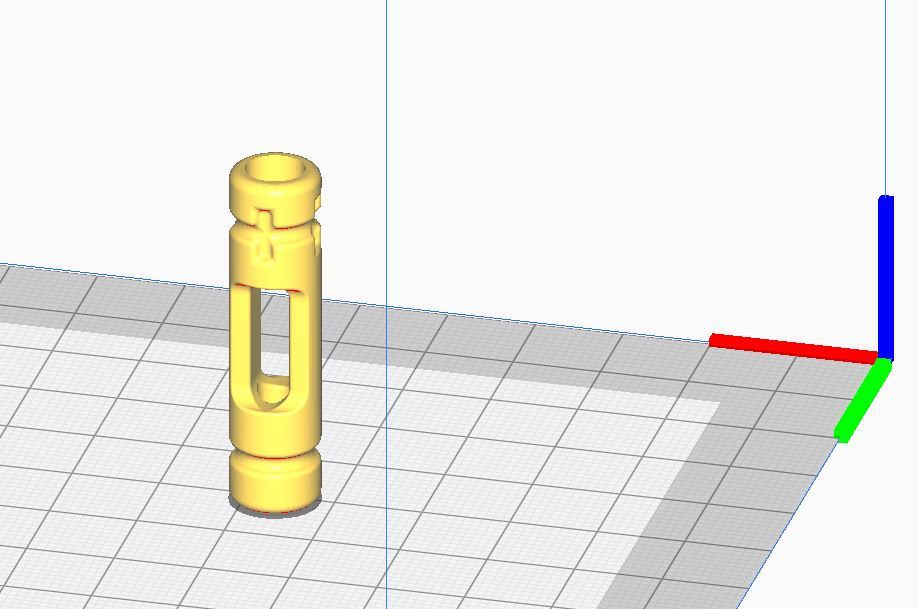
- I modeled this quickly using my new best friend; Fusion 360! (First image above)
- Sliced in Cura with the generic 0.2mm PLA setting file, modified to 25% infill and raft due to the vertical build (Second image above)
- Print as many as your device needs. There is no difference in the "Powered" battery compared to a "Filler" battery. (See Step 10 for the Filler Battery.)
- STL file attached below. If anyone needs a AA version, just message me, and I'll send to you.
NOTE: I tried to model "+" and "-" into the body of the housing. The single groove on the left side of the first image above is the negative side. And the opposite side was a poor attempt to make the positive sign. I think it would be more discernible if printed in a light color filament and then use a marker to highlight it. But I had just loaded black for another project so that's why mine are black.
Downloads
Install the Wires


Feed the wires into the housing and push the fuse ends in until they stop.
Second image above is a cross section to show how the fuse ends are set to a specific depth. I made it so its not a super tight fit, because the sharp edges on the fuse ends will just dig into the plastic and make for a difficult assembly. If you want, you can add a small drop of glue just before inserting. (I left mine as is.)
Filler Battery





The "Filler" battery is just that. It fills the space of any remaining open spaces. Its simply a short to complete the electrical circuit. For the weight scale I'm using, it requires two AAA, so I only need a single Filler.
Refer to the earlier steps (and the 5, in order, images above) for making the Filler Battery.
NOTE1: This is overkill. Usually my lazy side would come in at this point and say, "Just use a dead battery wrapped in aluminum foil, or simply jam a long screw in the space." But since I figured I'd write an Instructable on the project that I'd do it properly.
NOTE2: Using heat shrink is even more overkill, since this is a short anyway, but refer to Note 1 above. And secondly, don't forget to put the piece of heat shrink over the wire before making the second connection, like I did, and then have to make an entire new one.
Installing the Forever Batteries


Just like when installing real batteries, make sure you install the Powered Battery properly. The Filler Battery can be installed in either direction.
NOTE: It doesn't matter which position you place the Powered Battery. I chose this position simply since it was closer to the side the wires will exit the battery compartment.
Trim Battery Door As Needed



If your device has a battery compartment door that allows the wires to exit, then ignore this step. For mine, I simply snipped off the corners to allow the wires to exit.
Connecting AC/DC Converter

All AAA (and AA) are 1.5VDC. So its super easy to determine the voltage you need (caveat, as long as the batteries are connected in series, which is 99% of the time). If your device requires:
- 1 AAA = 1.5 VDC
- 2 AAA = 3.0 VDC
- 3 AAA = 4.5 VDC
- 4 AAA = 6.0 VDC
- ......
Somewhere on the converter it will be marked with its Output Voltage (Image above.).
For my weight scale, it uses 2 AAA, so I need a 3VDC converter.
- Simply connect the wires from the Forever Battery to the converter
- Plug in the converter
- Power up the device and see if it works
NOTE: Low voltage DC is pretty forgiving, so if you power it on and its not working, switch the wires, and try again. The converter I used actually had color coded wires (Red = Positive, Black = Negative), but usually they do not. If yours are just black, simply pick one and try. If its wrong, swap them around.
Finished

Thanks for taking the time to read through my Instructable. Please send me any questions or comments you might have. I try to answer them all. Stay safe and healthy! Happy Cooking!