Foot Switch Control for PowerPoint Slides
by Bernard H in Circuits > USB
340 Views, 1 Favorites, 0 Comments
Foot Switch Control for PowerPoint Slides


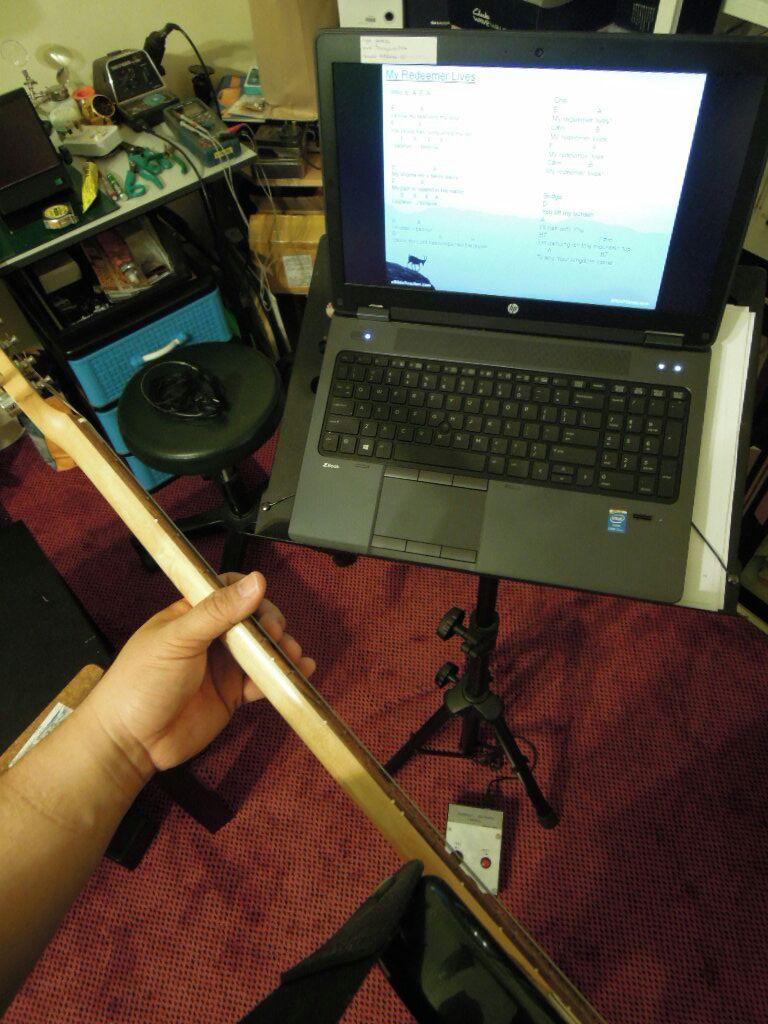
I've been struggling with the lyrics and chords while playing the guitar, and it's been quite frustrating. This issue also arises when I'm singing, especially when I'm trying to create a one-man band vibe. Using the powerpoint slides, you can easily navigate through the pages by pressing the NEXT key. Typically, I have someone to assist me. However, there are times when you find yourself alone and unable to use your hands, except for your foot!
There are likely various gadgets available for purchase to accomplish this task, but they tend to be costly and often not a worthwhile investment. So I had this brilliant idea that only required a small investment, and now I need to make a few adjustments. I purchased a standalone numeric keypad USB and rewired the keys that control the progression of slides. Next, using a sleek and minimalist design, I carefully connected the wires from the two large pushbuttons to the keypad PCB. I trust that the images have effectively conveyed a significant amount of information.
Supplies

USB Numeric Keypad
Source: https://www.phco.my/rapoo-k10-wired-numeric-keypad-usb



Step 1: First, you can start by removing the casing of the USB keypad.
Step 2: Connect the right (6) and left (4) arrow keys to the switch, or alternatively, the Up/Down arrow keys or Page Up/Down keys.
Step 3: It's a good idea to test it out on a powerpoint slides before removing the keypad casing to ensure that it works properly.
Step 4: It is recommended to solder wires at the test pads on the PCB rather than the carbon contact pads.
Step 5: Begin by drilling holes for the push buttons and then proceed to wire them accordingly.
Step 6: You have the option of using the USB cable that comes with the keypad, or if you prefer, you can mount a USB connector on the back of the box, as shown in the photo.