Follow the Steps Outlined in This Guide to Set Up Your GitHub Repository As Web Page,
by arizalshamsil in Design > Software
87 Views, 2 Favorites, 0 Comments
Follow the Steps Outlined in This Guide to Set Up Your GitHub Repository As Web Page,
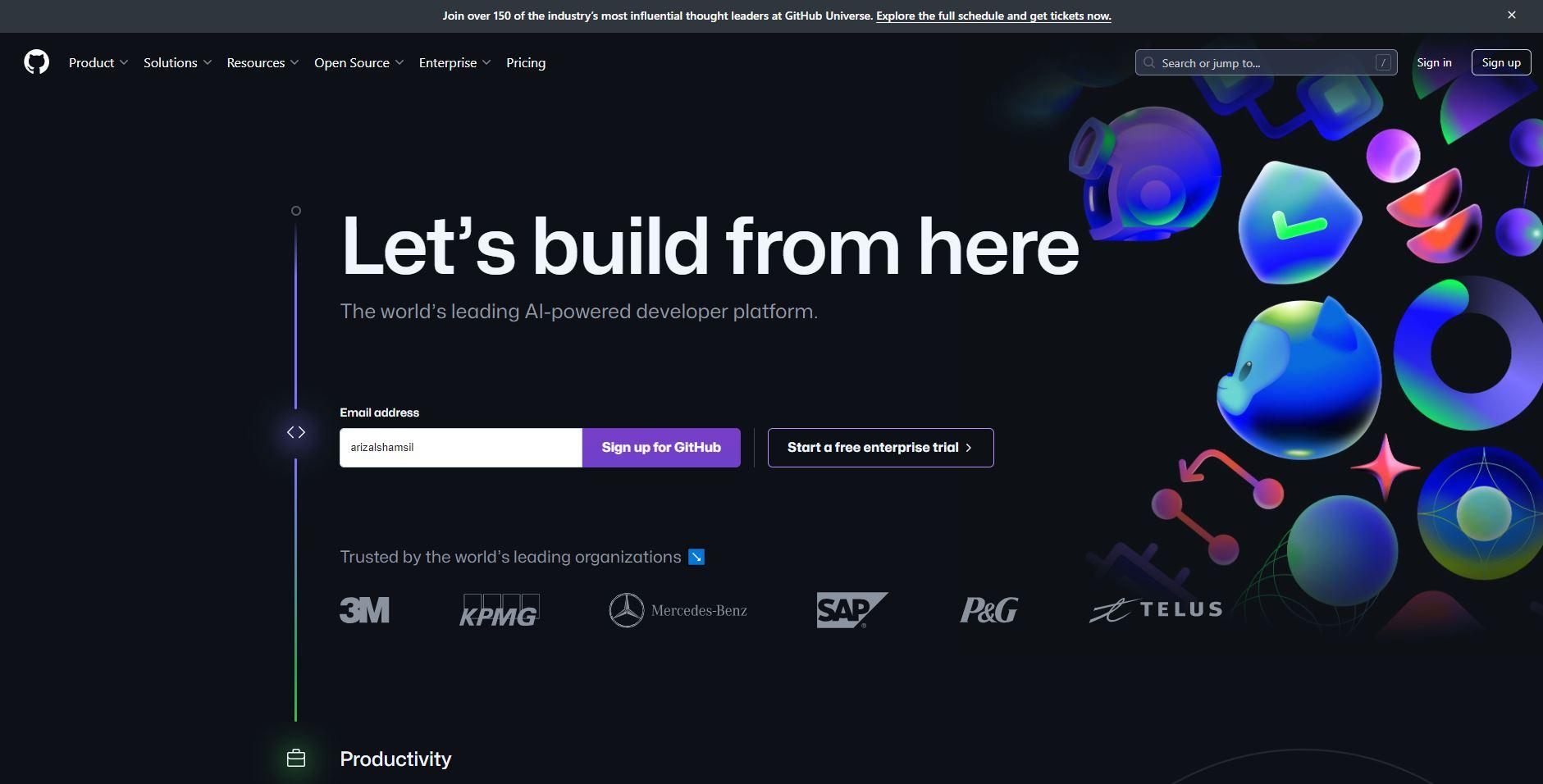
If you're looking to share your static website with the world, GitHub provides a simple and free solution through GitHub Pages. This guide will walk you through the process of deploying your static site on GitHub, making it accessible to anyone with an internet connection.
GitHub Pages allows you to host static HTML, CSS, and JavaScript files directly from your GitHub repository. Whether you're showcasing a portfolio, documentation, or a personal project, GitHub Pages streamlines the deployment process.
Follow the steps outlined in this guide to set up your GitHub repository, choose a publishing source, and configure your static site for seamless deployment. With just a few clicks, you'll have your static web page live and accessible on the web.
Register GitHub
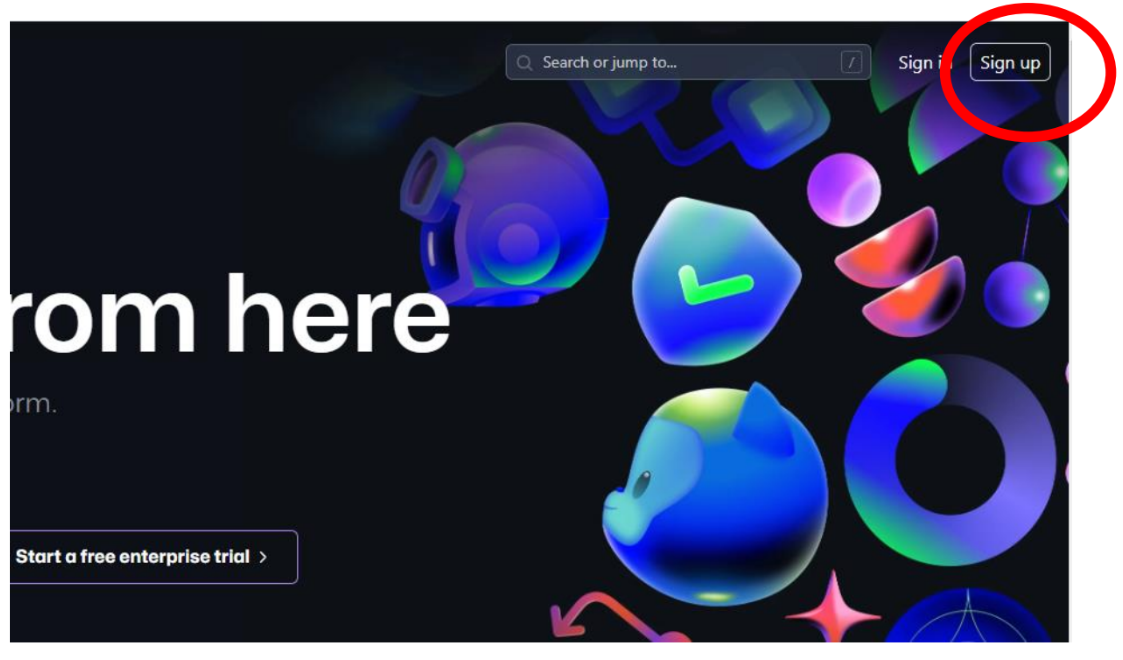
Make sure you are rigistered with github. To register, go to https://github.com/ and press
link Sign UP
Login to Github Account
Click button Sign In
Create Folder
- Click plus symbol button
- Choose new repository
- Enter your website name and choose as public then click button create repository
Upload Files
- Click link uploading existing file
- Drag or choose your files
- Wait all your files to be upload
- Click Commit Change to commit all your file change
Publish Your File
- click on Setting
- Click on pages tab
- Change branch from None to Main and click Save
- Wait for a while untill link to your page appear. After that refresh the GitHub page.
- Link to your page will appear
- Click the link
- Your browser will be directed to index.html file of your web page
- If you do not have index.html file error 404 will appear but don’t worry, you still can access
- your web page by insert your file name in the browser url section.