Foggy Photoshop Effect
by john_psddude in Design > Digital Graphics
2787 Views, 4 Favorites, 0 Comments
Foggy Photoshop Effect

Learn how to create a foggy Photoshop effect using fog Photoshop brushes and fog overlays.
Images Used in This Tutorial
For this tutorial I will use these free brushes and textures. So, before you begin with the tutorial it's better to download these resources.
Stock images used in this tutorial:
Create the Sky Background
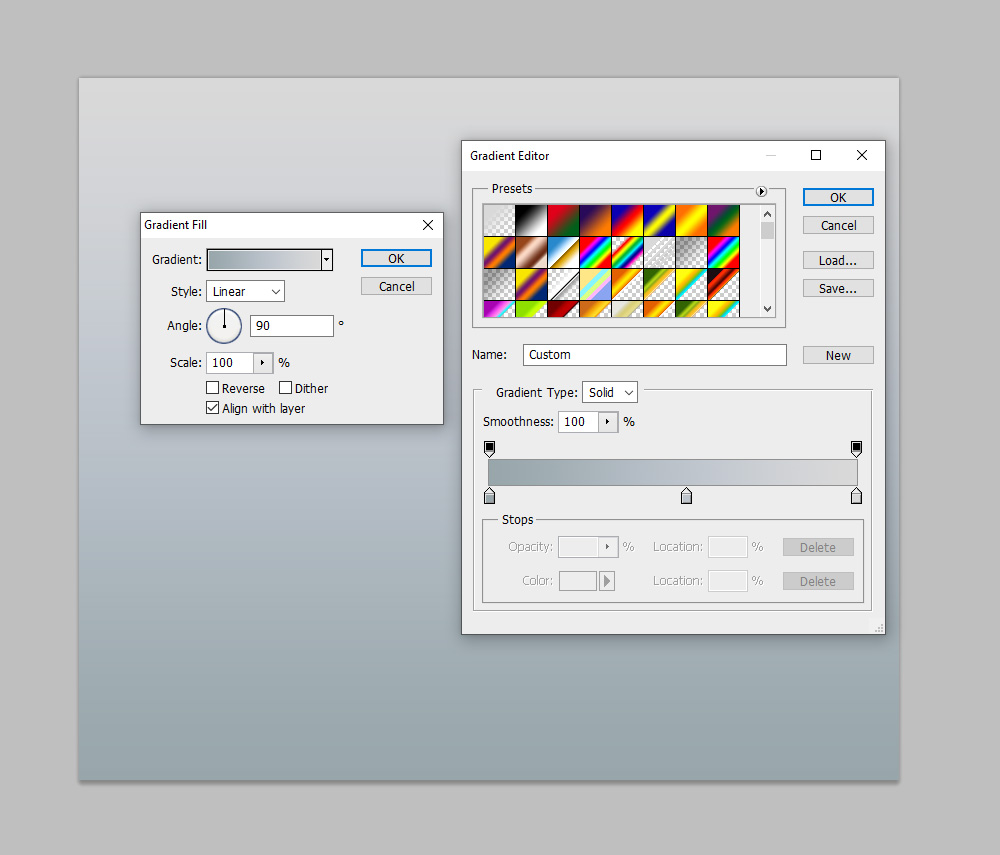
Add a linear Gradient Fill adjustment layer using these colors for the gradient: #98a6ab, #bdc4cc and #d9d9d9
Here you can find more Sky Gradients for different times of the day and night.
Add the Floating Island

Add the floating island PNG image and place it in the center of the canvas.
Add the Castle PNG
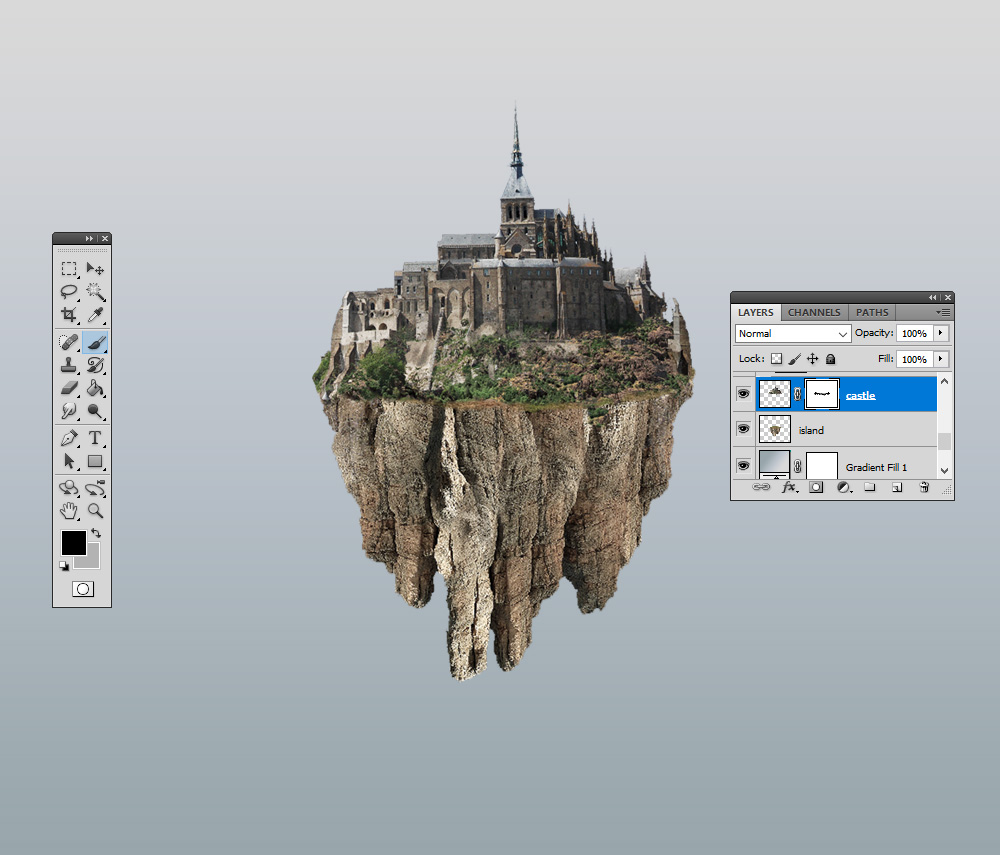
In a new layer add the Castle PNG image. Add a Layer Mask to this layer. Use the Brush Tool and color black to blend the castle with the island. You can use a grunge brush to obtain a realistic result.
Select the castle layer and the island layer and press Control-E to merge the layers.
Add the Cliff Image
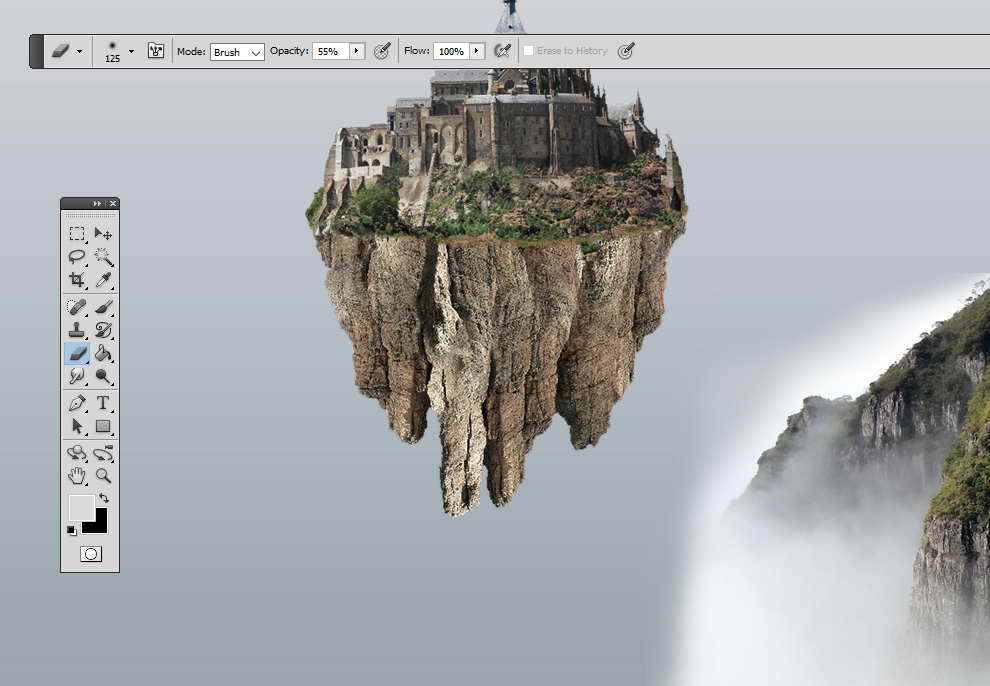
I a new layer add the cliff image and use the Eraser Tool and a soft round brush to delete the edges. You can use different opacity levels.
Add the Hiking Image
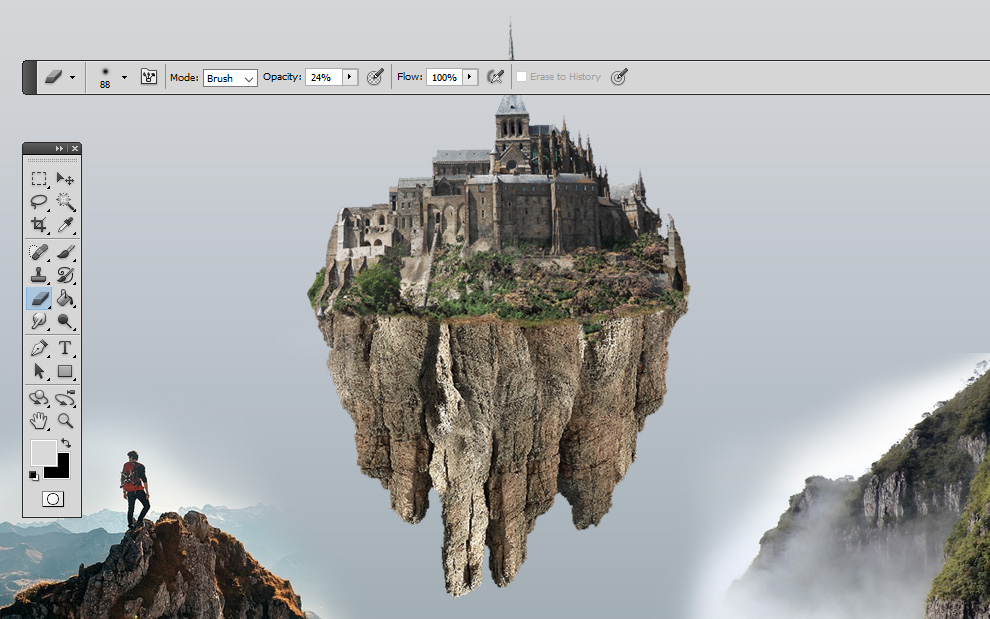
I a new layer add the hiking image. Use the Eraser Tool and a soft round brush to delete the edges. You can use different opacity levels.
Add the Flying Birds

Create a new layer and add the flying birds. Reduce the opacity to 50%.
Add the Fog Overlay
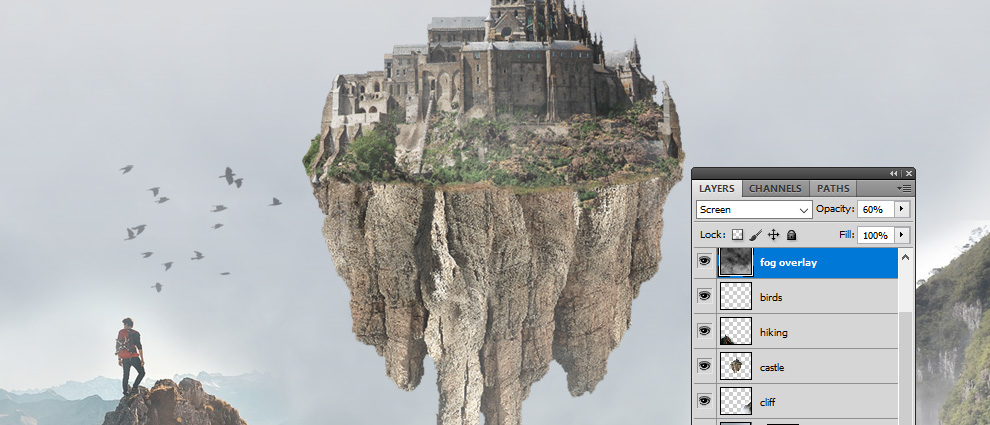
Add the fog overlay in a new layer and set the blend mode to Screen and opacity 60%.
Create the Fog Effect Using Fog Brushes
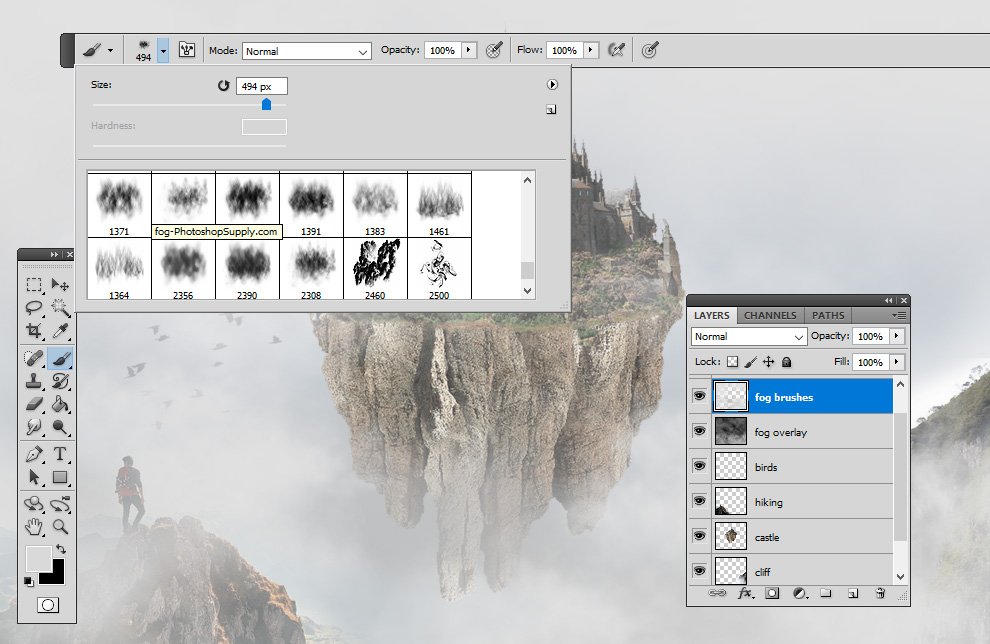
Make a new layer and use the fog Photoshop brushes to create fog and mist. For the fogy brush use color tones of light gray and white. Play with different opacity levels.
Foggy Photoshop Effect

For the final touches add a Hue/Saturation adjustment layer and reduce the saturation to -60% or more. Foggy images have low contrast and the colors are not saturated.
If you want to create fog effect quick and easy you can use this fog Photoshop action and combine it with foggy brushes and textures.
In Conclusion
The fog effect in Photoshop is easy to make if you know the right steps. With Photoshop you can make really cool photo effects and transform your images completely. Read my other tutorial to learn how to add clouds in Photoshop in the same way.