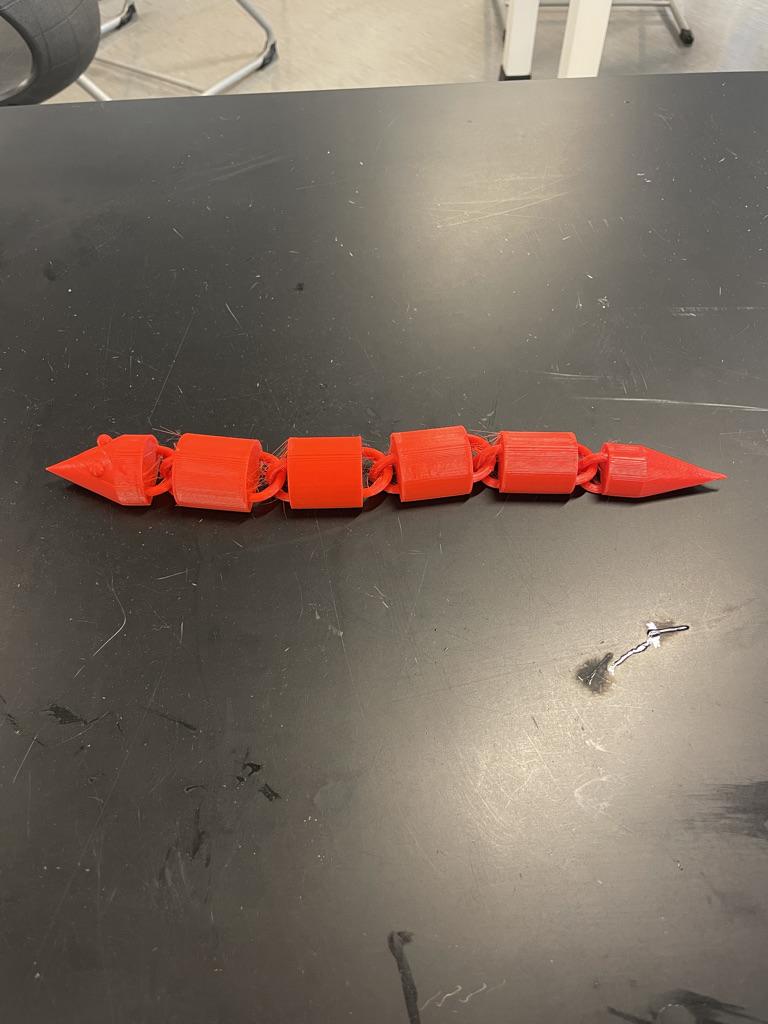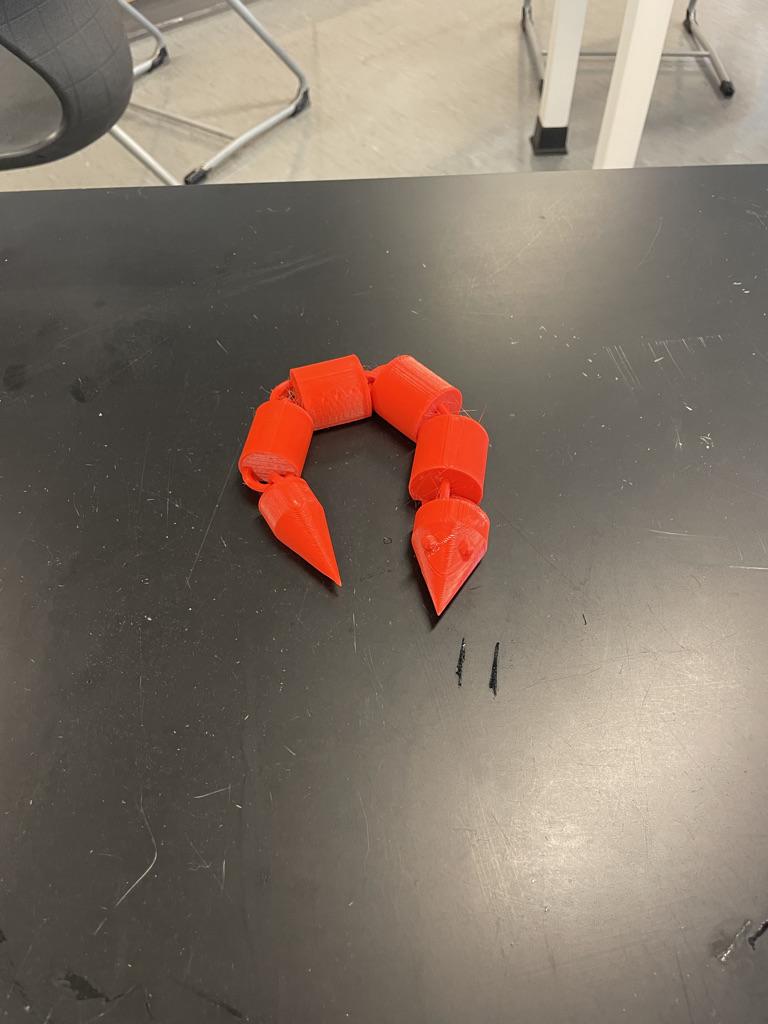Flexible Snake

I attend North Broward Preparatory School and I would like to show you an inscrutable that will make a flexible snake.
Supplies
All you need to make this is a computer and fusion 360.
Step 1
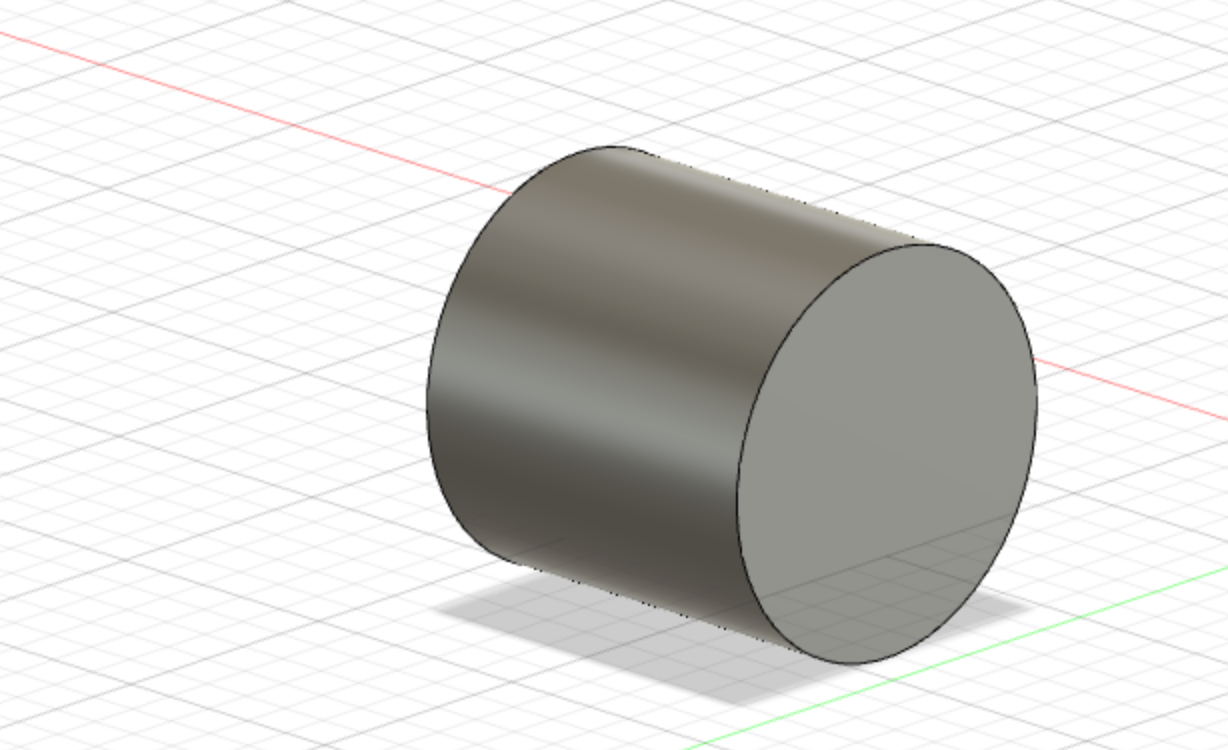
To start off, you want to get a cylinder. Then, you want to lay the cylinder on its side.
Step 2

You then want to add a torus to the editing bed.
Step 3

You want to put the torus at the bottom of the cylinder. Make sure the torus is going up and down.
Step 4

Once you put the torus through the bottom of the cylinder, you want to put another torus around the torus going up and down.
Step 5


You then want to put a block under the editing bed. Select the cut tool and select the piece that is above the print bed and select the big box. You want to make sure that the piece that will be one of the links of the snake is flat so it does not roll around on a surface.
Step 6

This is what a link should look like for the snakes body.
Step 7
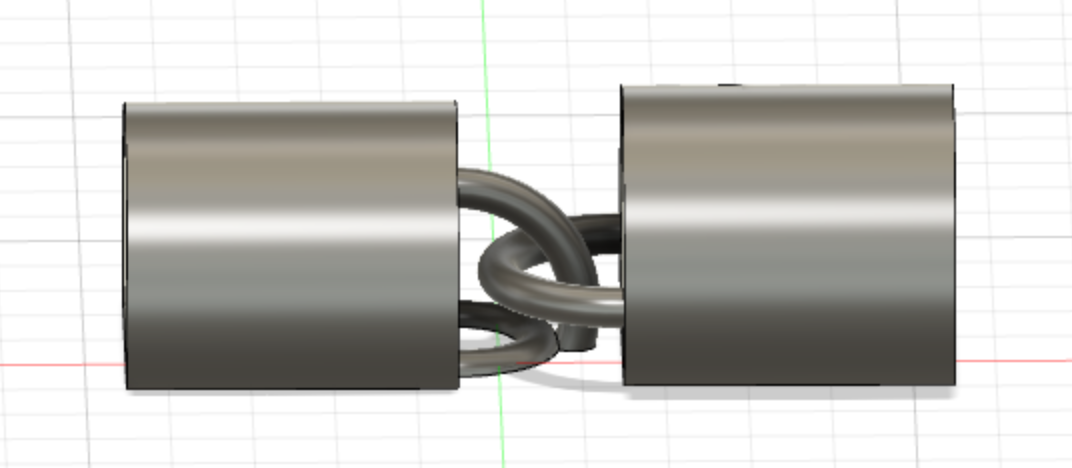

This step will show you how to connect the links. Put a cylinder that is a little smaller than the first one on the editing bed, and put it sideways. You then want to put a torus that will fit around the inside of the side of the cylinder. Move the torus so that it is sideways. The torus will loop around the link that you made.
Step 8


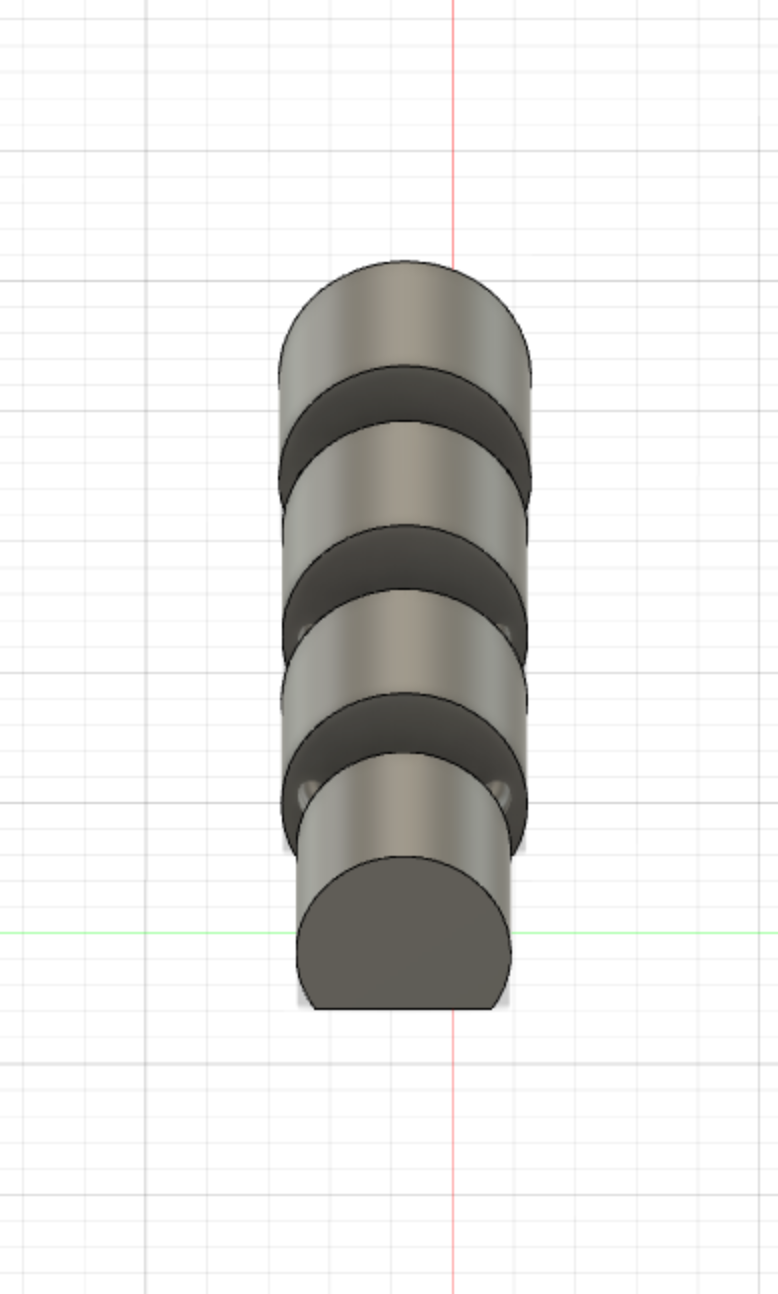
You want to repet steps 1 through 7 a couple times and you want to make the cylinders smaller every time.
Step 9
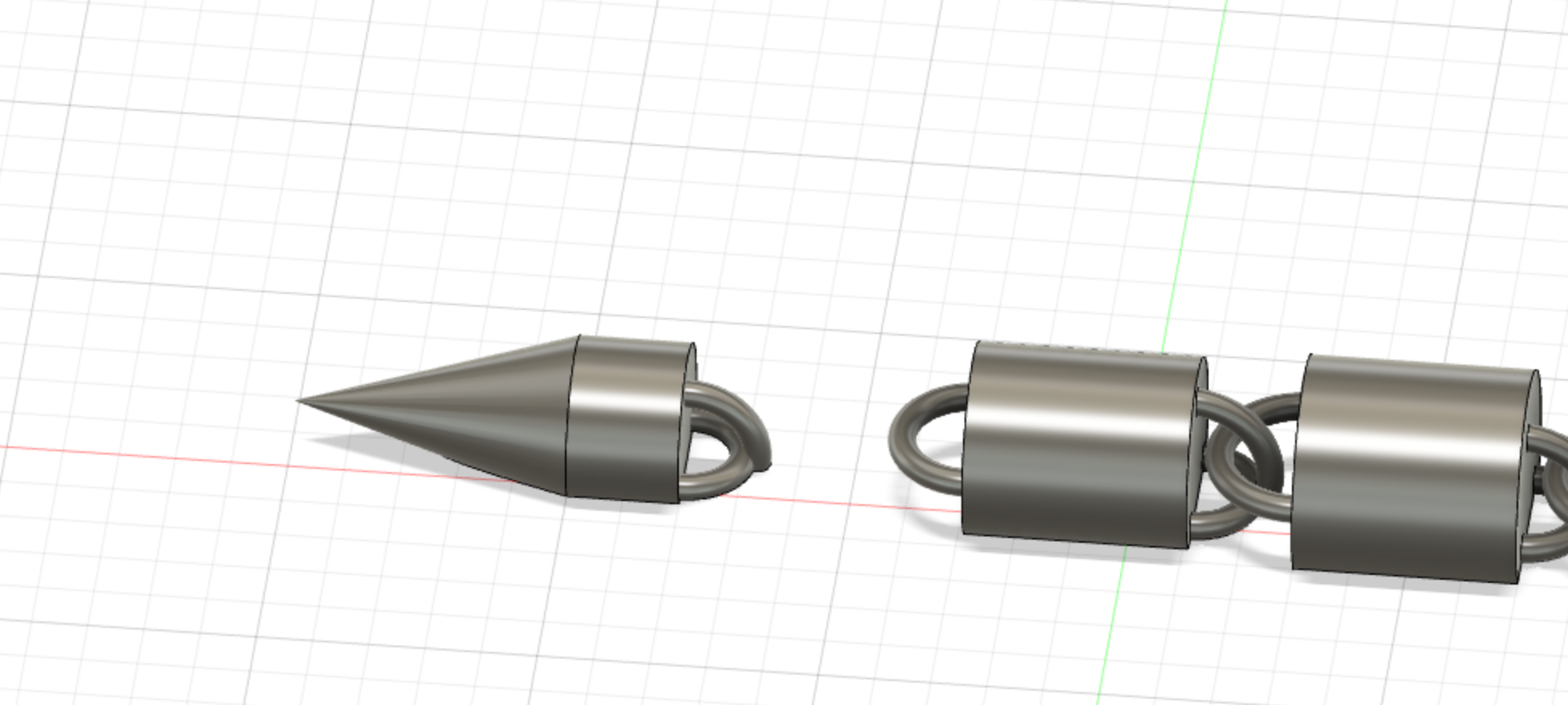
Once you did steps 1 through 7 a couple times you want to end the chain making a tail. You want to use the sketch tool and then make a small and long triangle. Once you are done with the sketch you want to select the piece and hit revolve. Once you do this, make a cylinder the same size as the sketch you just made and connect them together. This will make a tail shape.
Step 10
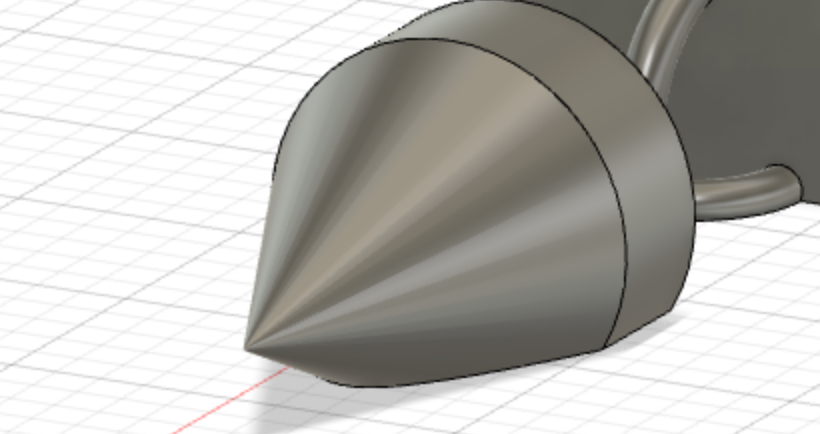
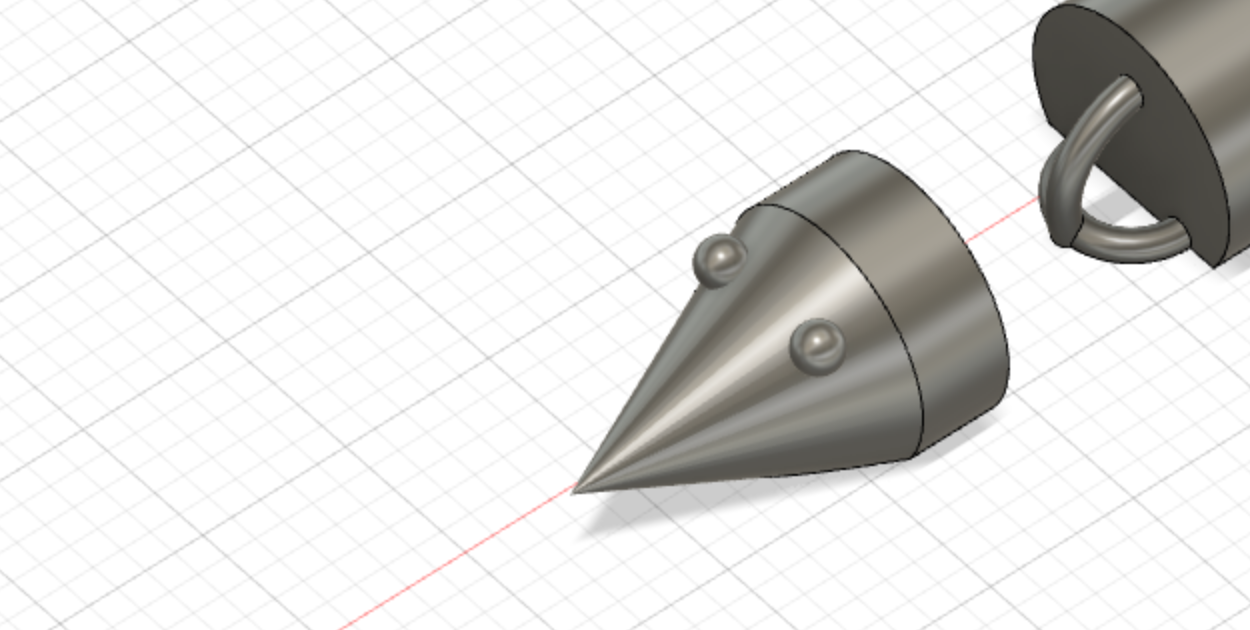
For the face you want to do the same thing as you did in step 9 just a little bigger. Importantly, you want to add two spheres on the face as eyes.
The Final Product