Flashlight ATOM Matrix ESP32

In this tutorial we are going to make a Simple Flashlight using Atom Matrix ESP32.
What You Will Need


- ATOM Matrix ESP32 More info
- Visuino program: Download Visuino
Start Visuino, and Select the Atom Matrix Board Type
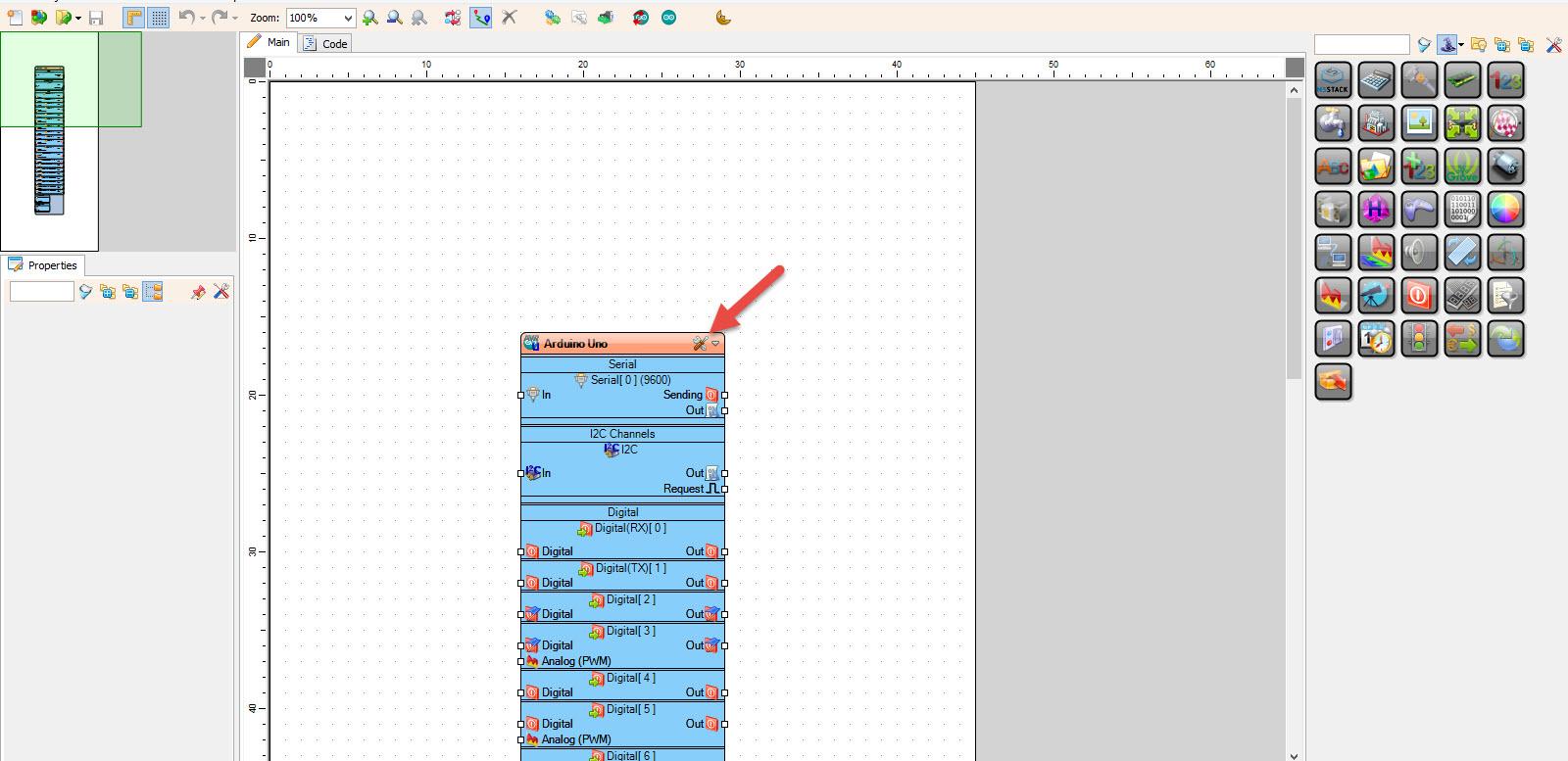
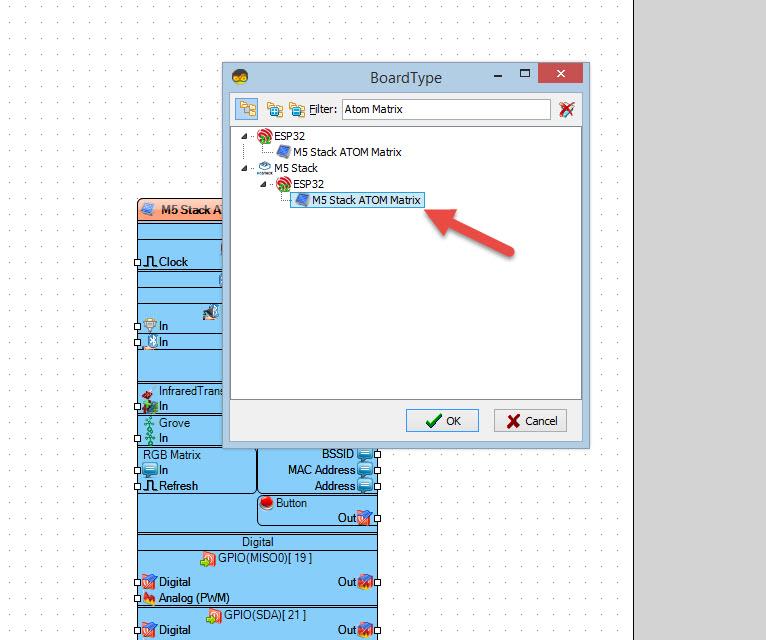
Start Visuino as shown in the first picture Click on the "Tools" button on the Arduino component (Picture 1) in Visuino When the dialog appears, select "Atom Matrix" as shown on Picture 2
In Visuino Add Components
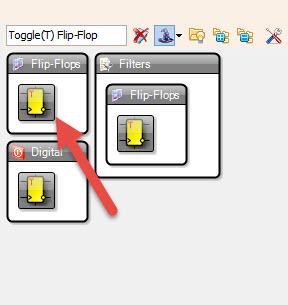
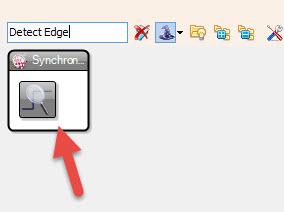
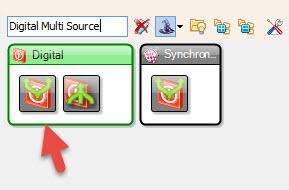
- Add "Toggle(T) Flip-Flop" component
- Add "Digital Multi Source" component
- Add "Detect Edge" component
In Visuino Set Components
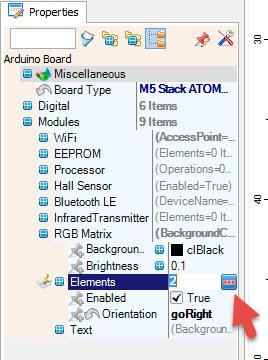
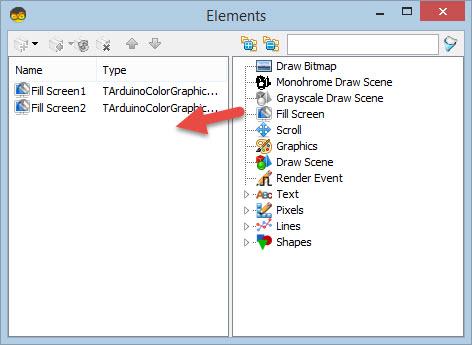
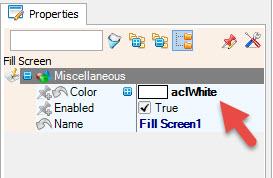
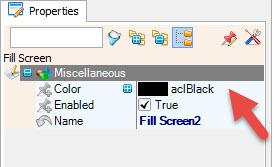
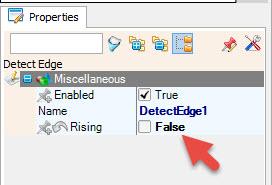
- Select "M5 Stack ATOM Matrix" board in the properties window expand "Modules">"RGB Matrix">"Elements" and click on the 3 dots button
- In the "Elements" window drag "Fill Screen" to the left side and in the properties window set "Color" to "aclwhite"
- In the "Elements" window drag another "Fill Screen" to the left side and in the properties window set "Color" to "aclblack"
- Close the "Elements" window
- Select "DetectEdge1" and in the properties window set "Rising" to False
In Visuino Connect Components
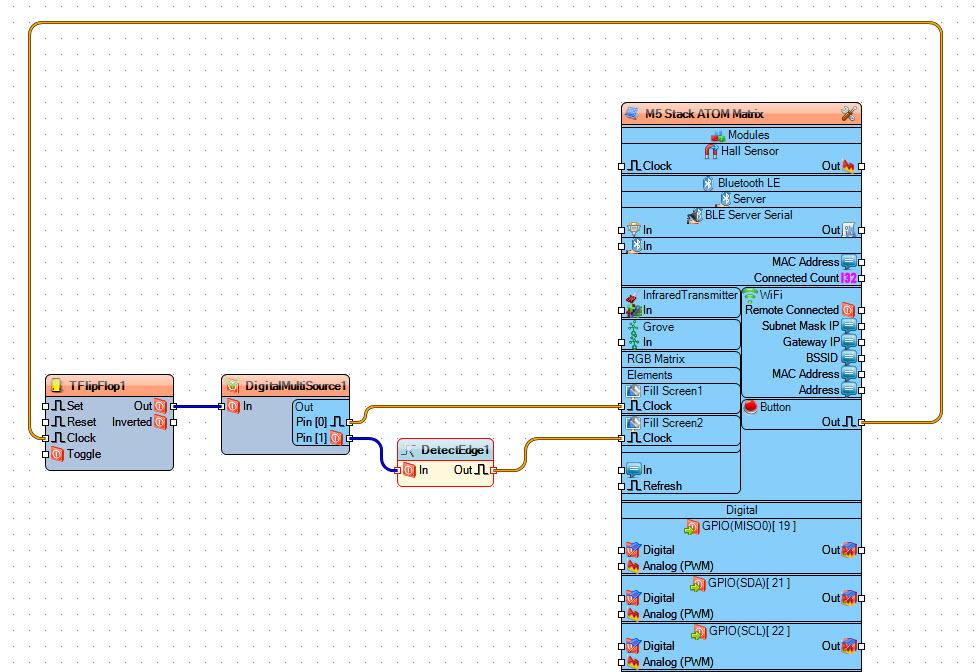
- Connect "M5 Stack ATOM Matrix" > "Button" pin [Out] to "TFlipFlop1" pin[Clock]
- Connect "TFlipFlop1" pin [Out] to "DigitalMultiSource1" pin[In]
- Connect "DigitalMultiSource1" pin[0] to "M5 Stack ATOM Matrix" > "RGB Matrix" > "Fill Screen1" pin[Clock]
- Connect "DigitalMultiSource1" pin[1] to "DetectEdge1" pin[In]
- Connect "DetectEdge1" pin[Out] to "M5 Stack ATOM Matrix" > "RGB Matrix" > "Fill Screen2" pin[Clock]
Generate, Compile, and Upload the Arduino Code
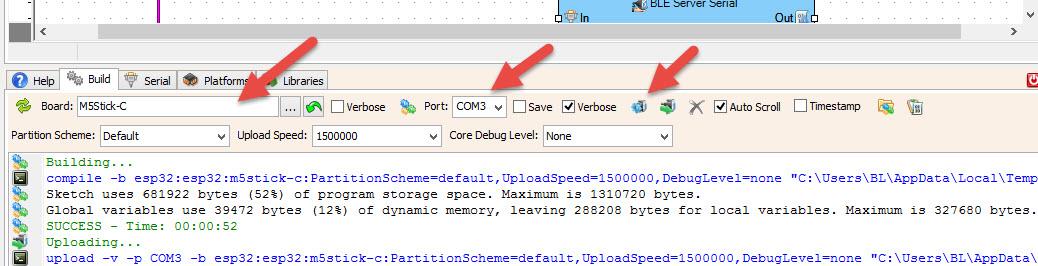
In Visuino, at the bottom click on the "Build" Tab, make sure the correct port is selected, then click on the "Compile/Build and Upload" button.
Play
If you power the ATOM Matrix module and push the Matrix button The Display will start to show the white color, if you press the Matrix button again the Display will turn off.
Congratulations! You have completed your project with Visuino. Also attached is the Visuino project, that I created for this tutorial, you can download it and open it in Visuino: https://www.visuino.eu