Fix the Power Switch on BObsweep Pethair or Standard
by BobbybObsweepRobotVacuum in Circuits > Assistive Tech
1278 Views, 1 Favorites, 0 Comments
Fix the Power Switch on BObsweep Pethair or Standard

The video and instructable will guide you through the necessary steps to replacing the power switch on a bObsweep Robotic Vacuum. It includes:
- Opening and closing bObsweep
- Removing and re-installing the battery
- Removing the main board and power switch
The instructions for this repair are the same on bObsweep Pethair and Standard.
Remove the Battery Cover Plate



Unscrew the battery's cover plate on bObsweep's underside, above the main brush.
Lift the cover plate to expose the battery.
Remove the Battery



Lift the battery up and out of its compartment. Using both hands, pinch the plastic connector where the battery's wiring attaches to bObsweep and pull apart to disconnect.
Remove the Main Brush and Cover Screws




Flip Bob over and remove the 7 screws that hold the cover together.
-
Remove the main brush. Unscrew the holder, and lift the brush out. Reminder: Keep this screw separate from the others so you can use it later to reinstall.
Note: Depending on your model, there may be only 6 screws installed on bObsweep.
- There are two screw holes inside the brush compartment: one in the centre, one on the left end. Remove both and keep aside for reassembly.
- There are five more screws around bObsweep's edges. Two are installed at the top and bottom, and one on the right end of the main brush.
Remove the Cover Circuit Plugs
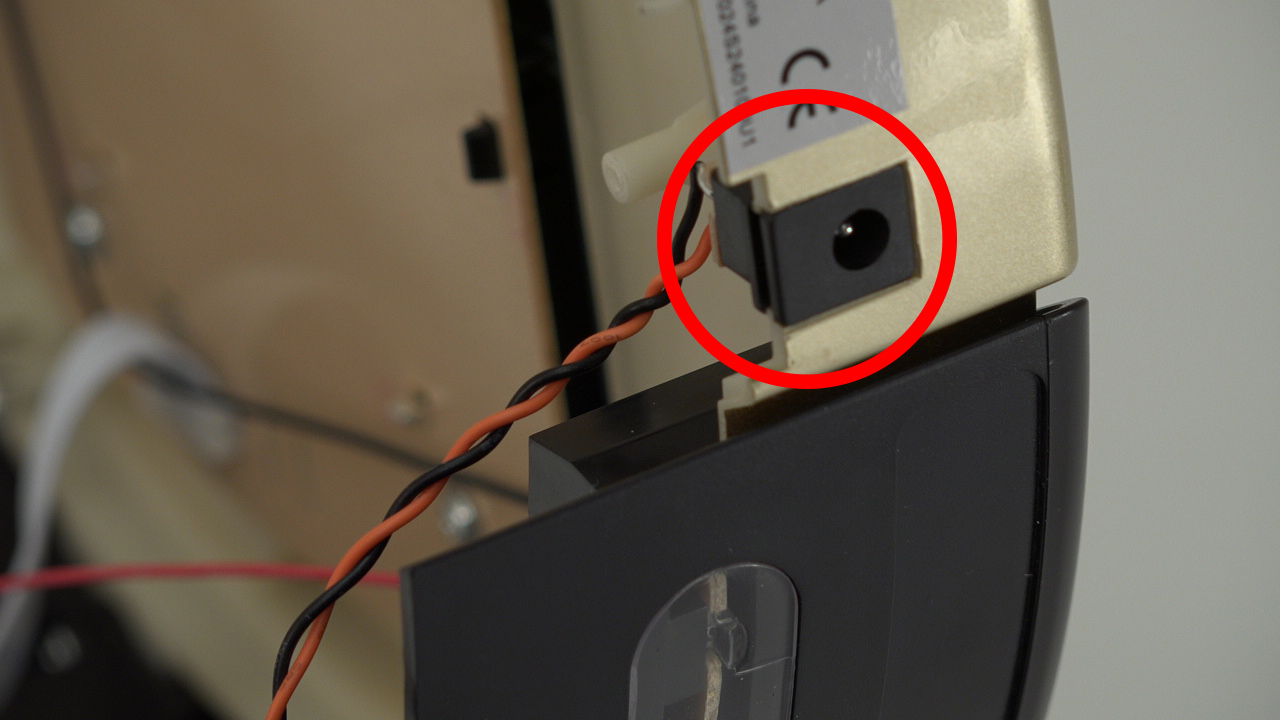


Flip bOb back over so you can see the screen. Lift the cover up to reveal bObsweep’s main board.
Detach the power inlet from the cover. Grip and slide it out.
Remove three circuit plugs from the motherboard. Pinch the small white tab on the side of each circuit plug and pull straight up to release from the motherboard.
- On the bottom left corner: a small connector with red, black and white wires.
- On the top edge of bOb’s motherboard: a wide multicoloured connector.
- One thick white wire that attaches on the right side of the previous connector.
Remove the Main Circuit Board



After opening bObsweep, you will see the main board in the center. To remove it, you will need to unplug 11 more circuit plugs and uninstall 3 screws.
- There is one in the centre of the motherboard, near the multicoloured plug for Bob’s left wheel.
- The second is close to the top right corner.
- The third is near the bottom right edge.
Keep all three screws. They will be needed later while installing the replacement main board.
Detach the Power Switch

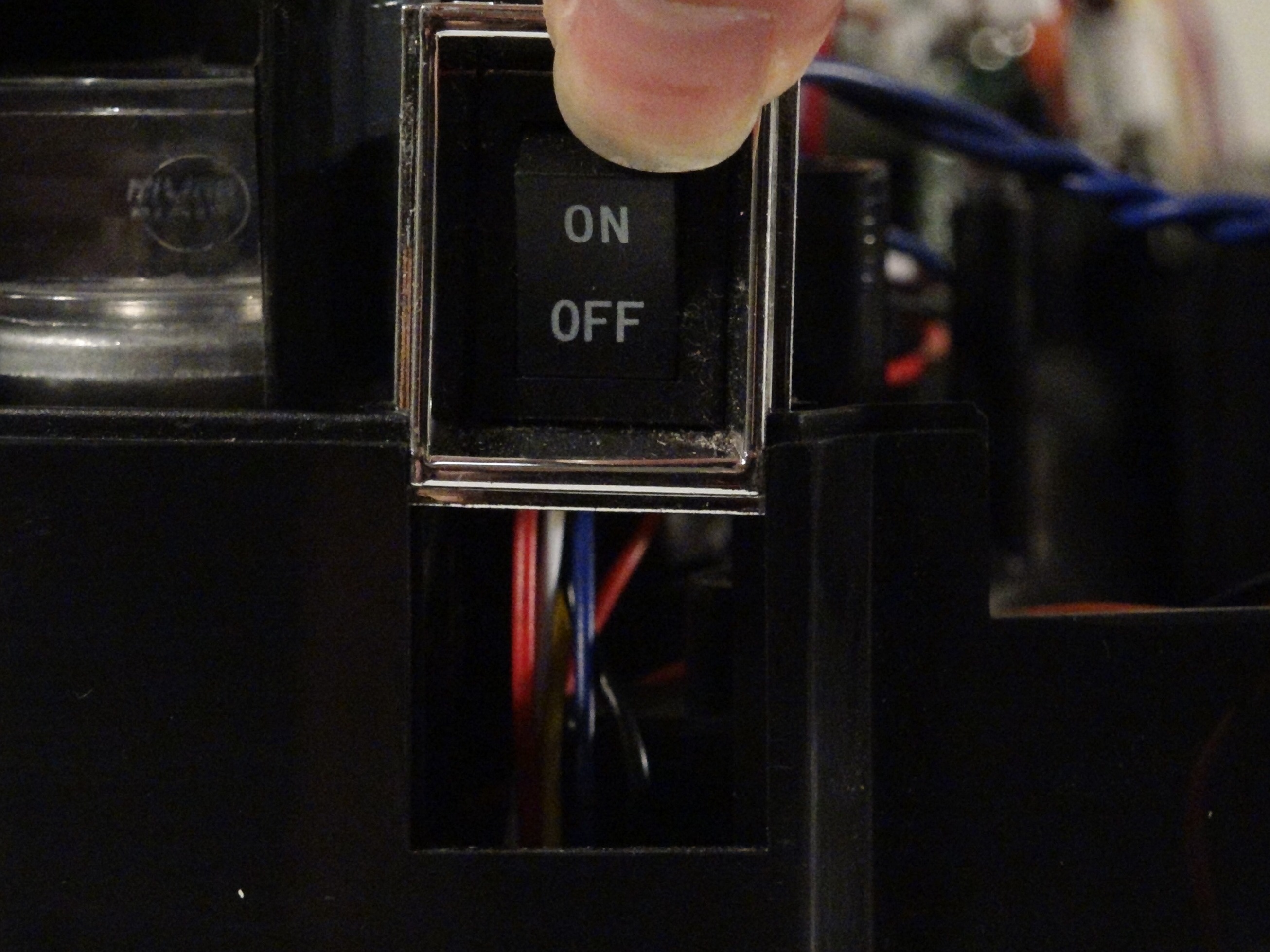

The power switch is on the right side of bOb’s bottom half. Slide it straight upwards to remove the switch.
The wires of the power switch are secured inside the battery compartment. Remove the screw in the bottom left corner of the battery holder, and lift the plastic piece up.
Pull the wire out of the compartment to detach the power switch and its wires from bObsweep.
Place a New Switch in BObsweep


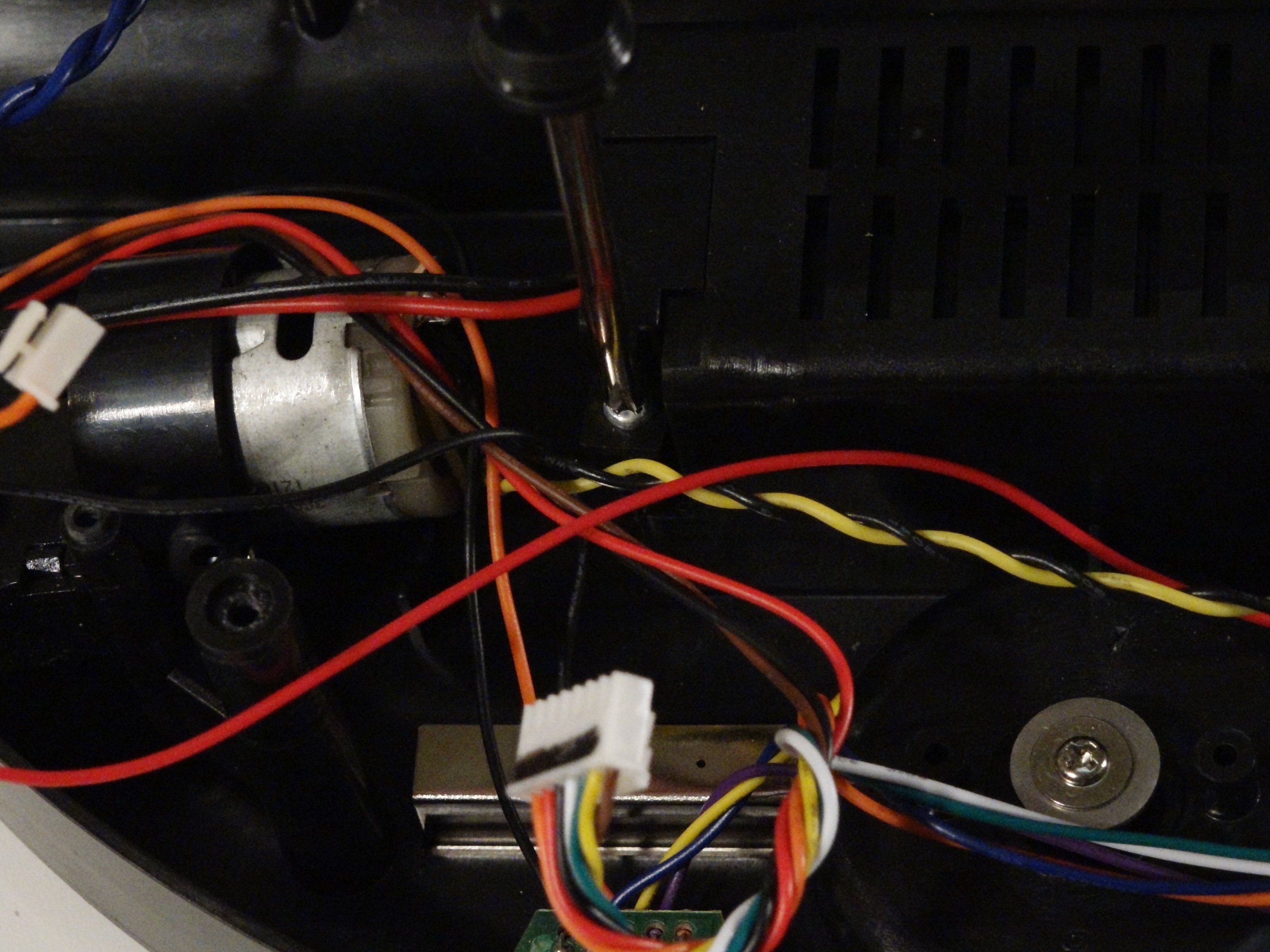
Slide your new switch into the open space on bOb’s side.
Then, place the black and red wired end into the battery compartment. There is an indent at the bottom corner of the battery holder, where the wires should sit.
When you’ve replaced everything correctly, lay the wire cover down and install the screw that secures it to bOb.
Once the power switch repair is complete, replace the main board, battery, and cover before using bOb again.
Replace and Secure the Main Board



Place the main board back in bObsweep. Make sure the holes in the main board align with the screw posts on Bob.
Install the three screws to secure the main board.
Start Connecting the Circuit Plugs

The order along the motherboard’s left edge from the top down is:
A small yellow and black circuit plug.
The main brush motor's circuit plug which has two pairs of twisted wires, one red and white, the other pink and black.
A wider, multicoloured circuit plug which is attached to bObsweep’s left wheel.
Finally, a small circuit plug with black and blue twisted wires.
Re-attach the Bottom Row's Circuit Plugs

The order from left to right along the bottom ledge should be reconnected as follows:
A small circuit plug with red, black, white, and brown wires.
A small yellow-wired plug.
A small black and orange-wired circuit plug
A circuit plug with multicoloured wires and a wide base which connects to Bob's right wheel.
There will be 3 empty spaces left in this row. Two will be filled when you put the cover back on.
Attach the Rest of the Circuit Plugs



At the top of the motherboard’s right edge is a wide, red, black, and blue circuit plug. (Highlighted Pink)
Beneath that is a smaller plug for Bob’s power inlet with orange and black wires. (Highlighted Green)
Plug each one into the motherboard in the suitable slot.
There are two wide, multicoloured circuit plugs that attach to the top edge of the motherboard. One was removed to detach bObsweep’s cover, so the space will stay empty for now. The other plugs in on the right side of the open space.
When all have been connected to bObsweep, begin putting the cover back together.
Place the Cover on BObsweep and Secure It


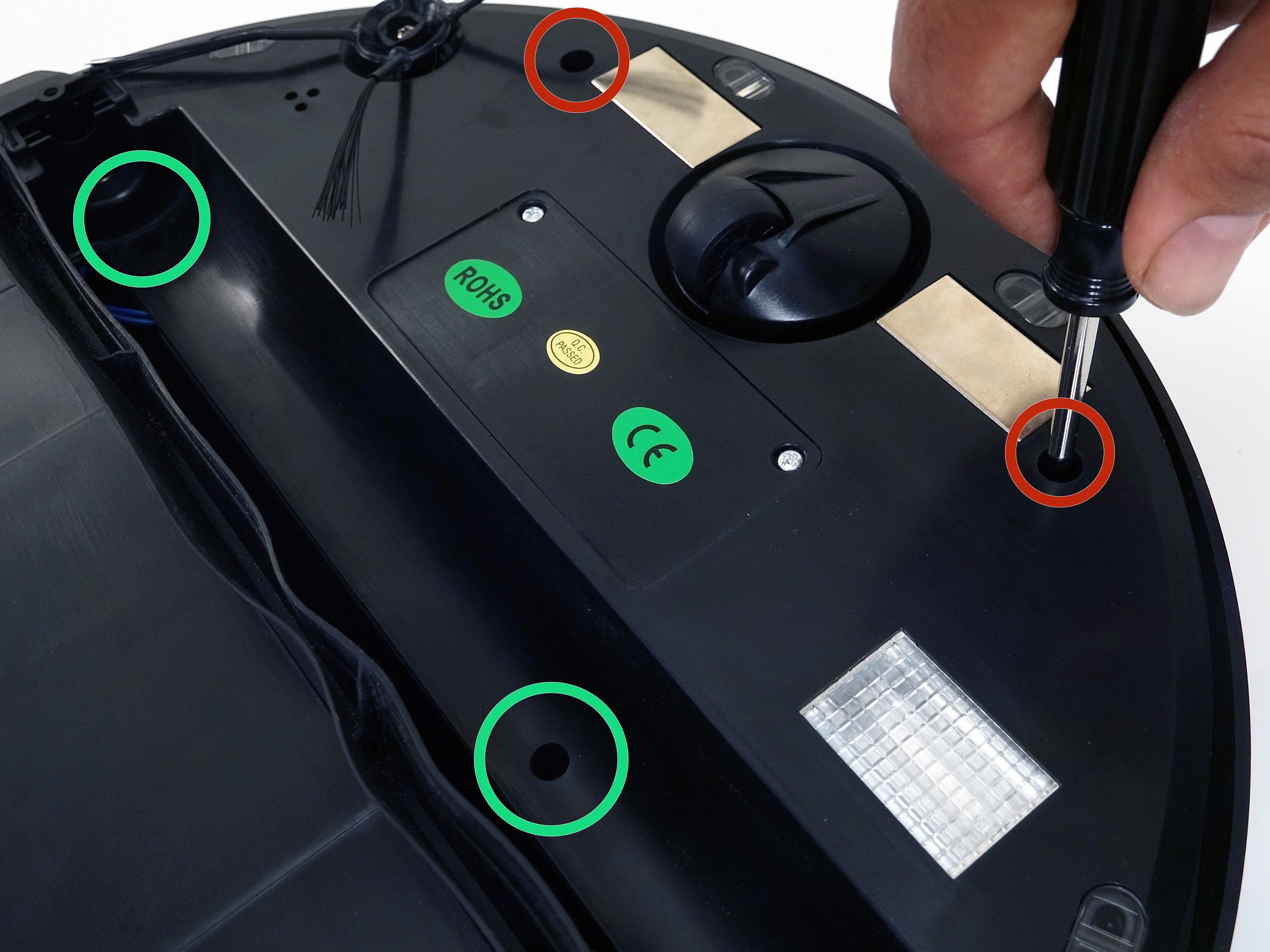
Make sure to replace the cover carefully when closing bObsweep.
Reinstall all the screws you removed to start the repair.
Note: Depending on your bObsweep model, there may be only one screw in the brush compartment.
Install the Main Brush




Place the end attachment on the main brush. Then, line up the square peg end with the indentation inside the brush compartment and lower it in place.
Install the screw that holds the end piece on the brush.
Install the Battery



Plug the battery in and press firmly to lock in place.
Push the wires to the left side and slide the battery down. The barcode should face up.
Make sure the wires are tucked in and the battery lies flat. Then, place the battery cover down and install the two screws that hold it on Bob.