Fix the Left or Right Wheel on BObsweep Standard or Pethair
by BobbybObsweepRobotVacuum in Circuits > Assistive Tech
12829 Views, 0 Favorites, 0 Comments
Fix the Left or Right Wheel on BObsweep Standard or Pethair

The video and text guides to replacing the left or right wheel on bObsweep Pethair or Standard version. Repairing the left wheel will resolve an error 0 issue with either bObsweep model. For error 1, try replacing the right wheel.
Remove Bob's Main Brush and Cover Screws



Flip Bob over and remove the 7 screws which hold the cover together.
There are two screw holes inside the brush compartment: one in the centre, one on the left end. Remove both and keep aside for reassembly.
There are five more screws around bObsweep's edges. Two are installed at the top and bottom, and one on the right end of the main brush.
Remove the main brush. Unscrew the holder, and lift the brush out. Keep this screw separate from the others.
Note: Depending on your model, there may be only 6 screws installed on bObsweep.
Remove Bob's Cover
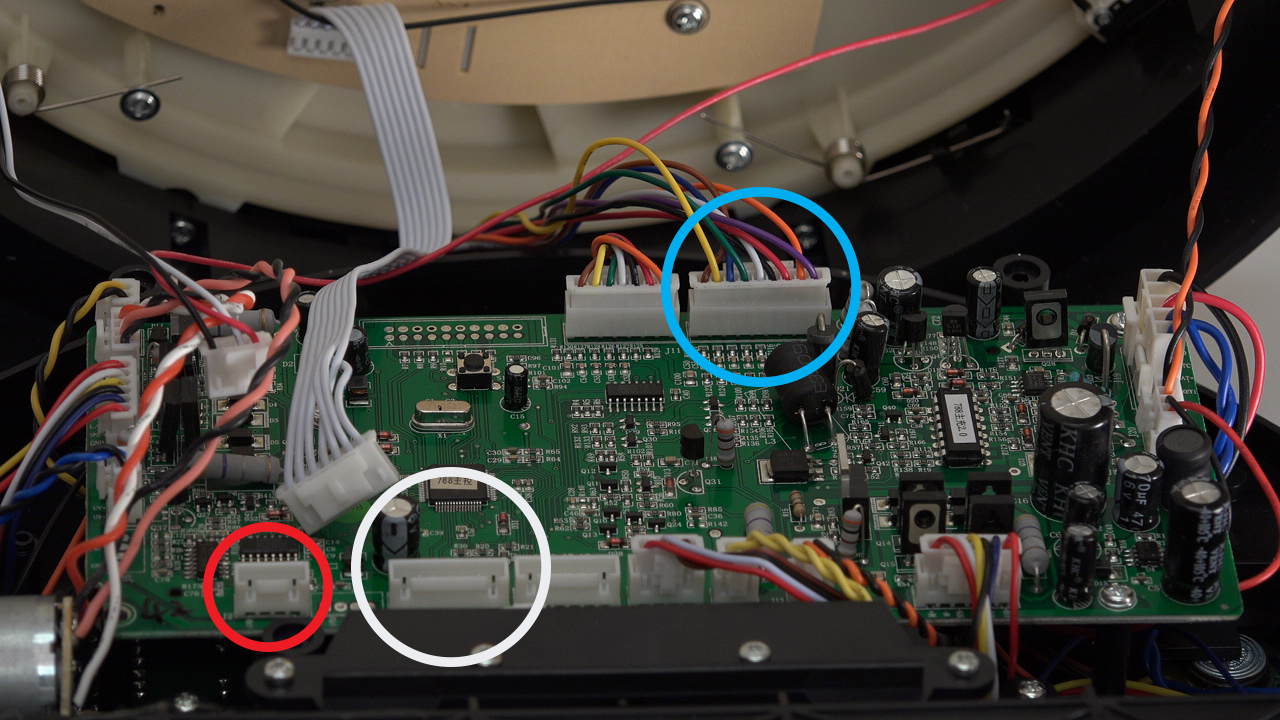

Flip bOb back over so you can see the screen. Lift the cover up to reveal bObsweep’s main board and detach the power inlet from the cover. Grip it and slide it out.
Remove three circuit plugs from the motherboard. Pinch the small white tab on the side of each circuit plug and pull straight up to release each from the motherboard.
1. On the bottom left corner: a small connector with red, black and white wires.
2. One thick white wire that attaches on the right side of the previous connector.
3. On the top edge of bOb’s motherboard: a wide multicoloured connector.


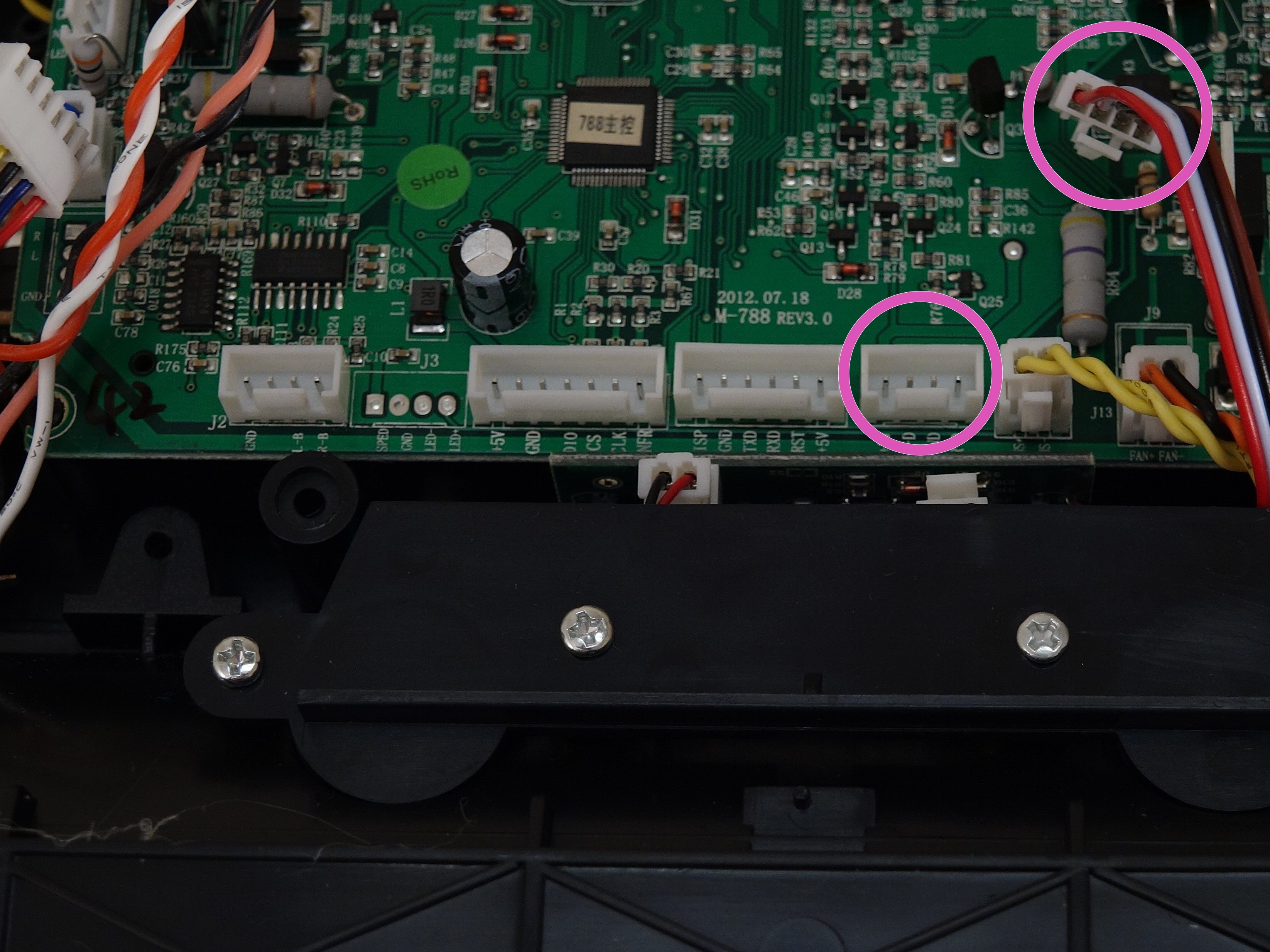

After removing bObsweep's cover, there will be a secondary cover over the wheels that must be removed. Uninstall all six screws holding it in place.
There are two screws on the sides of each wheel, one above and one below.
There are two screws just beneath the main board's bottom edge.
Remove the circuit plug which secures the wheel cover to the main board. It is a small connector with red, black, brown and white wires.
When all screws and circuitry are disconnected, lift the wheel cover up and put aside for later.
Note: Keep all items removed from bObsweep organized for easy reinstallation after repairs are complete.
Remove the Left or Right Wheel




You will see bObsweep's left and right wheels exposed.
There is a spring sitting atop each wheel. Remove the spring from the wheel you wish to replace, and put aside for later.
Lift the appropriate wheel up and you will see where it plugs in to the motherboard.
Bob's Left Wheel connects in the centre of the motherboard's left edge. (Highlighted Pink)
Bob's Right Wheel connects to the bottom edge of the motherboard. (Highlighted Yellow)
Pinch the white tab on the side of the correct circuit plug to release it from the motherboard, and pull up to disconnect completely.
The old left or right wheel will be fully detached from bObsweep.
Placing a New Left Wheel



Note: Skip to the next step for instructions on placing the right wheel.
Place the new wheel in the open space. The motor should be closer to the outside while the wheel sits closer to the interior.
Feed the wires along bOb's bottom and as far to the side as possible before plugging it back in to the appropriate spot on the main board.
Replace the spring on your new wheel.
Placing a New Right Wheel




Place the new wheel in the open space. The motor should be closer to the outside while the wheel sits closer to the interior.
Feed the wires to the right of the screw post, under the motherboard, and then back up, before you plug it into the motherboard's lower edge.
Replace the spring on your new wheel.
Secure the Wheel Cover on BObsweep



Lay the wheel cover back down and apply pressure so it fits inside bObsweep properly.
You may wish to hold your vacuum up slightly while pushing into place, so the wheels do not interfere with the cover.
Reinstall the six screws that hold the wheel cover in place.
Remember to connect the small circuit plug with red, black, brown and white wires to the bottom row of the main board. It goes on the left of the yellow plug.
Connect the Cover



Slide the power inlet back into the space on bObsweep’s cover.
Attach the widest circuit plug with multicoloured wires, on the top right edge of the motherboard.
Attach the smallest circuit plug in the lower left corner of the motherboard.
Attach the all white circuit plug to the bottom of the motherboard, in the centre of the row.
Put bObsweep's top back on, and align the edges precisely.
Secure the Cover

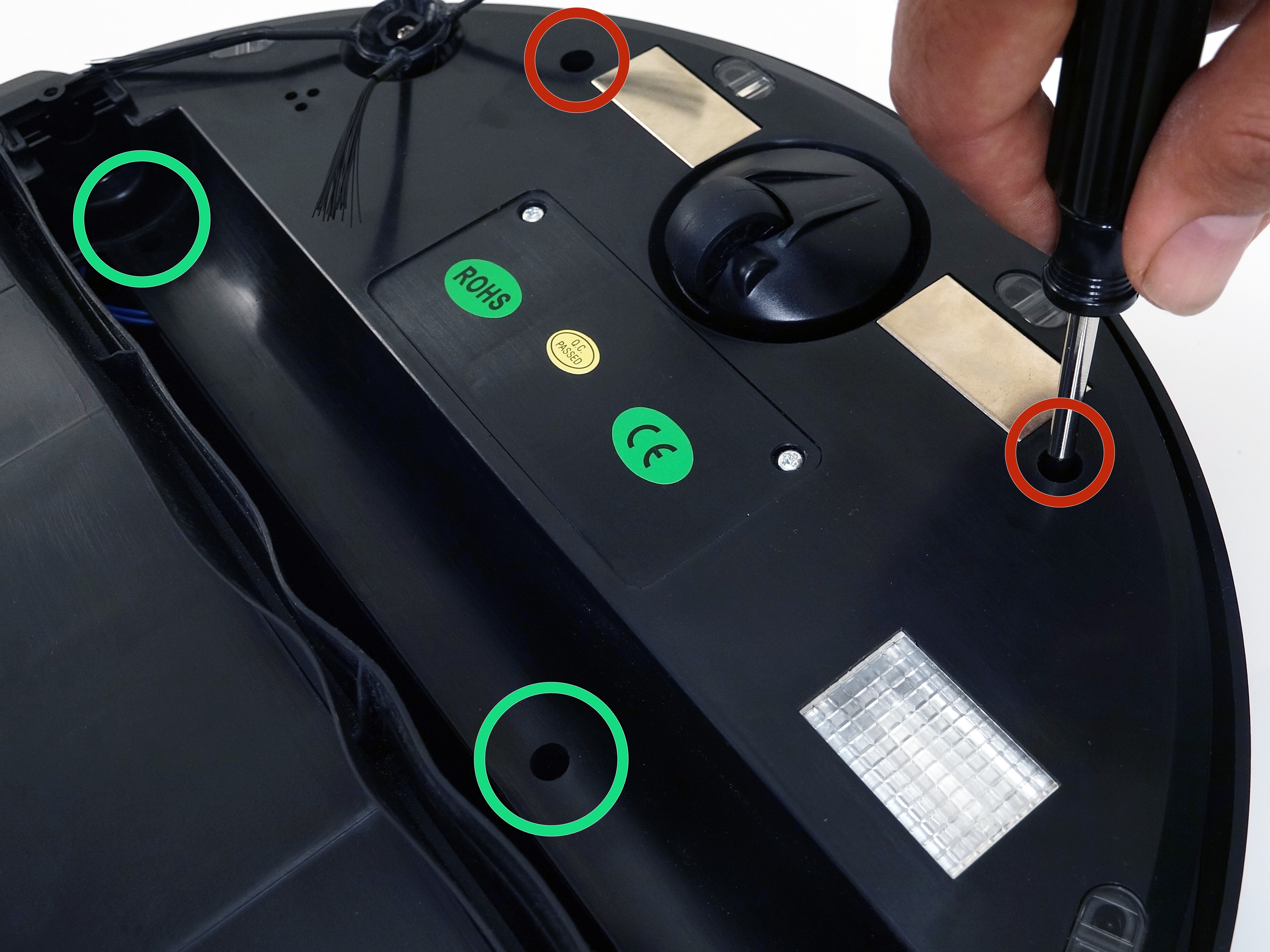
Use a Phillips head screwdriver to reinstall the screws you removed to start this repair, so the cover is sealed together.
There are five along the edges of bObsweep's underside. Plus one or two more in the screw holes inside the brush compartment.
Note: Depending on your bObsweep model, there may be only one screw in the brush compartment.
Install the Main Brush




Re-install the main brush before setting bObsweep to clean again.
- Attach the end piece first.
- Put the square end in the square space inside bObsweep, then lower the brush in place.
- Install the screw securely.