Fix a Stuck Pixel on an LCD Monitor
by Einsteins Circuitry in Circuits > Computers
502345 Views, 146 Favorites, 0 Comments
Fix a Stuck Pixel on an LCD Monitor
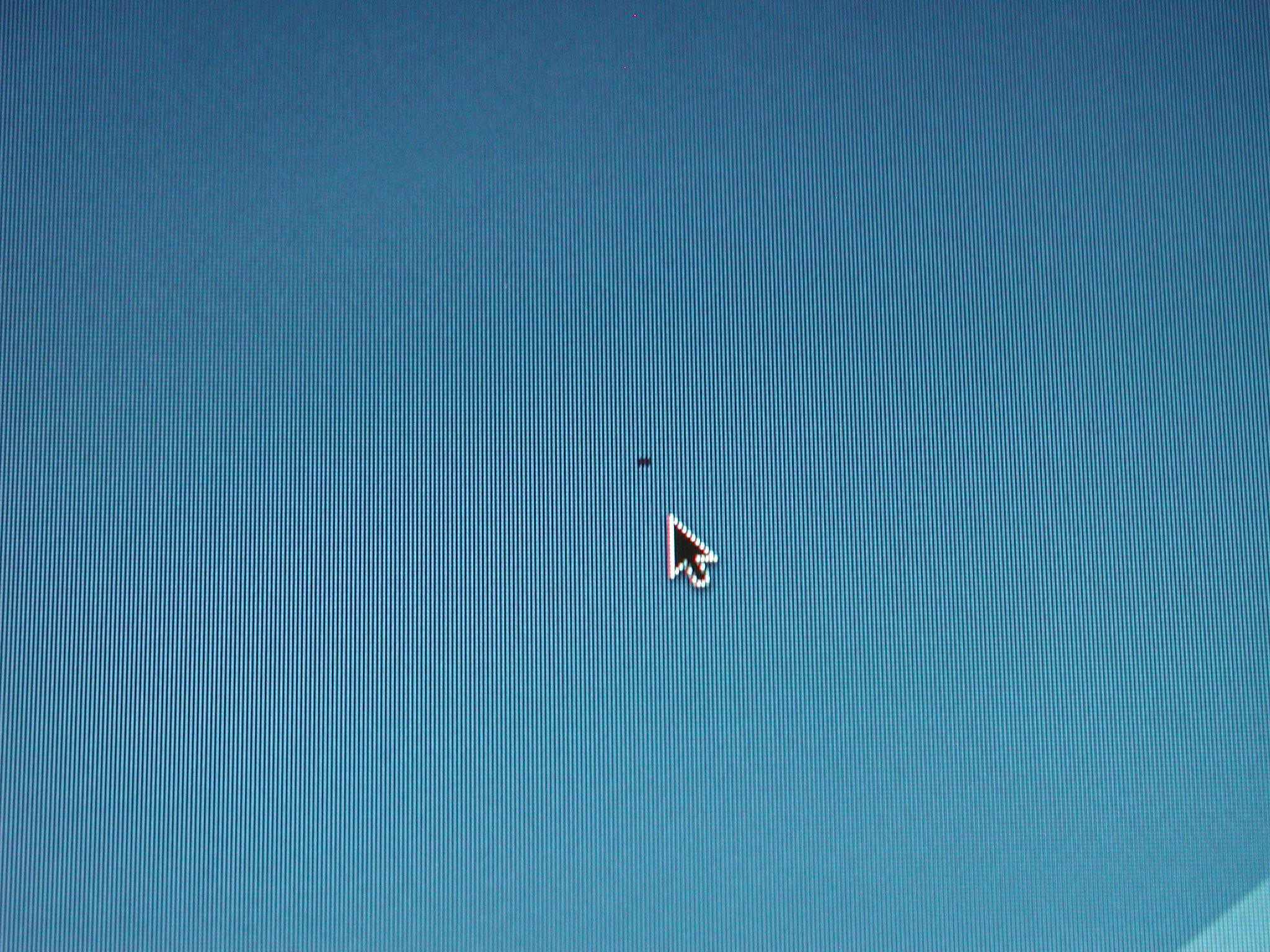
If you liked this instructable, then you'll probably like the other things on my site here... Voiding Warranties
UPDATE: This Instructable was on Engadget! http://www.engadget.com/2007/12/24/how-to-guide-details-fix-for-stuck-pixels/
I am going to show you how to fix a stuck pixel on your LCD monitor. Stuck pixels are really annoying and just plain look bad. Over the past few years I have had to fix SO many stuck pixels. It's not that hard to do and usually only takes a couple of minutes. Enjoy!
This will only work on LCD monitors, but this includes computer LCD monitors, laptop screens, cameras (the screen might have a hard protective shield over it that you will have to take off), and hand-held systems (will most likely have a hard protective shield). Does anybody know if this will work with an OLED screen? I think that it will, but I'm not positive.
Note: This will only fix stuck pixels. Not dead pixels or hot pixels. A dead pixel is when the pixel is always off. It is easiest to spot a dead pixel against a white background. The pixel will appear to be non existent. It will look darker than the stuck pixel in the image below. A hot pixel is when the pixel is always on. It is easiest to see against a dark background. The pixel will be bright white. A stuck pixel will usually the red, green, blue or yellow, but can also be a light black color (pictured below). A stuck pixel is caused by a manufacturing defect in which it leaves one or more sub-pixels permanently turned on or off.
By the way, the picture that I took is a bad example of a stuck pixel. Because it is black, one might think that it is actually a dead pixel but it is not. It just so happened that all of the sub-pixels in that pixel were permanently turned off. The next time I see a dead pixel on a computer that isn't black, I will update the picture because the current one is a bad example.
PS: This is my first Instructable so please be nice. :)
UPDATE: This Instructable was on Engadget! http://www.engadget.com/2007/12/24/how-to-guide-details-fix-for-stuck-pixels/
I am going to show you how to fix a stuck pixel on your LCD monitor. Stuck pixels are really annoying and just plain look bad. Over the past few years I have had to fix SO many stuck pixels. It's not that hard to do and usually only takes a couple of minutes. Enjoy!
This will only work on LCD monitors, but this includes computer LCD monitors, laptop screens, cameras (the screen might have a hard protective shield over it that you will have to take off), and hand-held systems (will most likely have a hard protective shield). Does anybody know if this will work with an OLED screen? I think that it will, but I'm not positive.
Note: This will only fix stuck pixels. Not dead pixels or hot pixels. A dead pixel is when the pixel is always off. It is easiest to spot a dead pixel against a white background. The pixel will appear to be non existent. It will look darker than the stuck pixel in the image below. A hot pixel is when the pixel is always on. It is easiest to see against a dark background. The pixel will be bright white. A stuck pixel will usually the red, green, blue or yellow, but can also be a light black color (pictured below). A stuck pixel is caused by a manufacturing defect in which it leaves one or more sub-pixels permanently turned on or off.
By the way, the picture that I took is a bad example of a stuck pixel. Because it is black, one might think that it is actually a dead pixel but it is not. It just so happened that all of the sub-pixels in that pixel were permanently turned off. The next time I see a dead pixel on a computer that isn't black, I will update the picture because the current one is a bad example.
PS: This is my first Instructable so please be nice. :)
Materials

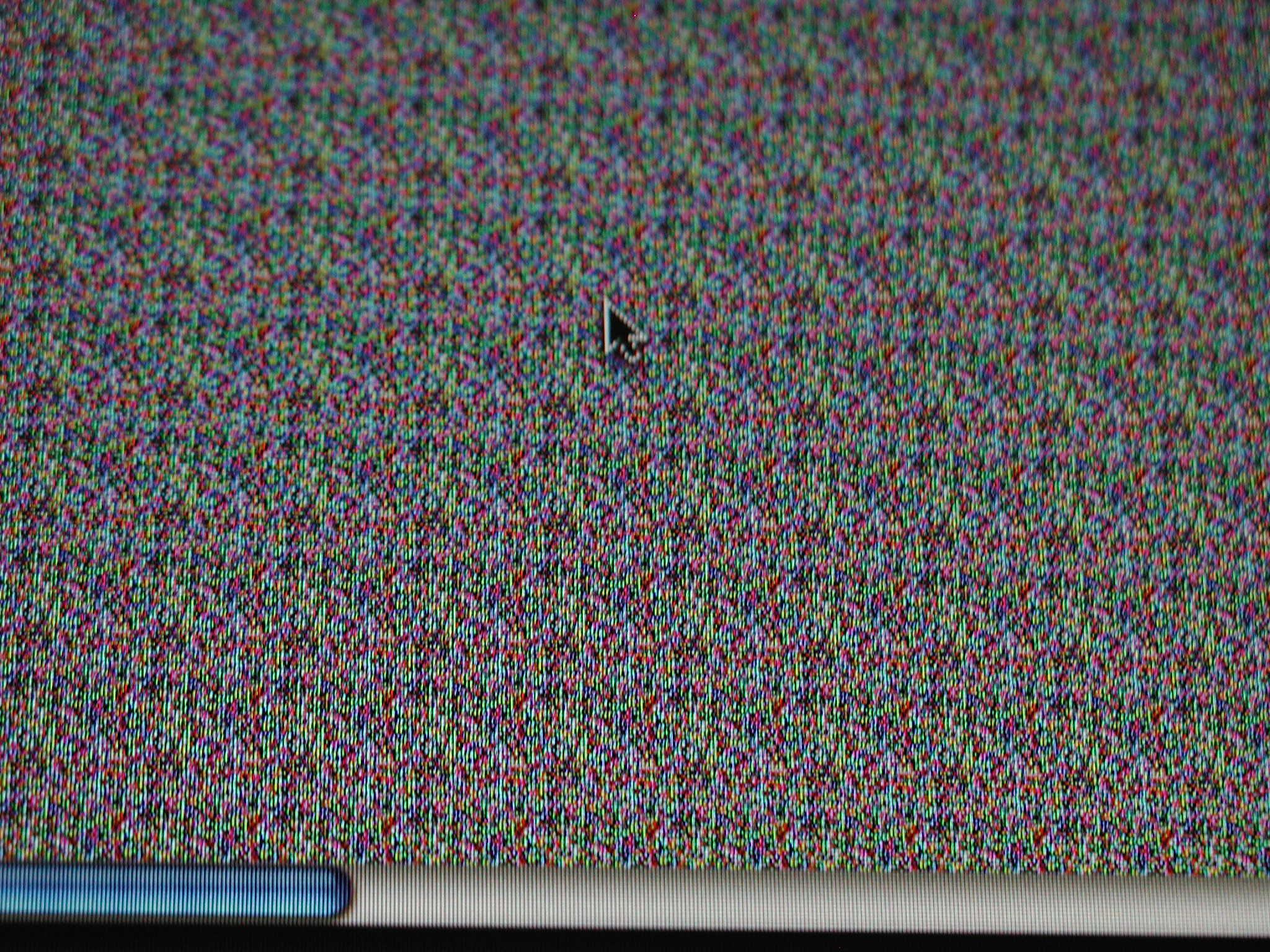

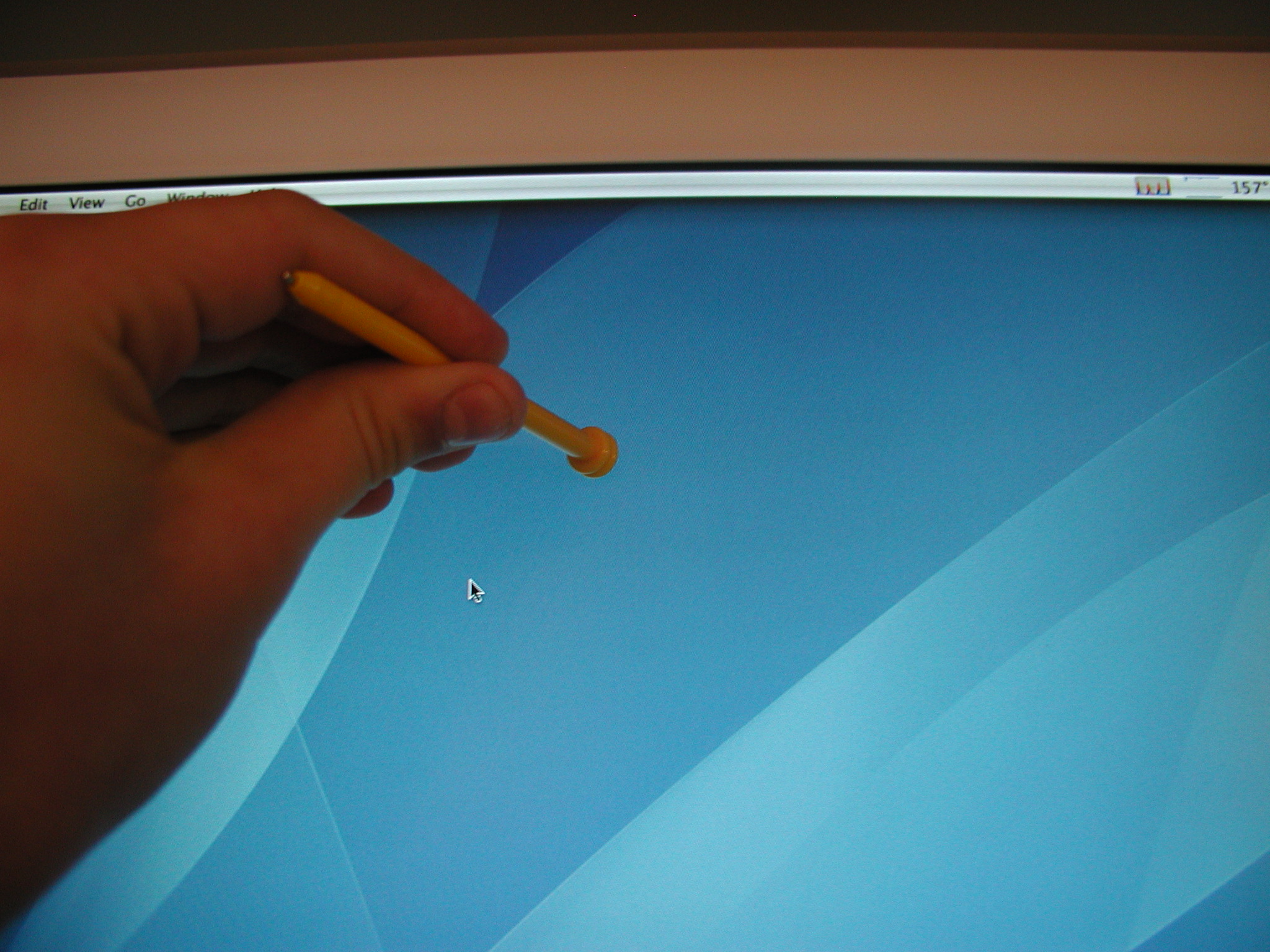
There are three different methods that I know on how to fix a stuck pixel. Here are the materials you will need for each.
1st method, flashing different colors rapidly:
JSScreenfix.com has a great tool. This is their free java applet or you can download it below.
2nd method, applying pressure to pixel:
Damp paper towel
Small stylus or dull pencil. (I used an odd looking stylus from a board game)
3rd method, tapping the pixel:
Pen with cover on or another small, blunt object. (I used the back of the same stylus)
1st method, flashing different colors rapidly:
JSScreenfix.com has a great tool. This is their free java applet or you can download it below.
2nd method, applying pressure to pixel:
Damp paper towel
Small stylus or dull pencil. (I used an odd looking stylus from a board game)
3rd method, tapping the pixel:
Pen with cover on or another small, blunt object. (I used the back of the same stylus)
Downloads
First Method: Flashing Colors Rapidly
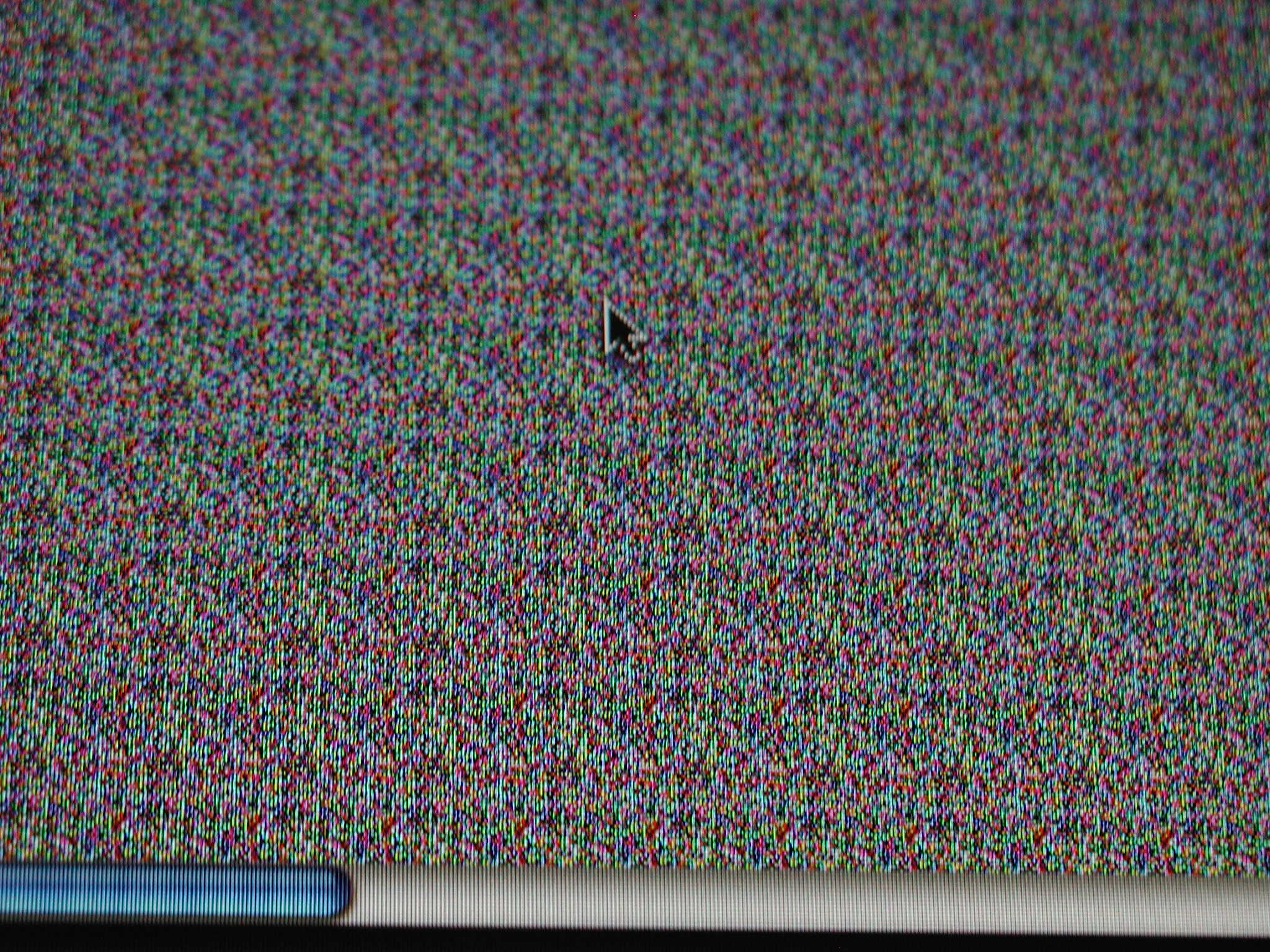
This is the most traditional method. It fixes the stuck pixel by rapidly flashing different colors to try to get it to change. This method works very well, but if you do it for to long, it can actually create more stuck pixels. Get it here or download it below. The site claims that it can also reduce burn in on plasma displays but I have not tested it yet.
Open the java applet and resize it so that the window is very small. Now move the window over to where your stuck pixel is. Leave it be for five minutes than close the window and see if it's fixed. If its not than repeat again for another five minutes. The site says that it may take up to 20 minutes but I have found that it usually works within the first 10.
PS: Beetlegossip suggested that you could also go into Notepad in Windows and then create a batch file and write this,
:A
@color 53
@color 35
@color 23
@color 32
@goto A
I have not tested his batch file method yet (I have a mac) so please tell me your results. And obviously the batch file method will not work for macs.
Open the java applet and resize it so that the window is very small. Now move the window over to where your stuck pixel is. Leave it be for five minutes than close the window and see if it's fixed. If its not than repeat again for another five minutes. The site says that it may take up to 20 minutes but I have found that it usually works within the first 10.
PS: Beetlegossip suggested that you could also go into Notepad in Windows and then create a batch file and write this,
:A
@color 53
@color 35
@color 23
@color 32
@goto A
I have not tested his batch file method yet (I have a mac) so please tell me your results. And obviously the batch file method will not work for macs.
Downloads
Second Method: Applying Pressure to Stuck Pixel
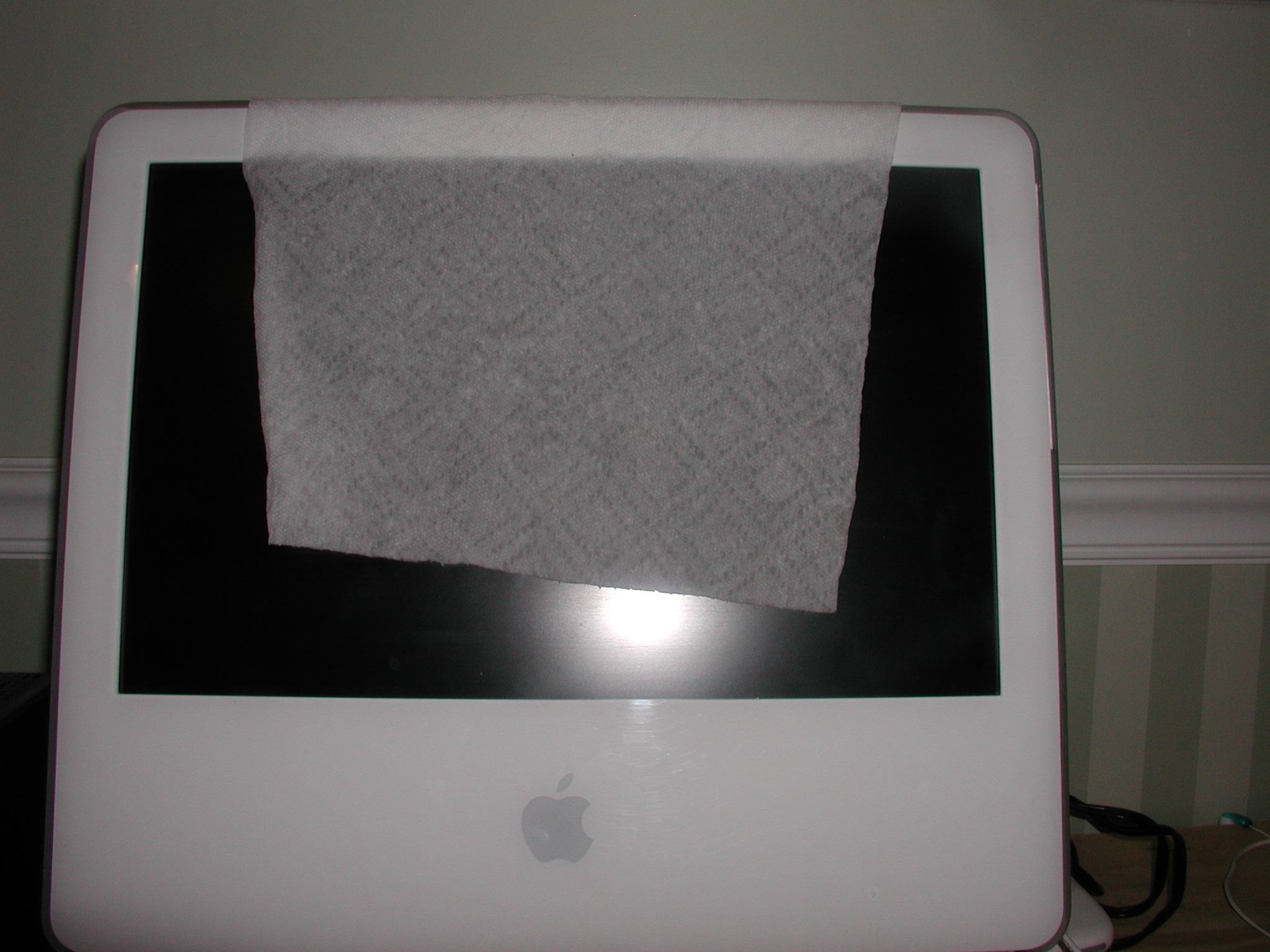


This method is done by placing a damp (not wet!) paper towel over you monitor. Place your stylus or blunt pencil tip on the paper towel over where the stuck pixel is. You have to place it exactly on the stuck pixel. Now turn of your monitor and apply a small amount of pressure to the stylus / pencil. Wait two seconds and then turn your monitor back on. Your stuck pixel should be fixed! If it is not, try repeating but this time, apply a little more pressure.
This method works because a stuck pixel is a pixel in which the liquid in the liquid crystal has not or not completely spread to this pixel. The backlight uses this liquid and lets different amounts of light through. This affects the color of the pixel. The pressure helps the liquid in the liquid crystal move around.
This method works because a stuck pixel is a pixel in which the liquid in the liquid crystal has not or not completely spread to this pixel. The backlight uses this liquid and lets different amounts of light through. This affects the color of the pixel. The pressure helps the liquid in the liquid crystal move around.
Third Method: Tapping Monitor
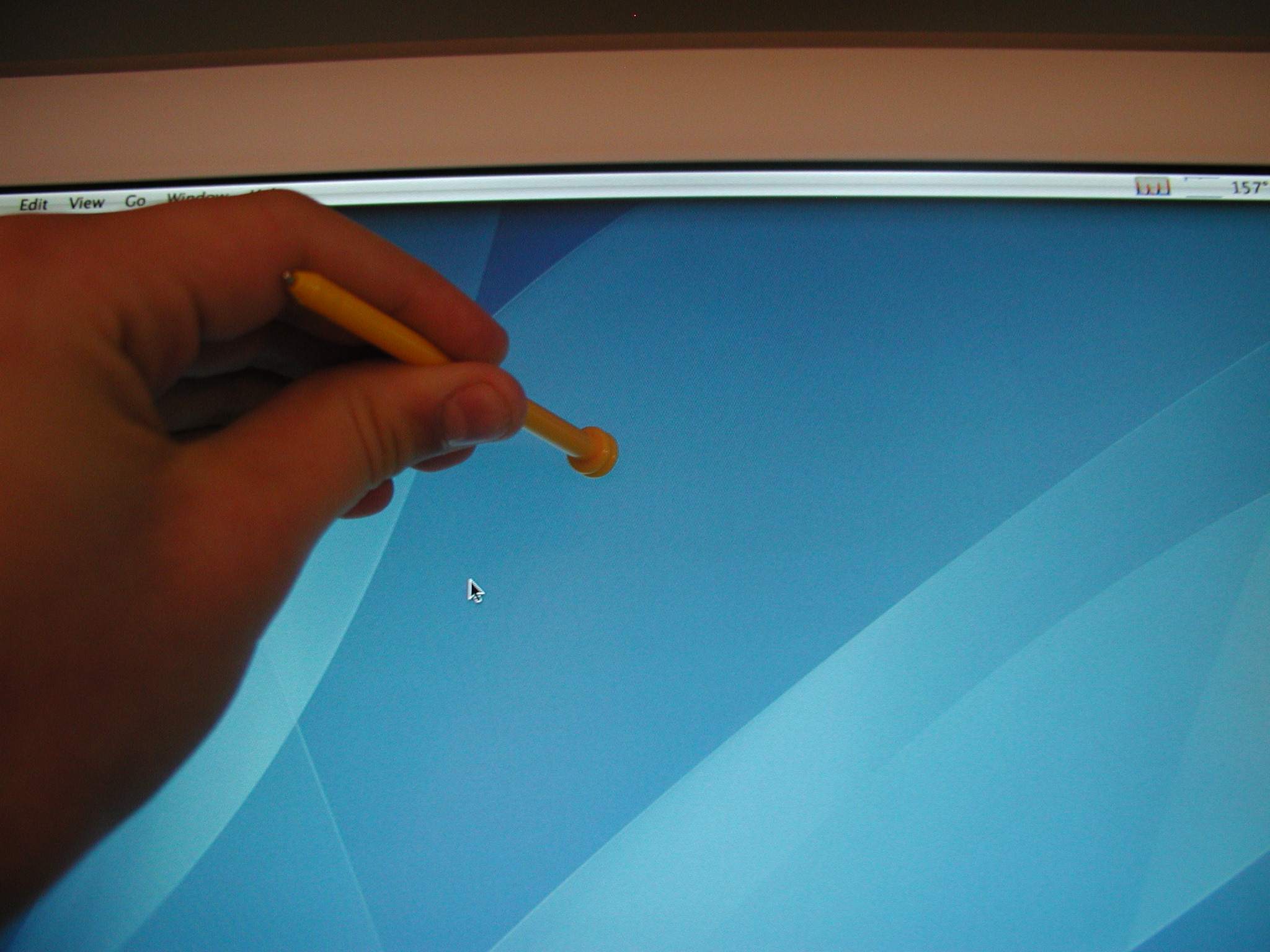
This final method works but can easily create more stuck pixels or even do some real damage so be careful. First you need to display a dark color / image over your stuck pixel. (Make sure it's really showing a dark color / image and not just a blank signal) Take the back of your stylus, or another small, blunt object, and lightly tap on the stuck pixel. You should briefly see a white spot where you tapped. If not, then tap a little harder. Keep tapping, each time tapping a little harder. This should only take about 5-10 taps. This should correct the stuck pixel. Be careful thought, because doing it too many times may cause damage to your monitor.
I believe that the reason this works is the same as method 2.
I believe that the reason this works is the same as method 2.
Enjoy Your Now Flawless Monitor!

Enjoy your monitor without those annoying stuck pixels!
And as I said before, this will obviously only work on LCD monitors.
And as I said before, this will obviously only work on LCD monitors.