Fireball - 3D Lamp Design

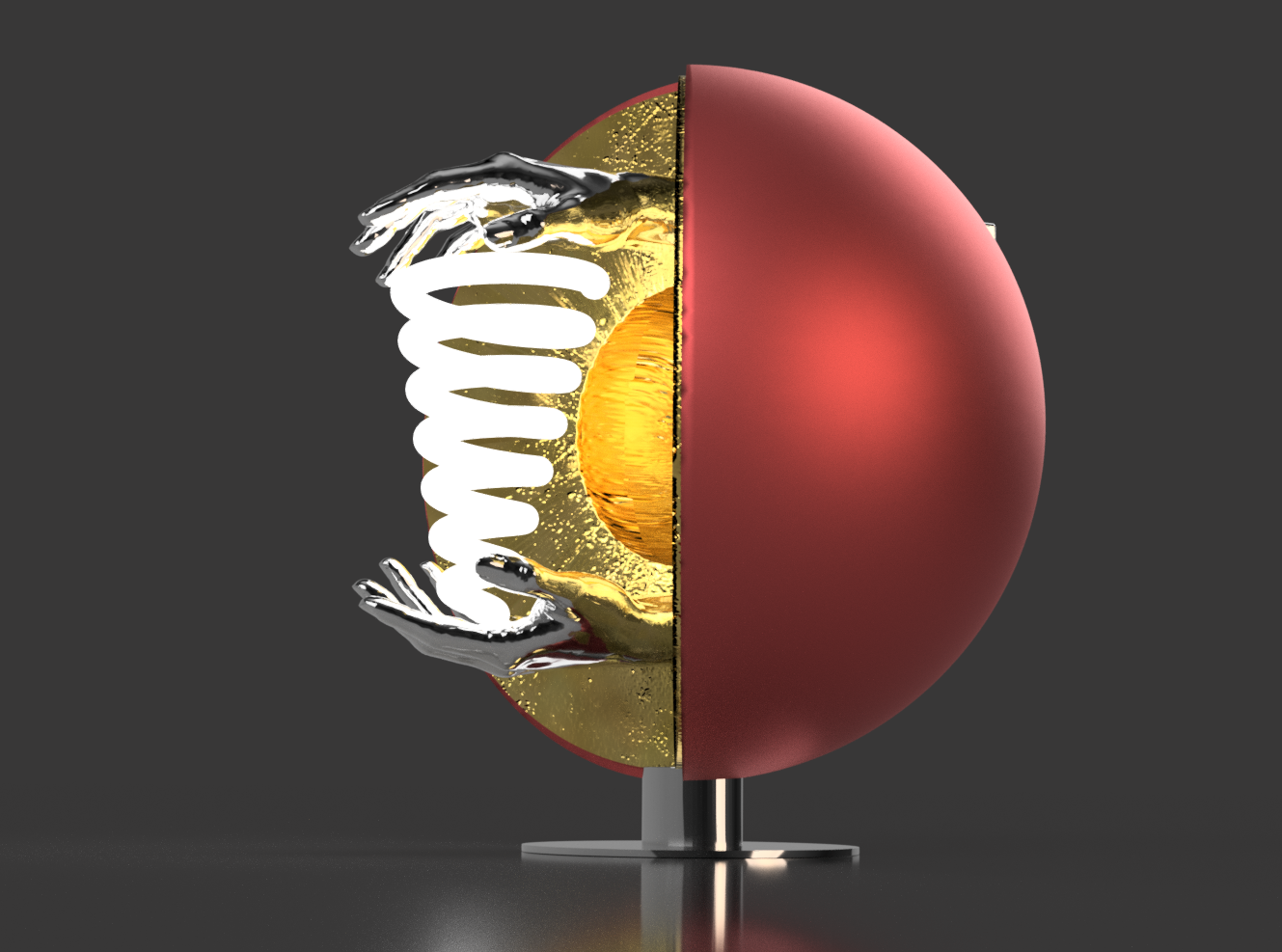


This lamp is only the draft of an idea! It has not yet been realised. Inspired by the Art and Sculpture Contest, I decided to publish this project.
The reflecting zone is roughly covered in gold leaf. The LED glass light spiral - fixed between/very carefully held by two hands - is dimmable. With the reflecting light of the gold leaf some nice atmospheric light effects can be created.
To realise this idea, I need materials that I don't have and can't procure. Nevertheless, I would like to publish this idea here.
Last render, light spiral not illuminated.
Scale 1: 5, resulting in an approximate lamp height of 50 cm and a ball diameter of approx. 45 cm
Supplies
Tinkercad and Fusion 360
Design
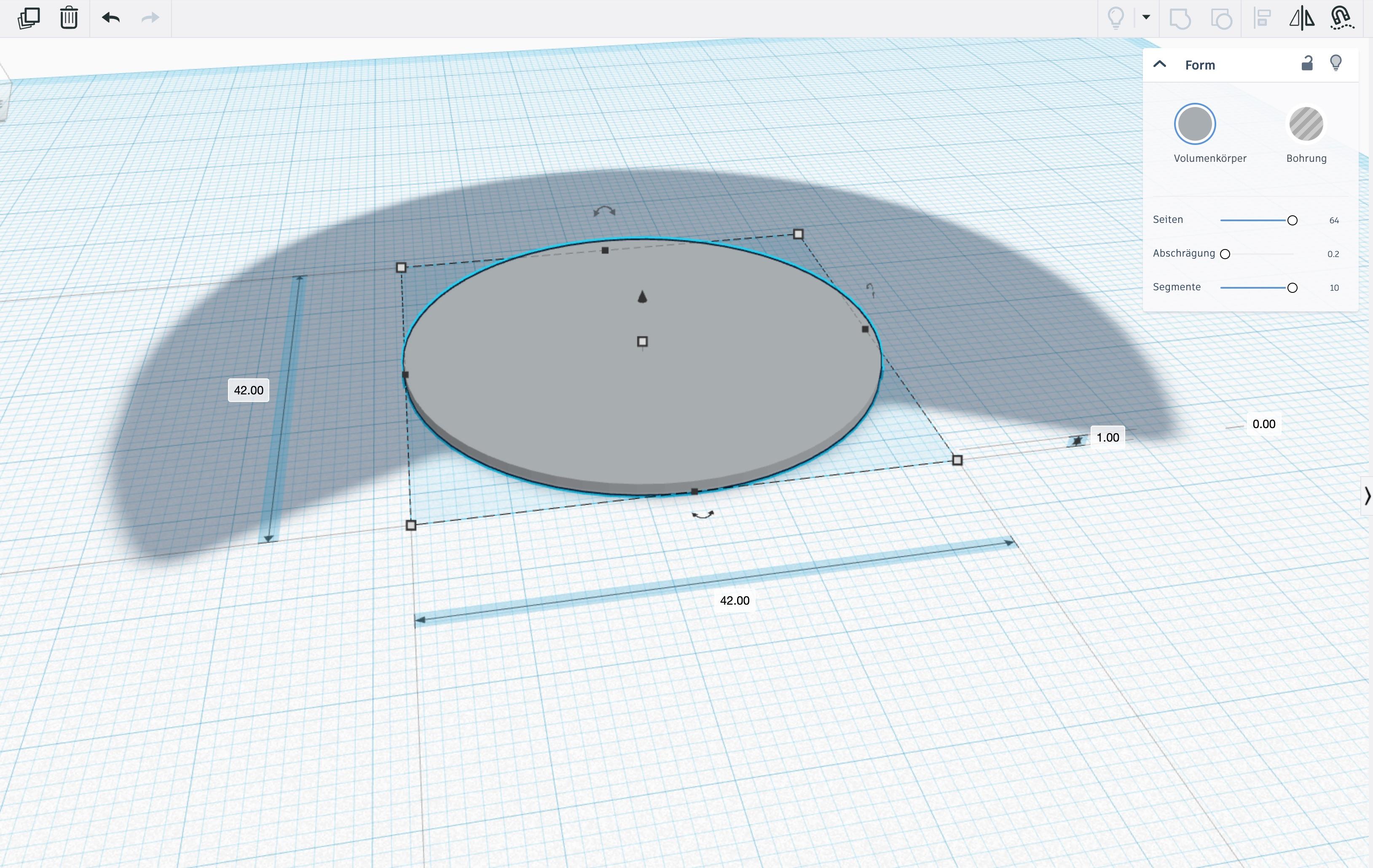
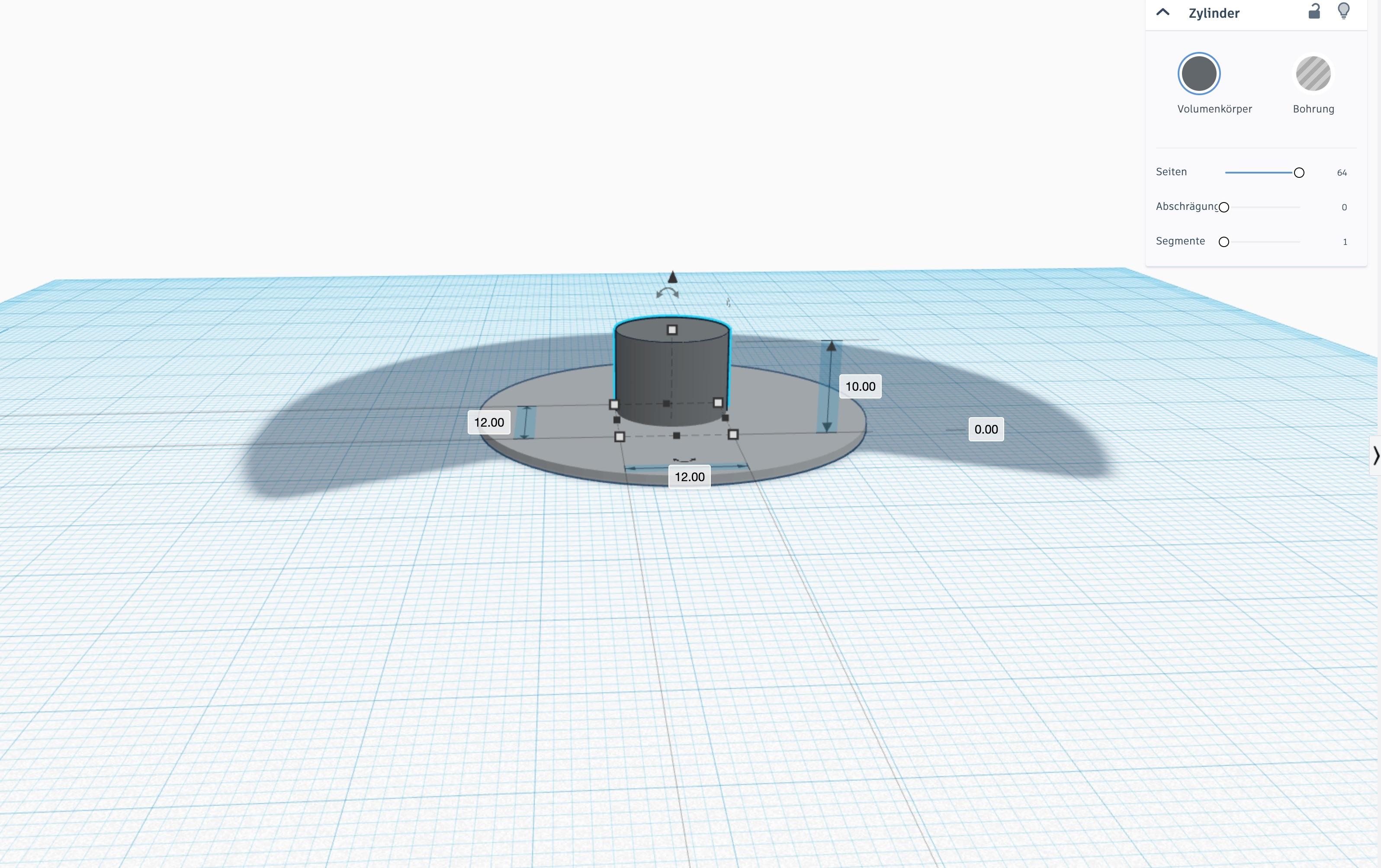
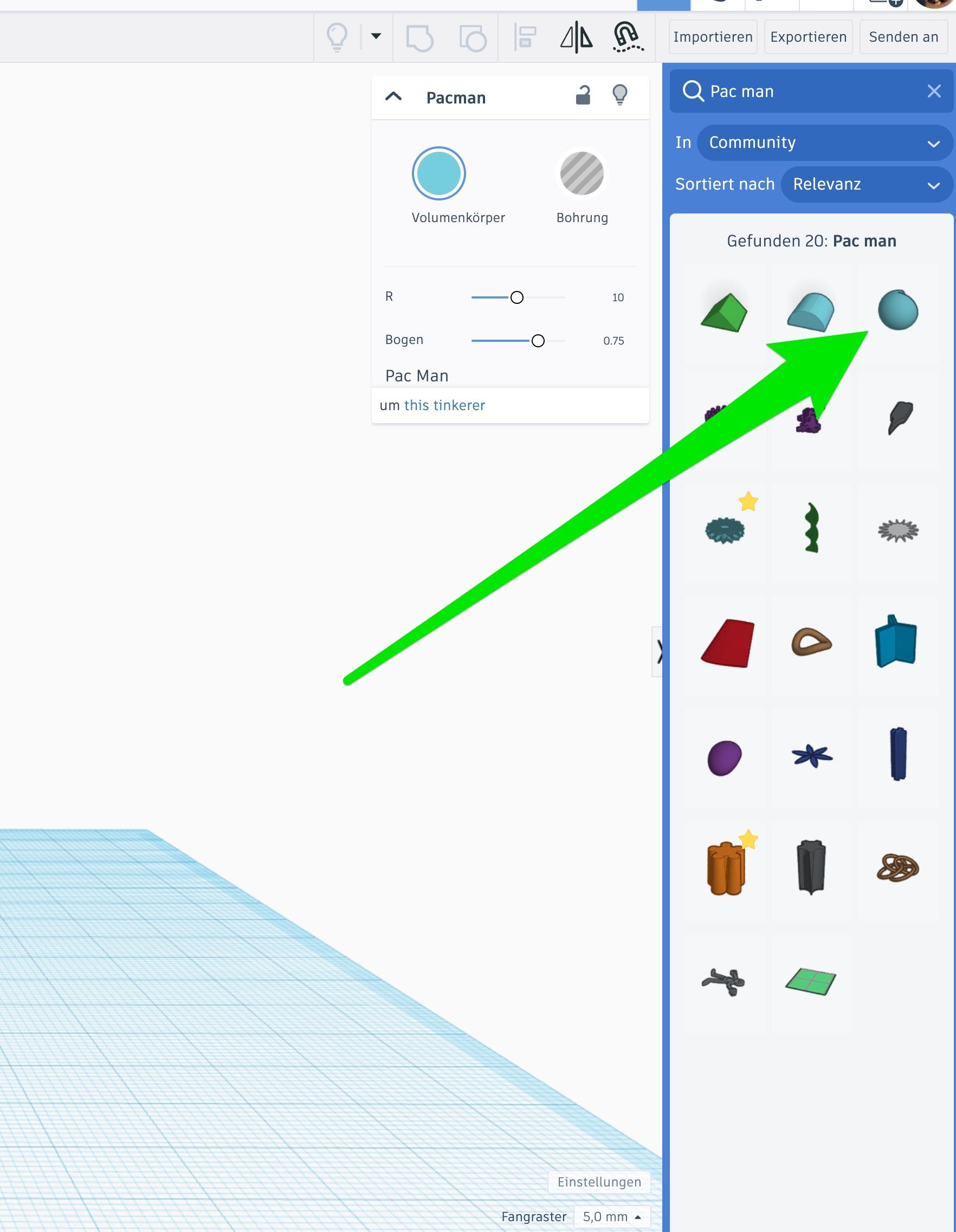
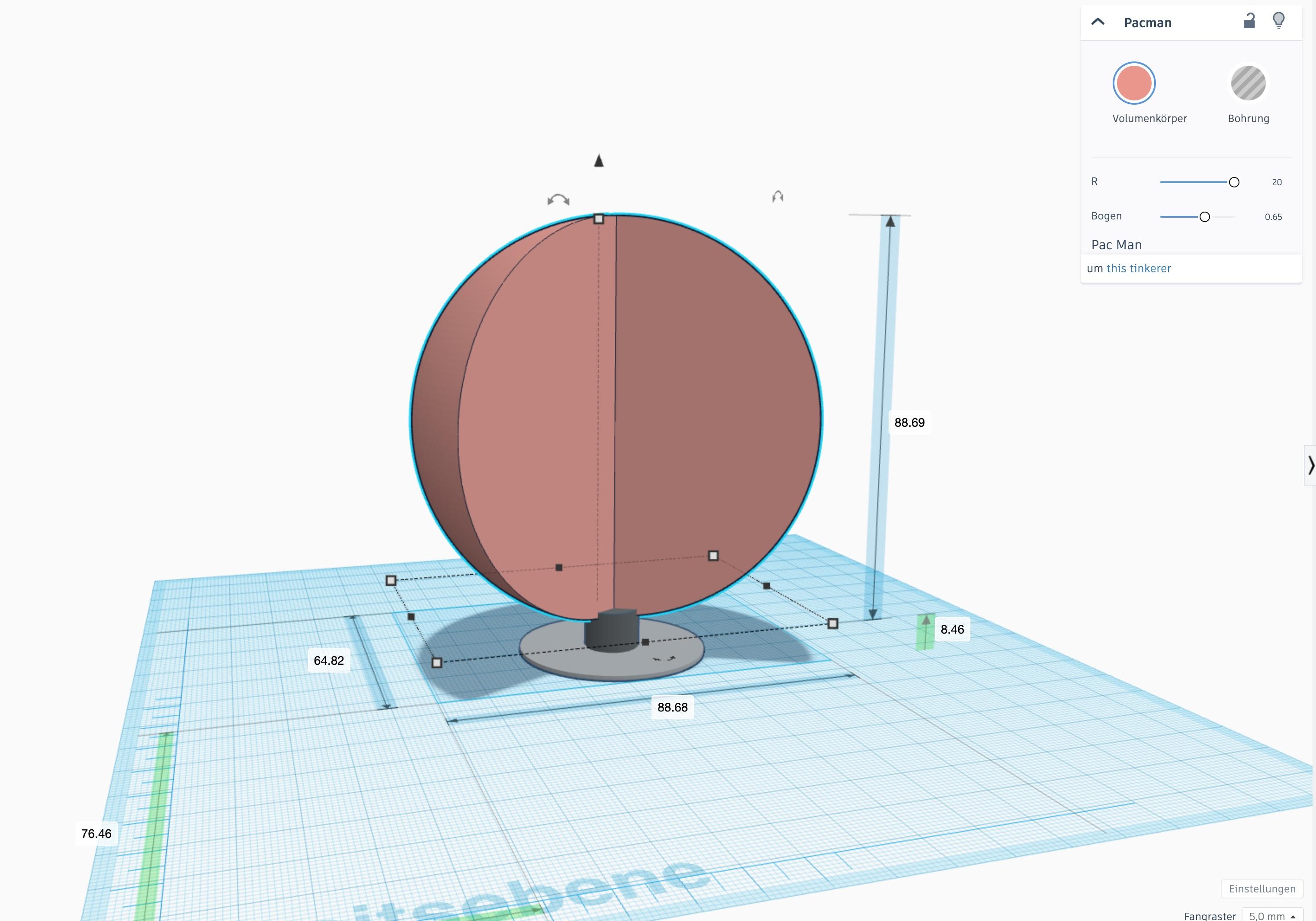
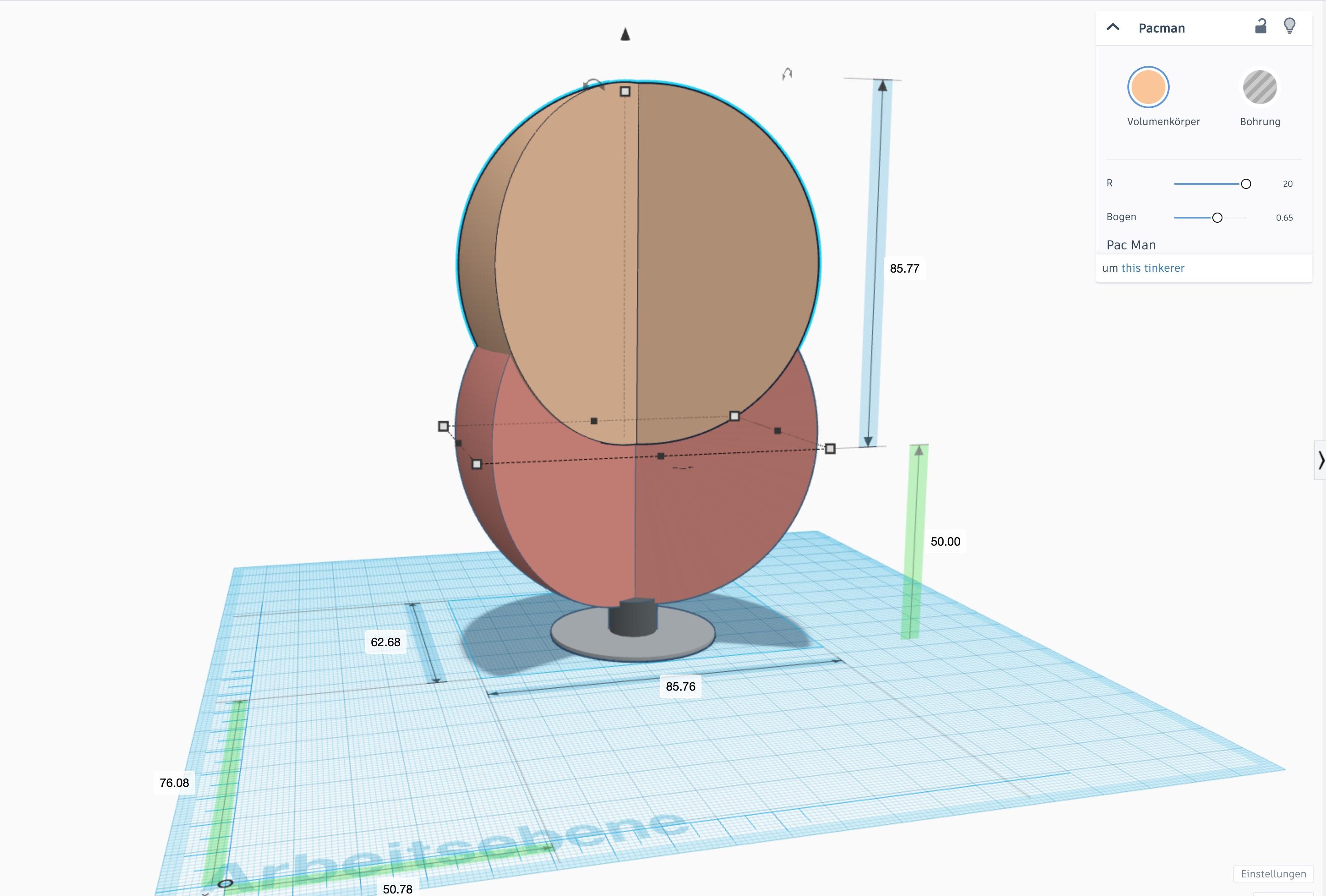
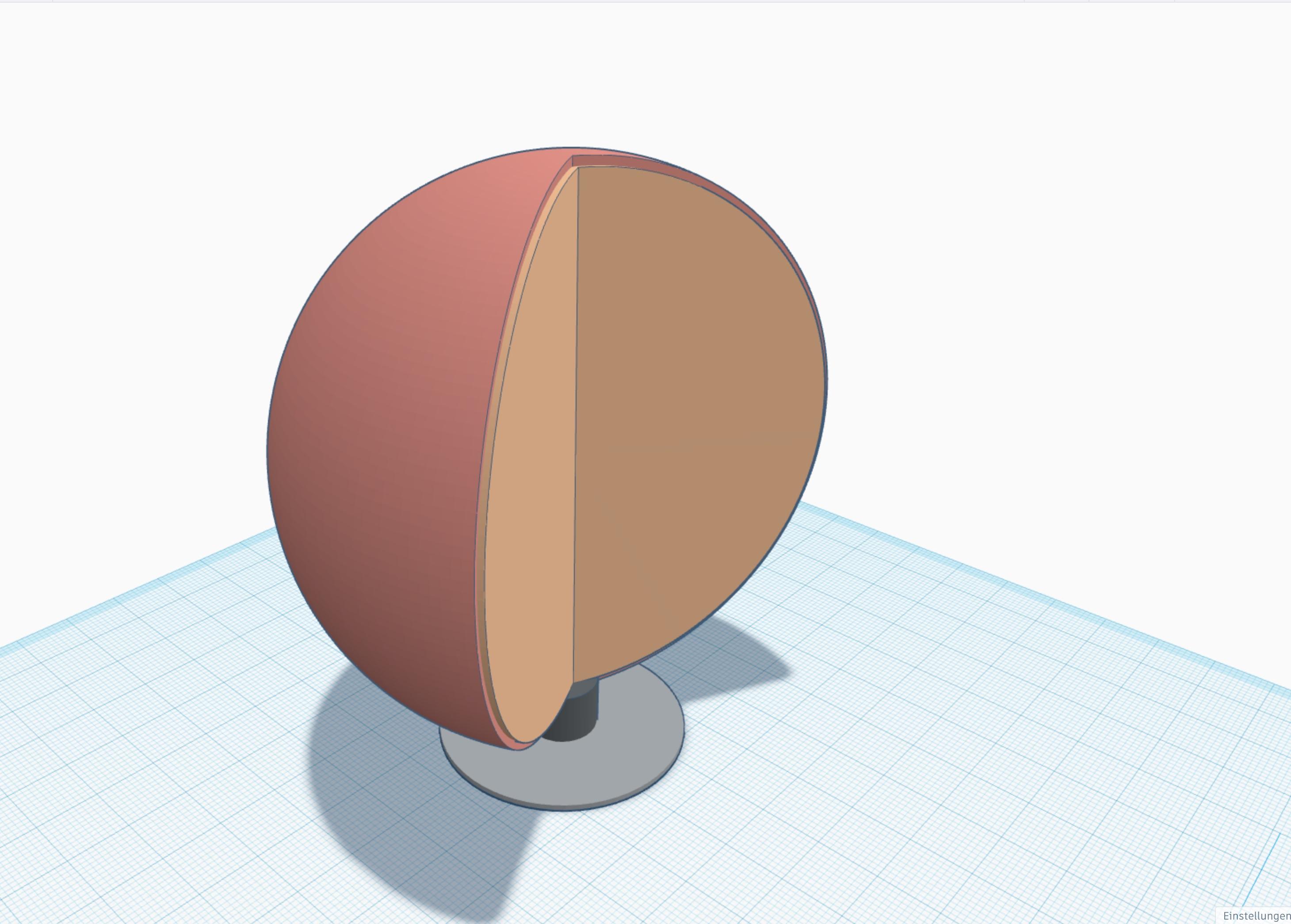
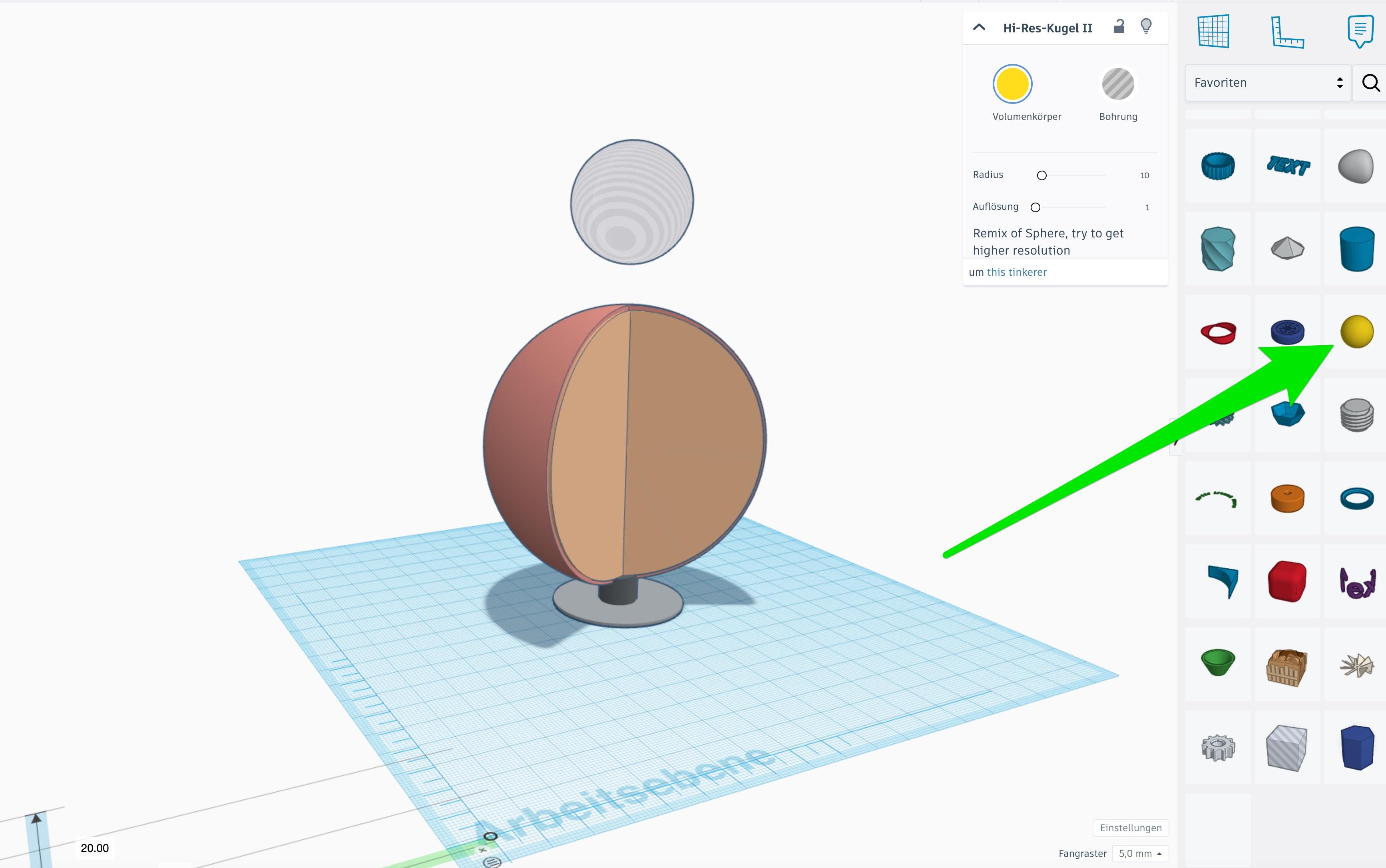
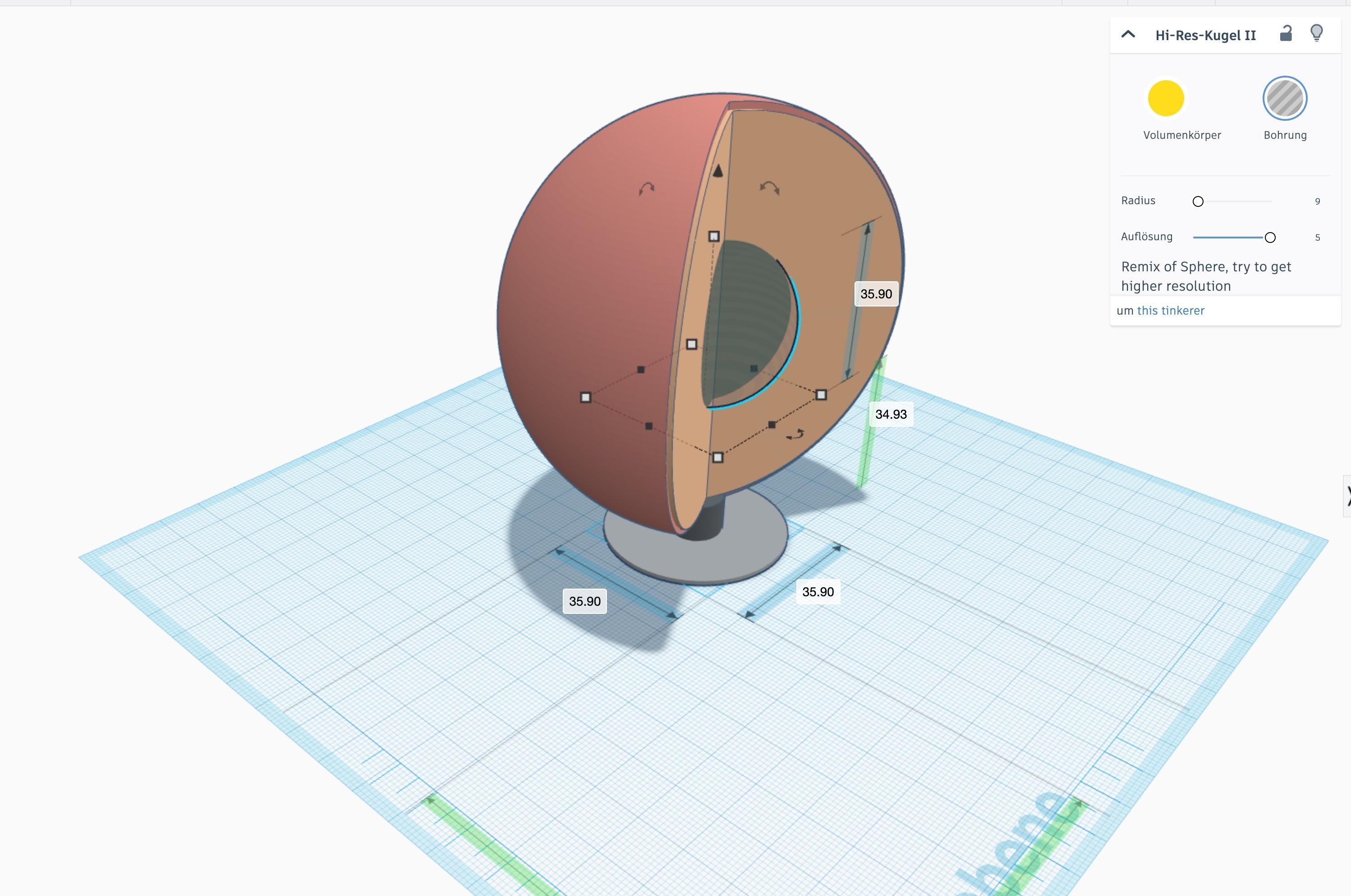
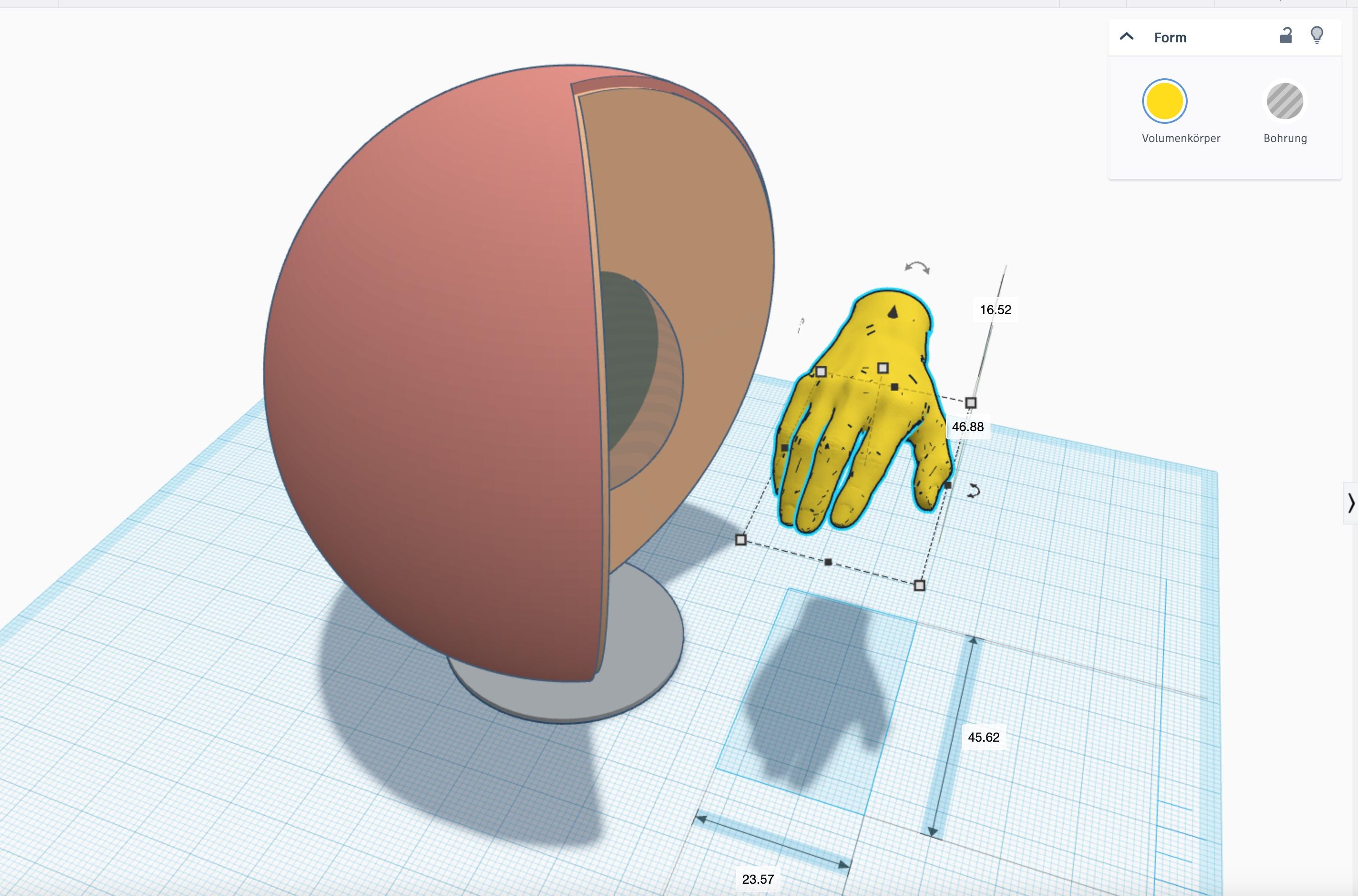
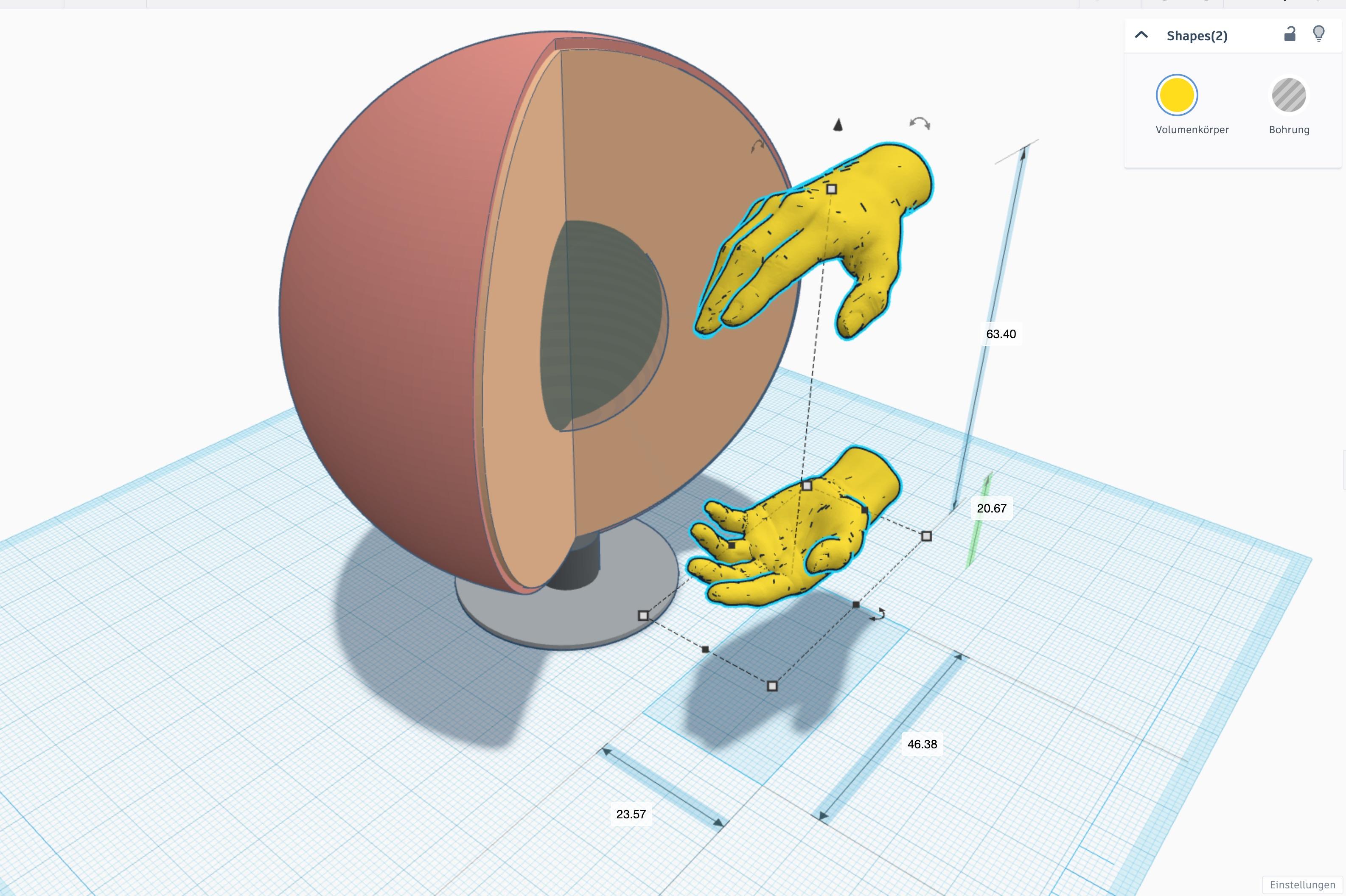
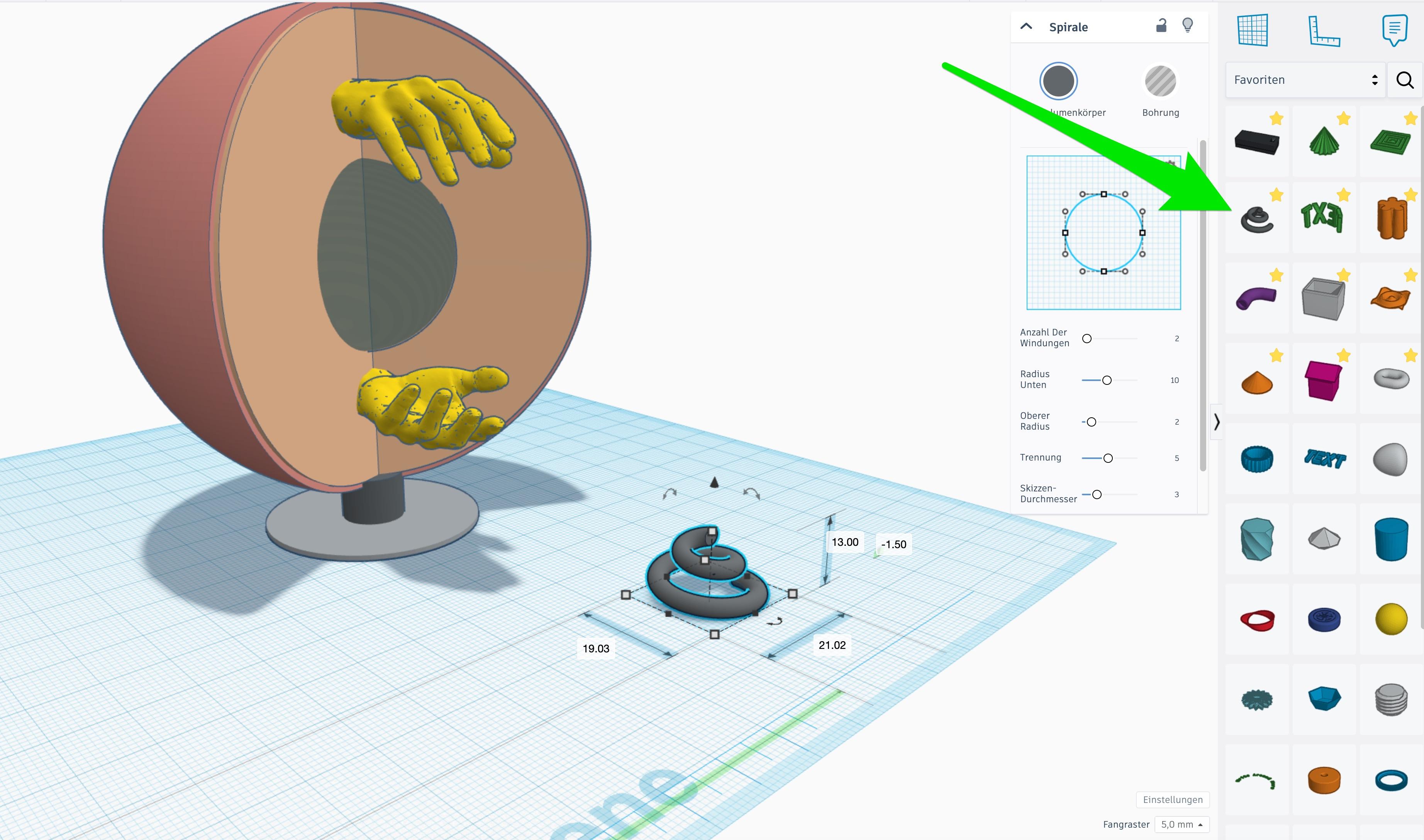
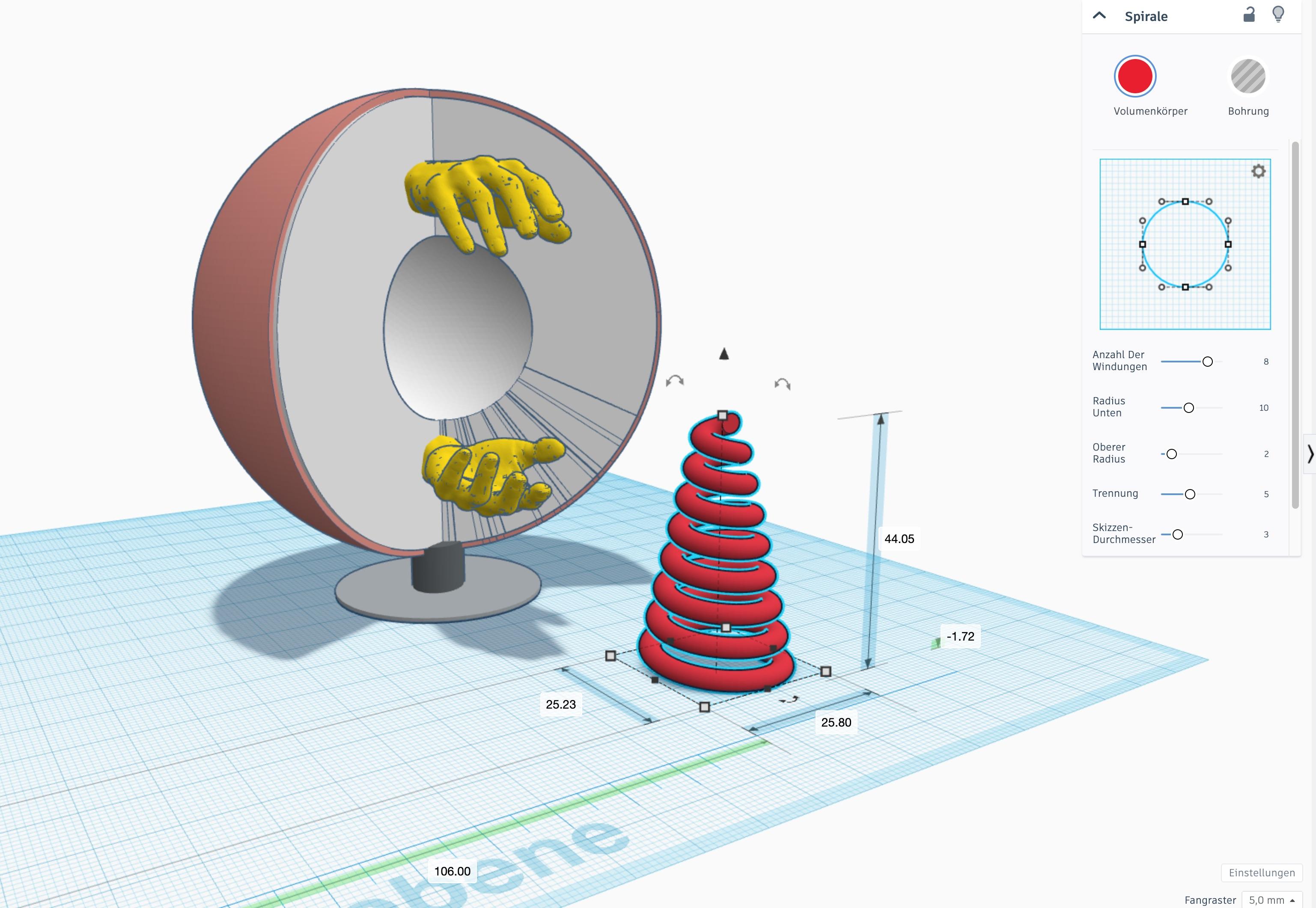
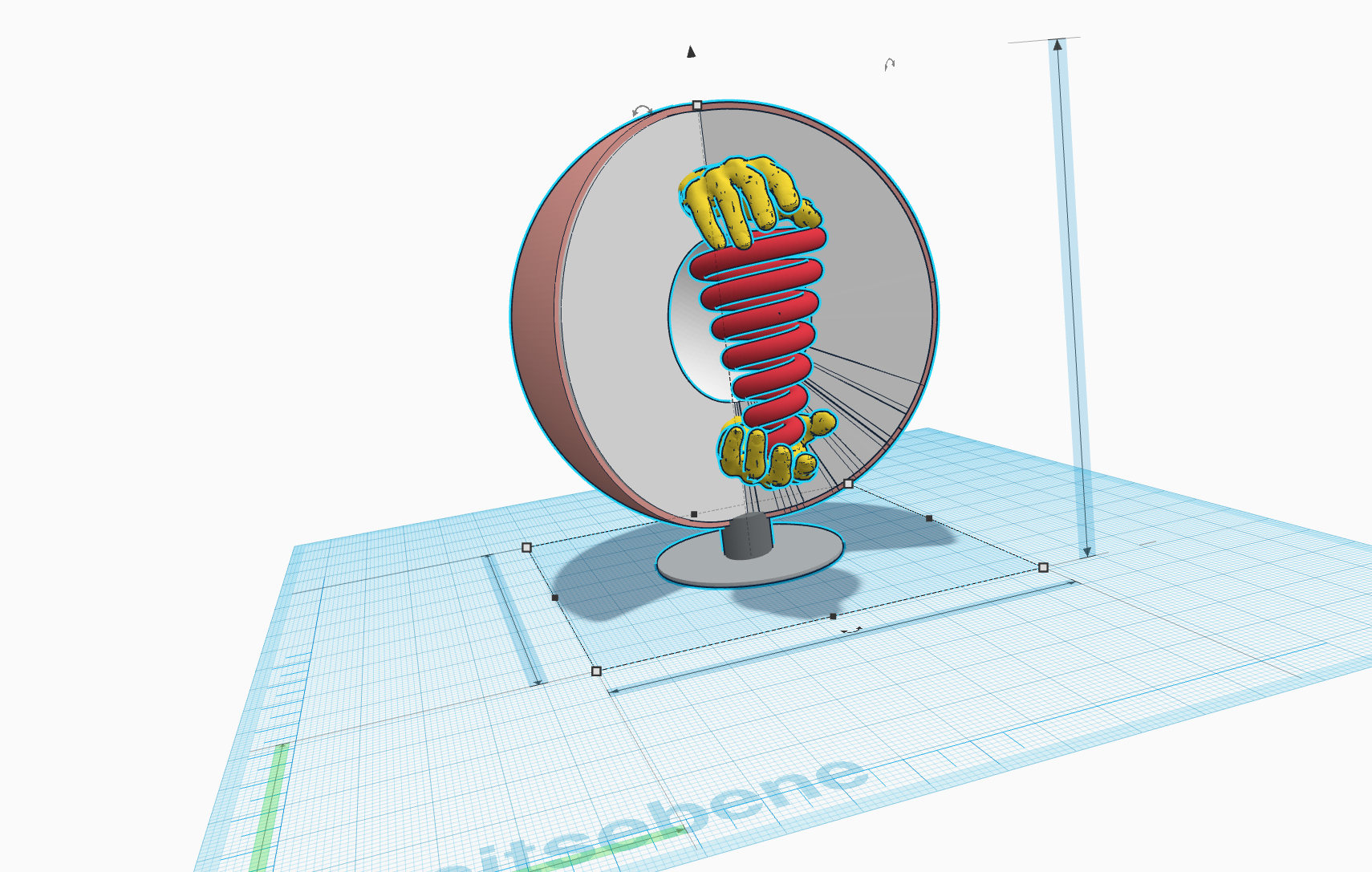
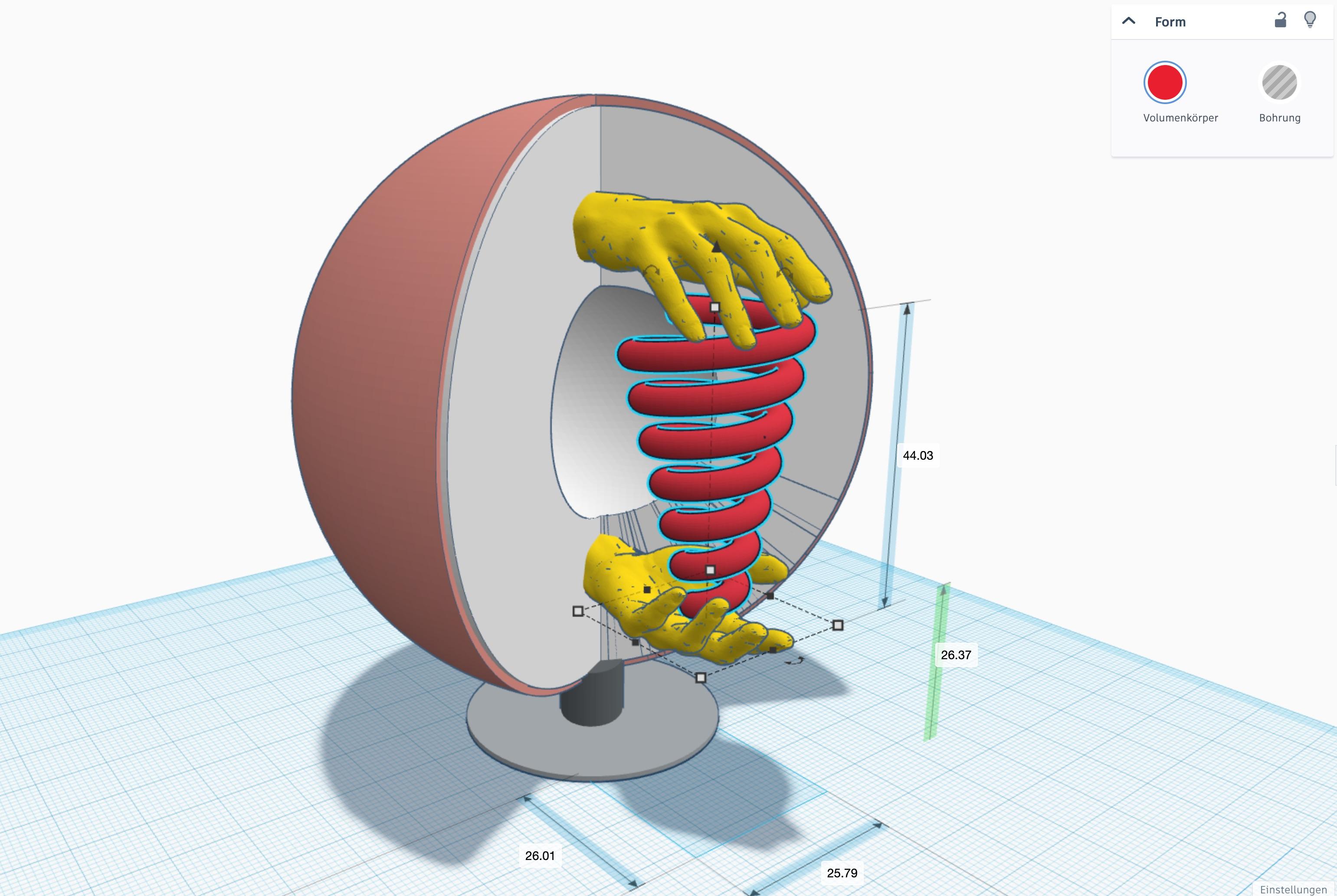
To visualise this idea, I used the easy-to-use program Tinkercad.
- the first thing I did was to design a stand.
- next, the lamp body, consisting of 3 parts (2x ‘Pac Man’, whereby the inner ‘Pac Man’ is smaller and protrudes slightly and and a hollow ball is inserted in the centre.
- this construct is placed on the stand.
- now the hand comes into play, a hand that I ‘found’ many years ago on the Internet. It is duplicated and rotated by 180° and positioned vertically on top of each other. Height about 63 mm.
- they are now rotated by 90° and inserted into the ball.
- this is followed by the installation of a spiral. This can be customised. I have given it so many turns that it fits between the hands.
I have left out details such as switches and cable feeds as they are not important for the design. Due to the size of the object, it is conceivable that it could be powered by an internal battery and switched on and off by touch or call.
Important for rendering this design in Fusion 360 is that each inserted part is assigned a different colour. This makes it possible to use different materials when rendering.
Saving the Object
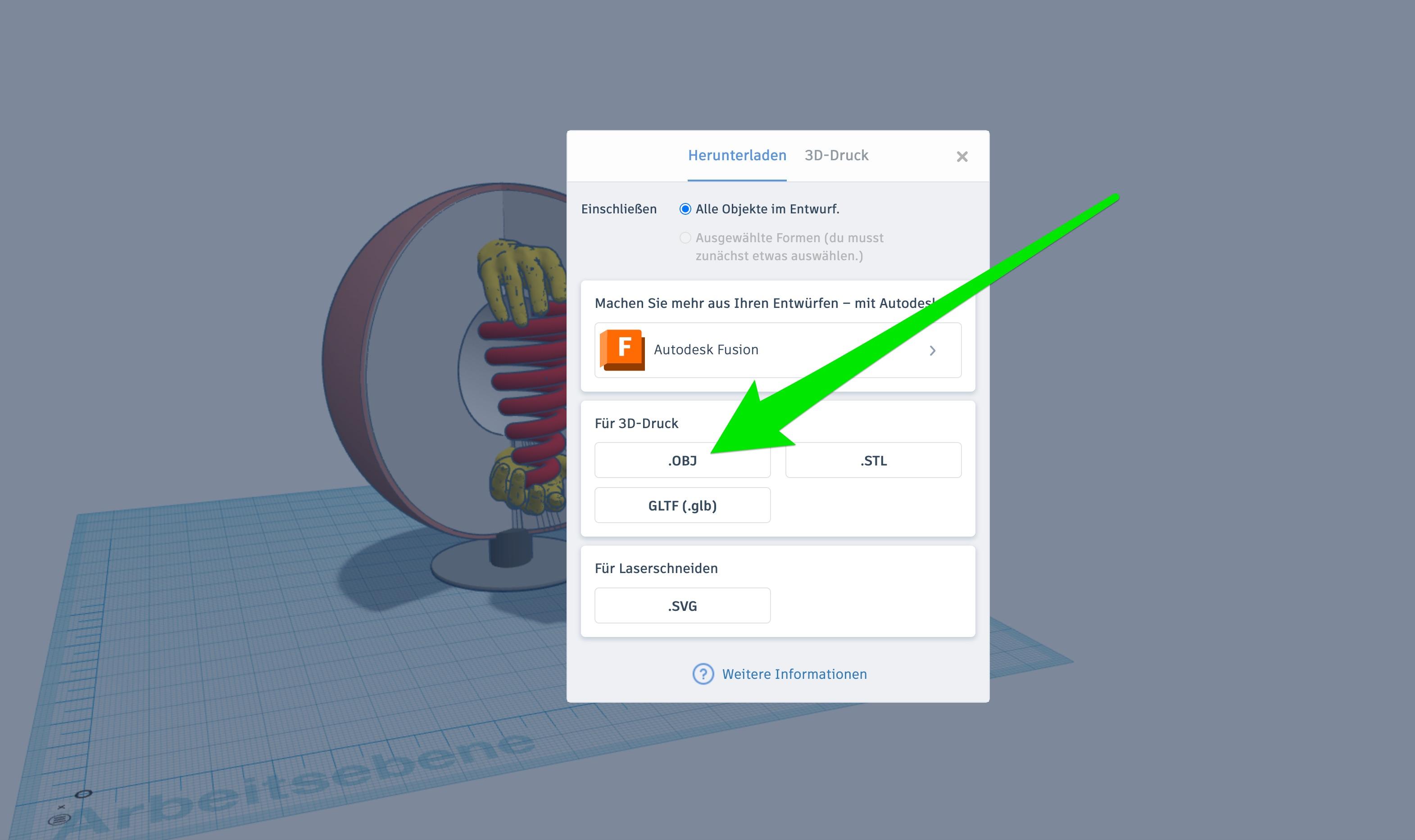
Tinkercad offers a direct export to Fusion 360. However, the object is then only displayed incompletely in Fusion 360. So I choose the option to save it as an obj file first.
The file is stored in the download folder.
Import to Fusion 360
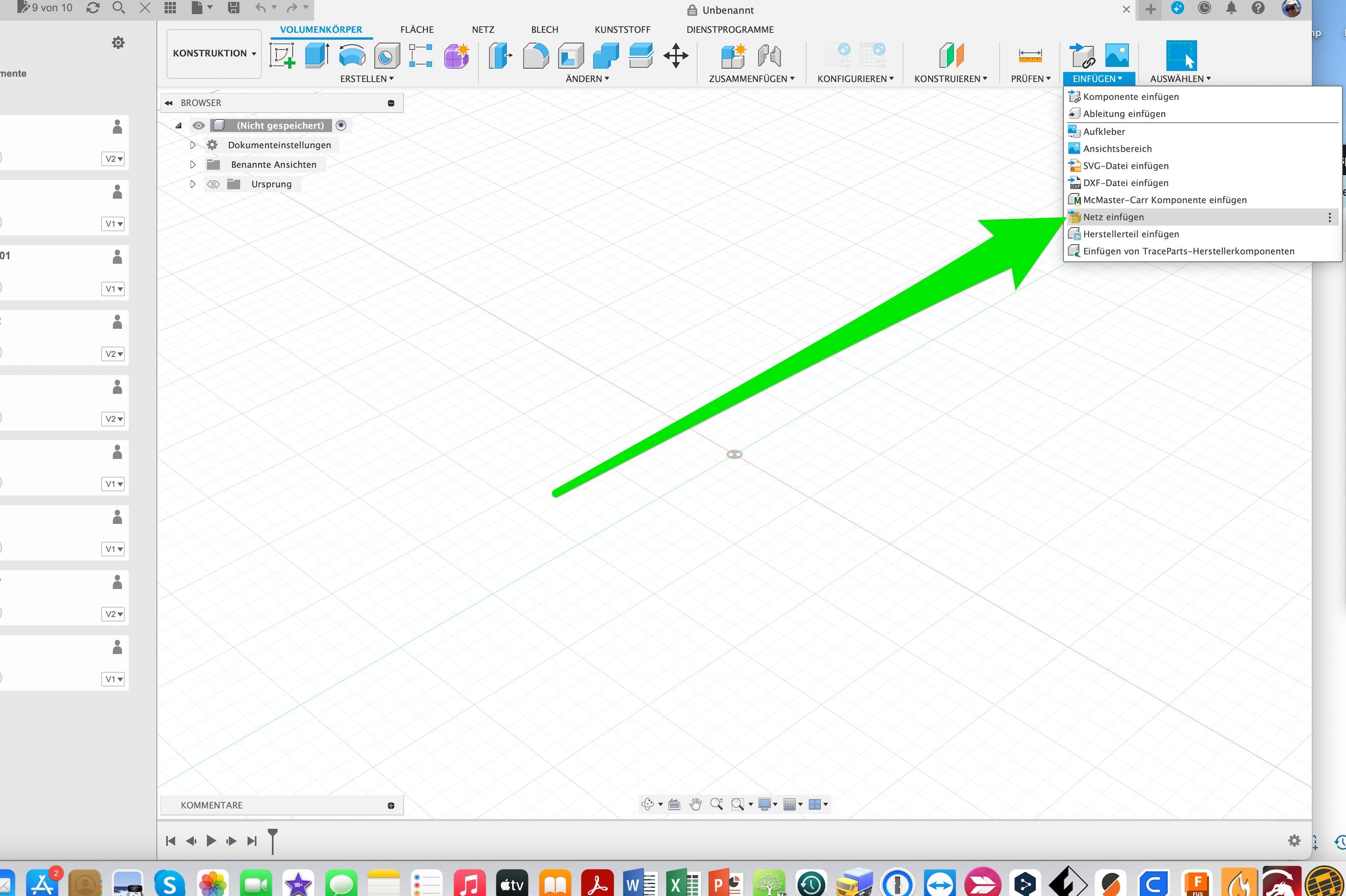

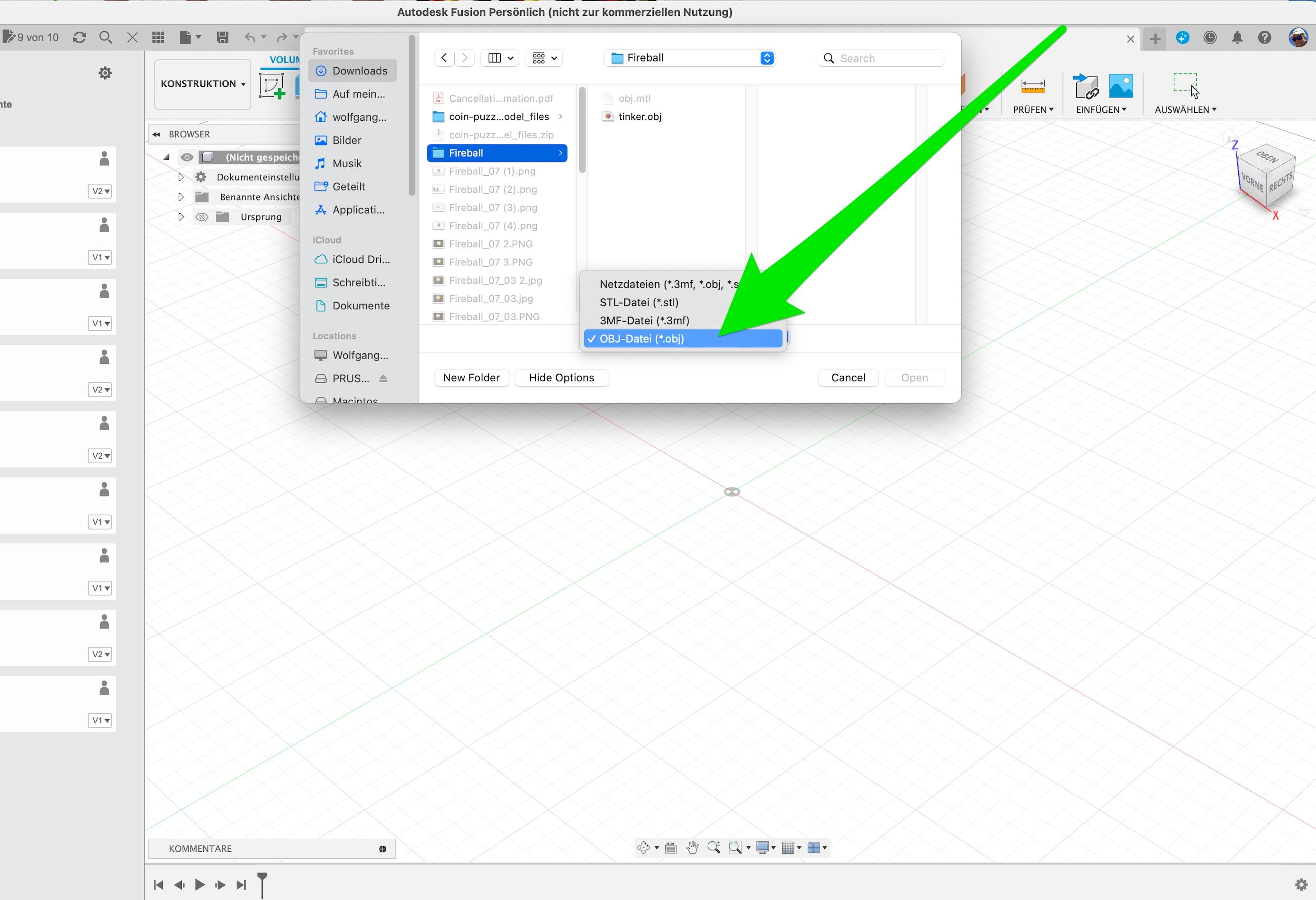
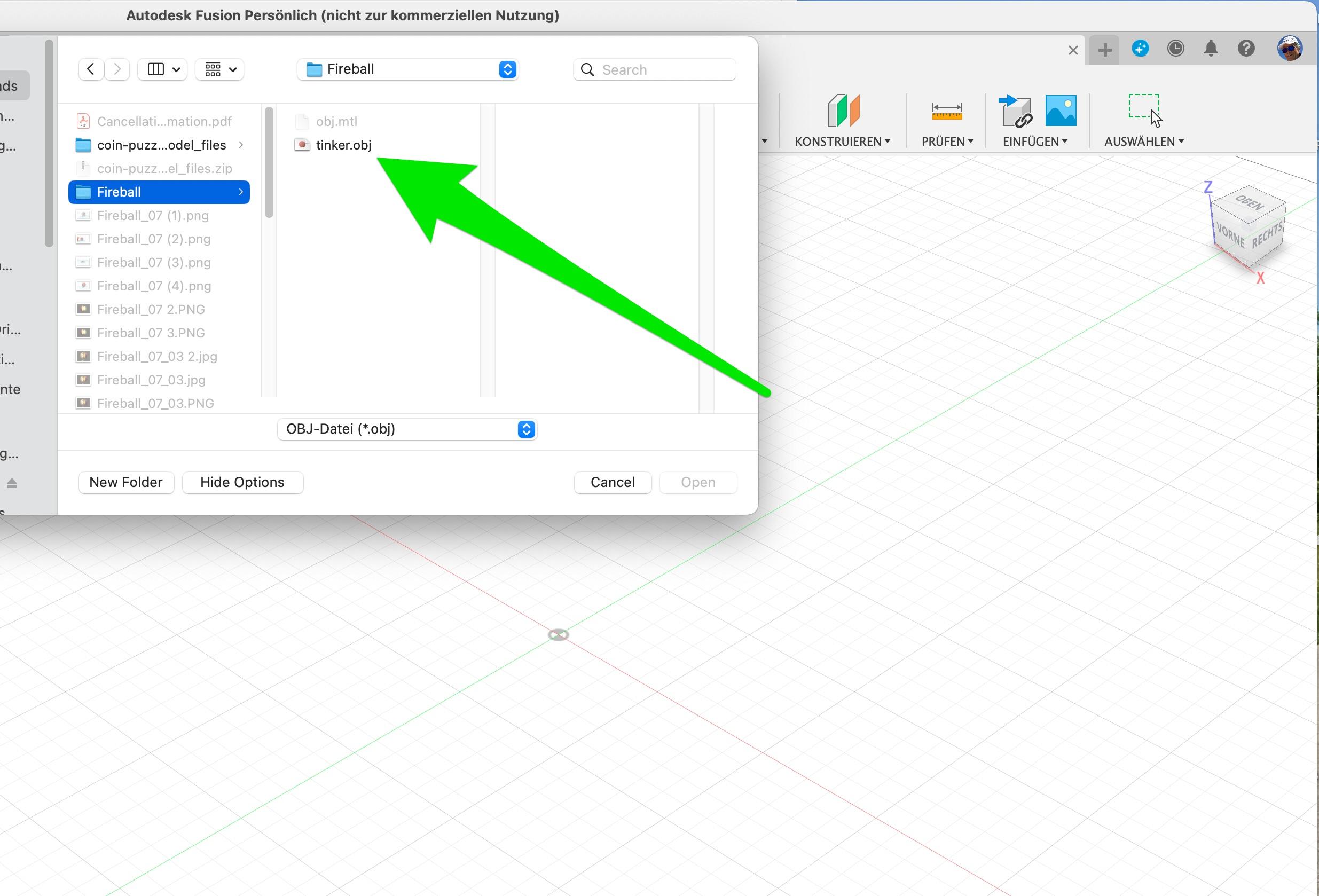
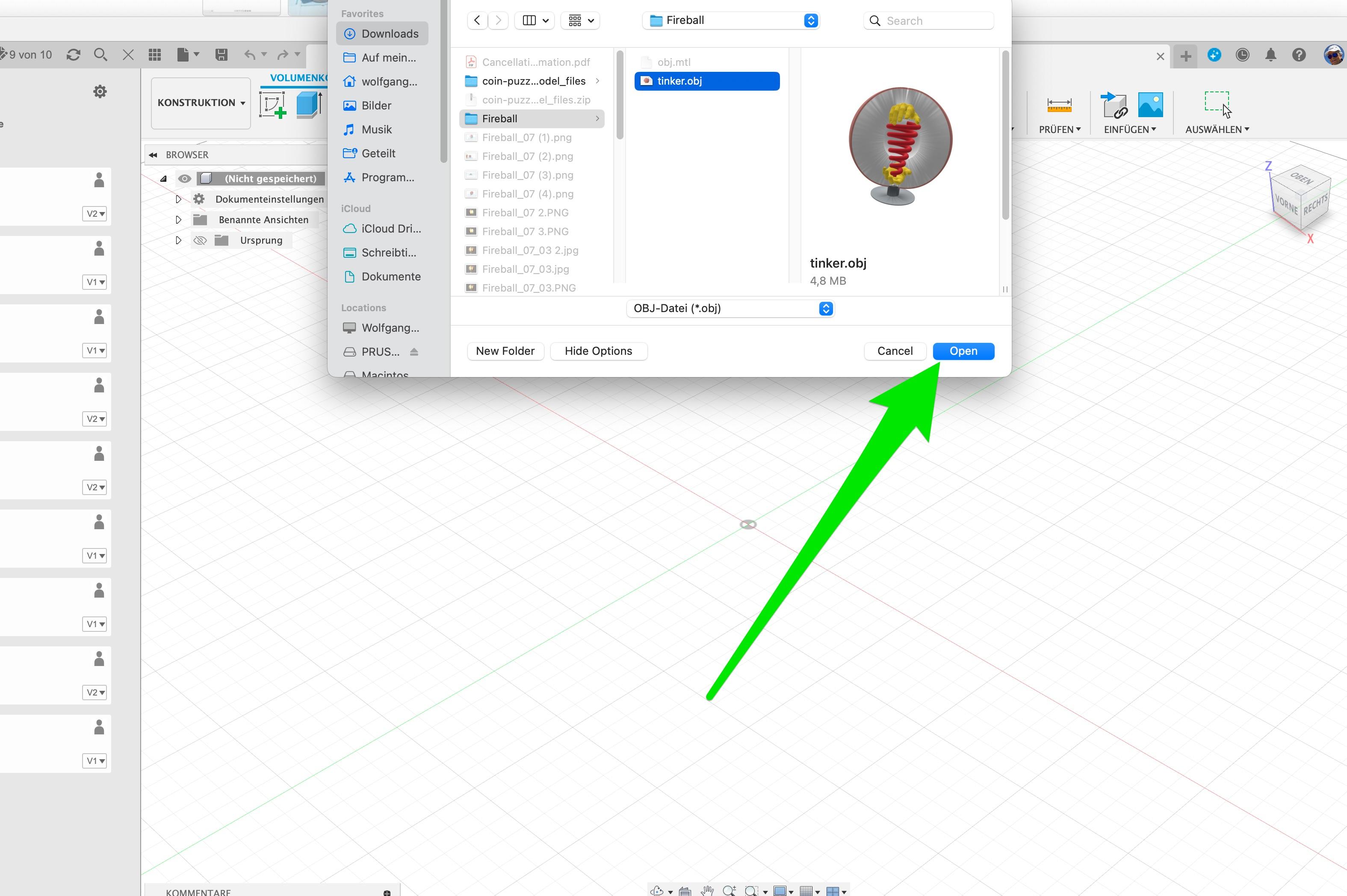
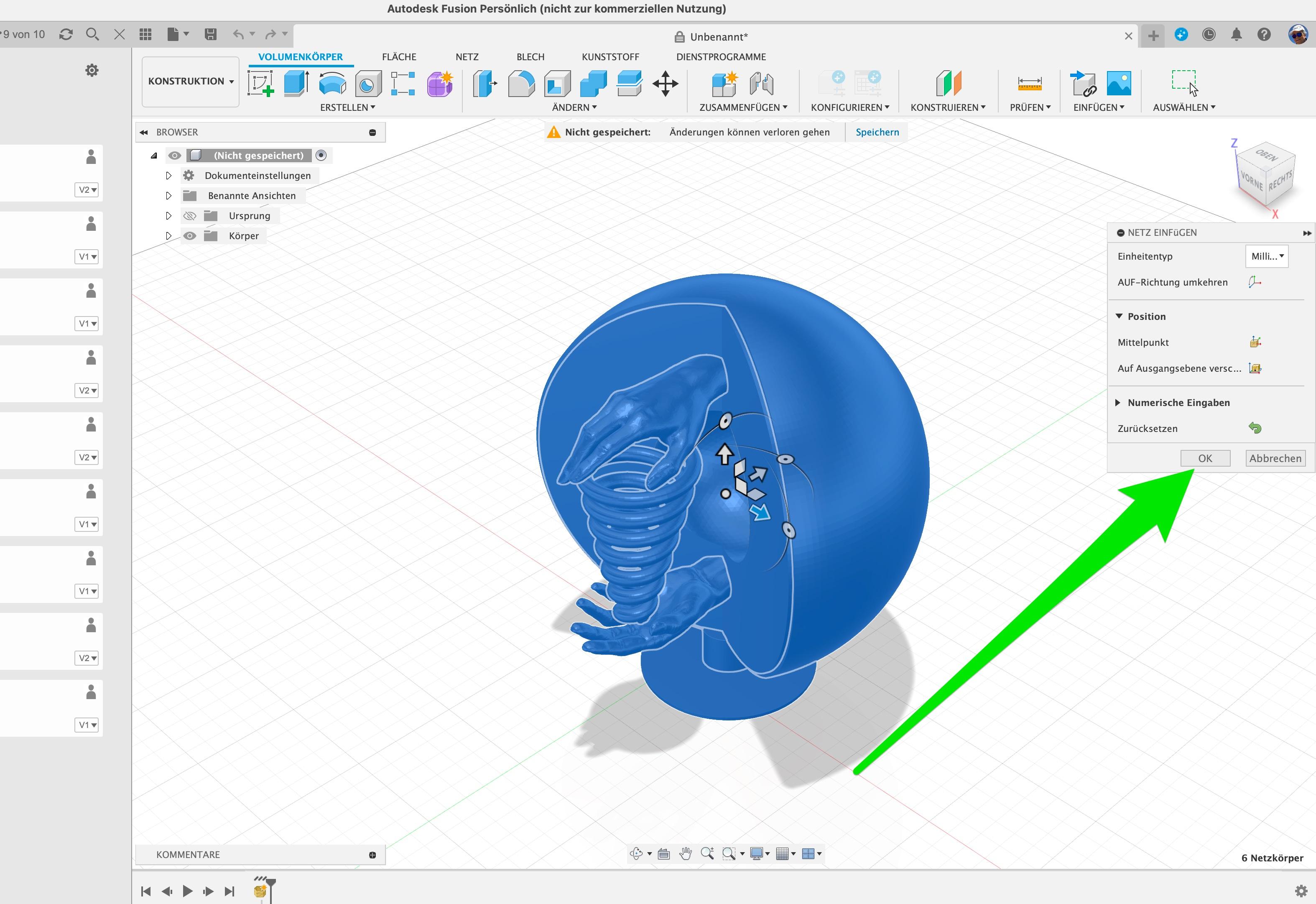
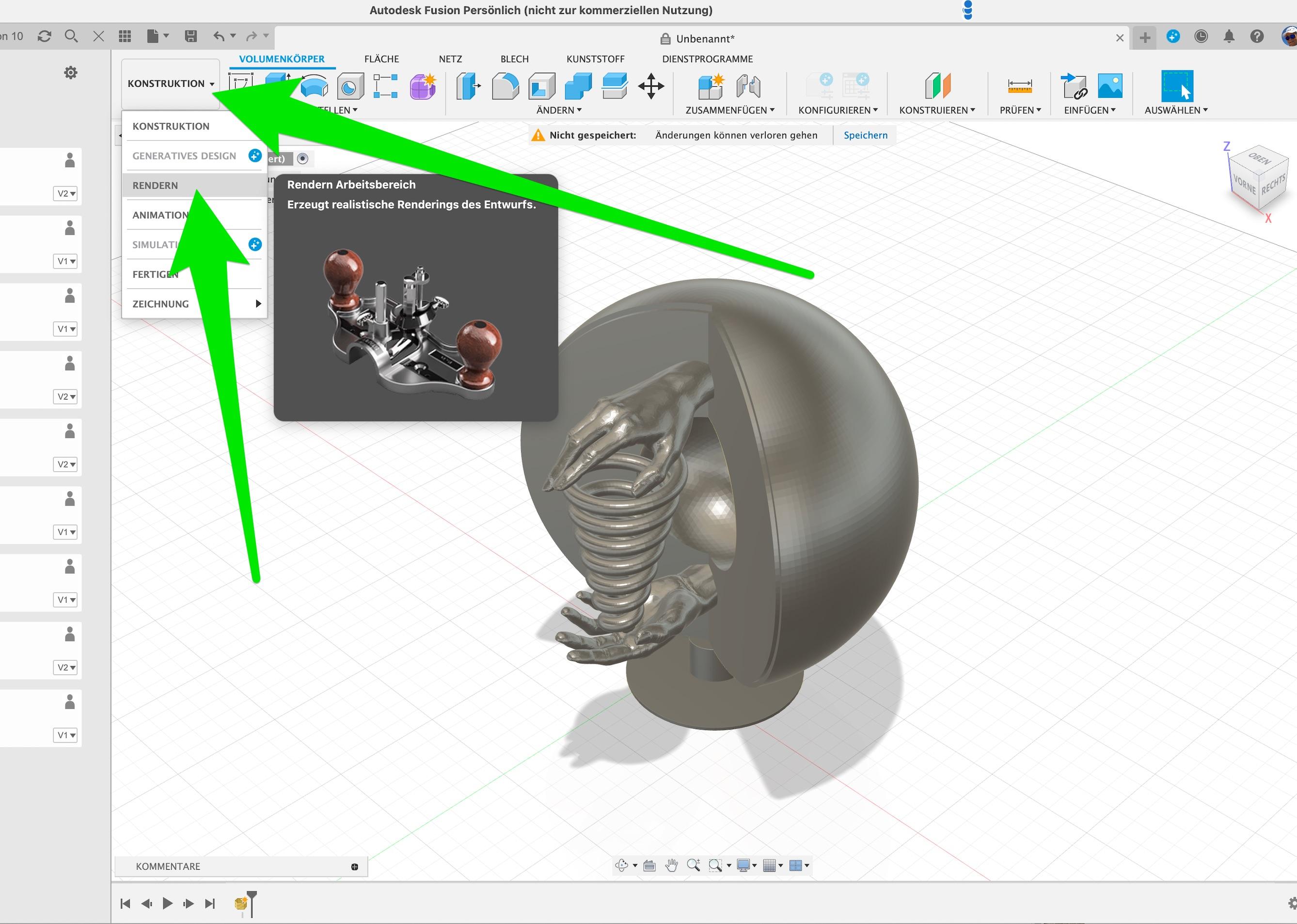
Open Fusion 360
- go to "Netz einfügen", or the corresponding menu item in the English version.
- click on "Get file from computer"
- select obj file
- choose "tinker.obj", press "Open"
- now your projekt is in Fusion 360
- press the "ok" button
- go to "Konstruktion" and click on "Rendern"
Rendering
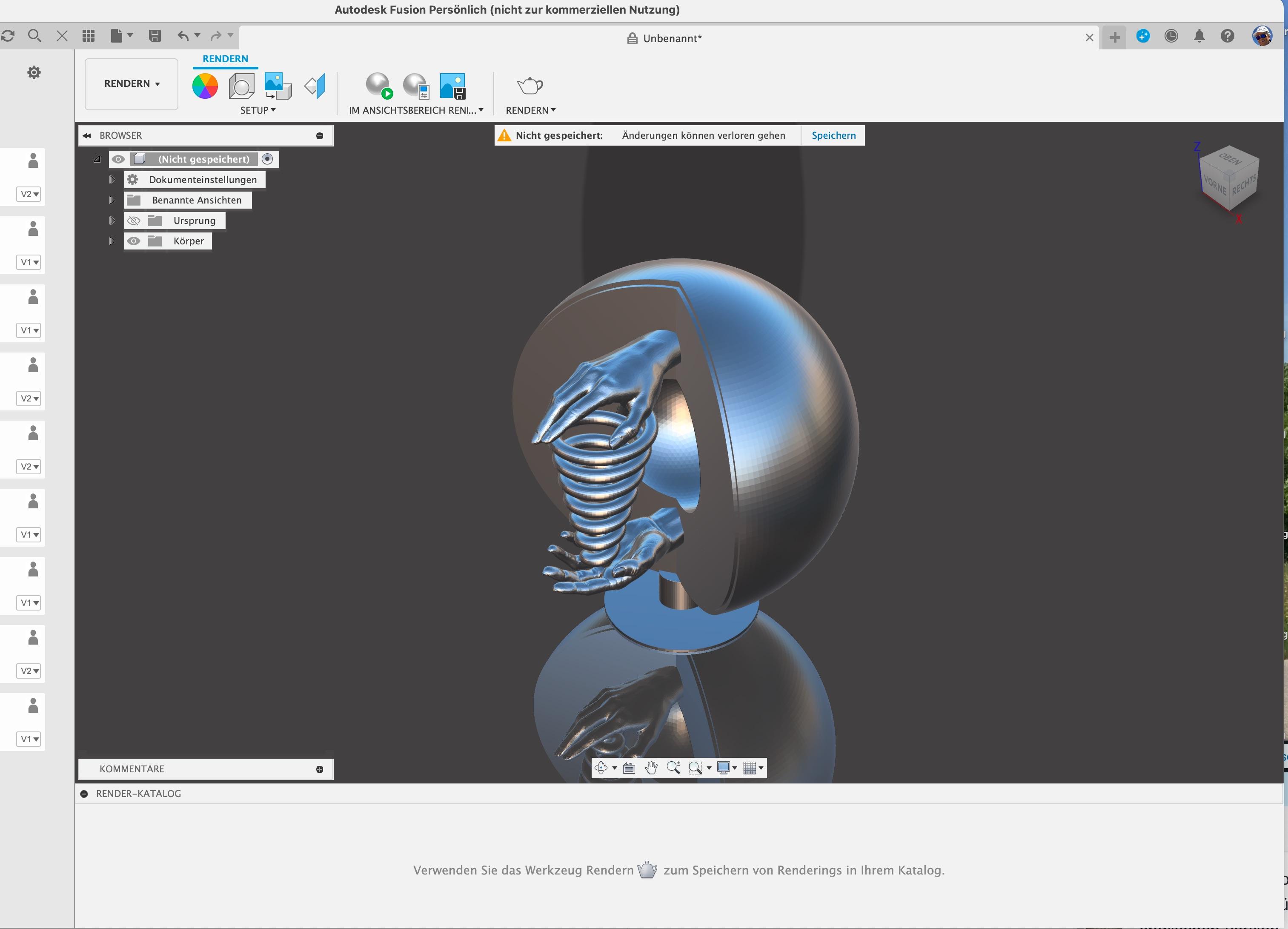
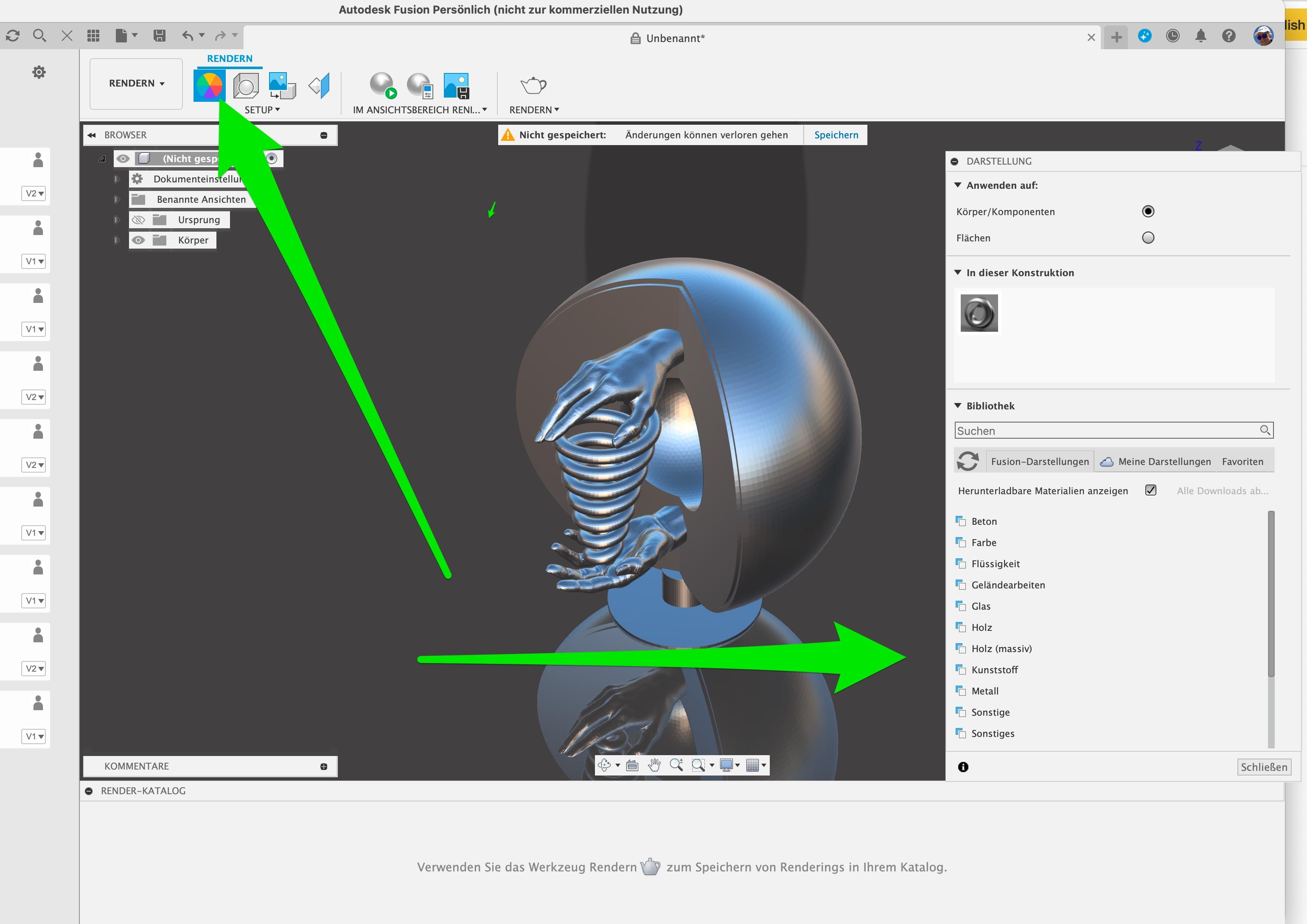
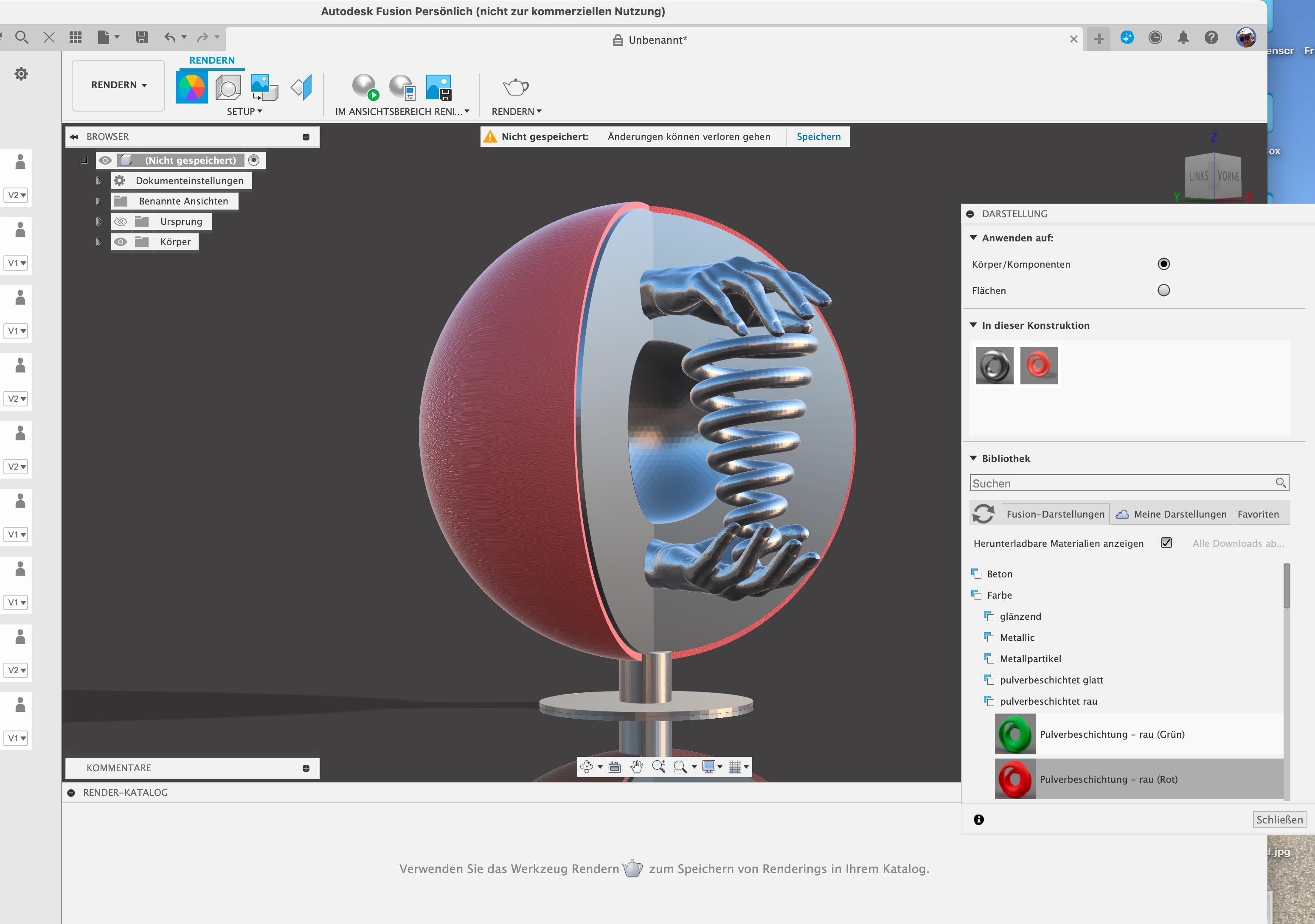
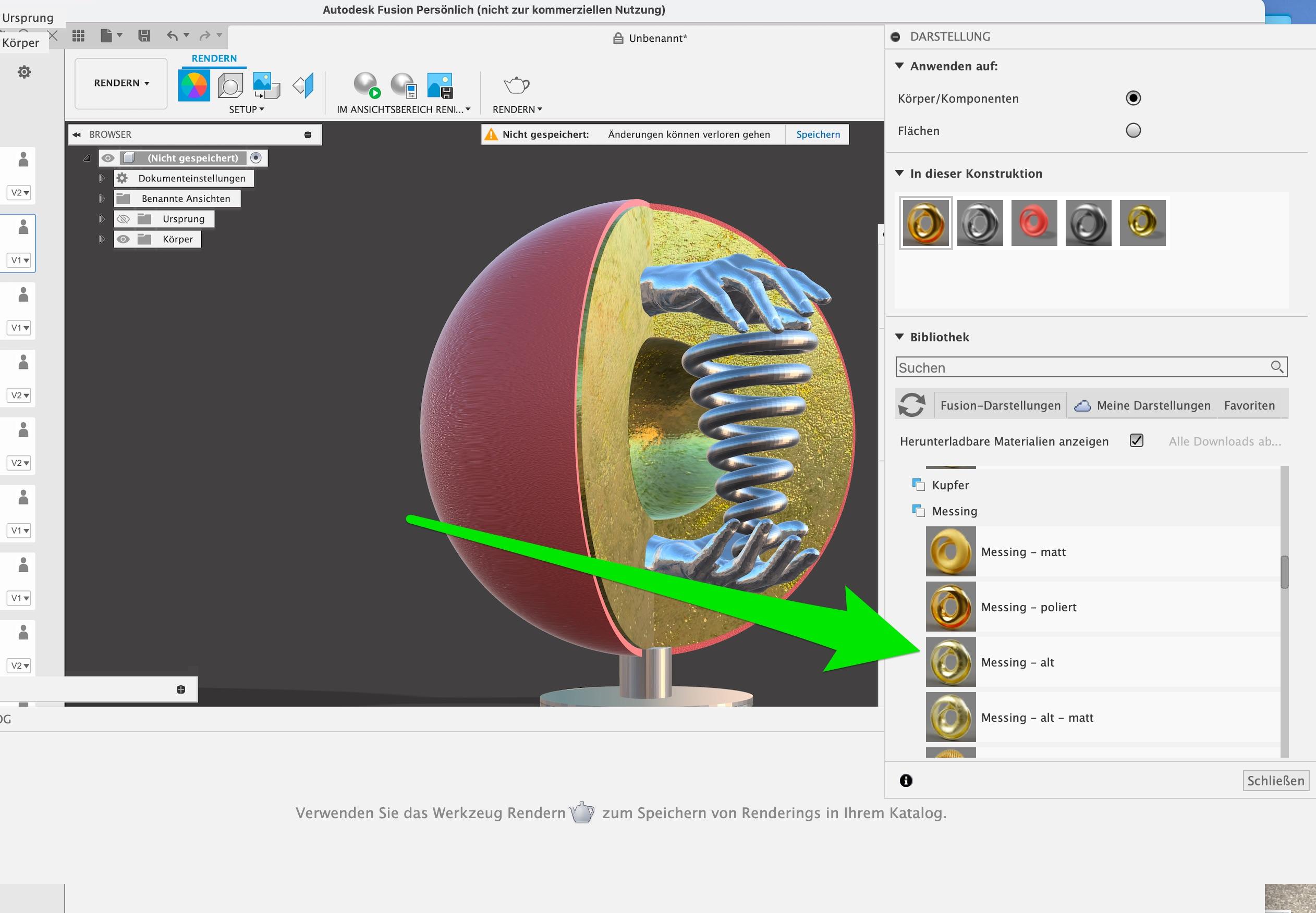

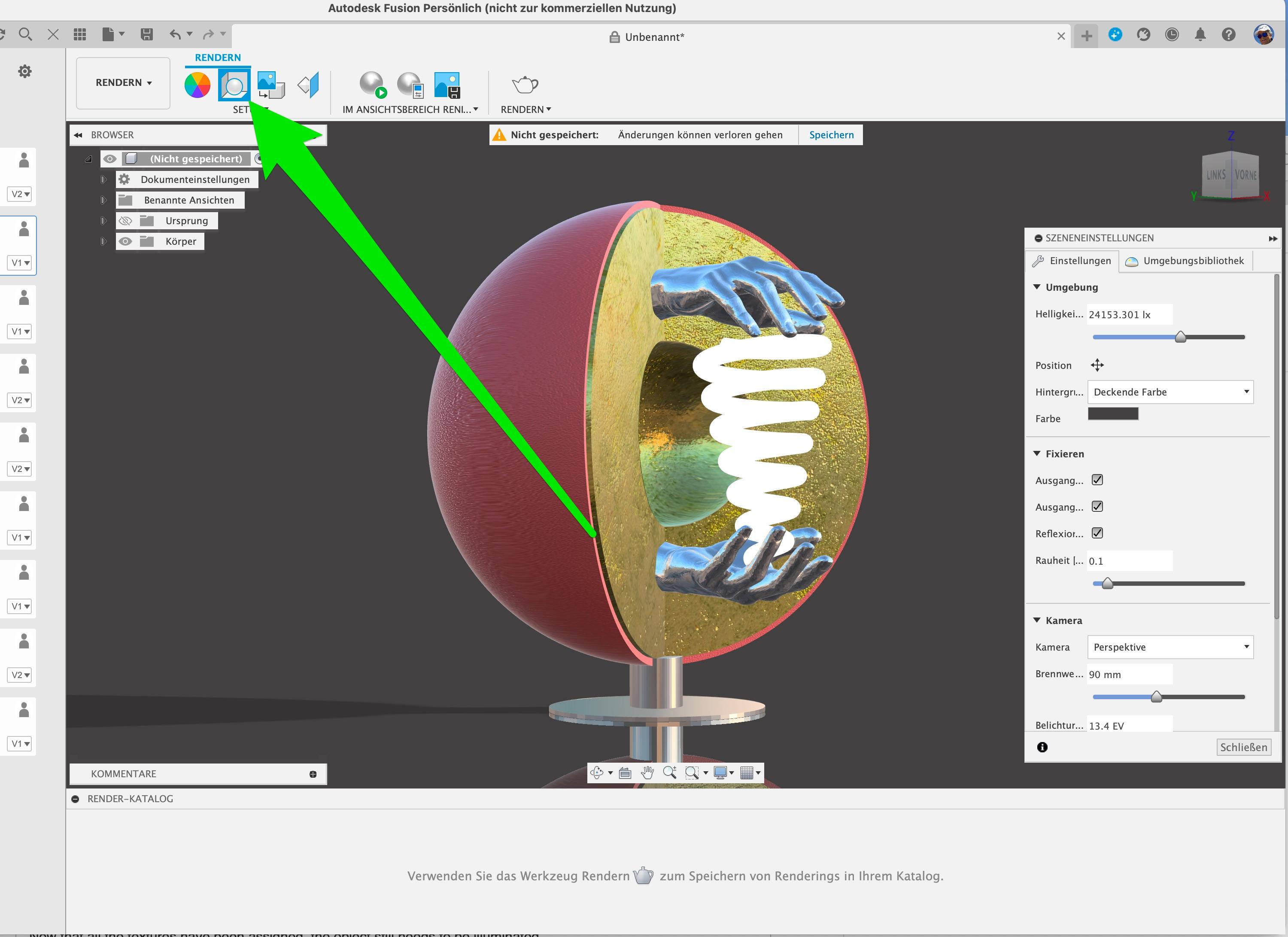
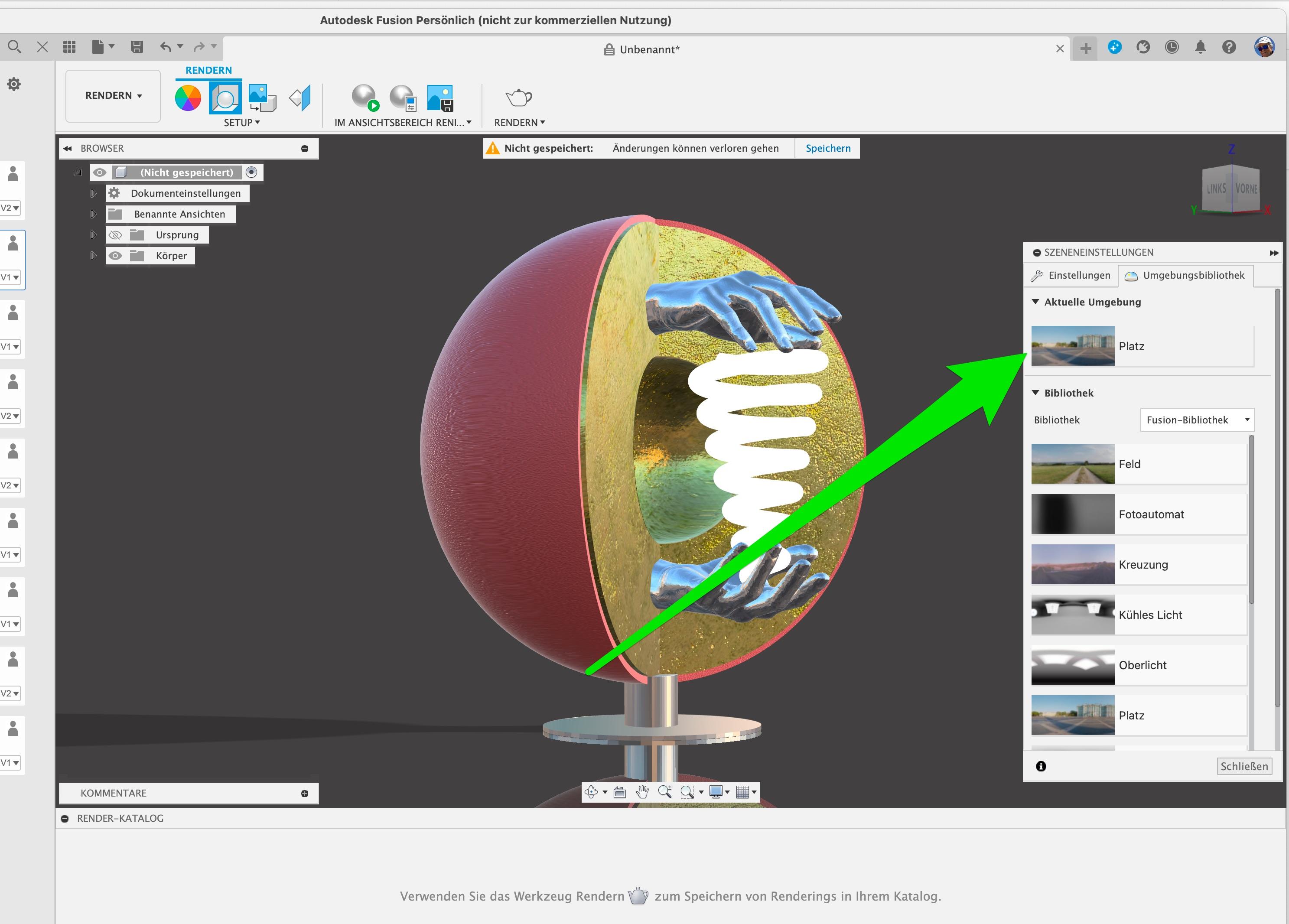
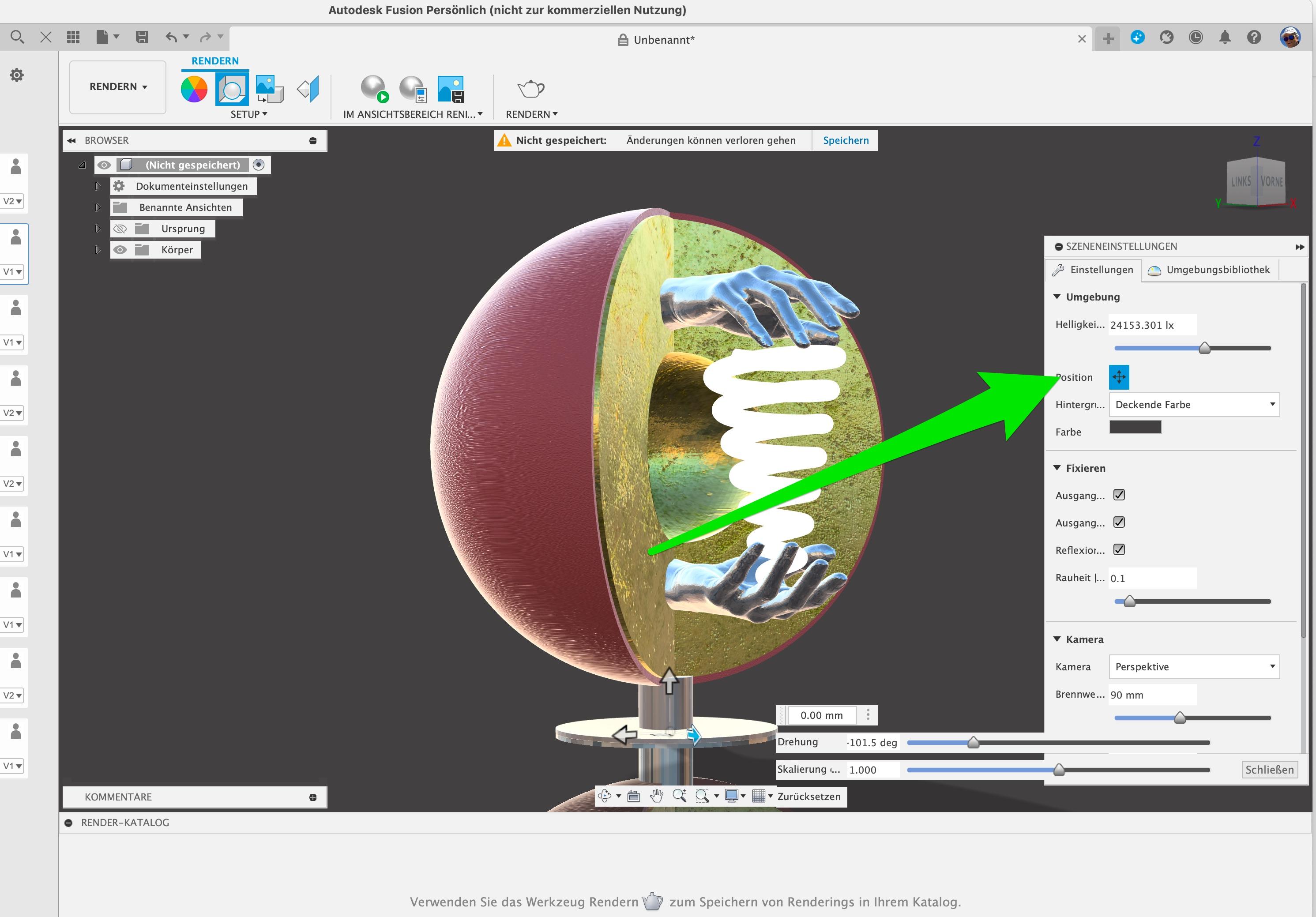
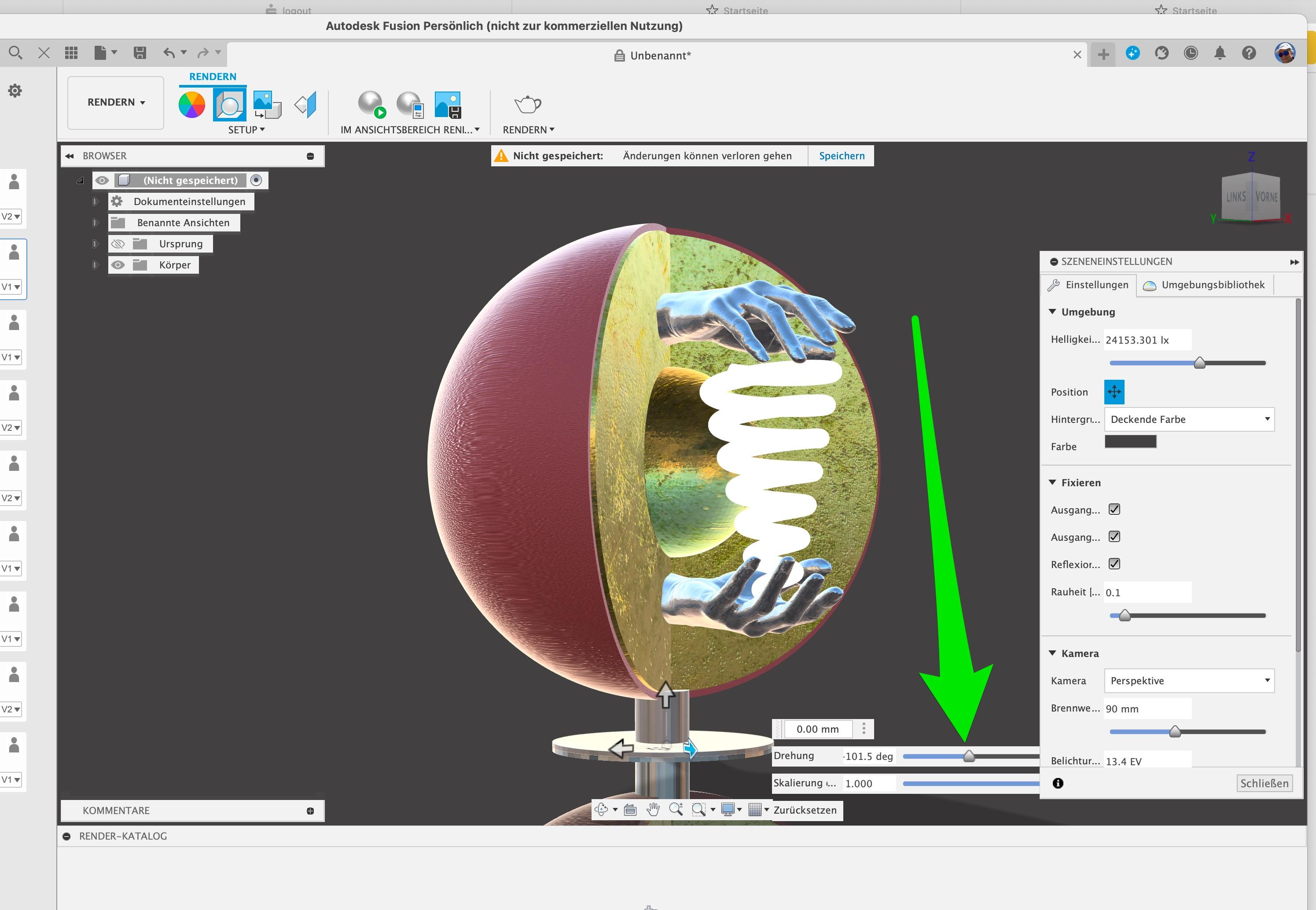
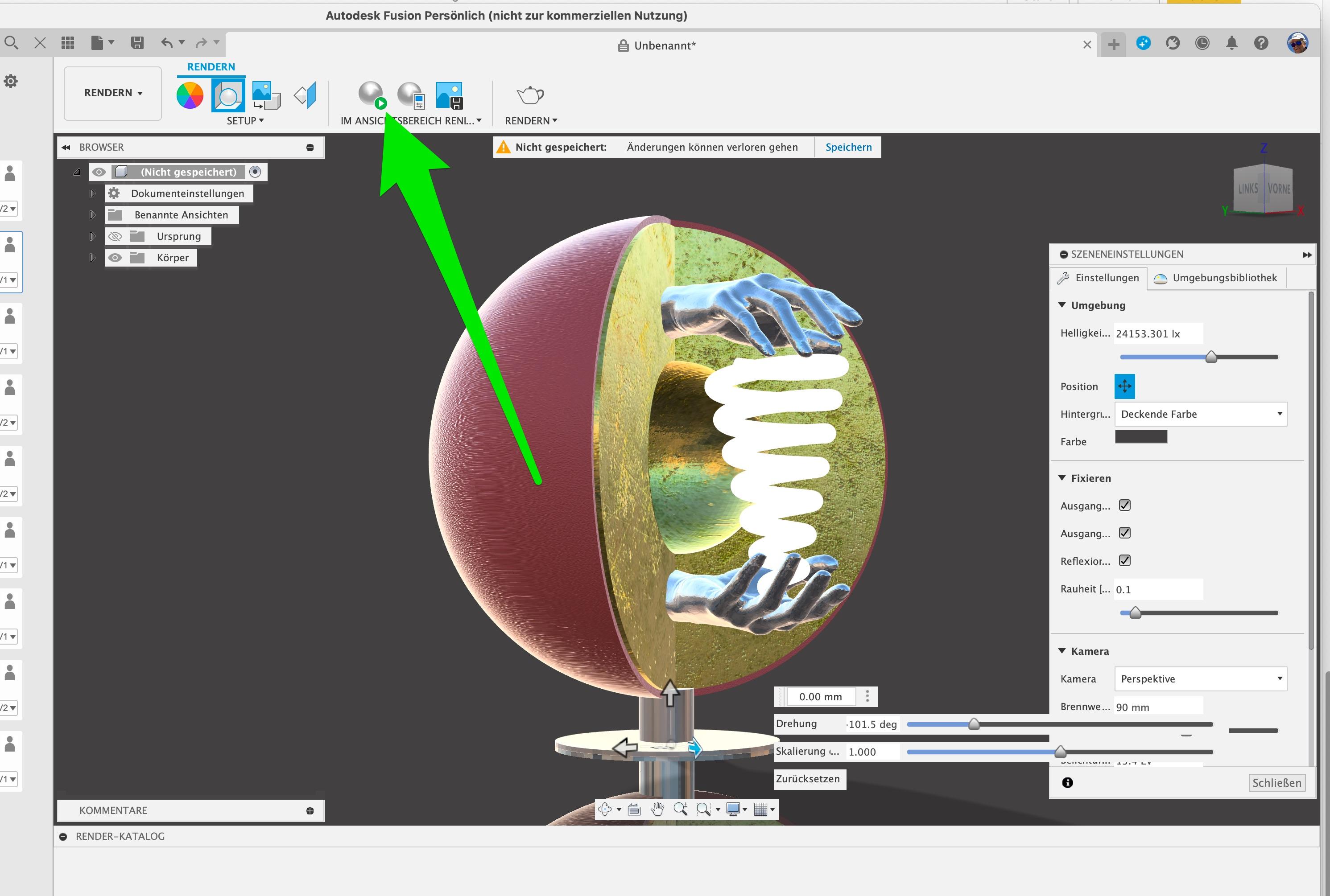
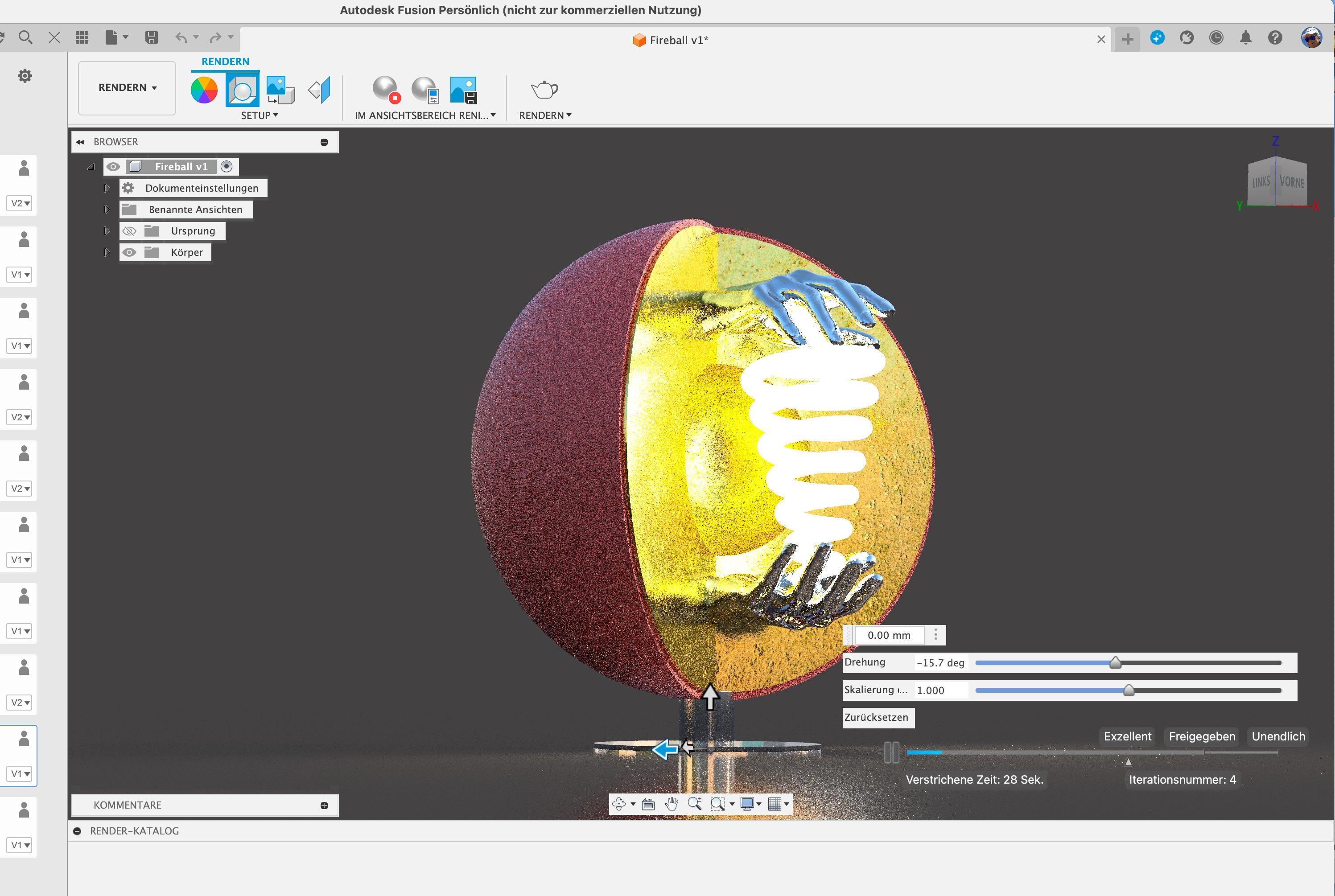
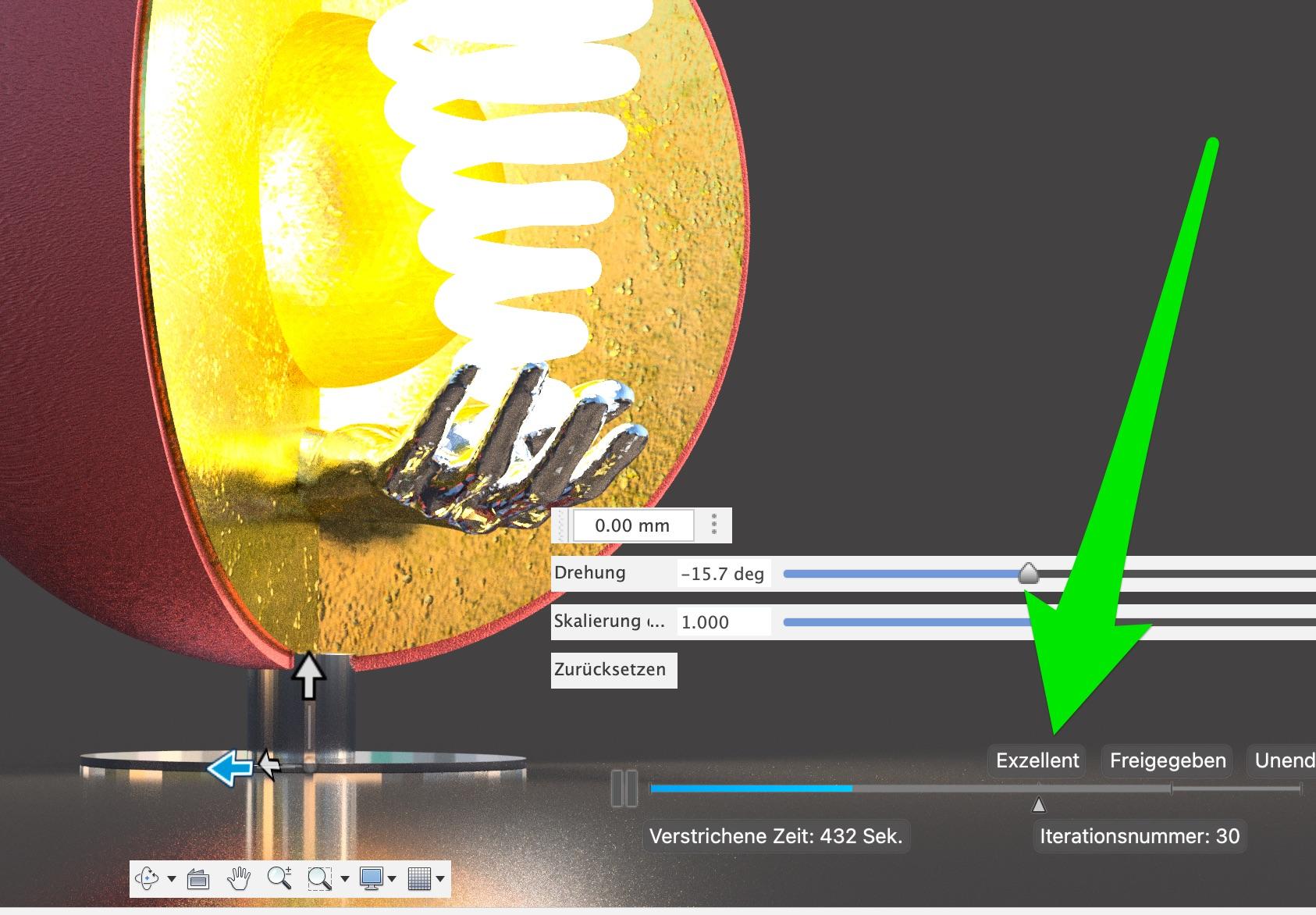
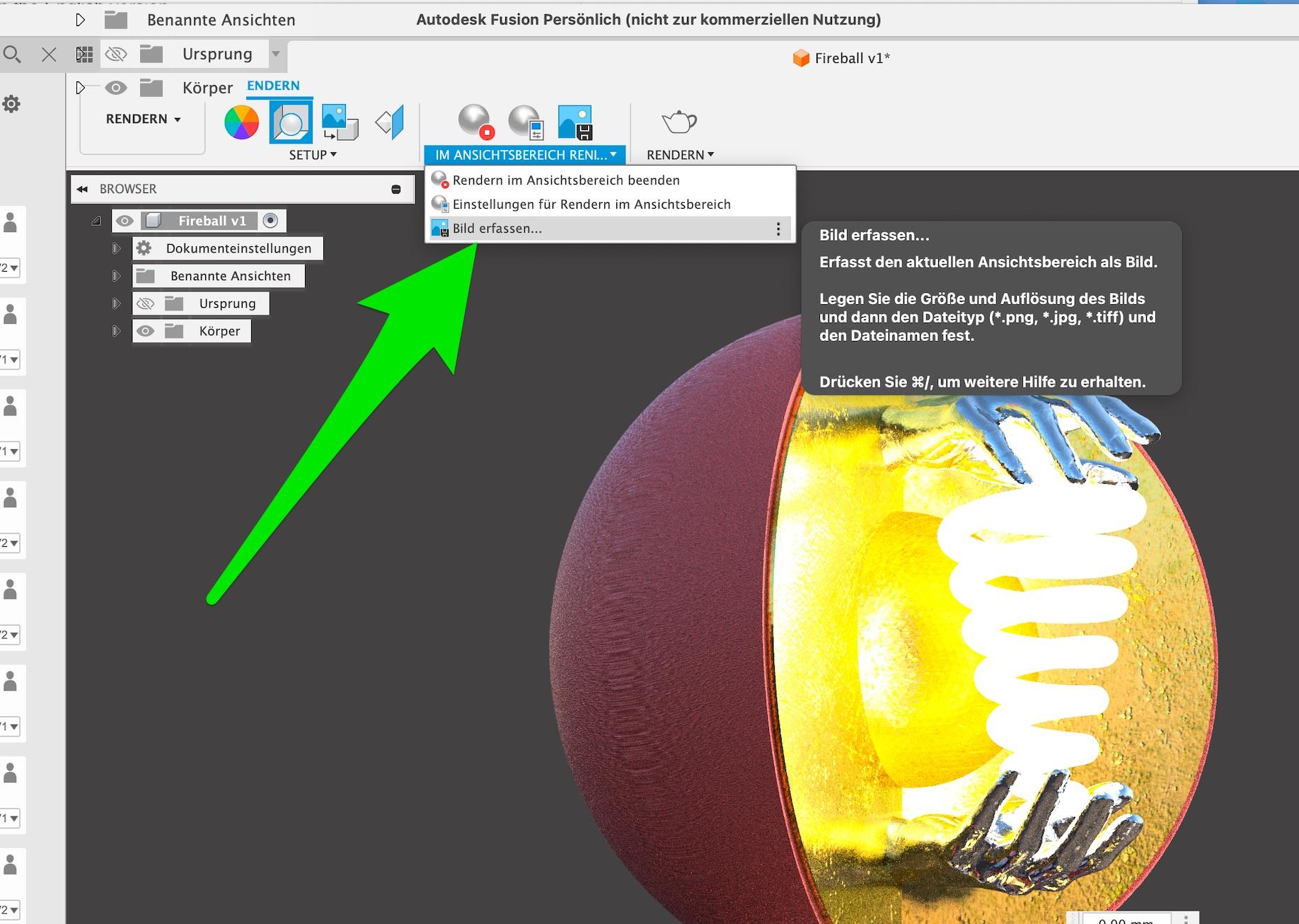
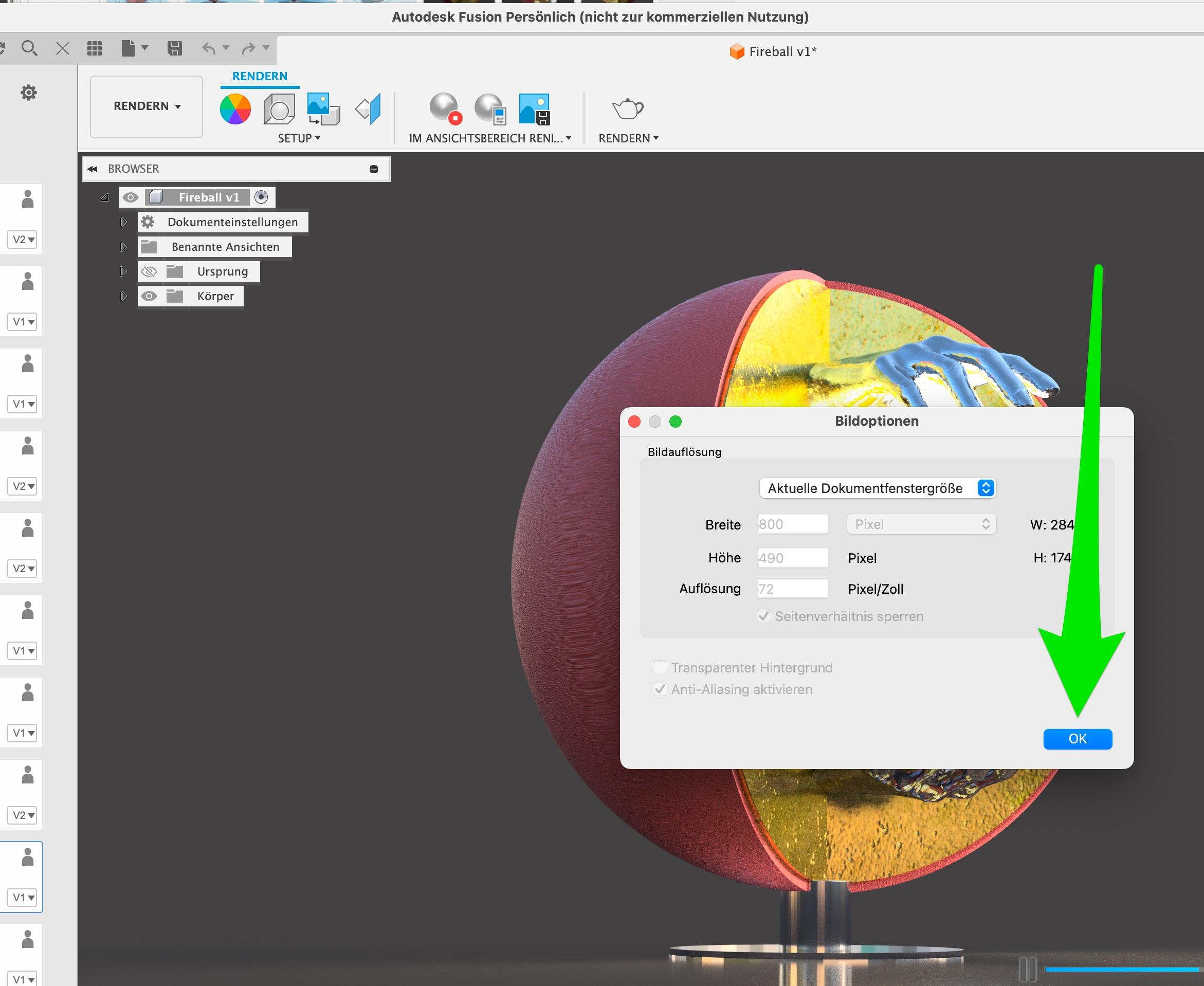
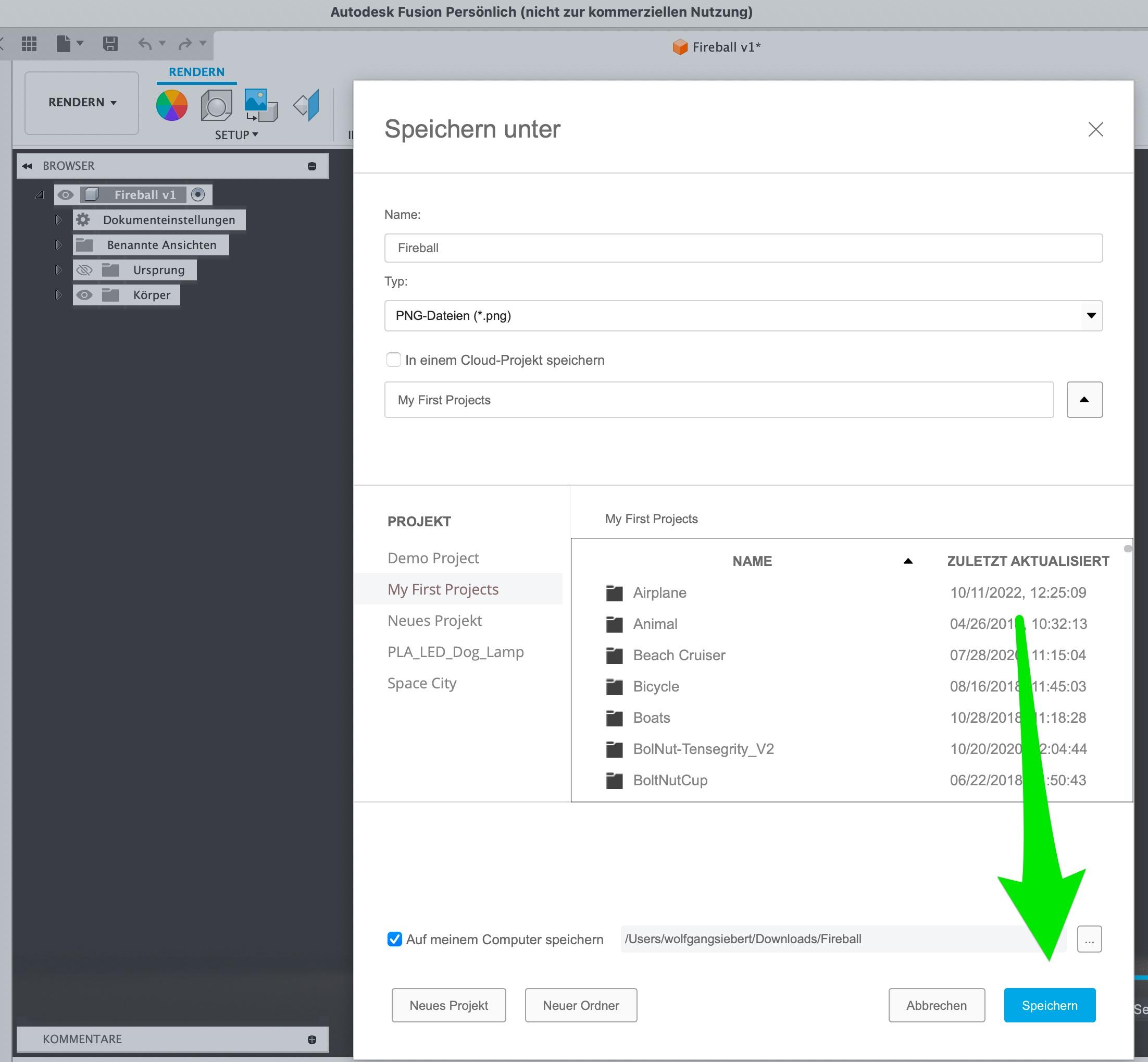

The project initially appears as a steel structure. Now I applied textures to the object.
I would particularly like to mention
- the texture for the ‘gold leaf’ effect … which is decisive for the atmospheric light reflection. It is not to be found under ‘Gold’, but under "Messing" (Brass) and created here with the ‘Scale’ slider. This menu window is opened by double-clicking on the selected texture.
- and the texture for the light spiral, found under ‘Sonstiges’ LED 50 Lm
Now that all the textures have been applied, the object still needs to be illuminated. To do this, I go to the programme item "Szeneneinstelliungen"(‘Scene settings’). A window opens in which the surroundings "Platz" (Plaza) and the direction of light can be selected and aligned.
A slider has opened to set the object in the right light. By carefully moving the slider back and forth, I found the optimum lighting for me.
Rendering can now be started.
Last but not least, we need an image of this rendered object. Rendering can take some time and it takes a few attempts to obtain a satisfactory image. When the ‘Excellent’ position is reached in the progress bar, the quality of the image is really sufficient to keep it that way.
... now all that remained was to save the visualised idea!