File Sharing

Welcome to the Instructable. In this tutorial, we will show you how to share files via a network.
Create File
Create a file/folder on the desktop. Navigate to it via file explorer.
Advanced Sharing
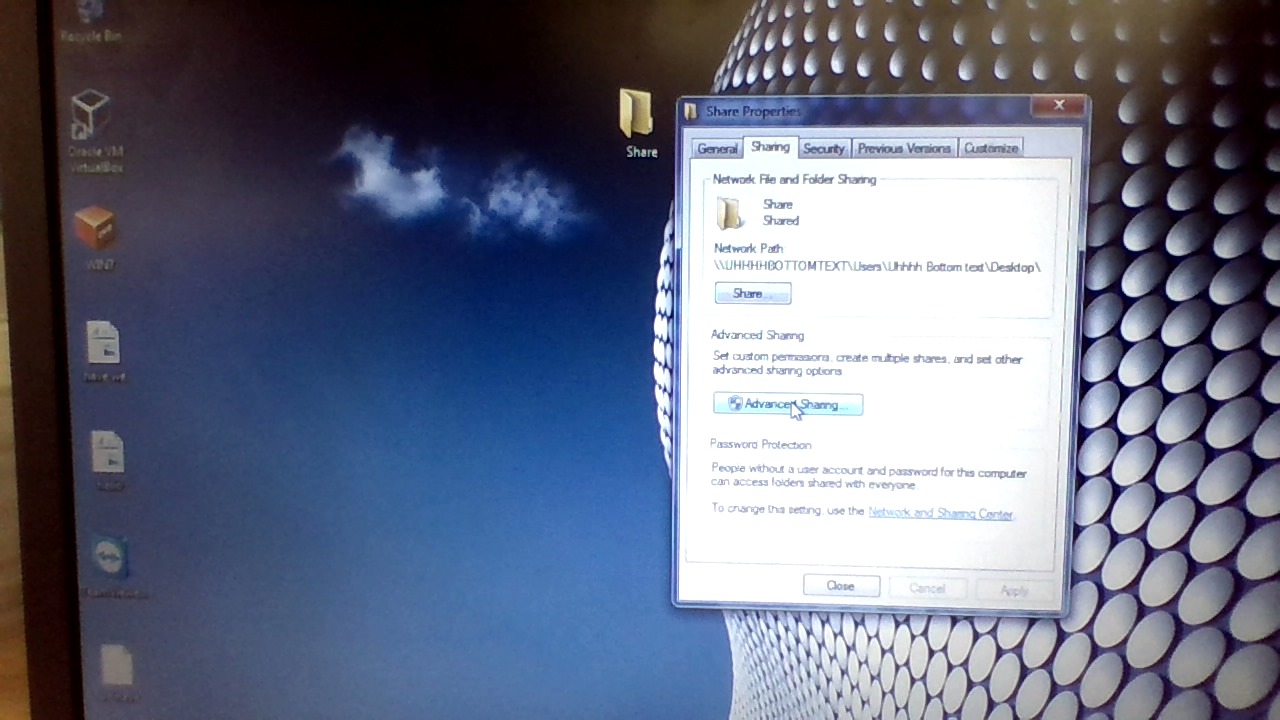
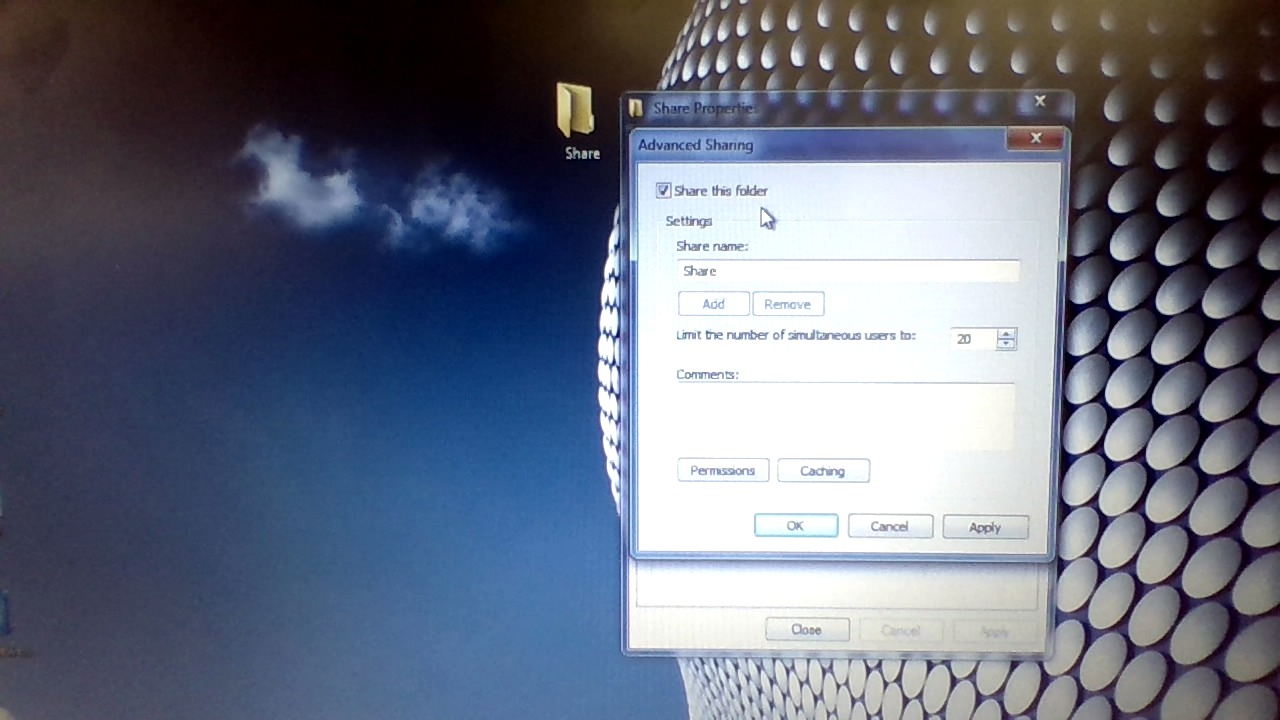
Right-click on the file, select properties. Click over to the "Sharing" tab and select advanced sharing. Check the box marked "Share this folder".
Permissions
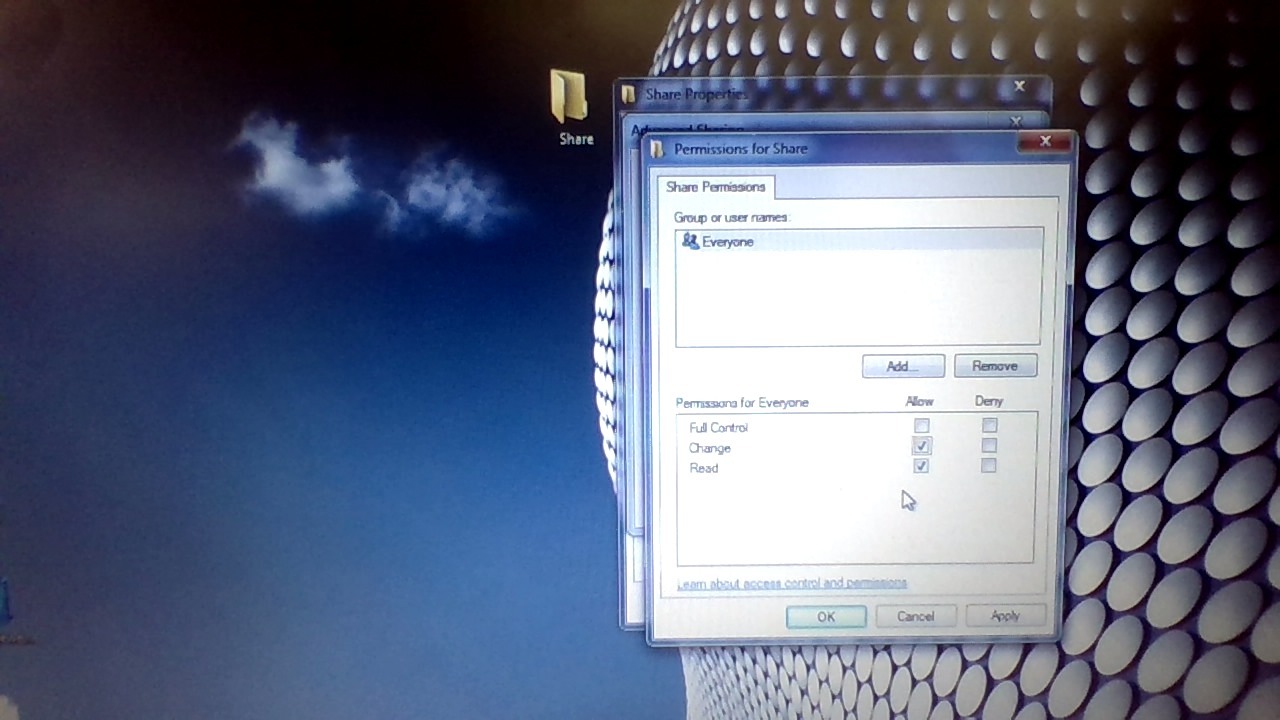
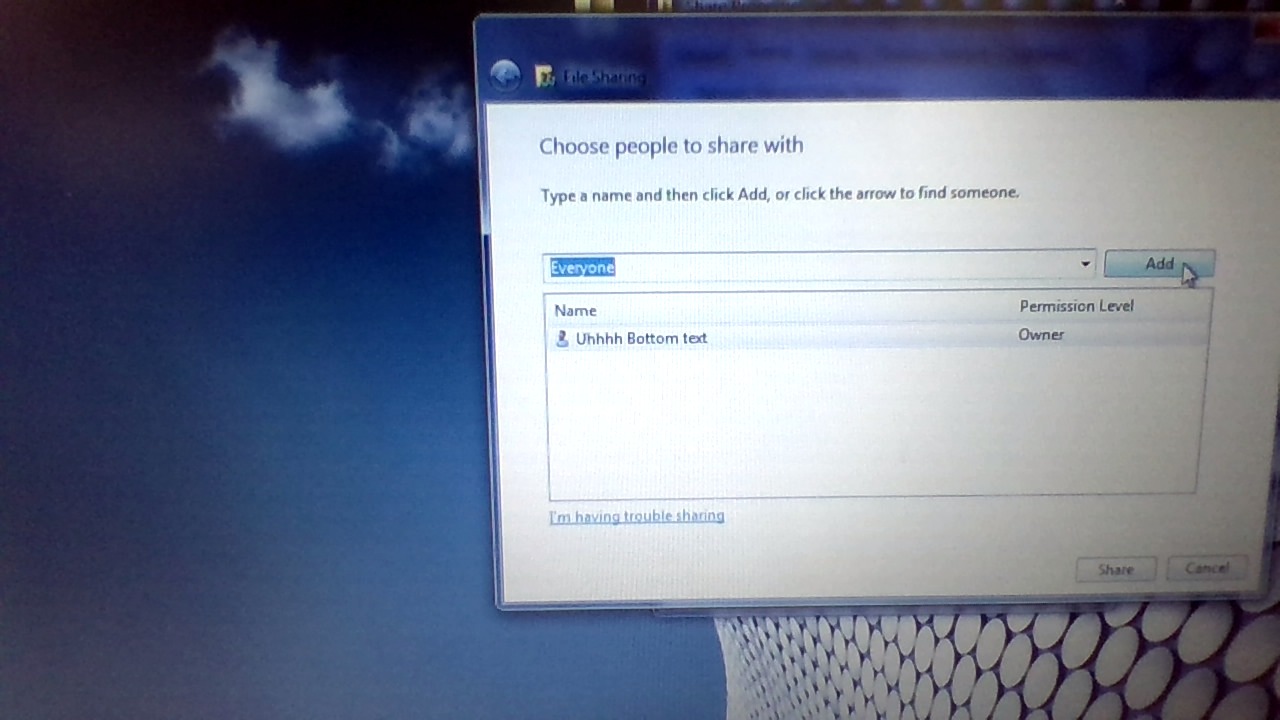
Select which permissions you want other users to have for this file. You will retain full access, but others will have either read-only, edit, or executable permissions, depending on what you select.
Open Sharing
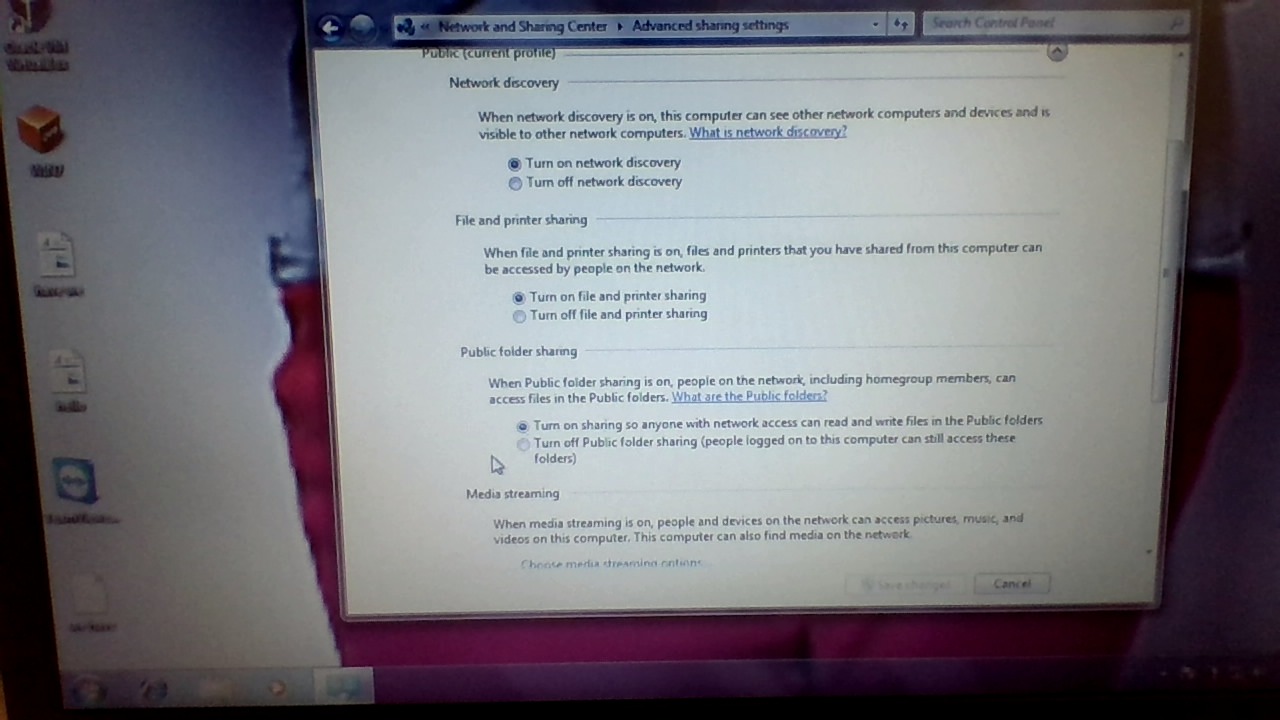
Go to control panel, select network & internet, then select network & sharing center. Go to Advanced sharing settings. Scroll down, and select "Turn on sharing so anyone with network access can read and write files in the Public folders" and "Turn off password protected sharing".
Note
Ensure that you can connect to the other PC. Ping each other to see if you are both connected to the same server.
Accessing the File
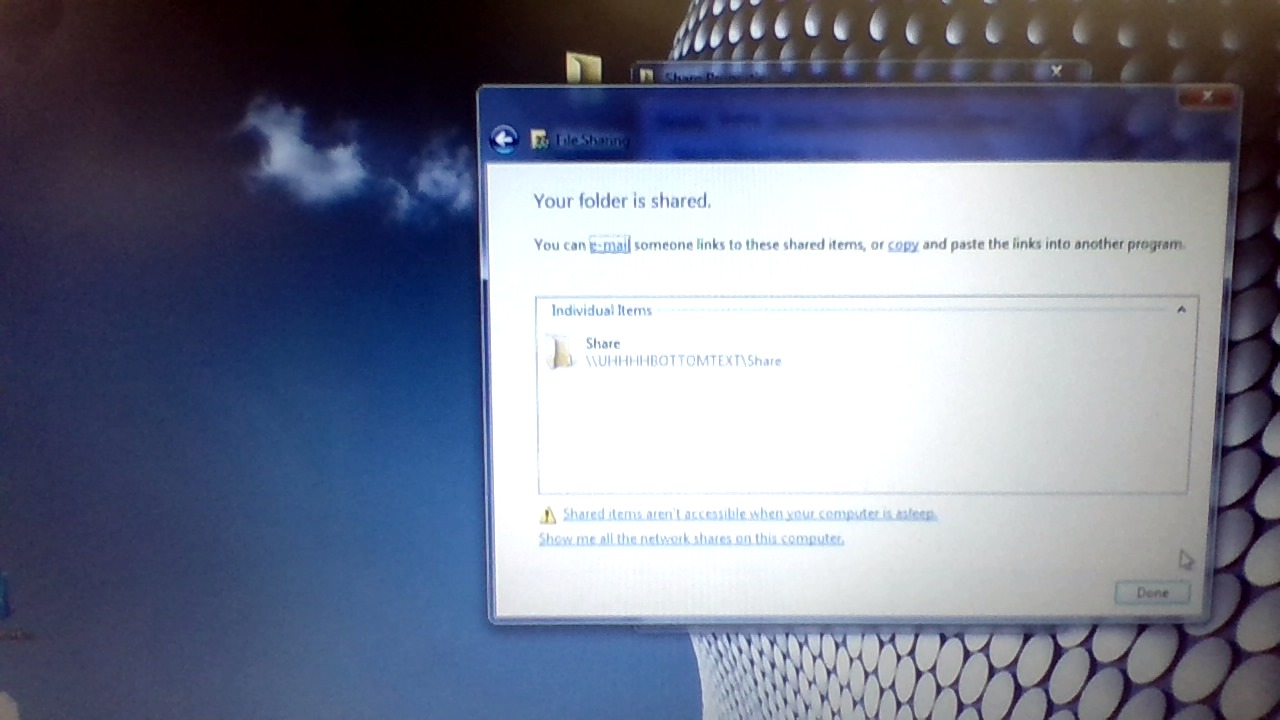
On the 2nd PC, open file explorer. Go to network. Your file should be there.