FTP Into IPod Touch With Windows
by unicycle in Circuits > Apple
10101 Views, 9 Favorites, 0 Comments
FTP Into IPod Touch With Windows
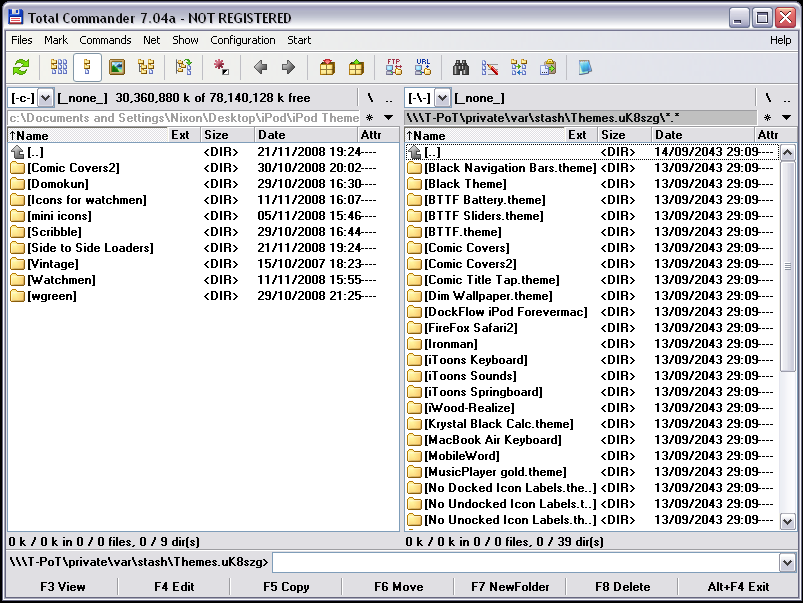
- This is my first Instructable, comments, criticisms and feedback appreciated!*
*iPod/iPhone must be Jailbroken to allow FTP
Downloads
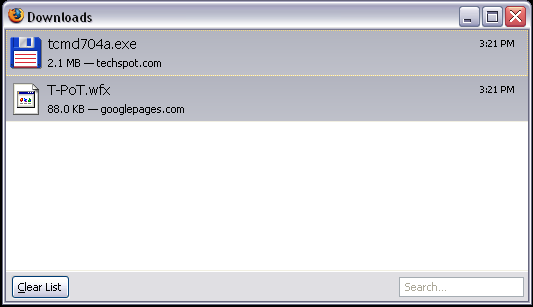
First you will need to download the necessary files (only two required), which are free to download online. Both files are relatively small.
1. Total Commander < Download page (2.1 MB)
2. T-PoT.wfx < Direct link (88 KB)
1. Total Commander < Download page (2.1 MB)
2. T-PoT.wfx < Direct link (88 KB)
Setting Up Total Commander
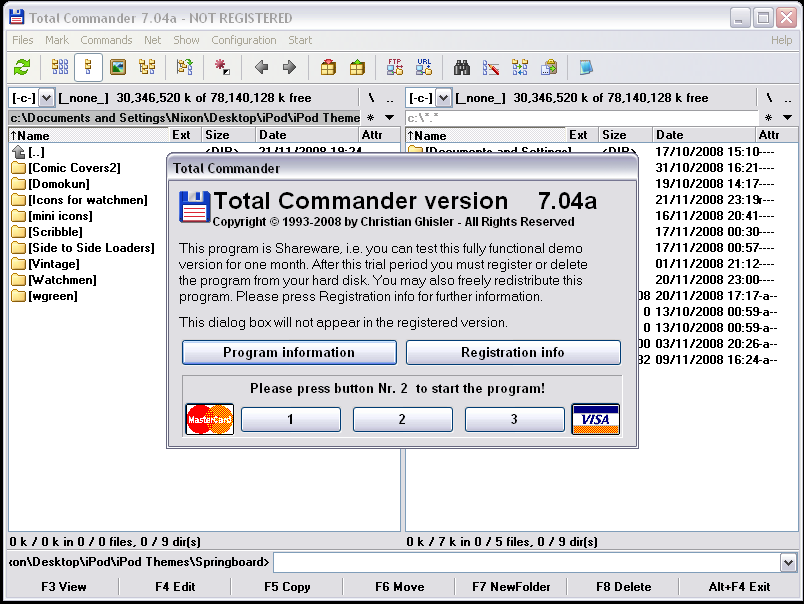
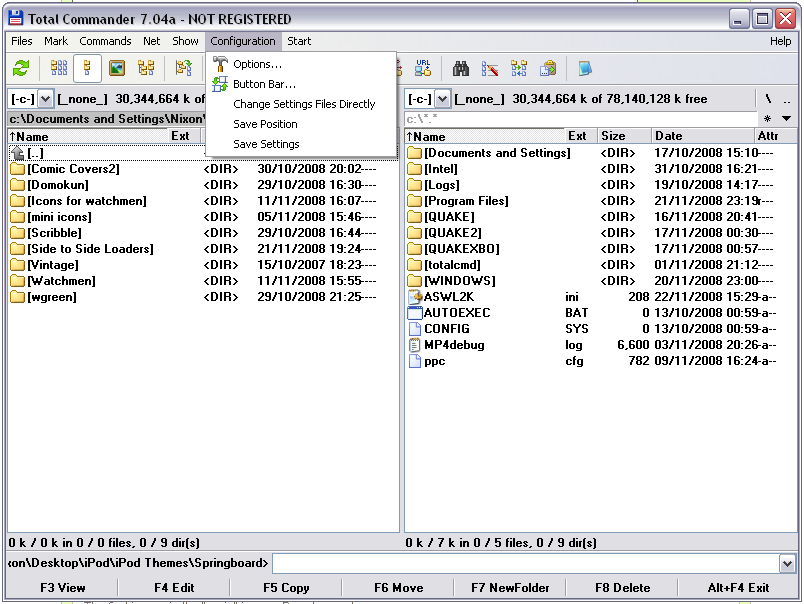
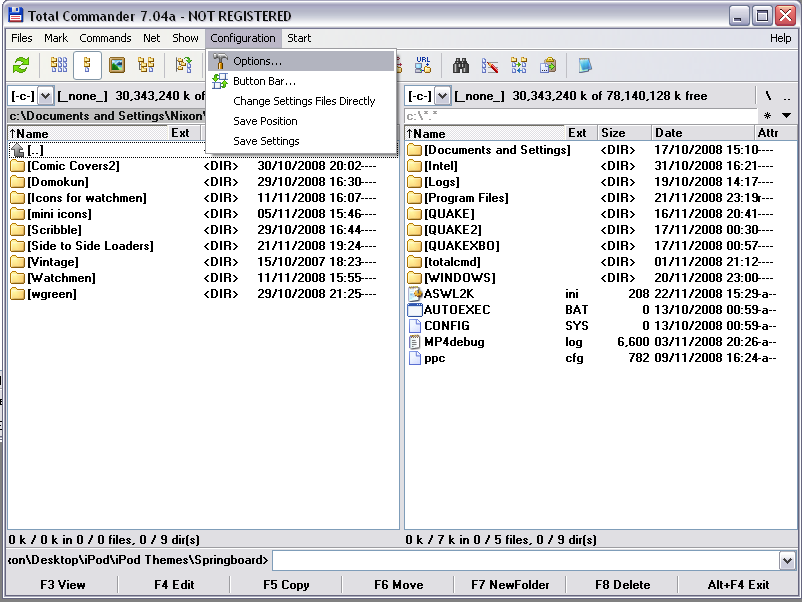
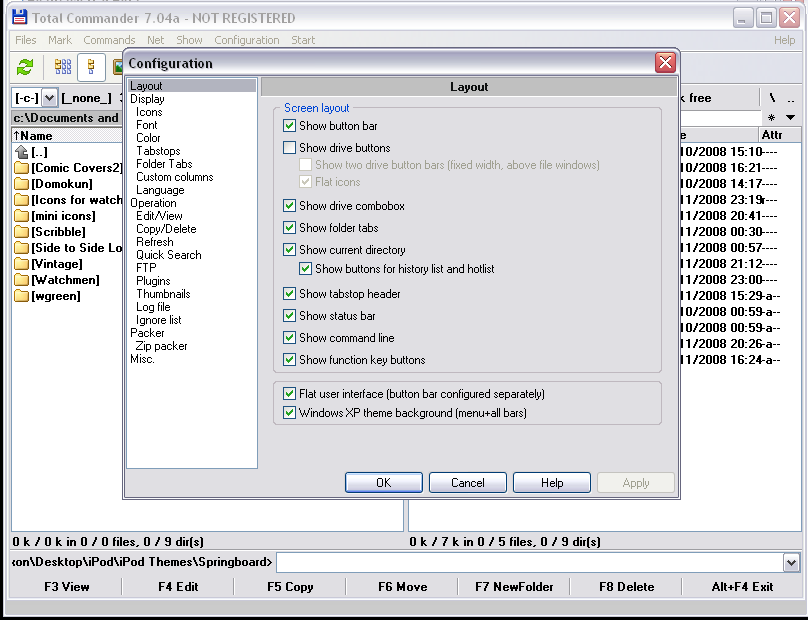
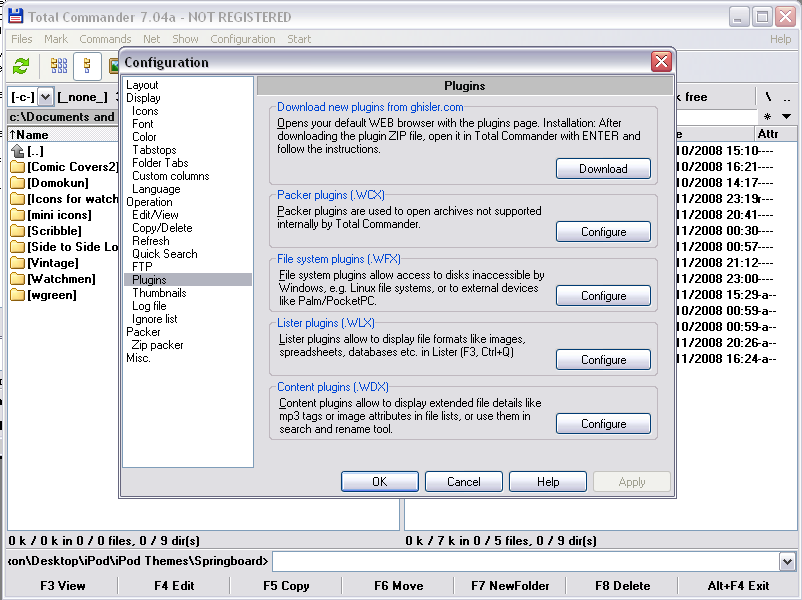
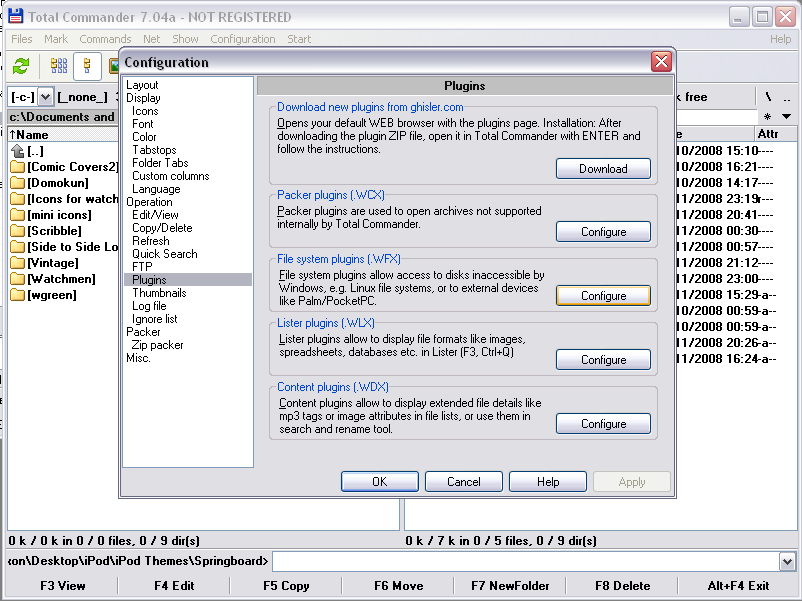
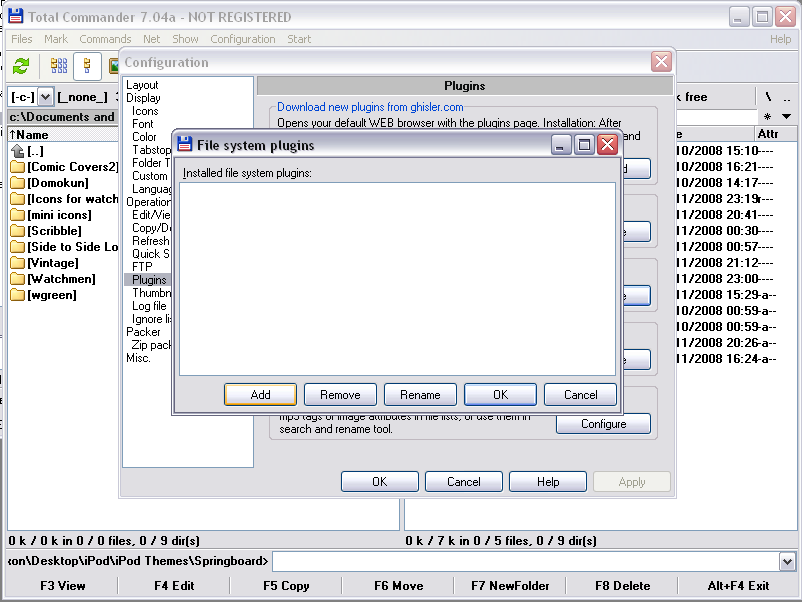
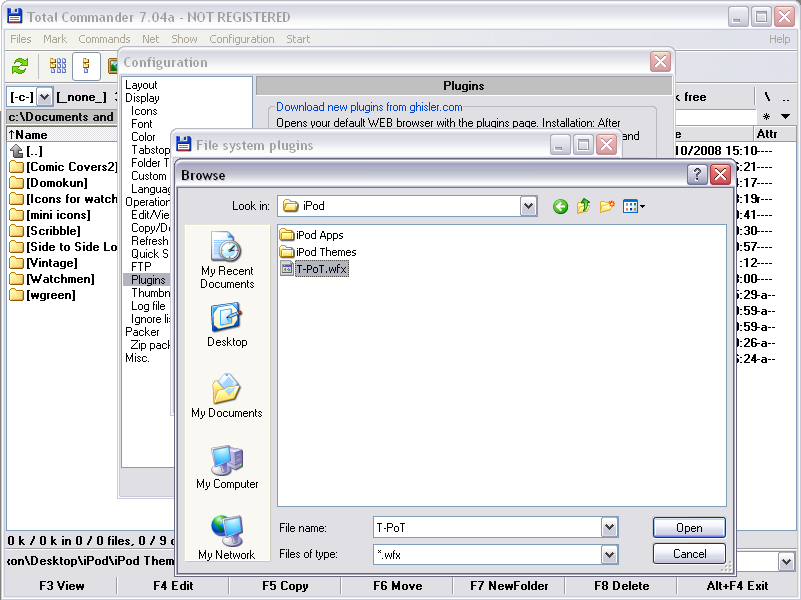

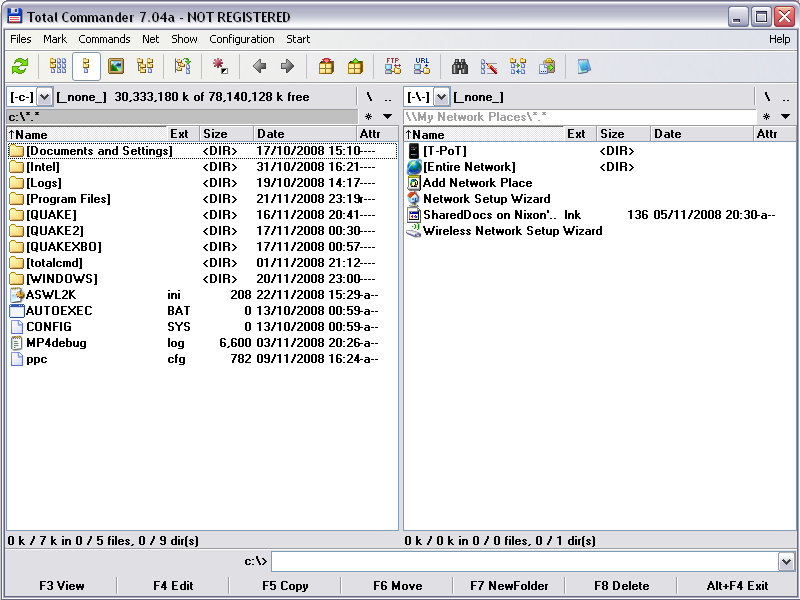
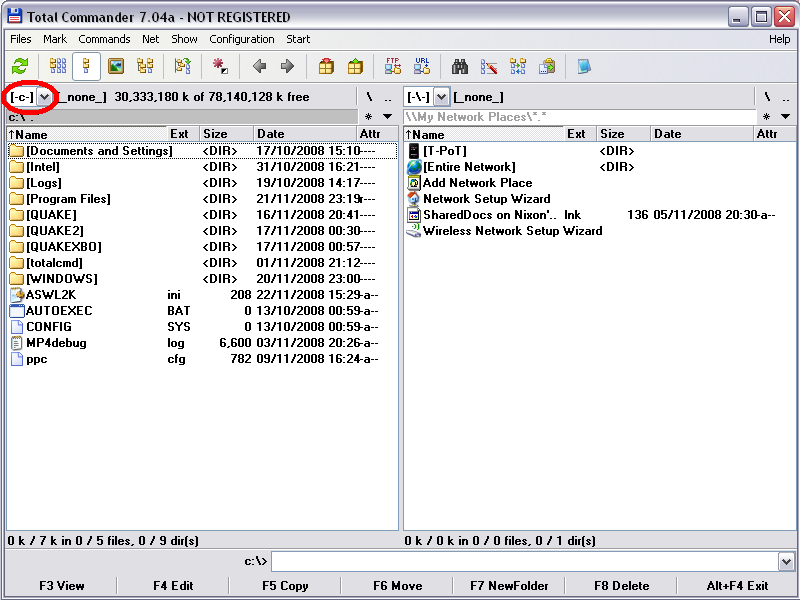
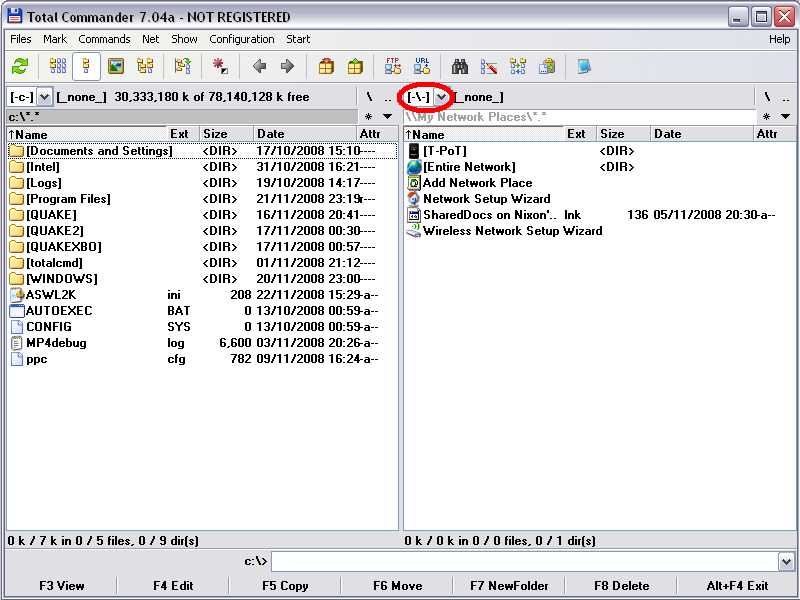
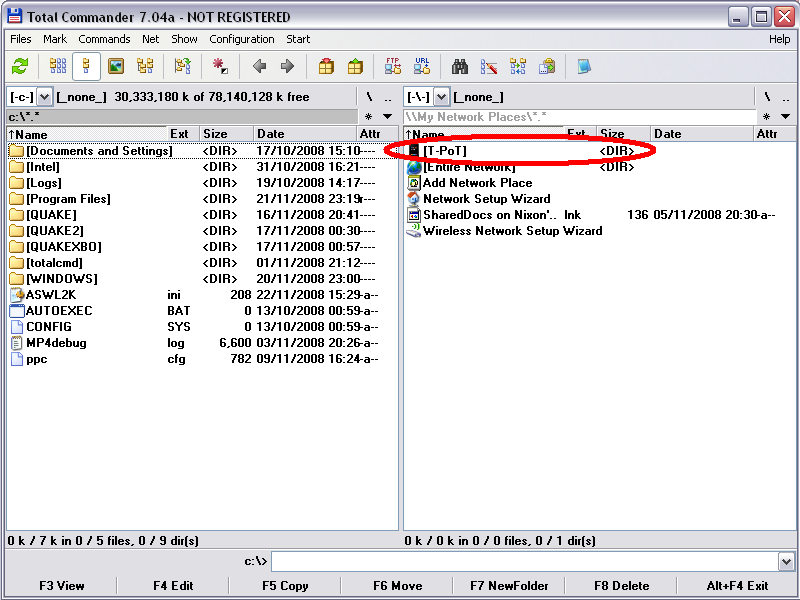
Once the files have downloaded, install total commander on your computer and save T-PoT.wfx somewhere on your hard drive.
(Pictures Correspond with steps)
1.Open Total Commander (on trial version page will come up saying you have to click a certain number to open, this is the only downside of the trial that I have found.)
2.Click Configuration
3.Click Options
4.Click Plugins
5.Click Configure under File system plugins (.WFX)
6.Click Add
7.Find your T-PoT.wfx file on your hard drive
8.Click open
9.Click OK
10.OK again
11.On the drop down menu on the LEFT select the folder where the files you want to transfer are located.
12.On the drop down menu on the RIGHT select (-/-)
13.Make sure your iPod is plugged into the computer through its USB cable and double click the (T-PoT) directory and....YOU'RE IN!
Now you can transfer files from your device to your computer and vice versa.
Here are some useful directories...
To get to winterboard themes
Private/Var/Stash/Themes xxxxxxx**
To get to appstore apps
Private/Var/Stash/Applications xxxxxxx**
** "x" replaces the random numbers and letters that will be displayed on your iPod instead of just "X's"
(Pictures Correspond with steps)
1.Open Total Commander (on trial version page will come up saying you have to click a certain number to open, this is the only downside of the trial that I have found.)
2.Click Configuration
3.Click Options
4.Click Plugins
5.Click Configure under File system plugins (.WFX)
6.Click Add
7.Find your T-PoT.wfx file on your hard drive
8.Click open
9.Click OK
10.OK again
11.On the drop down menu on the LEFT select the folder where the files you want to transfer are located.
12.On the drop down menu on the RIGHT select (-/-)
13.Make sure your iPod is plugged into the computer through its USB cable and double click the (T-PoT) directory and....YOU'RE IN!
Now you can transfer files from your device to your computer and vice versa.
Here are some useful directories...
To get to winterboard themes
Private/Var/Stash/Themes xxxxxxx**
To get to appstore apps
Private/Var/Stash/Applications xxxxxxx**
** "x" replaces the random numbers and letters that will be displayed on your iPod instead of just "X's"