RC Fighter Jet With Autopilot System
by SRQ Robotics in Circuits > Remote Control
37350 Views, 321 Favorites, 0 Comments
RC Fighter Jet With Autopilot System

Today, most people choose Remote Controlled Plane Flying as their hobby. It is not just a toy based hobby and it is becoming more professional day by day. Freshers need to get trained by those who are familiar with RC planes before taking it off into the sky.
However, finding experienced people is somewhat rare. Though browsing the internet for instructions is a good option, since there are many tutorials, finding a complete tutorial for beginners is a bit difficult task.
As I faced this problem a few years ago, I spent past few months on searching about RC planes and inspired by these Instructables.
I thought of a way to put these 2 guides together and make one RC plane using foam which is capable of fly autonomously.
I have tried here to clearly explain every single step with images. This will be very helpful if you are a beginner to this hobby and don't have much experience with flying.
Follow these steps and build your own Autopiloted plane. If you have any doubts, do not hesitate to comment or message me. I would love to see your plane's flying videos. If you have any, please post them.
The mathematical models used in this flight controller can be found on the Probabilistic Robotics by Sebastian Thrun.
Let's get started.
Motivation
This will be a good instructable for beginners to build your own remote control plane with Autopilot, without buying expensive planes. If you don't have the practice to fly, do not hesitate to fly with this Autopilot system. It will completely take the control and take care of the stability of the plane.
There are many tasks you can perform by setting an Autopilot system to your RC plane.
- Aerial Photography
- 3D mapping
- Emergency transportation for lightweight goods(Medicine, Documents)
I will explain how to perform these tasks later.
We are doing many types of research using Autopilot planes in our university. Following video shows how we used it for create a 3D map in a flooded area.
Things You Need

Collect the following items to make the fuselage.
- 6mm EPP foam board / KT board / Depron foam board
- Cutter knife
- Kebab sticks and toothpicks
- Hot glue gun
- Sticking tape
There are several parts that are needed to be cut from the foam board to make the fuselage. Either you can print the plan as a cutting guide which I have uploaded here or use a laser cutter.
Printing plan is scaled to A4 size.
After cutting the parts, the main body, and other parts can be identified separately. The main piece is shown in the above image. All the other parts are fixed to this.
Assembling - 1





Hereafter the parts will be mentioned according to the numbers given in the first image.
Part 1 has to be fixed at the front of the main piece. Place and press it well.
Fix the part 2 on the opposite side of part 1.
Then hold the 2 pieces together and glue them using the hot glue gun. A slight glue line would be enough as we have to reduce the weight of the plane as much as possible. Now the cockpit is done.
Follow the images if you have any doubts.
Assembling - 2




There are 2 parts from part number 3.
They need to be fixed at the two sides of the main piece. Fix them according to the above images. It will be a little hard to press down those parts because while pressing down it tries to get a curved shape. DO NOT glue them.
Take the part number 4. This part provides a support to the motor after mounting. Follow the image to place it in the correct position and correct side. Apply glue to 2 surfaces before fixing.
Assembling - 3




This is a bit difficult task as both of your hands should work at the same time. I couldn't capture while gluing because both my hands were on work.
Find the part number 5. You can see that the middle square part can be separated.
Remove the middle square and keep it in the center of the back side as shown in the image.
The front and rear cuttings of part 5 must be fitted to the motor mount support and edge of part 1 as shown.
Now you can identify there is a gap between part 5 and part 3.
Hold the two number 3 parts together and press them towards part 5 while the cuttings are being fitted to the gaps.
While holding them, apply hot glue to keep them in position. Do not release them until all the edges are glued properly.
Now the appearance would be like in the last image.
Vertical Stabiliziers





Now the basic assembling task is done. There are 2 fins and one control surface to fix.(Image 1)
Fins are essential to stabilizing the aircraft while in the air. The angle between a fin and the body is nearly 60 degrees.
Insert the fins to the holes at the back and lift it a little to make the angle with the body.
Use a rough guide of 60 degrees and rotate fins and glue it while holding.
It's better if you can glue the fin from the downside of the body. It makes them stronger when flying.
Now you have a plane as shown in the last image.
Controll Surfaces




Take the remaining piece.
This is the controlling surface which will control and maneuver the aircraft while flying. We have to cut this into 2 parts. but before that, it should be fixed to the body.
There are 2 "W" shaped areas. Cut out 2mm pieces from that area to make space to rotate after fixing.
Cut 2 sticking tape pieces and stick them to the main body according to the image.
Stick the last piece to the body. After sticking you can notice that it can rotate upwards, but not downwards. Make a small angled cut in the downside to make space to rotate it downwards.
Finally, cut it from the center to make 2 parts which can rotate independently from each other. These are called "Ailevons".
Basically assembling part is done now. You have a nice fighter jet model as in the last image.
Reinforcement



After completing the assembling task we have to make sure that every part is strong enough to handle forces.
For that, we use kebab or bamboo sticks as reinforcements.
Place them under the body and glue.
1 stick for the nose, 2 sticks for wings and 2 sticks for the end as in the image.
Do not worry about the electronic components.
The balancing point is located at 8.25cm back from the front of the main wing. Check the balance by placing two fingers under the wings at the balancing point. Don't worry if it doesn't balance on that point. There can be a slight deviation. We will correct it later.
Choosing Electronics




We need following electronic items to power up the plane. I have included links where you can purchase them or you can buy them anywhere according to the given specs.
6ch Remote Controller and Receiver
2 X 9g servo
Wiring

Before mounting electronic on the plane, it's better to know how to connect them.
Remote controller transmits the control signals and the receiver receives them. Electronic Speed Controller(ESC) and servos are directly connected to the receiver. Servos are used to rotate the controlling surfaces. You can identify a 3 wire plug, separate 3 wires and 2 wires with a connector on the ESC. Using 3 wire plug you can connect the ESC to the receiver. 2 wire connector goes to LiPo battery. Other 3 wires are for the brush-less motor.
Connect 2 servos to channel 1 and 2 of the receiver. Connect ESC to the channel 3. Connect 3 wires of the ESC to the motor.
Turn on the transmitter and put the throttle stick(usually the left stick) to the highest position. Now connect the battery to the ESC, then it will give some beep sounds. Put the throttle stick to the lowest position. Now your motor is ready to rotate.
Slightly increase the throttle and check if the motor is working.
Additional Hardware

Apart from the electronics, we need some other hardware parts too:
Push rods, Control Horns, Linkage stoppers are to transfer the rotation of the servo arm to the control surfaces.
Propeller produces thrust when connected to the motor.
Let's move forward.
Placing Servos




To place the servo cut a square shape as shown in the first image.
Fix the servo and apply some glue.
Fix the control horn to the Aileron, in line with the servo arm. Using control horn punch the control surface and apply glue through the punch hole.
Connect linkage stopper to control horn.
Now connect the servo to the receiver again and power up the receiver.Turn on the transmitter and center the servo controlling stick. Then screw the servo arm to the servo in a position as shown in the image.
Make a "Z" shape at the push rod, using a plier and insert it into the top hole in the servo arm.
Insert the other end, to the linkage stopper and rotate the ailevon until it levels with the body and tight the screw.
Repeat this procedure to other side as well.
Motor Mount



Before mounting the motor to the plane, we have to make a motor mount.
First, screw the metal motor mount to the motor which comes with the package.
Take a 3cmX3cm wooden piece and screw the motor mount as shown in the image.
Connect the propeller using the prop adapter in a direction which can provide backward thrust.In the second image, the propeller is connected in the correct direction.
Now place the motor at the center space of the body and glue it thoroughly. It's better if you can use toothpicks to hold the motor mount as well.
Now connect the ESC, power up the system and check whether the motor turns in a direction which gives back thrust. If not switch any two terminals of the motor.
Placing Electronics


After placing the motor and 2 servos, we have ESC, receiver, and the battery.
You can place them anywhere in between the motor and the nose of the plane.
I have placed the ESC just after the motor, to save the middle space.I will tell you why I saved this space in a future step.
Also, I have placed the receiver as shown in the image.
Glue them to the body using hot glue or just use a piece of sticking tape.
The one thing I forget to mention earlier is, the weight should be around 350g without the battery. So make sure to use less amount of glue.
Channel Mixing

To control the raptor both elevons have to move together. For one action, such as pitching or rolling we use only one control stick of the transmitter. But 2 elevons, have to move together. Simply, 2 servos have to work together from the input of one control stick.
Following are the movements of control surfaces.
- Pitch Up - Both elevons are high
- Pitch Down - Both elevons are low
- Roll left - Left elevon high, Righ elevon low
- Roll right - Left elevon low, Right elevon high
The mixing methods depend on the transmitter model. Manufacturer provides instructions to channel mixing.
Please refer the instruction manual to mix channels in your transmitter.
Introduction to Autopilot
I think you all are aware of what a flight controller board is. When it comes to quadcopters, we use flight controllers to maintain the balance. Even for fixed wing aircraft, there are flight controllers available. These flight controllers help to maintain the stability and smooth flying
Apart from those features, modern flight controllers have many functions such as loiter and return home.
Here I'm using an Arduino-based open-source flight controller known as Ardupilot. Ardupilot board is almost the same as the Arduino Mega board but contains on-board sensors such as accelerometer, compass, and barometer.
There are a large number of functions in Ardupilot which cannot be covered from this instructable. I will explain only the essential and main functions here. To get an idea about Autopilot, check out the following video.
Autopilot Board and Components


I'm using a Ardu Pilot Mega (APM) board for this project. There are several sites, where you can buy APM board and other components. Make sure you have at least following items.
- APM board.
- Power Module
- GPS module
- Telemetry Tx and Rx
Telemetry is used to transmit data to ground control station when flying. Data such as, altitude, gps location, pitch, roll are transmitted and displayed at the ground control station(GCS). We use the laptop as our GCS. We can plug the telemetry receiver through the USB port and receive data. The range depends on the transmitting power. Normally 100mW telemetry can transmit up to 300m.
Wiring APM



APM works as an intermediate controller in between the receiver and other components. Therefore the receiver should be connected to the inputs of APM and other components should be connected to the outputs of APM.
Connect first 5 channels of the receiver to inputs of the APM. Follow the numbering order.
Then connect output channels as follows.
- ESC - Channel 3
- Left Elevon - Channel 1
- Right Elevon - Channel 2
Connect the GPS module to the APM. You have to connect both GPS plug and I2C plug. GPS module contains an inbuilt compass. compass is using the I2C port to communicate. Also, there is a compass in APM board, but the accuracy is higher in external compass.
Connect the telemetry and the power module to the board.
Placing Components



APM board should be mounted in parallel to the raptor body. I have glued a piece of foam board(white) and mounted the board there as shown in the first image.
GPS module should be mounted at the top to receive signals without any distortion. I have mounted it as shown in image 2 and 3.
Telemetry is glued inside the component holding box where we kept other electronics.
Balancing

Finally, we have to place the battery in a place which balances the plane.
As I mentioned earlier, the balancing point is at 8.25cm back from the front of the wings. In my plane, the place shown in the last image is the best place to mount.
Use some sticking tapes and glue to mount the battery.
Check the balance of the plane by placing 2 fingers at the balancing points of 2 wings.
Make sure not to mount the battery at the nose otherwise, the battery can be damaged in a crash.
Working With Mission Planner

Mission Planner is the software that helps you to work with APM board. Download it using the following link.
http://firmware.ardupilot.org/Tools/MissionPlanner...
This helps you with many tasks.
Calibrate APM - Make threshold values for on board sensors according to the mounted positions.
Set modes - There are several modes available. Stabilize, Cruise, Loiter ,Auto are some of them
Mission planning - When in Auto Mode we can program what tasks are needed to perform
Also this works as our Ground Control Station. You can identify there are several gauges and meters to indicate the flying conditions.
Installing Firmware


Connect the APM board to the computer using USB cable.
Open the mission planner and set the baud rate to 115200 and set the correct COM port.
To install the firmware related to planes, find the "Install Firmware" under "Initial Setup" tab.
Make sure you have an active internet connection. Mission planner will connect to the internet and display what are the latest firmware available.
Select Arduplane firmware and follow steps to install firmware correctly.
After installing firmware, disconnect the board and reconnect or push the reset button on APM.
Calibrating


Make sure mission planner has connected to the board. Check it from the connection status displayed at the top right corner.
Go to the wizard under initial setup tab.Wizard helps you to calibrate all sensors initially.
Follow the instructions and go ahead.
When calibrating accelometer, it will ask you to place the raptor in different positions. Make sure that you are doing it correctly, otherwise your raptor will crash when flying.
Calibrating compass is quite challenging because you have to turn this way and that way to get the readings. They provide a video with instructions on compass calibration.
When calibrating the radio, center all trimmers and move all sticks to it's ends.
Flying Modes

Still we are in the calibration wizard.
After calibrating sensors move forward until you find the mode selection window.
You can notice there are several modes available. I will explain about a few of them.
Stabilize - Allows you to fly your vehicle manually, but self-levels the roll and pitch axis.
Loiter - Attempts to maintain the current location, heading and altitude.
RTL - RTL mode (Return To Launch mode) navigates the plane from its current position to the home position
Auto - the plane will follow a pre-programmed mission script stored in the autopilot board.
You can set several modes and select one of them using the channel 5 knob in the transmitter.
For now keep all modes as Stablize and finish the wizard.
Manual Flying

Before trying the autopilot, it's good to test the raptor by flying manually. As this is an intermediate flight, beginners have to get trained by someone with good flying skills.
Don't worry if you cannot find one. You can practice using simulators. There are many simulators available on the internet.
You can connect the remote controller to the computer through the USB cable and practice.
Check the following video of flying an RC plane manually by myself.
Mission Planing

Before using autopilot mode, we have to define the task that has to be completed by the plane. This is known as mission planning. In mission planner, there are many options provided for mission planning.
To start mission planning, connect the APM board to the computer and go to the flight plan tab. Make sure you have an active internet connection to load maps. After opening maps, it will automatically show your current location using the GPS module connected to APM board.
By clicking on the map you can add GPS waypoints which has to be followed by the raptor. When adding points make sure to add them in a small area about one square kilometer for initial flying. When adding waypoints you can notice each waypoint appears in the bottom table.
There are several columns to set parameters and details for each waypoint. First add the waypoints you need and will consider about setting parameters in next step.
Waypoint Parameters

Command tab tells what to do when the plane reaches to the corresponding waypoint. If we are going to fly the raptor manually and turn on the autopilot the command of the 1st waypoint should be WAYPOINT.
If you are going to activate the autopilot and start flight, set 1st waypoint to TAKEOFF. Set other waypoints to command WAYPOINT except the last one. If you want to land the raptor at the last waypoint set it to LAND. By setting it to RETURN HOME, it will fly to the starting point.
In the top of the table there is a parameter called waypoint radius. If you set it to 10m, the flight will consider 10 meter radius from the marked point as the waypoint. Default altitude means, the altitude to be maintained when flying. By setting this, the altitude of all waypoints will change to that value.
Also there is an option under command tab, to trigger a mounted camera. You can use this for Aerial photography and 3D mapping.
After setting up all things click on the Write WP button on the right side.
Additional Parameters

Before flying in autopilot mode set the 1st and 2nd flight modes to autopilot. You can find the flight modes under the initial setup tab. To activate autopilot put the channel 5 knob in to lowest position.
Before flying we have to set the throttle values. Find "Standard Params" under configuration tab. There, you have to set throttle mid point. Mid point throttle is the throttle value that needs to maintained a leveled flight at constant speed. This value depends on your aircraft. Therefore you have to observe it when flying manually. Usually it lies between 50%-70%.
Minimum throttle value is the value that is needed to start the motor and keep it spinning.
Follow this video if you have any doubt on mission planning.
Setting the GCS
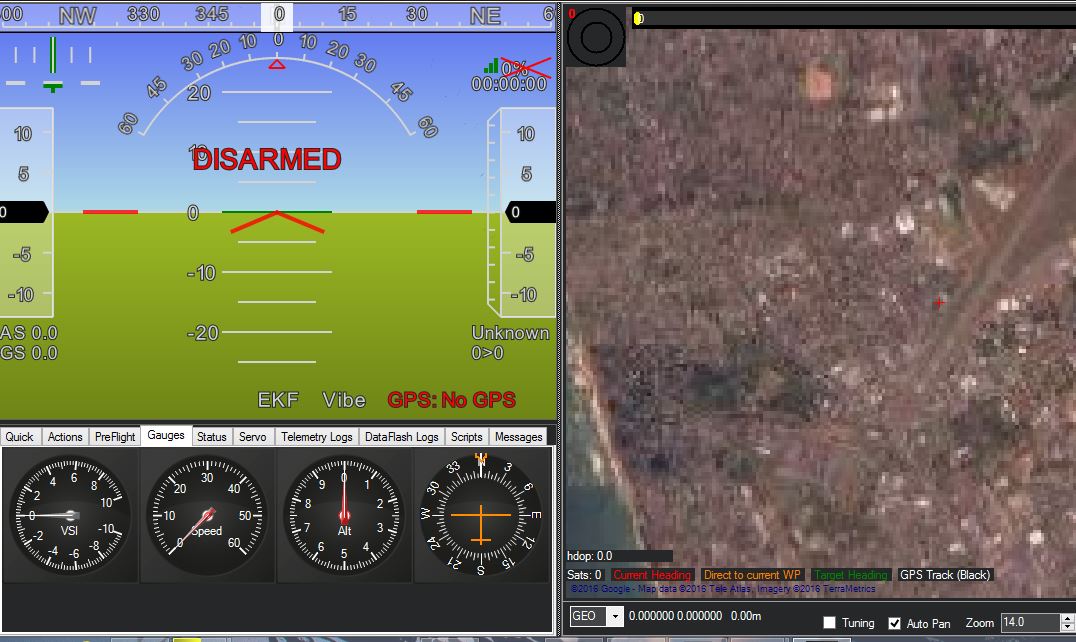

To monitor the plane while it's in air, the GCS is essential. We already connected the telemetry Tx to the APM board.
Connect Telemetry receiver to the laptop and set the COM port in mission planner (Image 2). Set the baud rate to 57600 and connect.
Under flight data tab, select the sub tab called gauges. There you can find gauges with speed, altitude, direction etc.
Now all things are ready. Find a suitable space to test your raptor and set the waypoints again.
Also, you can activate voice commands in mission planner.
Now all things are ready. Let's go to the final step.
Ready and Fly
Make sure your battery is fully charged. Check the throttle.
Put the channel 5 knob into lowest position to activate Autopilot.
Now the screen should display disarmed. Hold the left stick of the transmitter to the bottom right side while Armed appears on the screen.
With that, the propeller will start spinning. Now launch your plane by hand and monitor it through your GCS until landing.
If you have any problems please comment.
For any help regarding this or for further assistance for your projects, contact me HERE!!!