Exercise Bike Video Player Modification
by Idea Studio 22 in Circuits > Raspberry Pi
817 Views, 1 Favorites, 0 Comments
Exercise Bike Video Player Modification



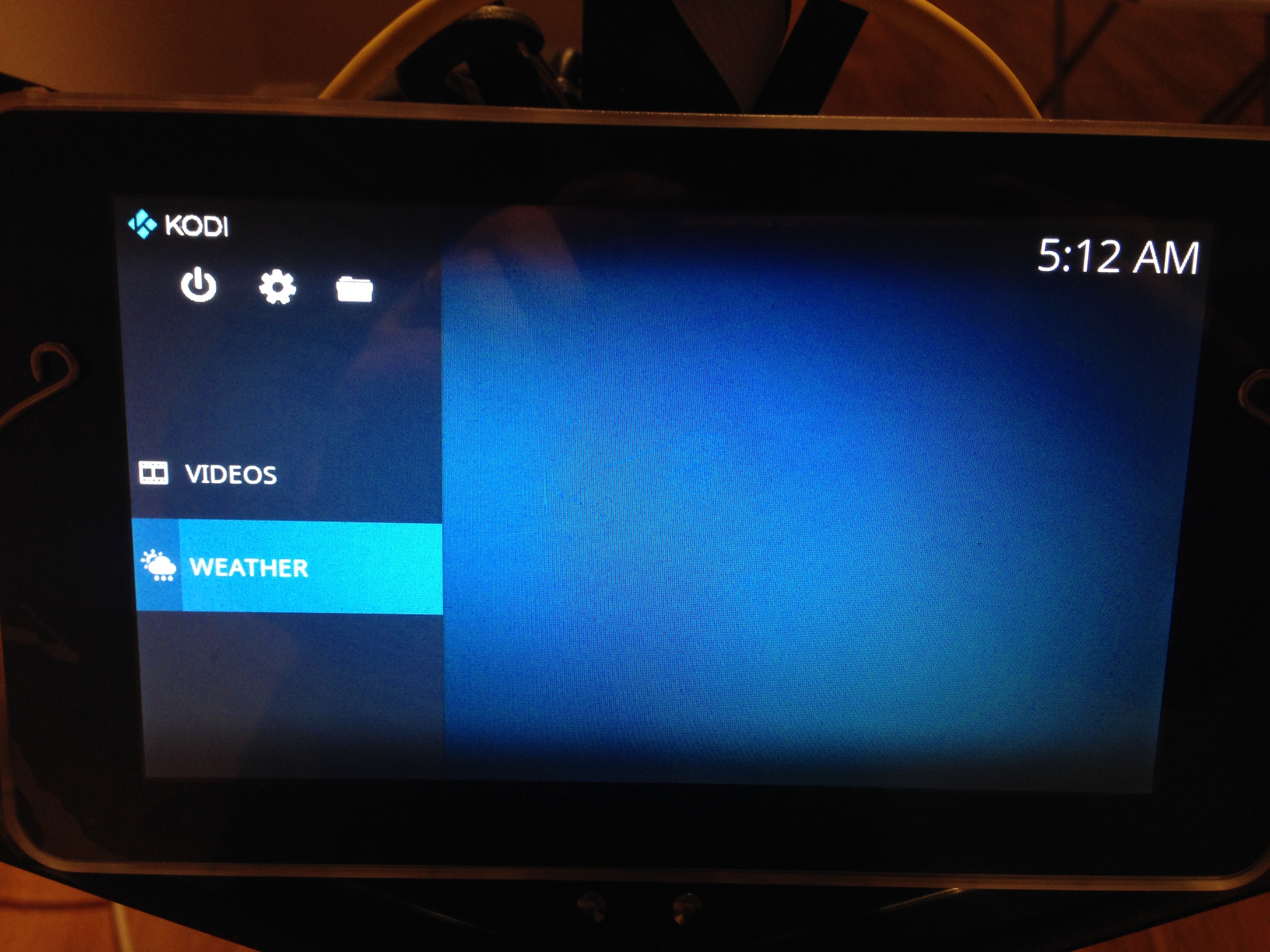

Exercise Bike Video Player
Modification using a Raspberry Pi and a Touch Screen
Do you love to ride your bike and explore the world? I enjoy summer riding adventures and fun, unfortunately I live where winters are freezing and full of snow. I suppose I could still ride my bike in winter as this is possible with warm clothing and studded tires. For me the ‘fun’ part of riding is reduced when it’s cold, dark and slippery.
So what do you do over the winter season when you can’t ride outside? Bike and recumbent trainers are a good way to stay in shape until you can ride outside again. The problem for me is that I’m not very motivated to peddle on my recumbent exercise bike while staring at the wall.
What if you could peddle your exercise bike and virtually feel like you are having an outdoor bike ride?
The least expensive solution if you already have an exercise bike and a TV/computer/laptop is to set them in front of you and watch Youtube videos of people riding their bikes in different locals while you peddle. If you have a bigger budget than you can go all the way to virtual reality setups or the Peloton bike.
However… like me you are here because you like to tinker, build and make things with your hands because you are a creative person. :) My solution was to use a Raspberry Pi and a 7” touch screen monitor to create my visual experience while I peddle on my exercise recumbent.
Assembly:
Assemble the Raspberry Pi and the touchscreen as per the instructions that come with them.
Flash a mini memory card with Librelec as per the instructions on the Librelec website ( https://libreelec.tv/downloads_new/ ). Insert the mini card into the Raspberry Pi and turn it on. Follow the quick setup steps on the screen. You can do it directly with the touch screen or connect a USB mouse and keyboard to your Raspberry Pi and type in your choices. After everything is set up you can head over to the Settings icon. Click Interface Settings. Select Skin > Skin. Click Get more…. Choose Estouchy skin. When prompted, click Yes to keep changes.
If you bought an enclosure for your touch screen then assemble it together.
You will need to add the Youtube App to your Kodi setup if you are planning on streaming bike rides. To install this add-on you must do so from the Add-on manager from within Kodi by going to the home screen > Add-ons > Download > Video Add-ons > YouTube > Install. If you have your own ride videos then you will need to either copy these onto your Raspberry Pi or have them on a USB stick and plugged in to watch.
Place the whole assembly onto a stand and secure it so it doesn’t fall. I do not recommend attaching the player to your exercise bike, there’s too much vibration created when you are peddling. I added a strap and some rubber bumpers in case the player gets knocked over by accident.
Final Thoughts:
I have been using this setup for a while and find it quite enjoyable to peddle while watching ride videos from all over the world. On Youtube search for “bike ride” to find good videos to watch. The touch screen is a convenient setup as it does not require a mouse or keyboard to operate. Now you can stay in form until you can ride outside. :)
Supplies
Hardware and Equipment:
An exercise bike, a bike trainer or a recumbent exercise bike.
Raspberry Pi, any model should work as long as you can connect a touch screen to it. ( https://en.wikipedia.org/wiki/Raspberry_Pi )
Raspberry Pi compatible touchscreen, I used the official 7” touch screen ( https://www.raspberrypi.org/products/raspberry-pi... )
You can also use any TV or monitor to connect to the Raspberry Pi through the HDMI port.
A case for the Raspberry Pi and the touchscreen (optional) ( https://www.buyapi.ca/product/raspberry-pi-7-touc... )
Some sort of a stand, I used a music sheet stand as that’s what I had. Anything will work as long as it securely holds the touch screen.
Software:
I used the Librelec version of the Kodi player ( https://libreelec.tv/downloads_new/ ) you will need to follow the instructions on how to flash this Raspberry Pi operating system onto a mini memory card. Make sure to download the version that is correct for your Raspberry Pi.
There are other players and OS systems you can research and use.
You will have to flash the mini memory card on your computer.
Once you have Kodi running on your Raspberry Pi you can change the default skin (Estuary) to Estouchy which is suited to touch displays.