Evil Surprise Egg for Easter
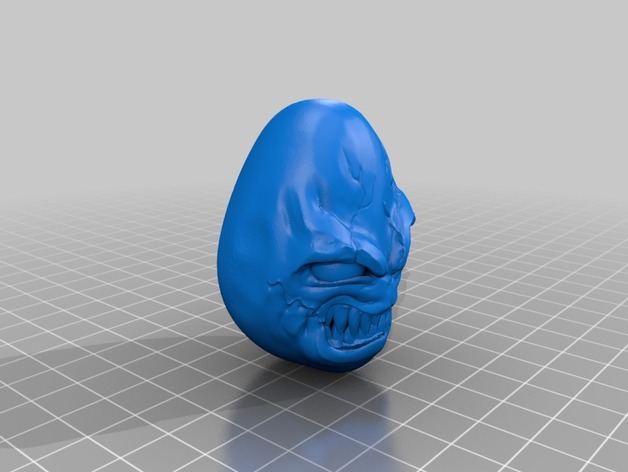


Hello,
First of all please excuse me, being French my explanation in English may have some errors.
My project is to make a Halloween-Easter egg. Why not ? I was inspired by these 2 existing projects:
https://www.thingiverse.com/thing:2253081 for the Evil Easter Egg
https://www.thingiverse.com/thing:3336875 for the Tiny Egg Race Car
1 : Work the Original Files Tiny Egg
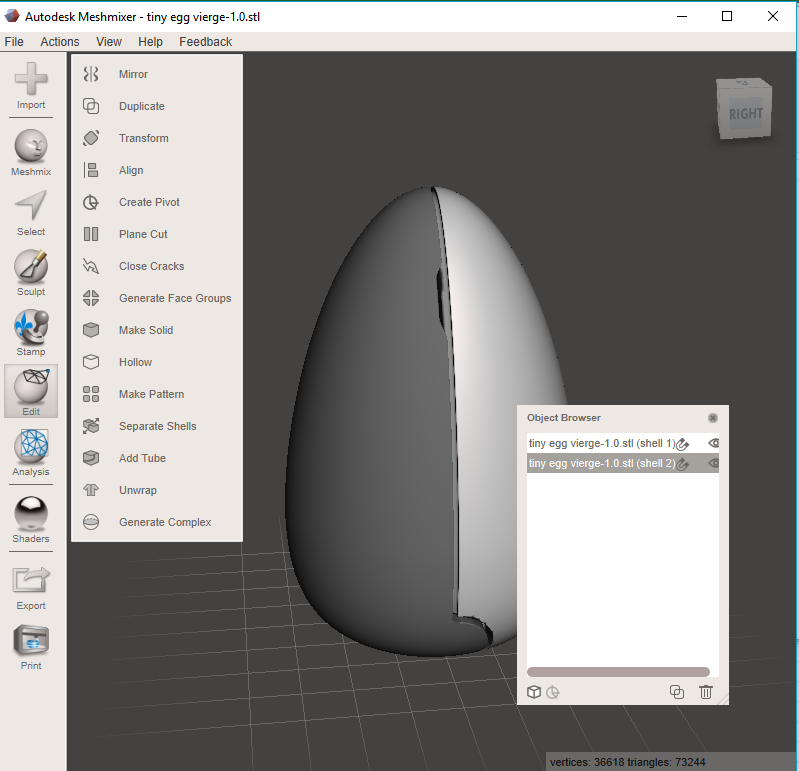
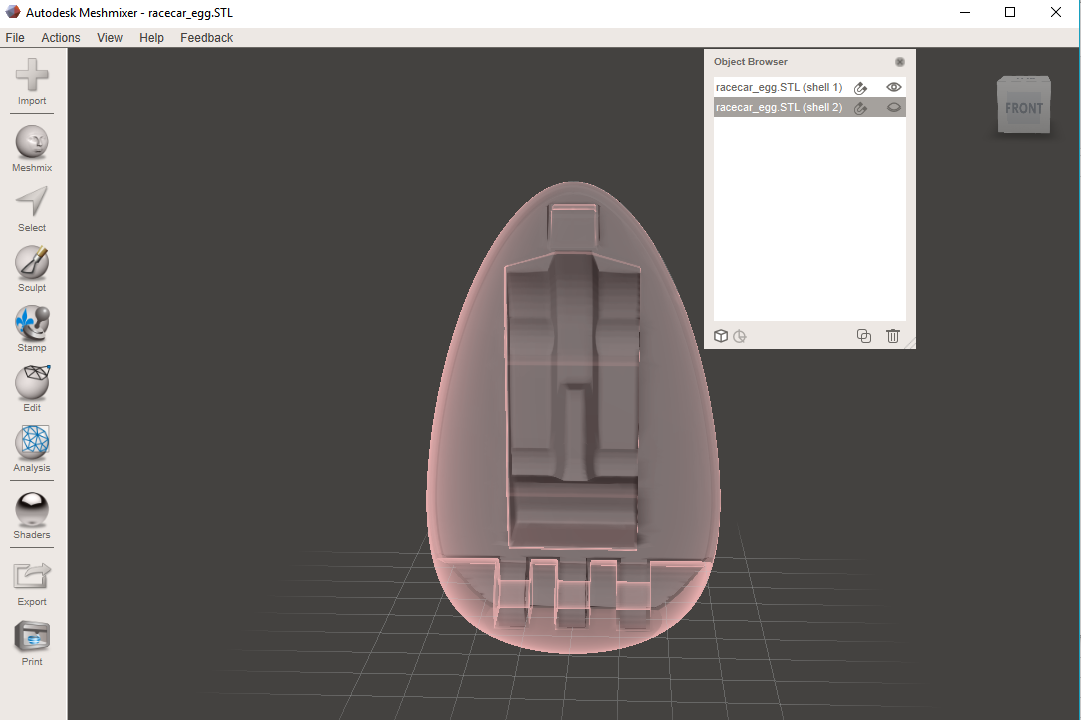
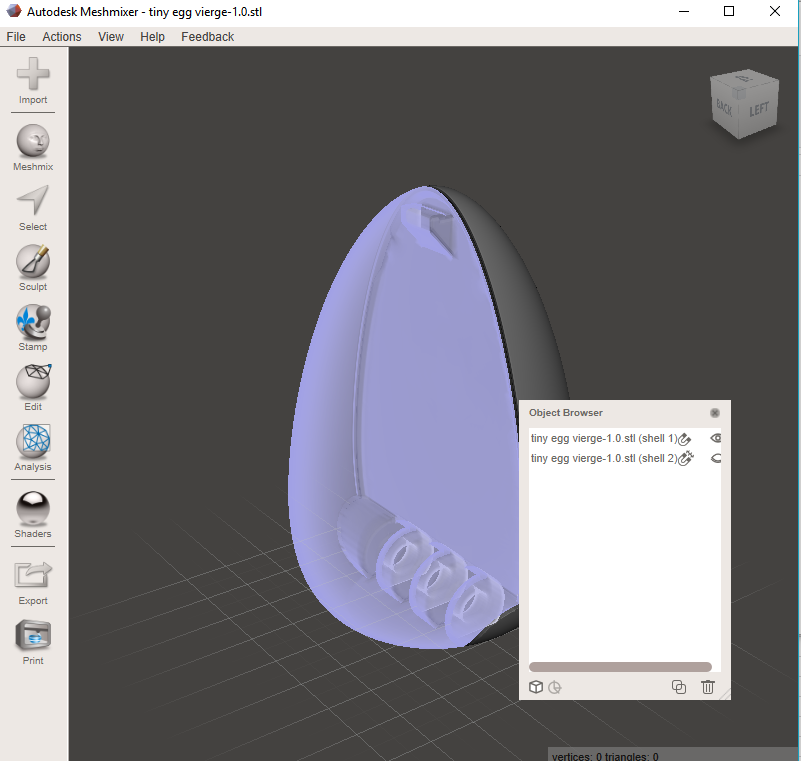
I worked on MeshMixer to separate the original egg from the tiny Egg.
Once my egg in 2 parts, it was necessary to fill the shape of the car so that the egg becomes full again.
To do this, use the MeshMixer selection tool.
Select the full shape of the car on the 1st 1/2 Egg. Then delete with the Delete key.
Analyze the pierced object with MeshMixer then repair automatically. If all goes well, your 1/2 Egg closes.
If the egg is deformed, it is because your selection was not correct. cancel the repair and return to selection using CTRL + Z
repeat the same operation for the 2nd 1/2 Egg.
Save your file. Click on File > Export > export (select Stl Extension)
Then save the project under the Mix extension
2: Work on Evil Face Egg
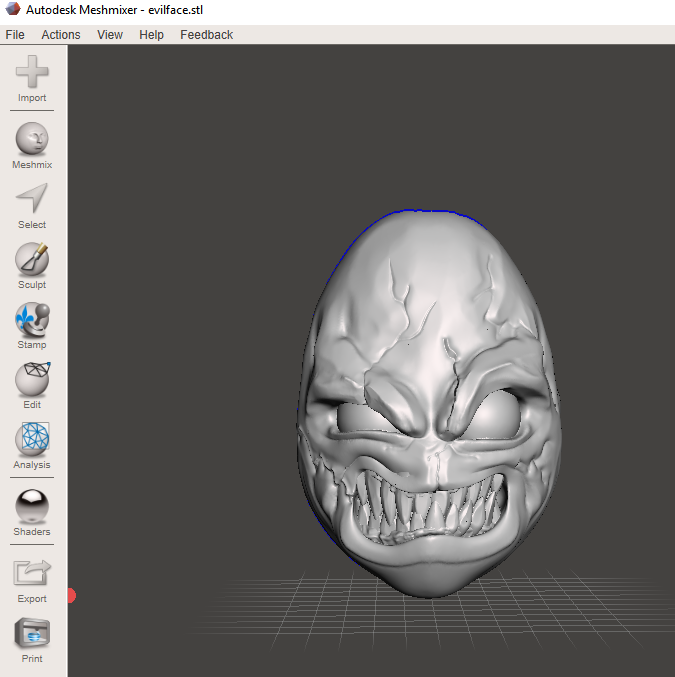
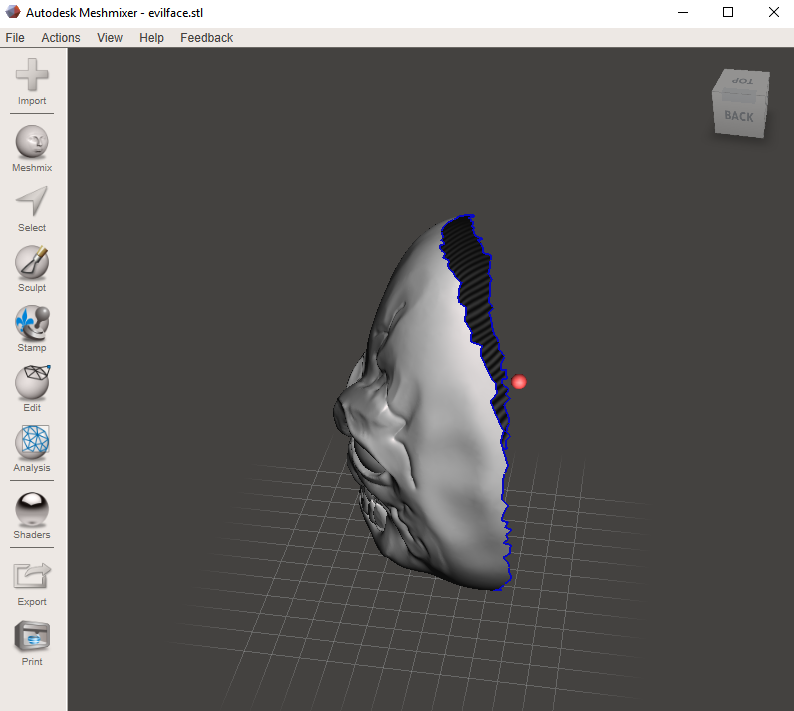
For the evil face, proceed in the same way as for the first egg. The repair step will not be performed.
We want to implant the face on the surface of the other egg.
Save your file. Click on File > Export > export (select Stl Extension)
Then save the project under the Mix extension
3 : Merging 2 Files
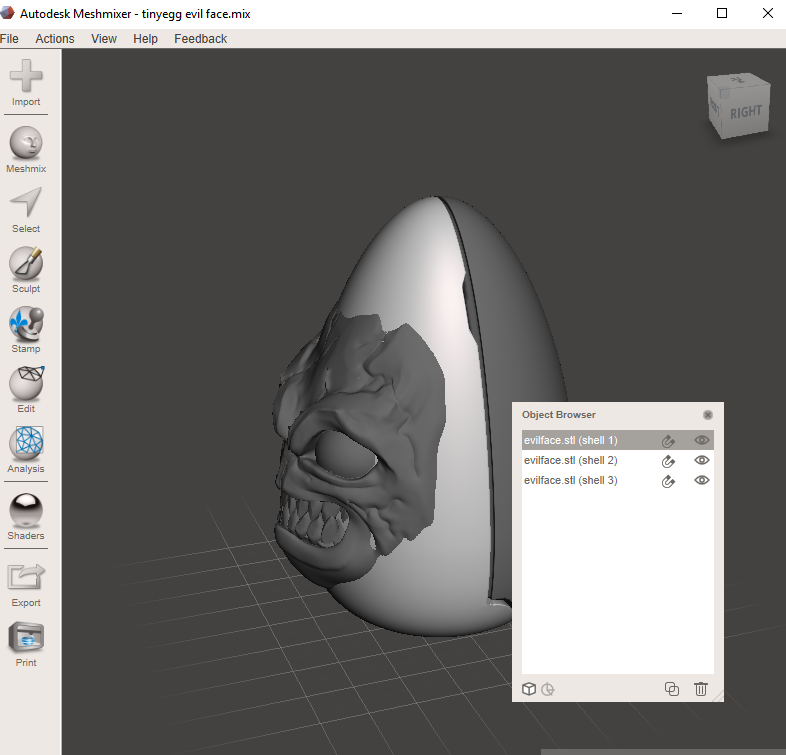
When the cut is done. Open the Egg stl file and the face stl file in the same MeshMixer.
For that : import the 2 files using CTRL if necessary.
Tips: To make it easier to save your documents in a specific folder
Move the face where you want on the egg.
I prefer Merge the 2 objects to have a more simple object to change later.
To do that :
in MeshMixer, select the objects to merge in the "Object Browser" window.
When it's done a small window opens at the top left. Click on Combine
Wouhou the Most Complicated Part Is Over

Other Tools : TinkerCad and 3ds Max
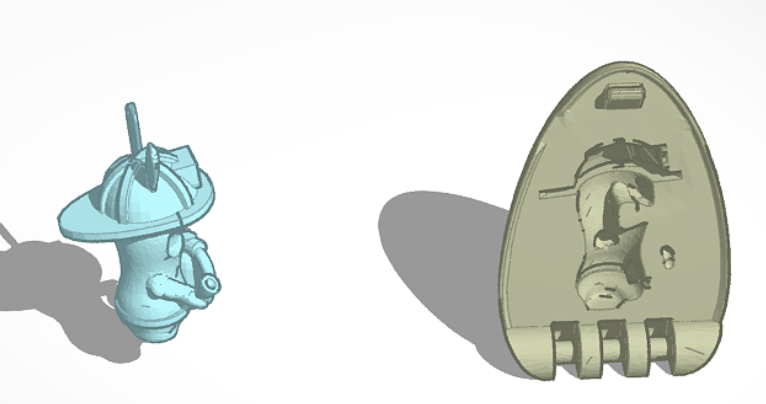
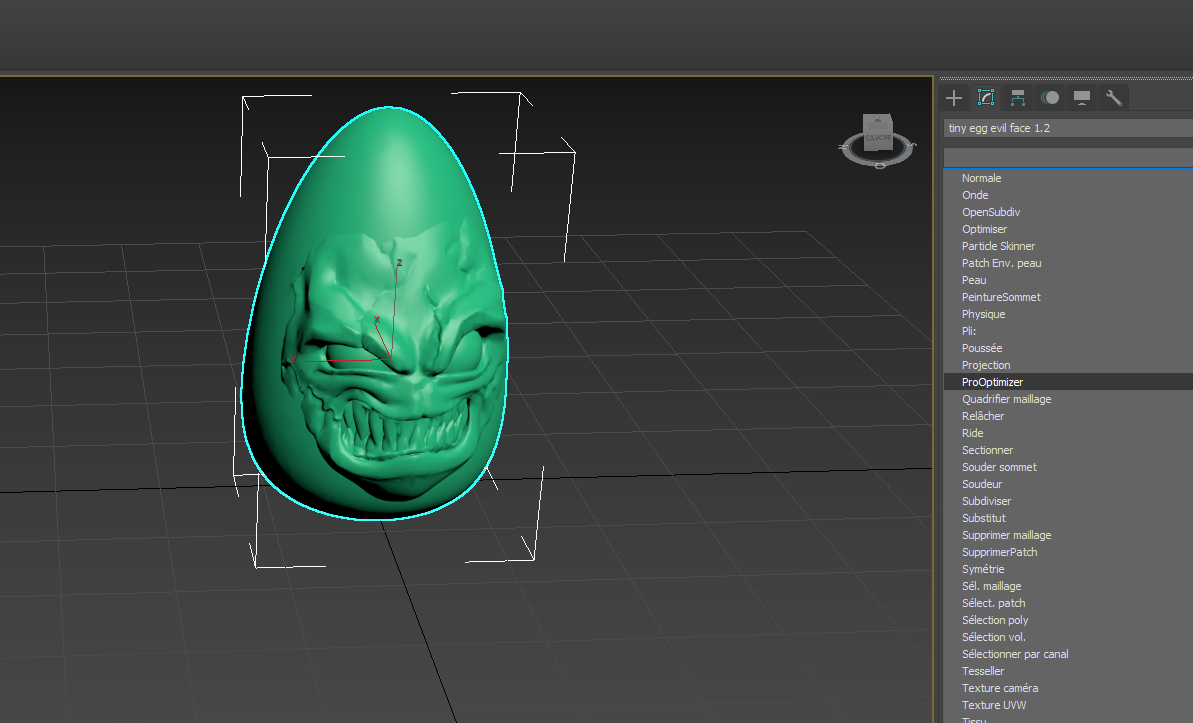
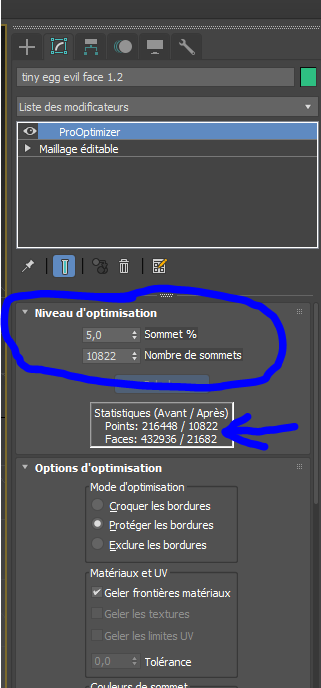
I discovered tinkercad, ultra simple, fast, effective.
https://www.tinkercad.com/ free too use.
But surprise !!!!
tinkercad announces that the file we want to edit has too much polygon.
Grrrrrr, we must modify our file so that it is compatible.
OK !
Open the file in 3DS Max.
Select a shape. > Modify panel> Modifiers list> ProOptimizer
calculate the number of poly. Modify Vertex and/or Vertex count to obtain that you want.
when done save the file.
Import the new file in Tinkercad
Import too the surprise you want
Modify in Tinkercad
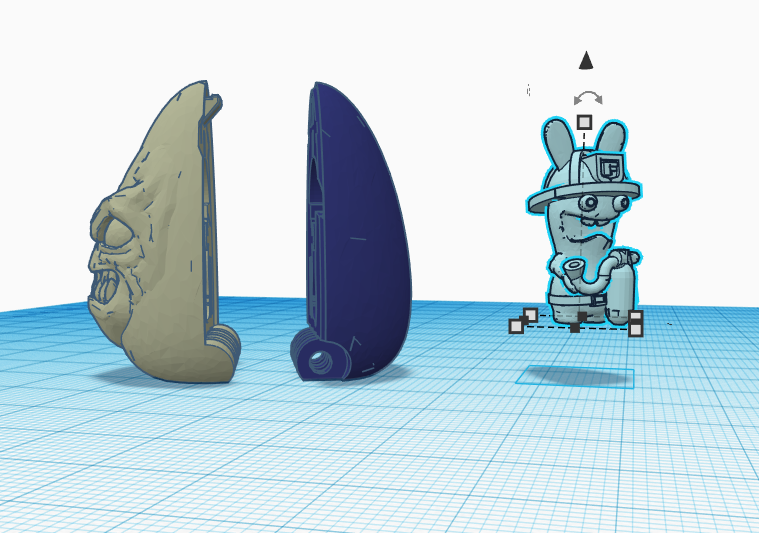
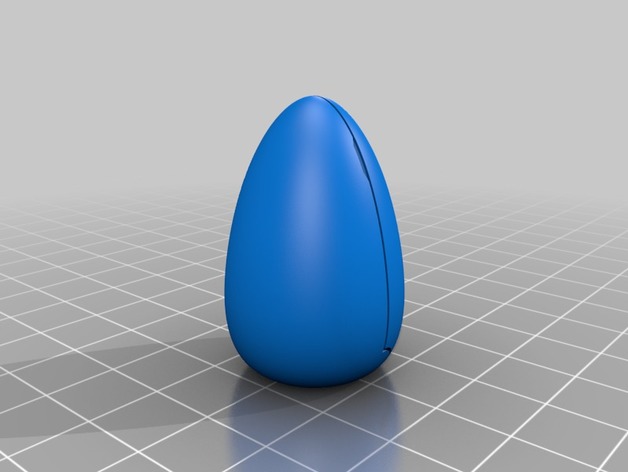
That the final Step
change your surprise so that it gets into the egg.
When it's done duplicate your surprise.
turn the Second surprise in drill.
close the egg on this surprise and join all objet.
The egg is now dug out of the desired shape.
Go to Your 3D Printer
And Now.....
Go to your 3D printer and enjoy your 1st Evil Easter surprise Egg !!!!!
Well done