Etching in a Filmstrip Using a Laser Cutter
by DelaneyO in Workshop > Laser Cutting
440 Views, 0 Favorites, 0 Comments
Etching in a Filmstrip Using a Laser Cutter

Analog films can be made by etching into a black film strip. This is subtractive process, as opposed to drawing or adding opaque material to a clear film strip, which would be a additive process. Although just scratching into the black film is an option, using a laser cutting to etch into the film allows for more precise, photographic images to be transferred onto the film. Once the film film is completed, it can be fed into a film reel and projected onto a screen, creating a short movie.
Material list:
Laser Cutter
16 mm Black Fllm
Template for Film
Computer with Adobe Suite
Film Projector
Creating an Animation in Photoshop
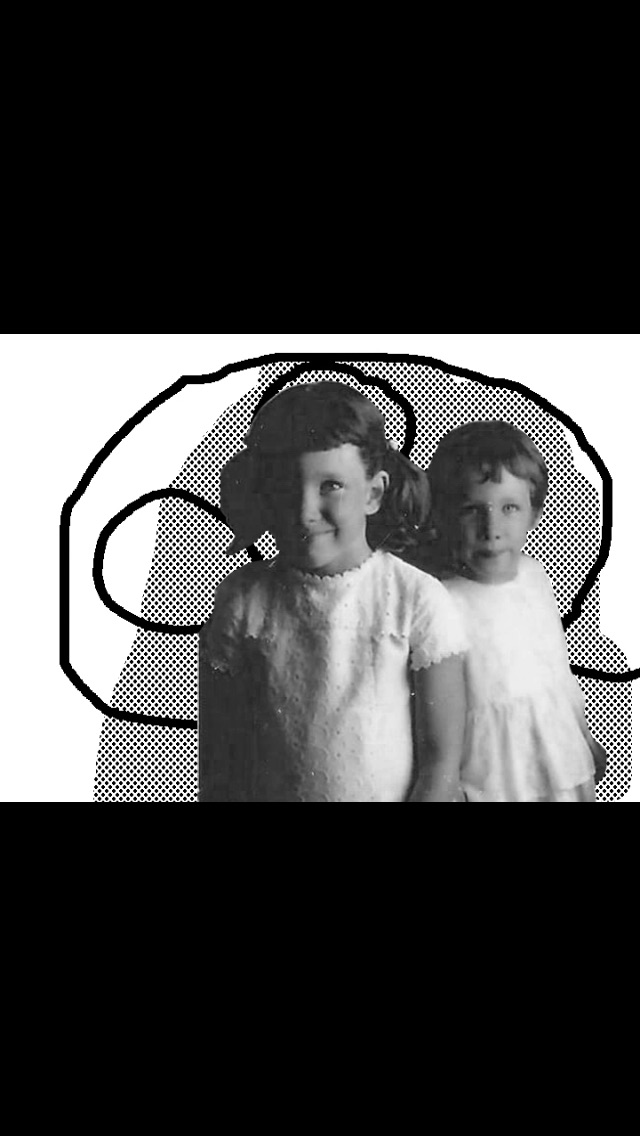
I chose a family photo for source material in creating my film. The photo will need to be animated to create a film. In order to do this, you will be using photoshop. Once photoshop is open, create a new project under the movie tab. Use the template STM-DV to begin. Then add a movie layer.
The movie will be 2 second long total, with 24 frames per second, resulting in a total of 48 frames. Each frame should change incrementally from the one previous to create a sense of motion.
Putting Your Animation Into a Film Strip
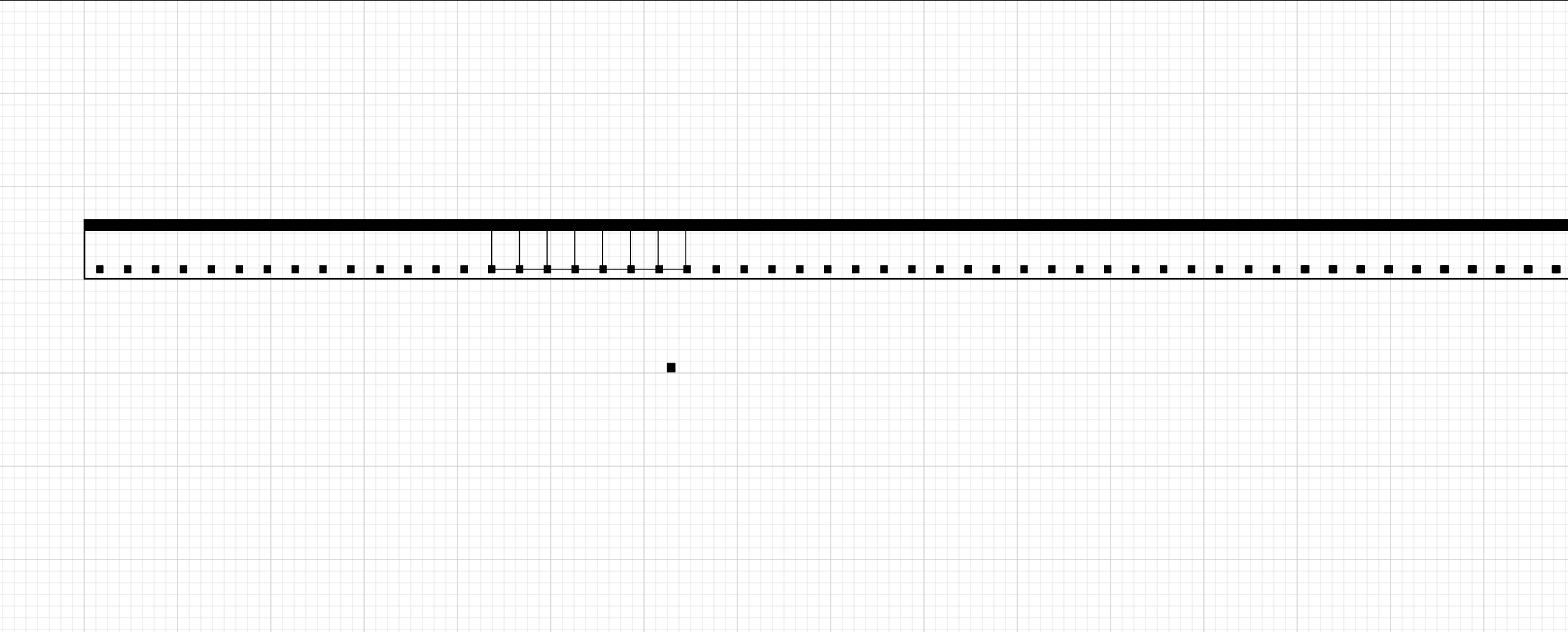
Now that you have completed a animation with 48 still frames, you will export those images as jpgs, tiny jpgs. They have to be 60x40 pixels at 250 dpi. It is possible that you will lose the resolution of your image if you are working photographically, but don't worry about it! It will look nice anyway! Use a digital template for a film strip to position each of your now-tiny images into the film strip, then export that filmstrip as a tiff file.
Open the tiff file you just saved from photoshop and place it into the illustrator template. Be aware of the sprockets, the tiny black squares on the bottom of the strip. They are how the film reel holds on to film strip, and thus are not part of the image area. At the top of the photo strip is the sound track. It is also not part of the image area, but the film reel can read the data here. Within the soundtrack, you can create waveforms to produce desired sounds. However, just etching random squiggles can create so experimental-sounding music as well.
Setting Up the Laser Cutter

Your animation is ready to print! Use the wooden template pictured above to line up the sprockets on your film to the sprockets on this piece of wood. Carefully tape the film to this template so that it won't move when the laser is etching. Keep the film as flat as possible. This will help with the calibration of the laser cutter, explained in the next step.
Laser Etching
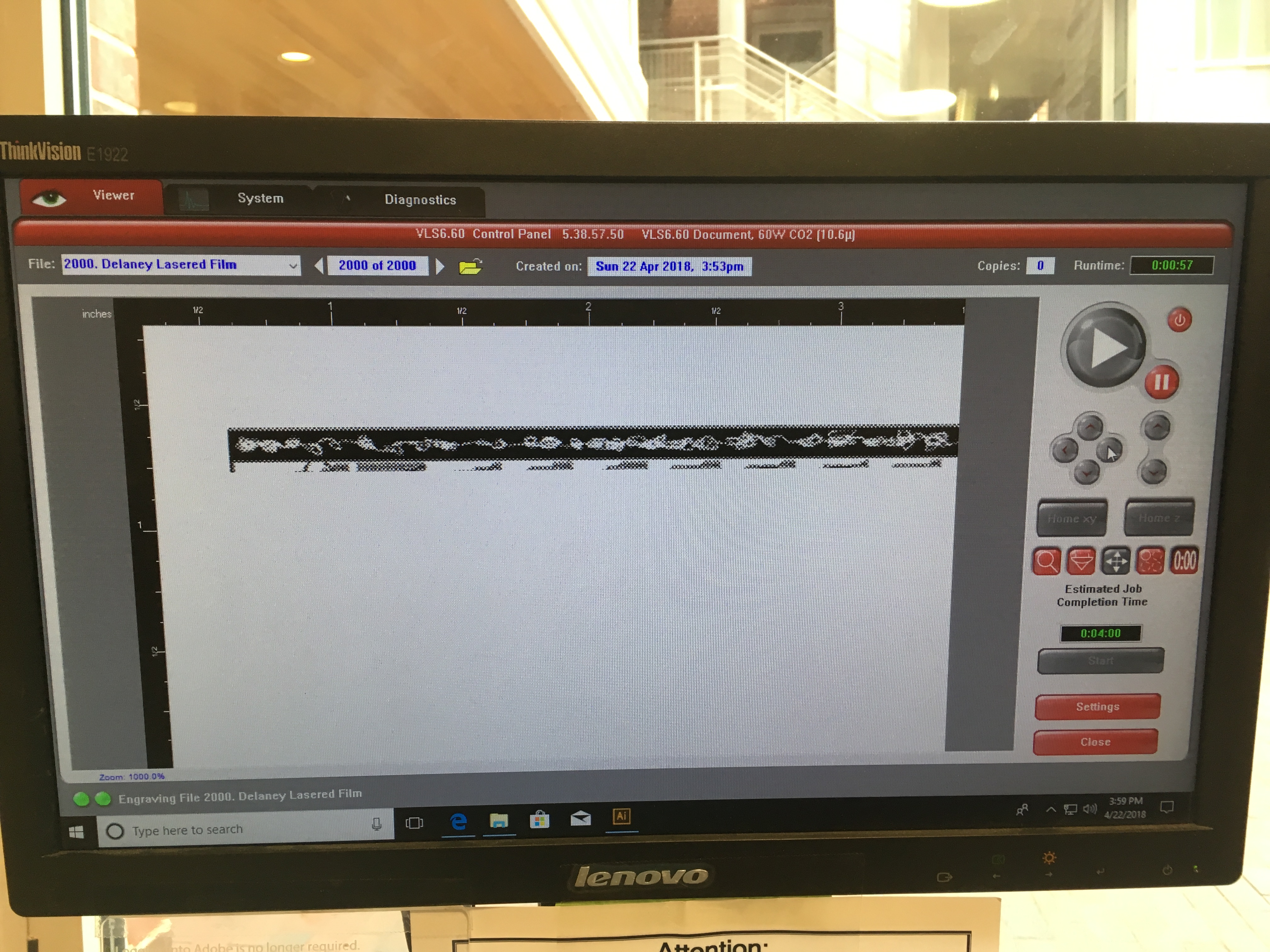
Click print on your Adobe Illustrator file to prompt the ThinkVision window to open. This is the program that will be operating the laser cutter. Calibrate the laser cutter to the correct settings. The film is a plastic made of mylar- the laser cutter has setting specific to this. The black lines signify that the machine will etch, as opposed to red lines that cut. Then calibrate the height of the laser cutter using the little tool provided. This focuses the laser. Next, use the navigation buttons to ensure that the laser cutter begins etching at the top left corner of your film strip. Given how small the strip is, if it isn't aligned, the image area will likely be cut off. Once you are happy with the alignment, press the start button!
Watch the Movie You Made!

Now that you have made a filmstrip, you can feed it into the film projector! Since the filmstrips we made were only 2 seconds long, we connected the whole classes strips together in a loop, resulting in a movie that was about 45 seconds long. Enjoy watching the movie you made!