Equalizer in Windows 10 for Realtek HD Sound
by GandaU in Workshop > Repair
82116 Views, 4 Favorites, 0 Comments
Equalizer in Windows 10 for Realtek HD Sound
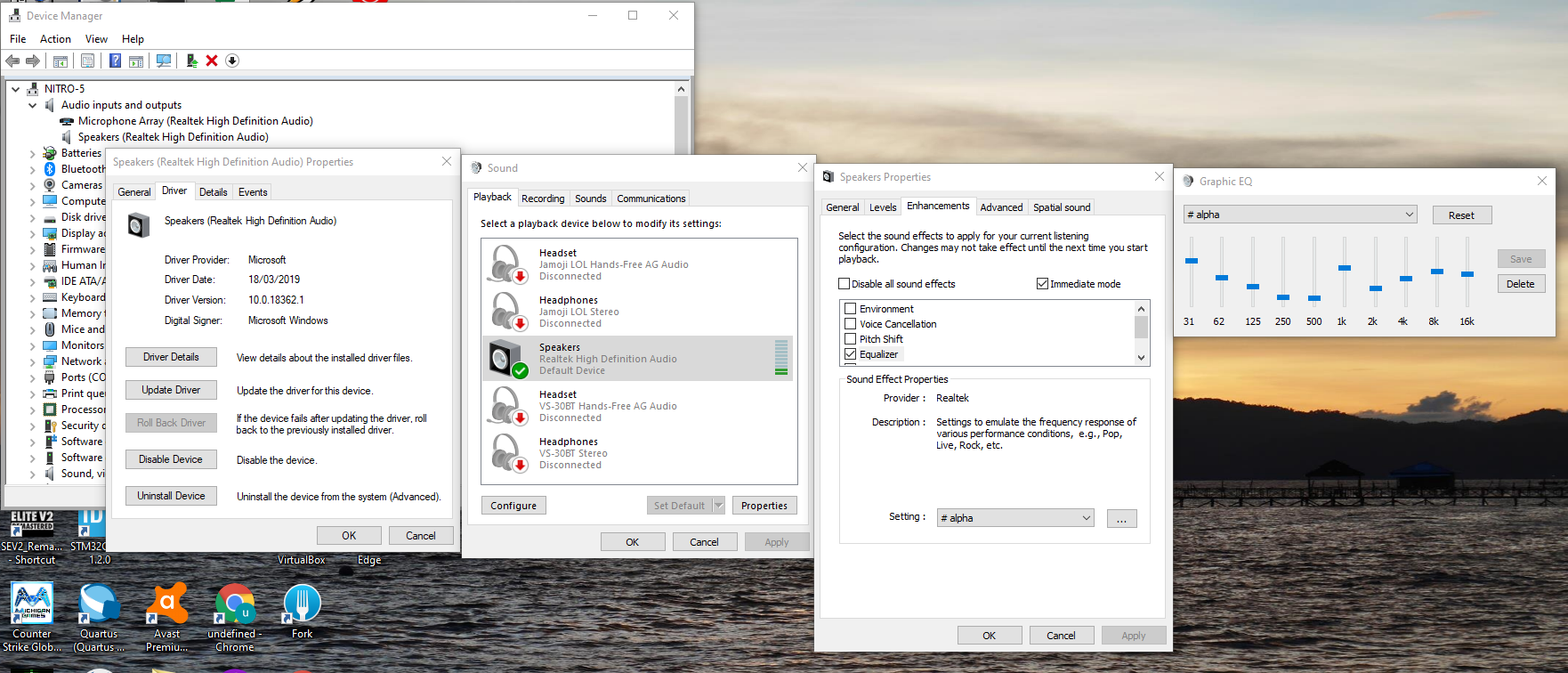
There are paid applications such as Equalizer Pro or Boom 3D which are very good. Just in case the trial got expired, there is another way to get around this for a bit longer workaround.
Realtek Sound Card is one of the most common or maybe the cheapest soundcard which could already be inside you PC/Laptop motherboard. There was already Realtek HD Audio Manager but somehow windows 10 cannot display it. Yet the functionalities are still there but hidden underneath the audio device management settings.
Check Your Soundcard
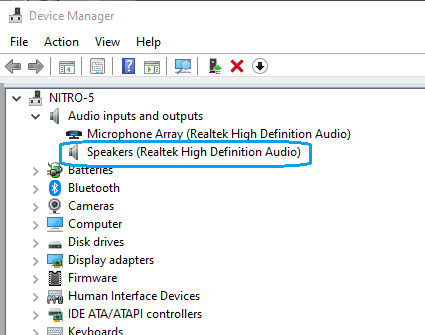
The next steps only works for the most common sound card : Realtek High Definition Audio.
To be sure click Windows Button om your keyboard and search for Device Manager. Look for the audio input and output, and click expand. You will see Speakers and Microphone. If you have other soundcard then this is not for you, sorry this is not for you.
Go to Soundcard Properties
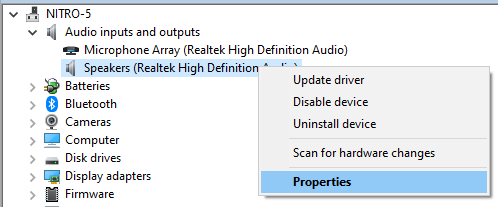
Next you can right click at speakers to open soundcard properties.
Update Your Driver (when Needed)
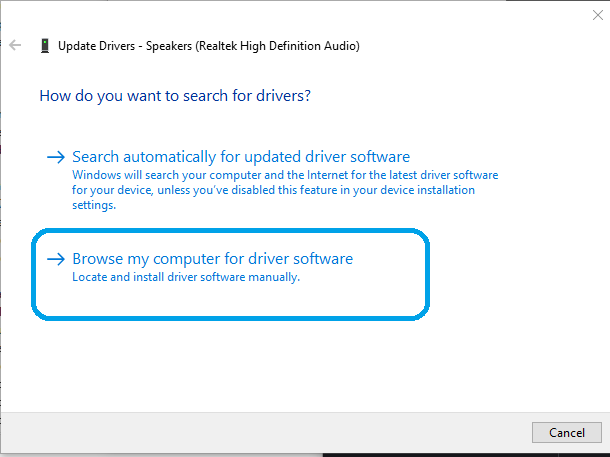
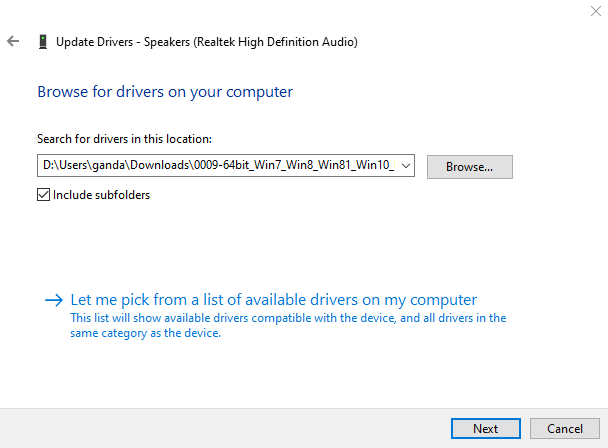
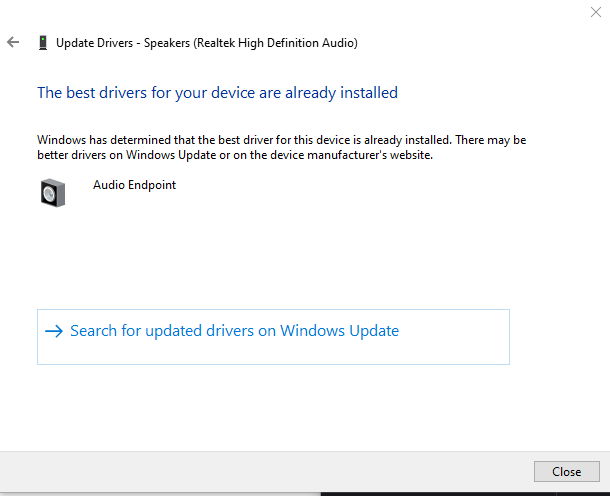
Download Realtek driver. Select one which is suitable for your Windows 10 (32/64 bit).
Click on driver tab, update your driver and click next.
Go to Control Panel and Select Sound
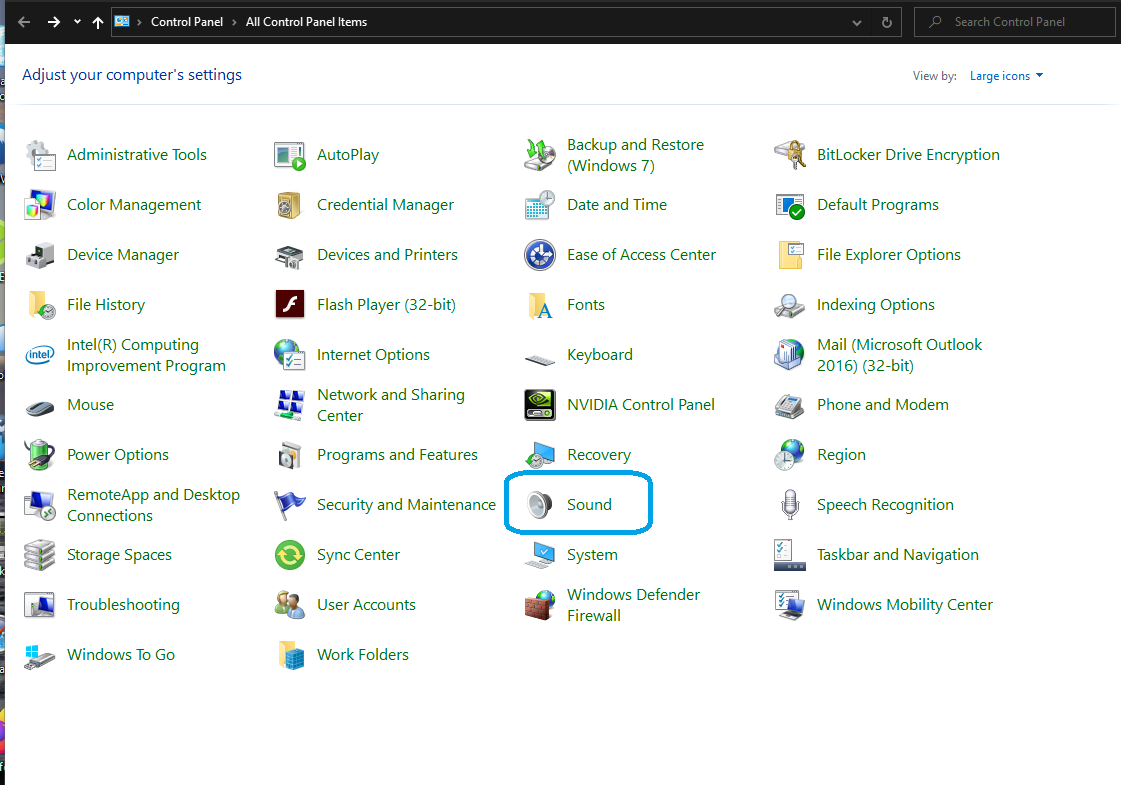
Just open Control Panel usual way using windows button and type control panel (search) and enter. And then click Sound.
Managing Audi Device From Control Panel
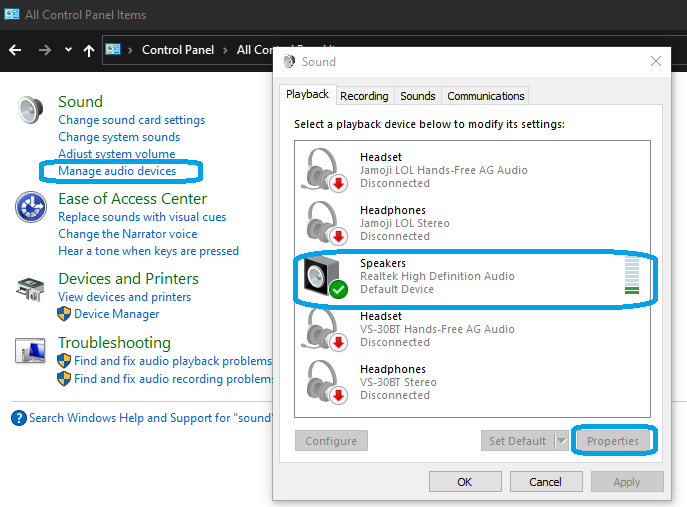
Click Audio device
Click Speakers
Open Ehanchement
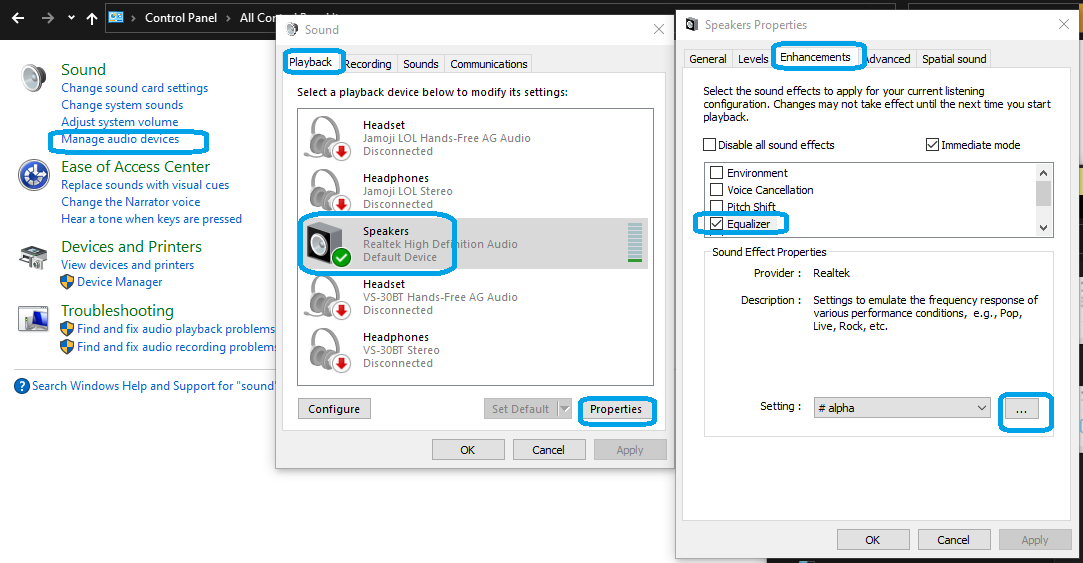
Now you can do enhancement supported by soundcard.
Other feature that may be supported is : Voice Cancelation or Pitch Shift up or down this is useful if you like to do some karaoke singing.
But now we also need to try equalization by enabling enhancemet: equalization.
Open Equalizer
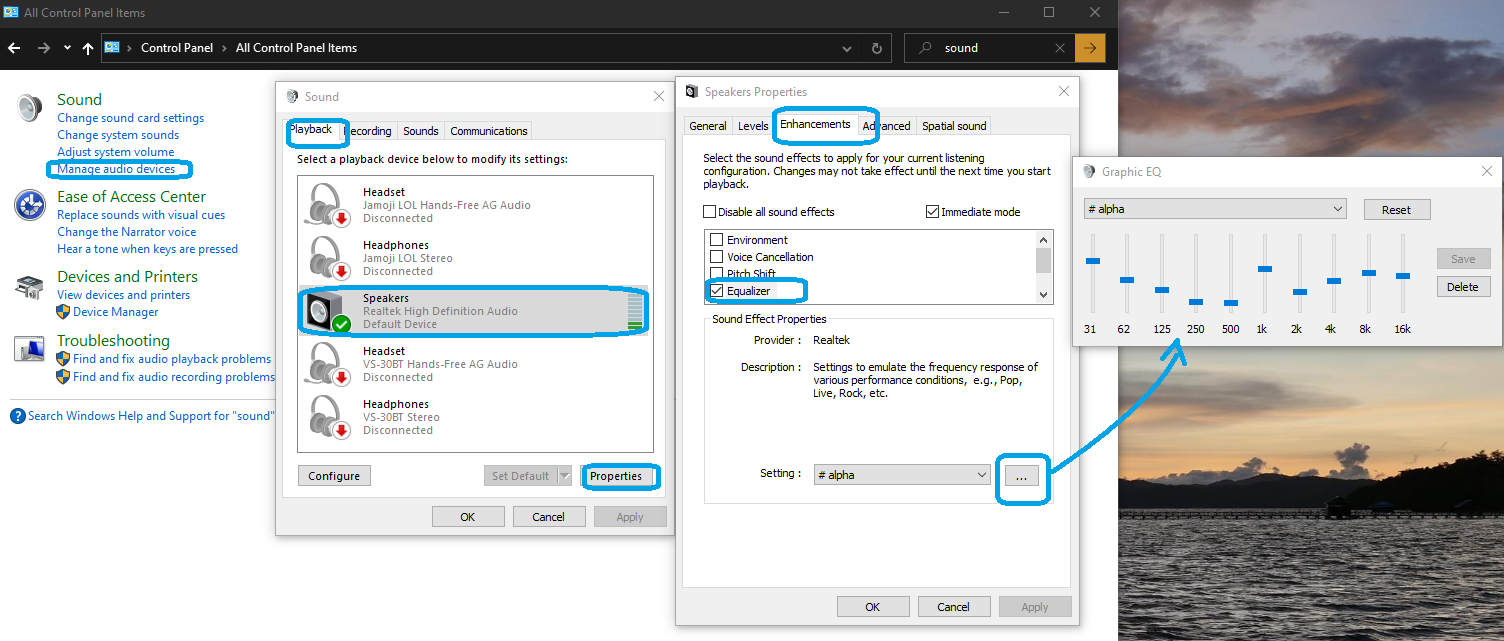
There are some preset equalization you can choose or do some custom equalization by clicking (...)
Enjoy....