Enable the 'Super Control Panel' on Olympus MFT Cameras
by Joe Palmer in Circuits > Cameras
4408 Views, 1 Favorites, 0 Comments
Enable the 'Super Control Panel' on Olympus MFT Cameras
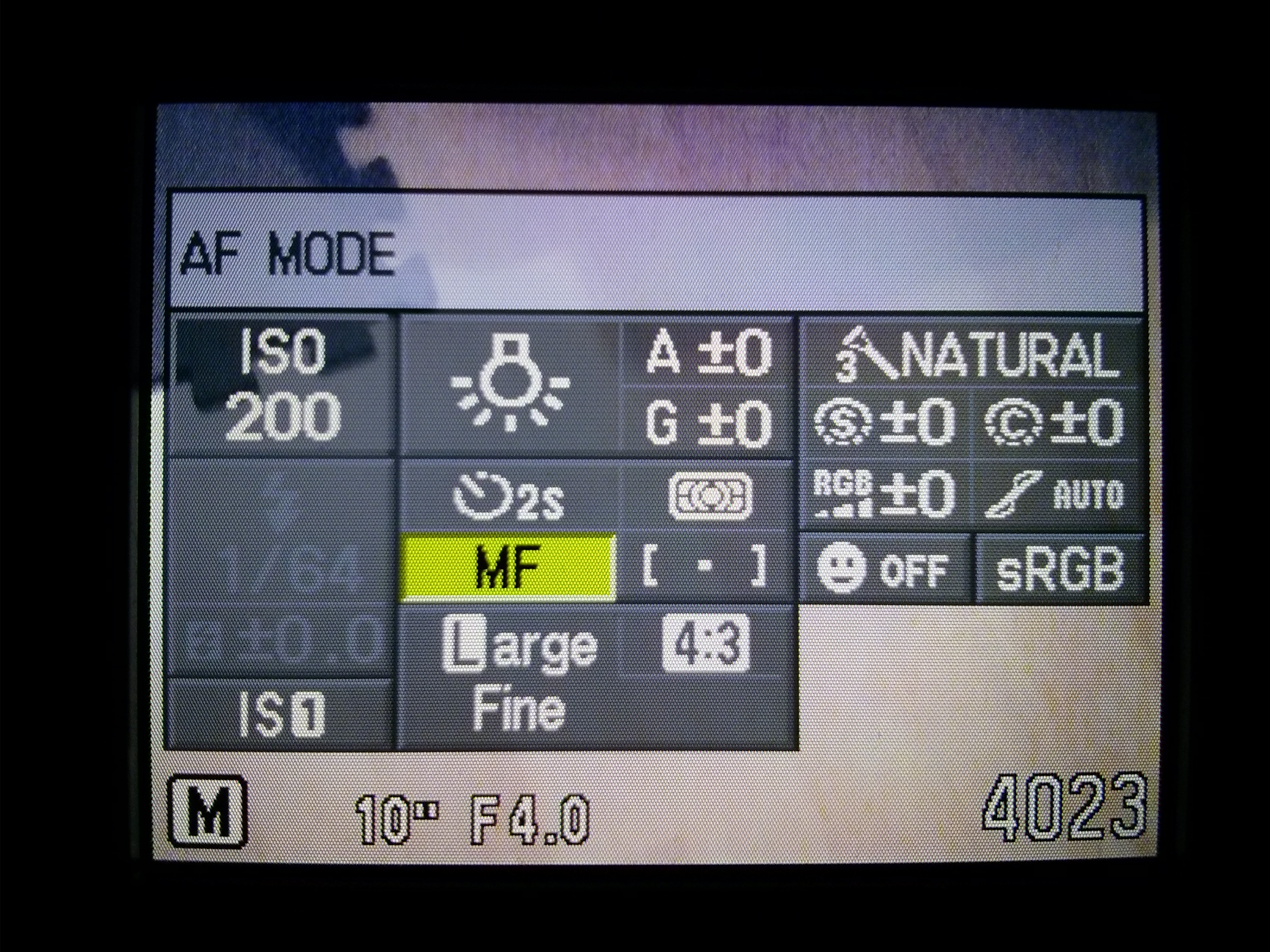

I've been using my Olympus E-PL1 for over two years now and I'm still finding features which I didn't know were there, this instructable shows you how to turn on the super control panel for the camera (I'm led to believe the process is very similar for all Olympus micro four thirds cameras).
One of the most common complaints I get from people who use my camera, and are used to DSLR controls, is that "it takes too many button presses to change the picture settings". To be honest I thought that this was just a limitation of the Olympus Micro Four Thirds (MFT) cameras and that if I wanted to change the picture options quicker then I'd have to get myself a DSLR, it turns out this is not the case.
The SCP or 'super control panel' is 'super' useful and allows the alterations of pretty much all photo settings with the press of one button, for some very strange reason the SCP is turned off by default on Olympus cameras.
I take no credit for this, the information in this instructable is actually in the camera manual (all be it buried under mountains of information). Also I'd like to credit YouTube user Kenn Hudak for the above video explaining the process for the E-PM2.
Enable the 'gears' Icon in the Main Menu
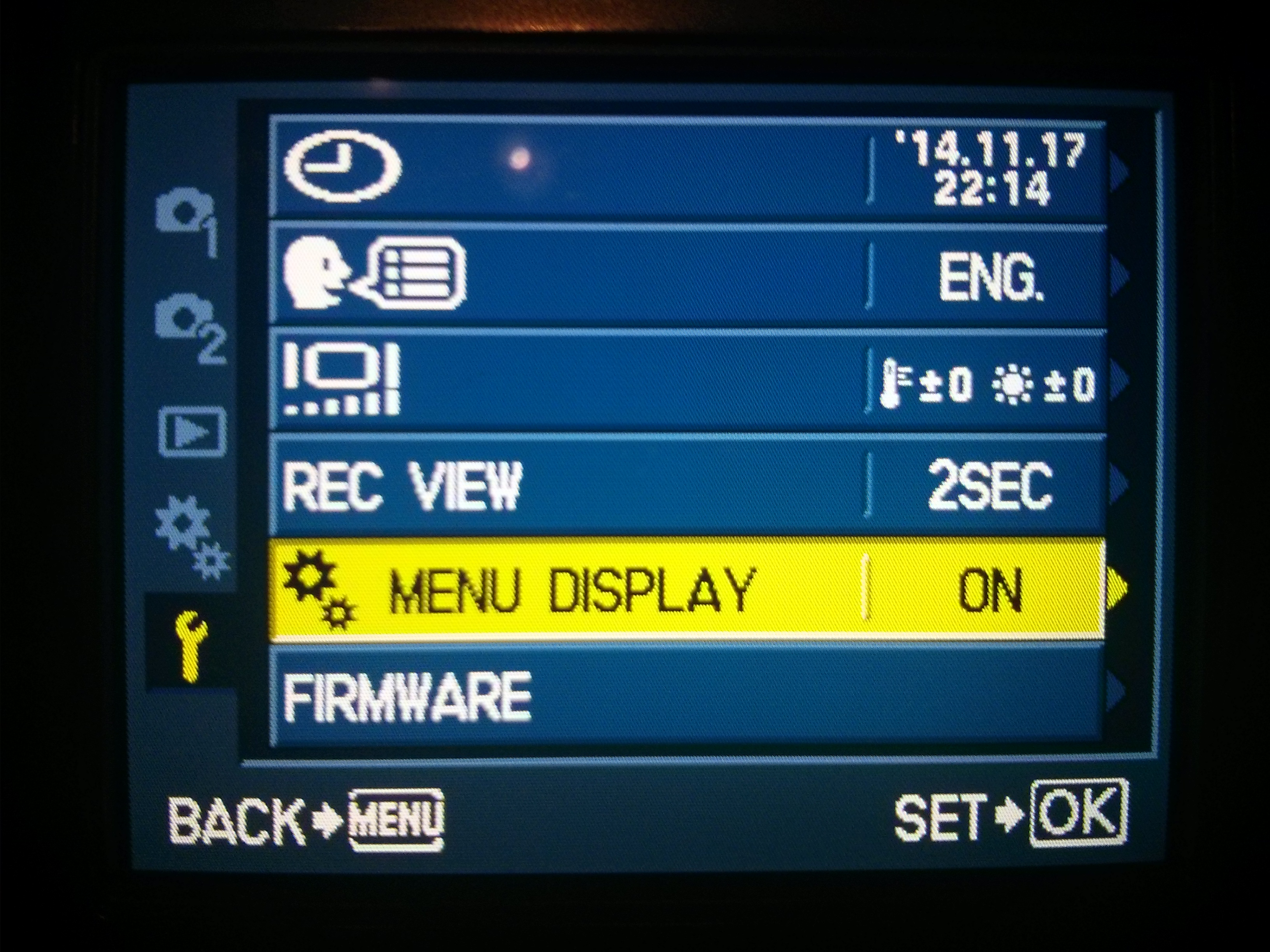
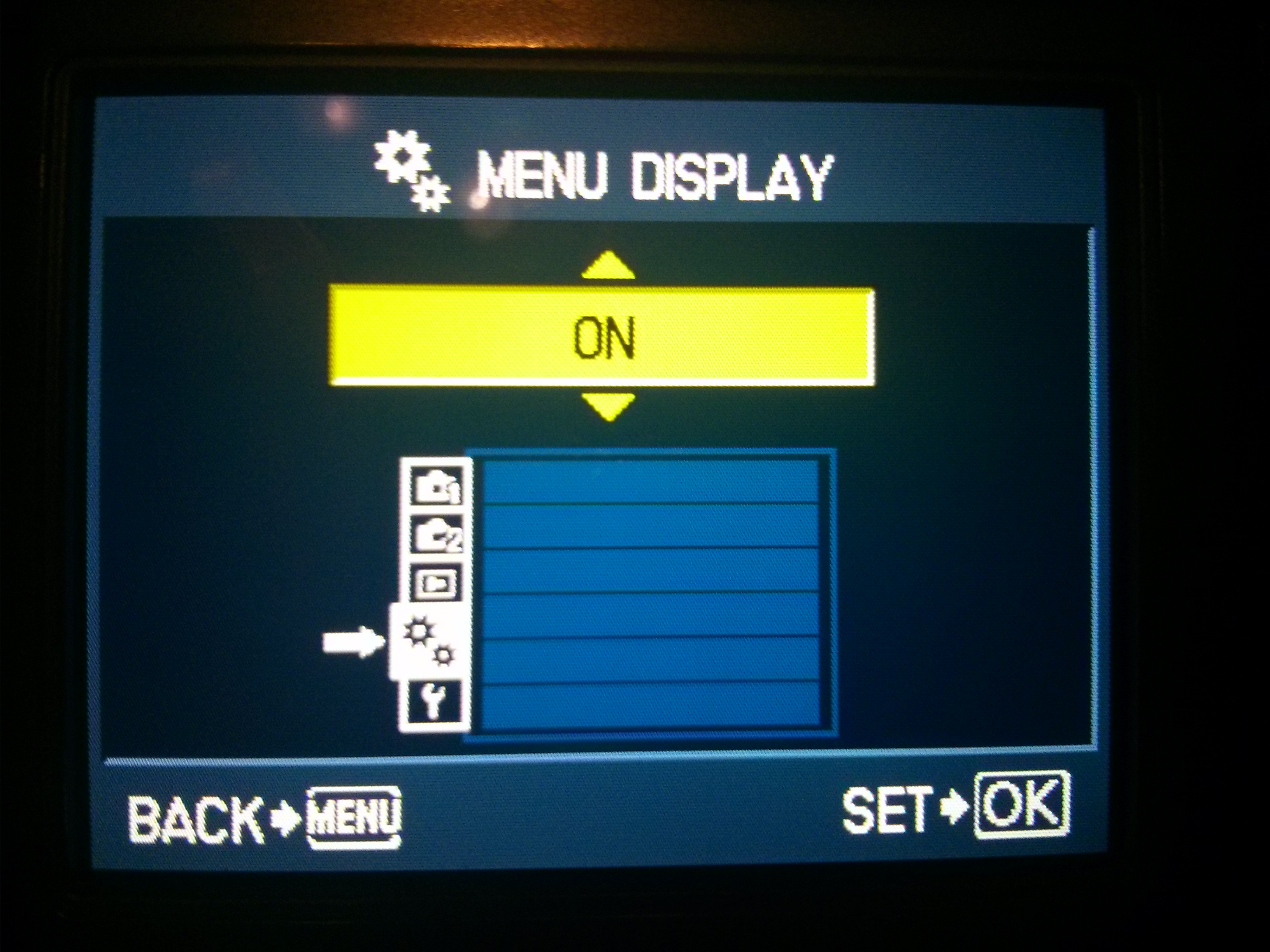
- Press 'menu' button
- Then highlight the wrench icon press 'OK'
- Highlight 'menu display' press 'OK'
- Change 'menu display' option to 'ON'
Press 'menu' Button Twice to Return to the Main Menu
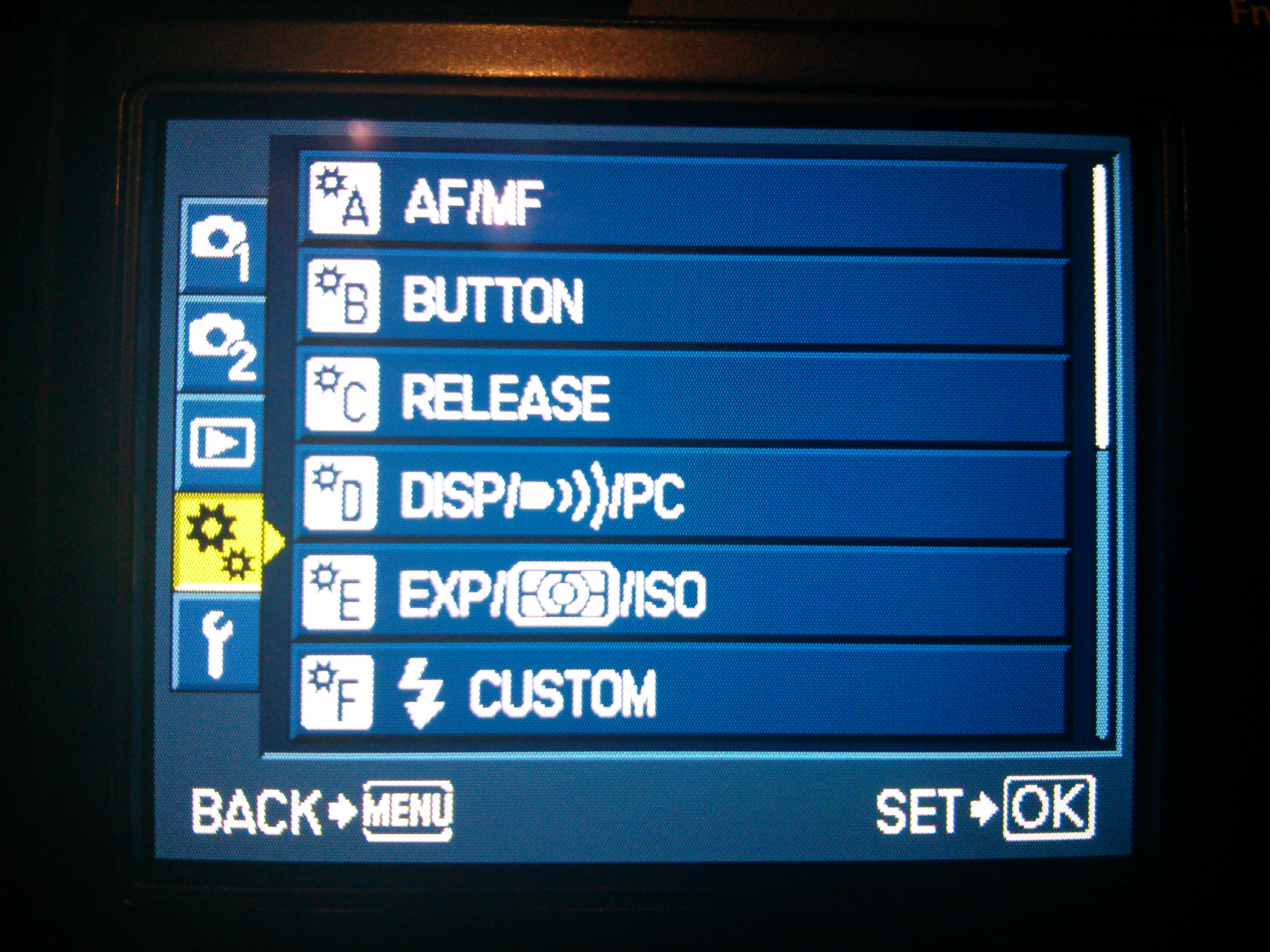
Access the 'Disp/PC' Menu
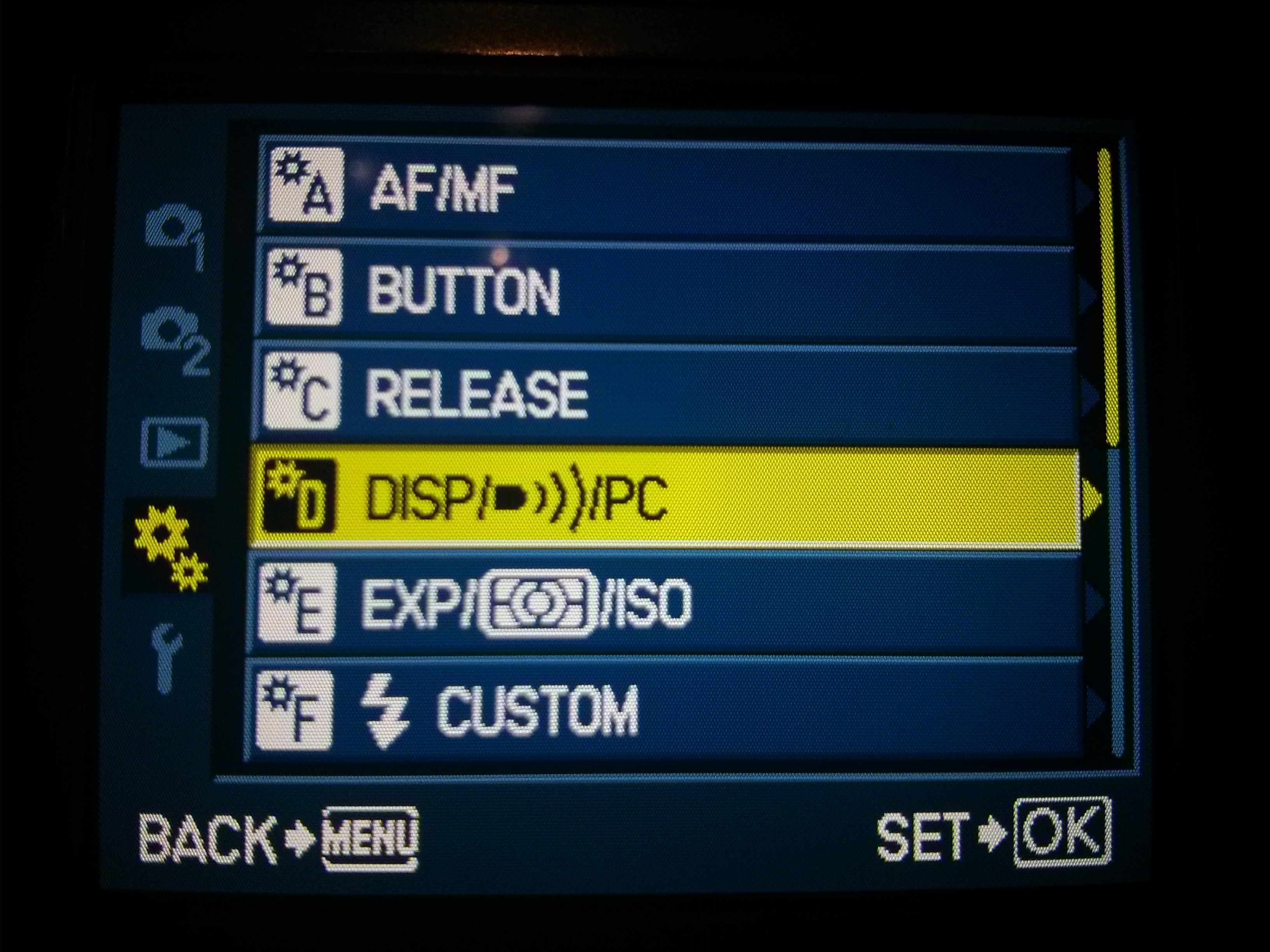
- Highlight the 'gears' icon, press 'OK'
- Highlight the 'Disp / PC' option, press 'OK'
Access 'control Settings'
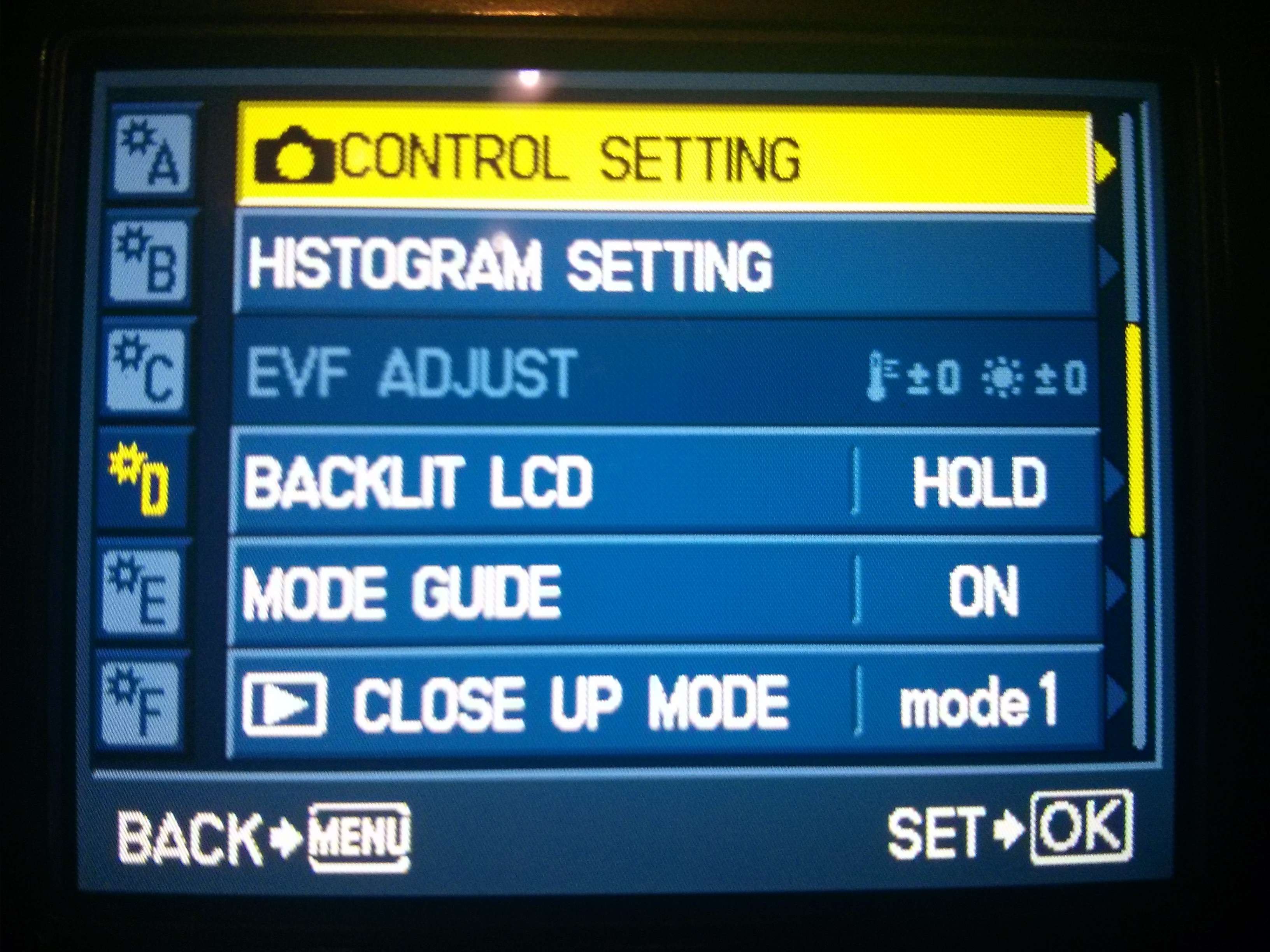
- Highlight 'control setting', press 'OK'
Select the Mode for Which You Would Like to Activate the SCP
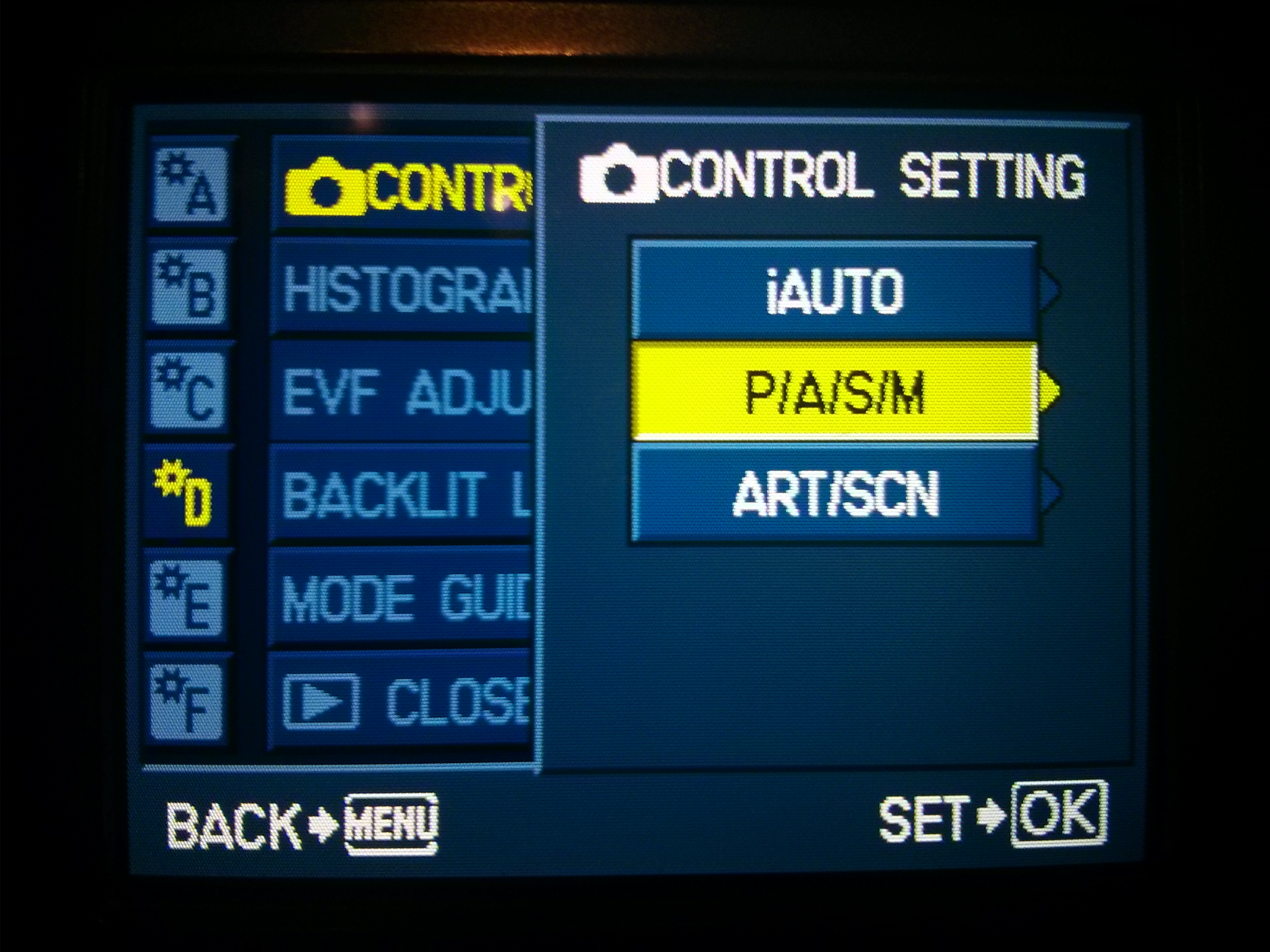
- Highlight the desired mode and press 'OK'
I chose to enable SCP for Program, Aperture priority, Shutter priority and Manual modes (the 'P/A/S/M' option highlighted).
Enable SCP
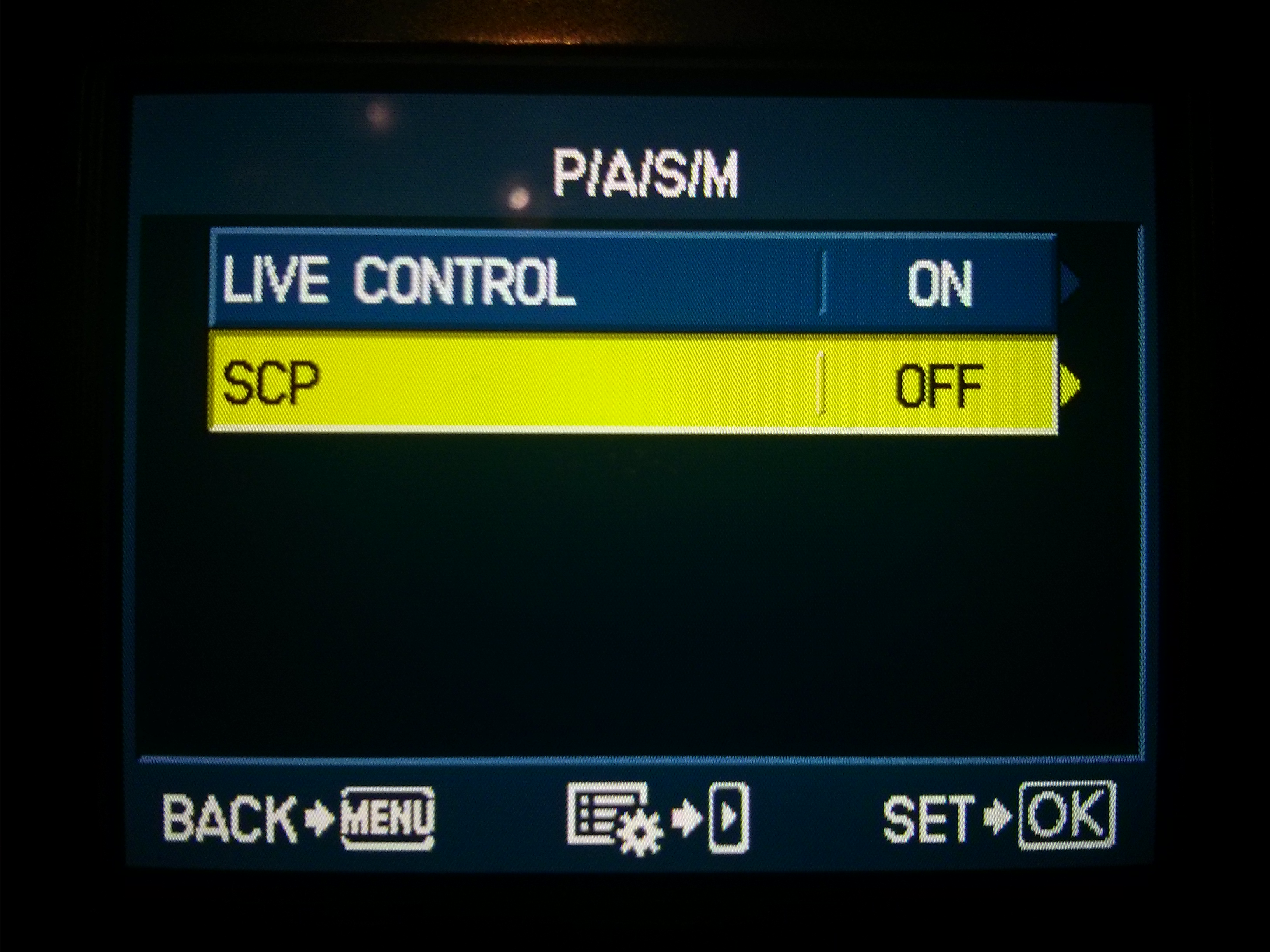
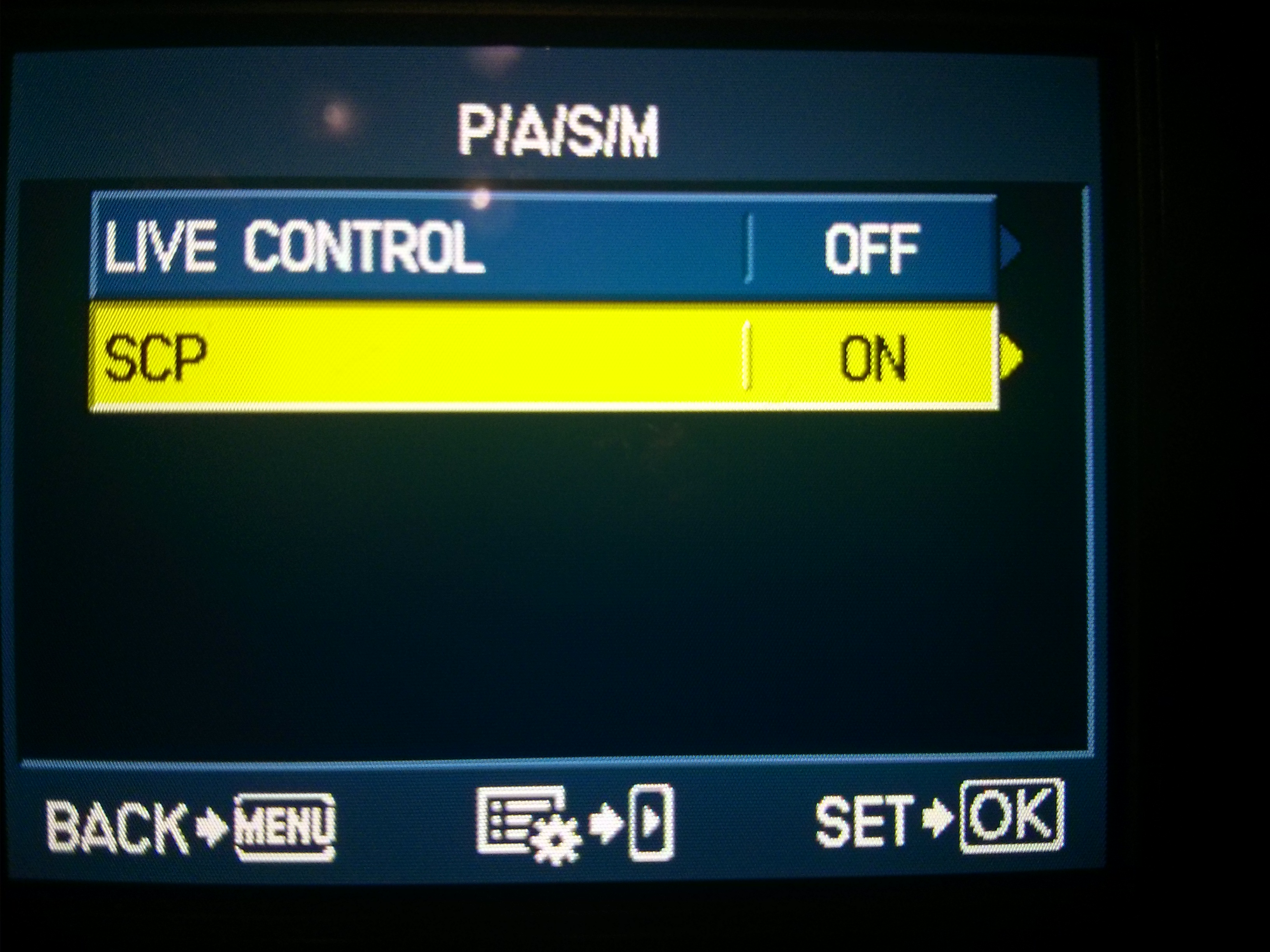
- Select 'SCP'
- Press 'OK' to change the option to 'ON'
That's it! now press the 'menu' button a few times to exit the menu option screen.
Ensure You Are in the Correct Mode(s)

SCP will now be enabled for your selected modes(s)
Press 'OK' to Access the SCP While Shooting
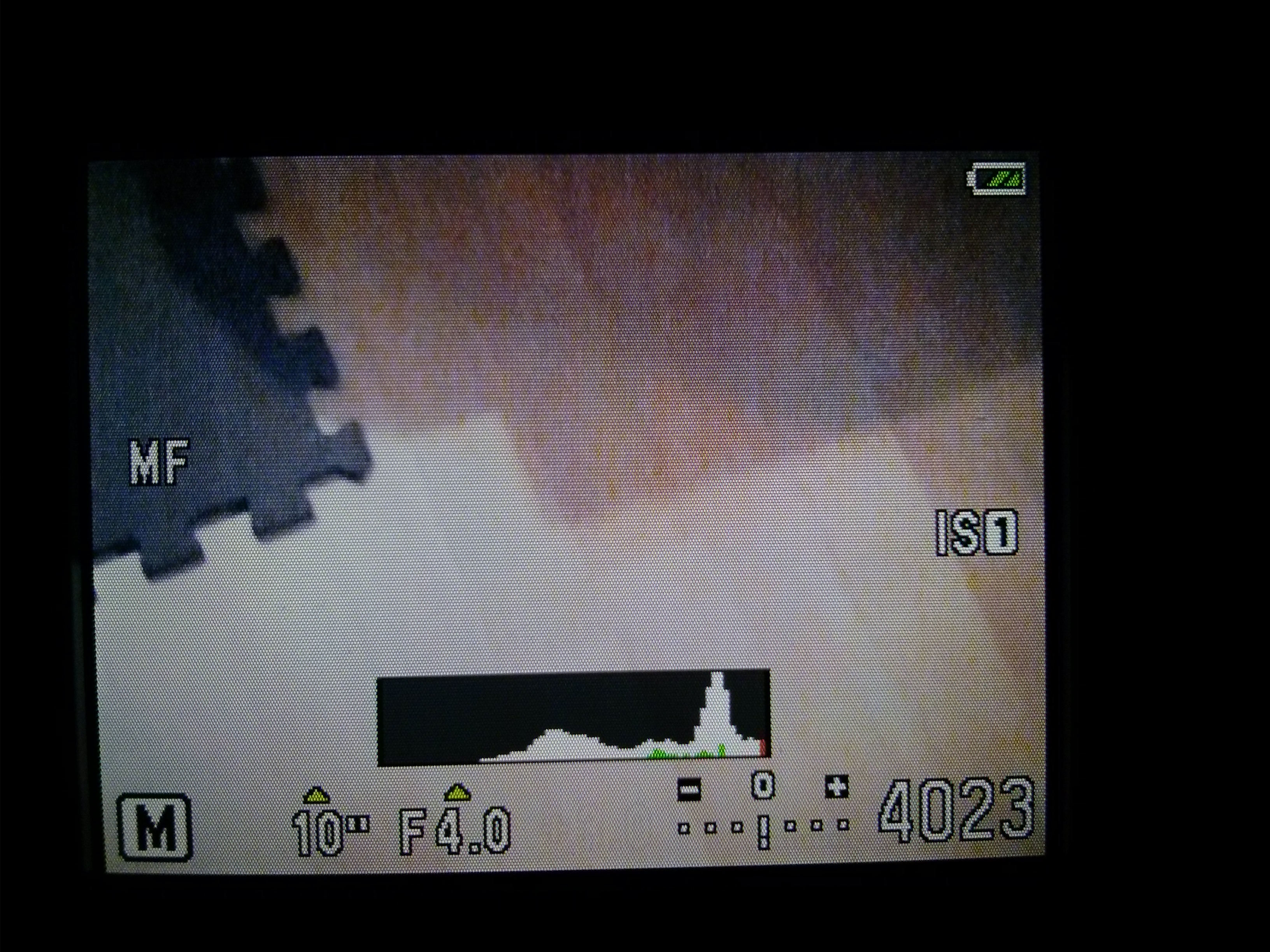

You now have one button access to the Super Control Panel (SCP), simply press the 'OK' button while in live view.
The SCP allows you to change things such as:
- White balance
- Focus mode
- Raw/JPEG
- ISO
- And much more!