Enable Mouse and Keyboard Functionality on an IPod Touch or an IPhone! [Linux]
by TheBlackParrot in Circuits > Linux
13461 Views, 11 Favorites, 0 Comments
Enable Mouse and Keyboard Functionality on an IPod Touch or an IPhone! [Linux]
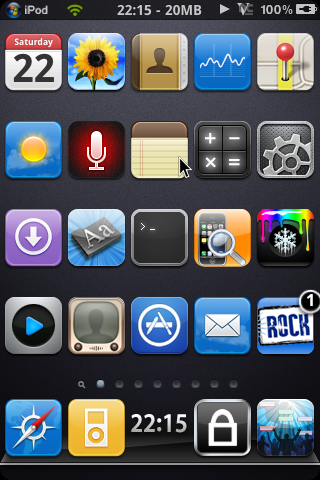
Ever wanted to use your iPod Touch or iPhone as a "computer"? Now you can!
You need:
- a computer with Linux Ubuntu 10.04 [Older versions may very likely work, please tell me if so.]
- a Jailbroken iPod Touch/iPhone with WiFi enabled
- Veency from Cydia or Rock (also called Rock Your Phone or Rockapp)
- Gtk VNC Viewer from the Ubuntu Software Center
- Internet connection on the computer you are using
[Please note that the mouse isn't that smooth on the iPod/iPhone. It's still very usable though.]
You need:
- a computer with Linux Ubuntu 10.04 [Older versions may very likely work, please tell me if so.]
- a Jailbroken iPod Touch/iPhone with WiFi enabled
- Veency from Cydia or Rock (also called Rock Your Phone or Rockapp)
- Gtk VNC Viewer from the Ubuntu Software Center
- Internet connection on the computer you are using
[Please note that the mouse isn't that smooth on the iPod/iPhone. It's still very usable though.]
Installing Veency
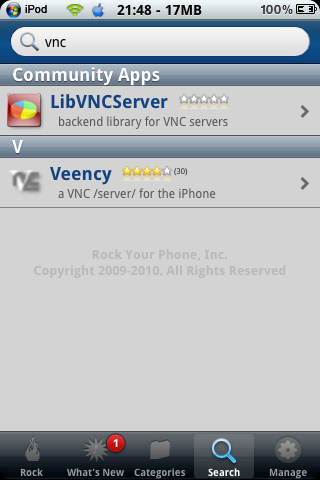
[iPod/iPhone] Installing Veency is quite easy, simply open Cydia or Rock, go to "Search", and type in "vnc". Tap "Veency" and install it. Donating is optional. Veency is free. Once it's installed, respring your device.
The author [saurik] says to run this without drawing the mouse to the iPod/iPhone's screen. You don't have to. He also says to use this with 8-bit color depths. Once again, you don't have to.
This is optional, but if you have SBSettings installed, you can download a toggle for Veency to turn it off or on. Turning it off will usually disconnect the viewer automatically.
The author [saurik] says to run this without drawing the mouse to the iPod/iPhone's screen. You don't have to. He also says to use this with 8-bit color depths. Once again, you don't have to.
This is optional, but if you have SBSettings installed, you can download a toggle for Veency to turn it off or on. Turning it off will usually disconnect the viewer automatically.
Installing the Viewer
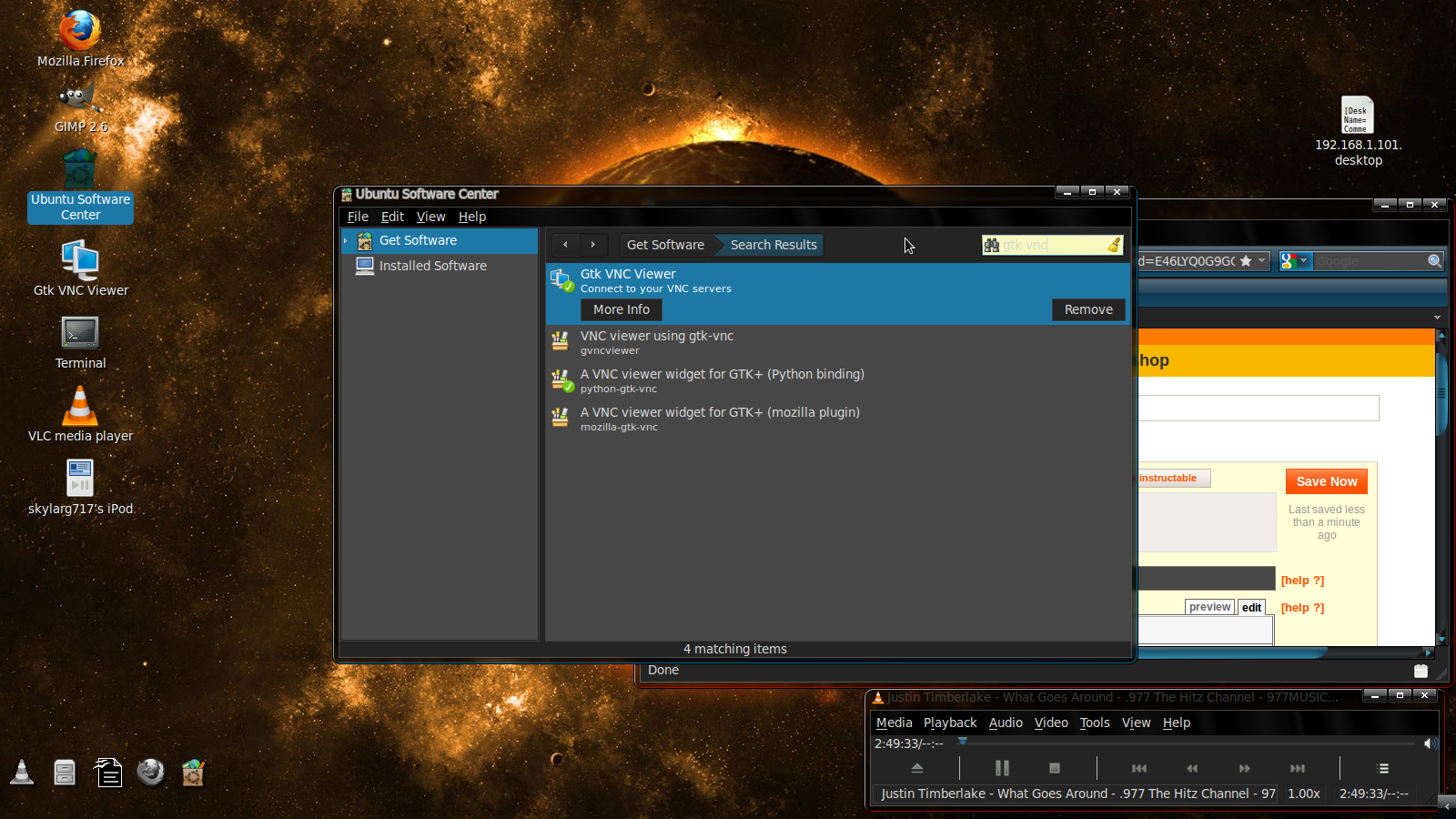
[Ubuntu 10.04] To install the viewer, go to "Applications" > "Ubuntu Software Center". Then search for "gtk vnc". "Gtk VNC Viewer" should be the first application highlighted, as shown in the screenshot.
Click "Install" to install the application. It will be in "Applications" > "Internet" > "Gtk VNC Viewer".
(Note: I was lazy editing the screenies. :P)
Click "Install" to install the application. It will be in "Applications" > "Internet" > "Gtk VNC Viewer".
(Note: I was lazy editing the screenies. :P)
Setting Up the Viewer
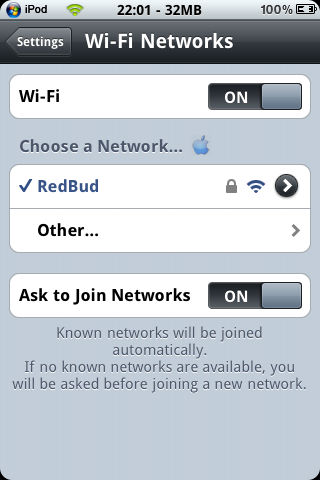
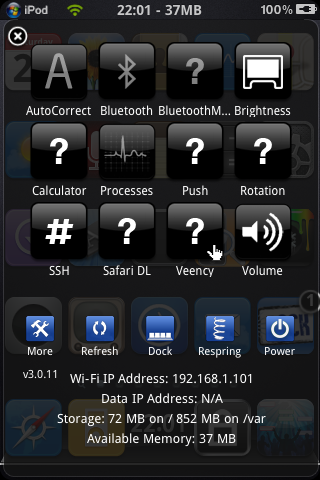
Please do these in order. Kthx.
1: [Ubuntu 10.04] Open the viewer you just installed. Go back to your iPod/iPhone.
2: [iPod/iPhone: "Settings" way] On SpringBoard/your homescreen, go to your Settings. Tap "WiFi", and tap the checkmarked wireless connection's arrow. Your IP Address is what you will enter at the "server" textbox of the viewer. Go back to your homescreen, and then back to your computer.
2.1: [iPod/iPhone: "SBSettings" way] If you have SBSettings installed, slide your finger across the status bar, and you will see your "Wi-Fi IP address". Use that as the "Server" of the viewer. Go back to your computer.
3: [Ubuntu 10.04] Enter your IP Address of your iPod/iPhone as the server. Type in "root" as the username, and if you HAVE NOT changed your SSH password, type in "alpine" as the password. Else, if you have changed your SSH password, use that instead. Hit "Add" if you want to make it eaiser in the future. Hit Enter/Return when your done.
1: [Ubuntu 10.04] Open the viewer you just installed. Go back to your iPod/iPhone.
2: [iPod/iPhone: "Settings" way] On SpringBoard/your homescreen, go to your Settings. Tap "WiFi", and tap the checkmarked wireless connection's arrow. Your IP Address is what you will enter at the "server" textbox of the viewer. Go back to your homescreen, and then back to your computer.
2.1: [iPod/iPhone: "SBSettings" way] If you have SBSettings installed, slide your finger across the status bar, and you will see your "Wi-Fi IP address". Use that as the "Server" of the viewer. Go back to your computer.
3: [Ubuntu 10.04] Enter your IP Address of your iPod/iPhone as the server. Type in "root" as the username, and if you HAVE NOT changed your SSH password, type in "alpine" as the password. Else, if you have changed your SSH password, use that instead. Hit "Add" if you want to make it eaiser in the future. Hit Enter/Return when your done.
Using the Viewer
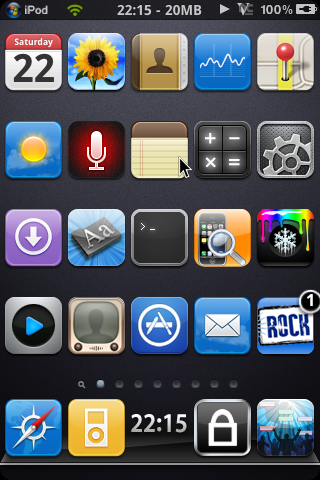

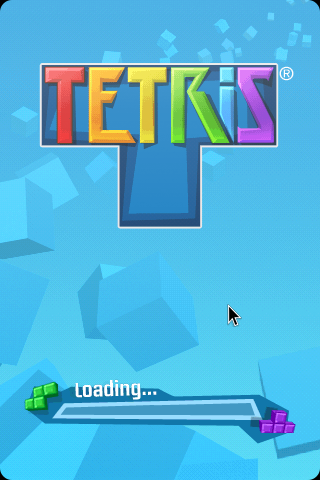
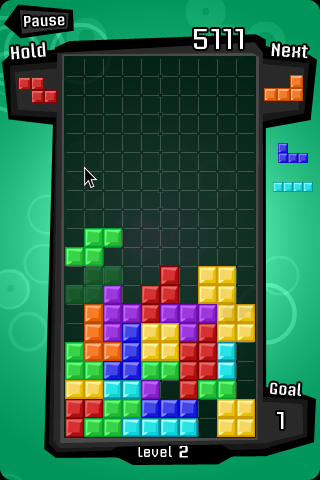
[It's better to have your iPod/iPhone in a dock right now, as it decreases battery life down [at a full charge] to 1 hour - 2 hours.]
Usually, in the latter firmwares [3.x], nothing will be in the viewer; it's just a black box. You can still control your iPod/iPhone.
Left Mouse Button [MB] (MOUSE1): Simulates a tap on the touchscreen. [Note: Multi-touch is NOT supported with this.]
Right MB (MOUSE2): Simulates a home button press.
Middle MB (MOUSE3): Simulates the sleep button. [the top button on iPods.]
Mouse Wheel [MW] Down: Skips a track if music is playing.
MW Down 2 times: Goes back one track, or restarts it if music is playing.
Keyboard: Durr.
*****TAB DOES A HARD RESTART. BE CAREFUL.*****
Touchscreen is still enabled.
Touching the touchscreen and using the mouse, trying to do multi-touch, will not work.
Multi-touch games are impossible to play with the mouse.
MOUSE4 and MOUSE5 have no known bindings.
MW Left and MW Right have no known bindings.
Press "Disconnect" to exit the viewer. Veency automatically stops right as you disconnect.
Congrats! You can now use your iPod/iPhone as a "computer"!
Usually, in the latter firmwares [3.x], nothing will be in the viewer; it's just a black box. You can still control your iPod/iPhone.
Left Mouse Button [MB] (MOUSE1): Simulates a tap on the touchscreen. [Note: Multi-touch is NOT supported with this.]
Right MB (MOUSE2): Simulates a home button press.
Middle MB (MOUSE3): Simulates the sleep button. [the top button on iPods.]
Mouse Wheel [MW] Down: Skips a track if music is playing.
MW Down 2 times: Goes back one track, or restarts it if music is playing.
Keyboard: Durr.
*****TAB DOES A HARD RESTART. BE CAREFUL.*****
Touchscreen is still enabled.
Touching the touchscreen and using the mouse, trying to do multi-touch, will not work.
Multi-touch games are impossible to play with the mouse.
MOUSE4 and MOUSE5 have no known bindings.
MW Left and MW Right have no known bindings.
Press "Disconnect" to exit the viewer. Veency automatically stops right as you disconnect.
Congrats! You can now use your iPod/iPhone as a "computer"!