Enable Developer Options on an Android Phone
by pucksurfer in Circuits > Mobile
3040 Views, 15 Favorites, 0 Comments
Enable Developer Options on an Android Phone

Sometimes, on android, developer options can be a plus. Most of the time it is completely useless but sometimes it can come in handy. Developer options are extremely easy to enable. You are only a few taps away from it at all times (literally). Here is a little tutorial on how to enable them.
This is instructions for stock android 4.4 kitkat and 5.0 lollipop. Other variations of the the software and/or version of android may not work. I have moto e running motorola's android 4.4 and it worked fine.
This is instructions for stock android 4.4 kitkat and 5.0 lollipop. Other variations of the the software and/or version of android may not work. I have moto e running motorola's android 4.4 and it worked fine.
Open Settings
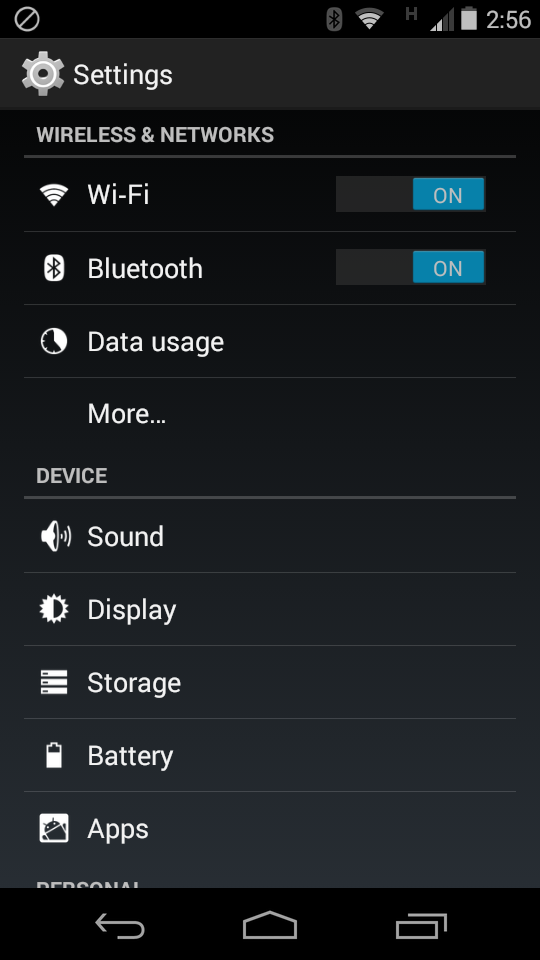
First you are going to need to open your settings and scroll sown to the bottom. Then click on 'about phone'.
Enabling the Developer Options
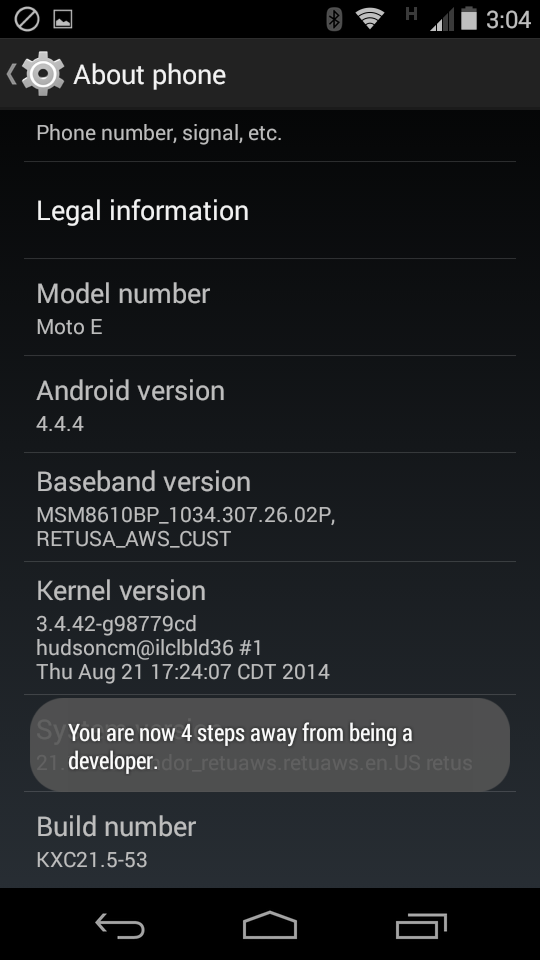
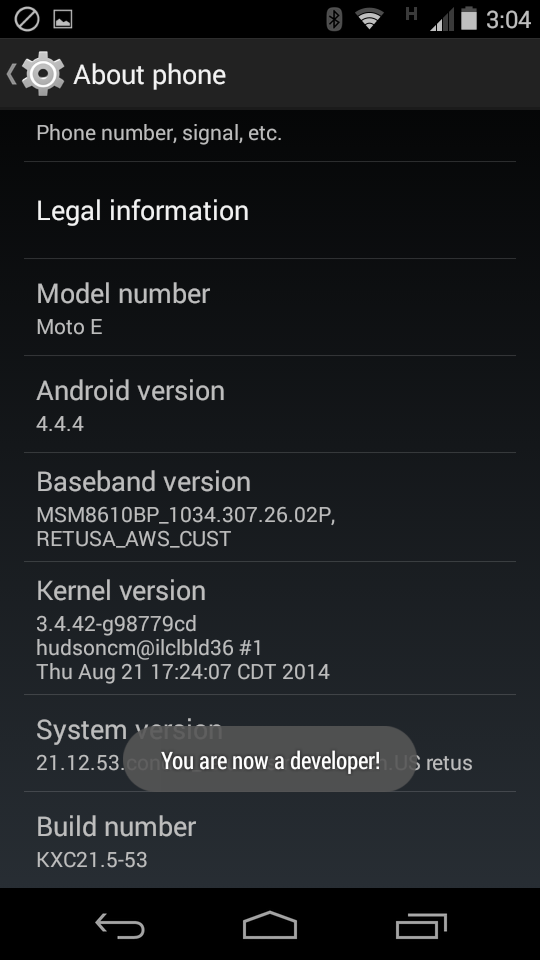
Now find the 'build number' section at the bottom. Start clicking on build number. A message should appear telling you how many clicks that you are away from enabling developer options. Keep clicking until you see the message that says that you are now a developer. You have now enabled developer options!
Finding the Developer Options
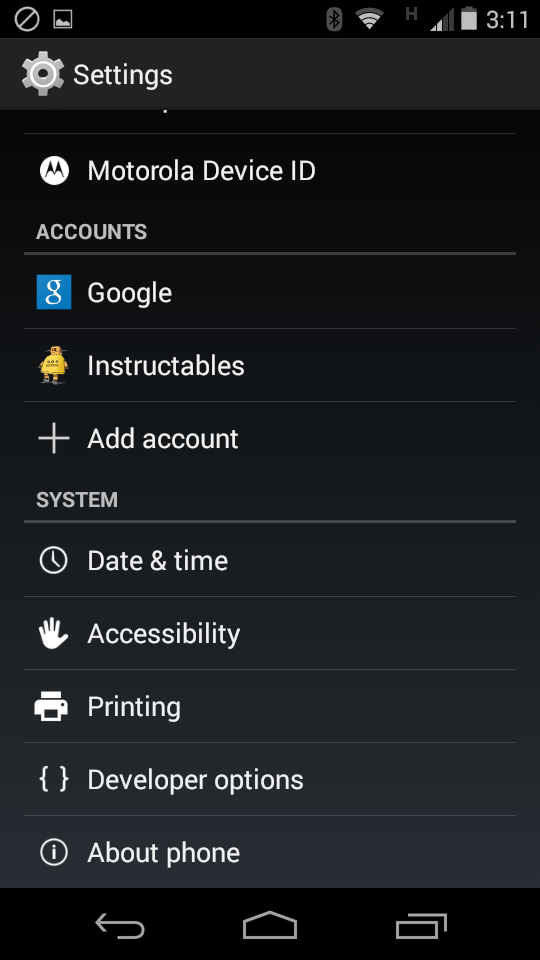
Now, you may have noticed that nothing changed. Now all you need to do is go back to the main settings page and scroll down. It should be right above the about phone button.
What Developer Options Can Be Used For
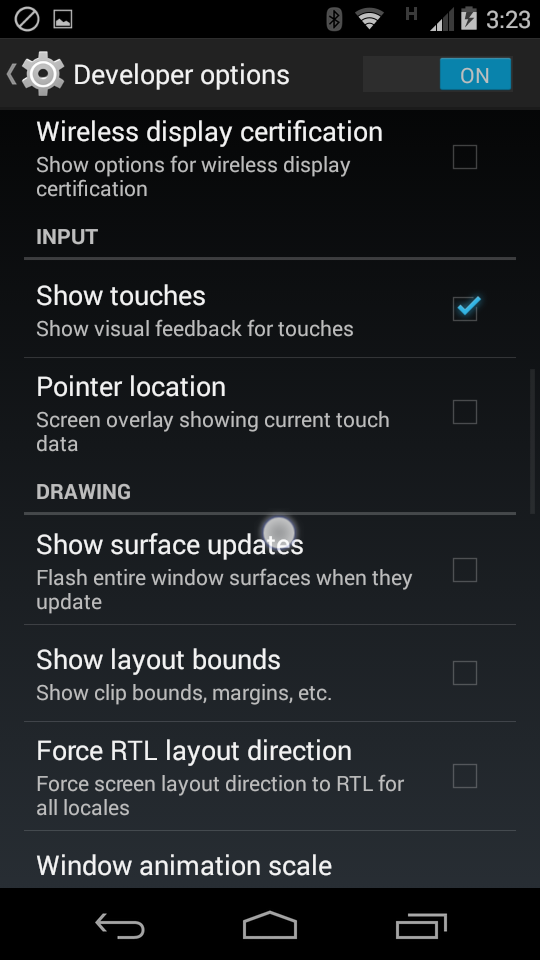
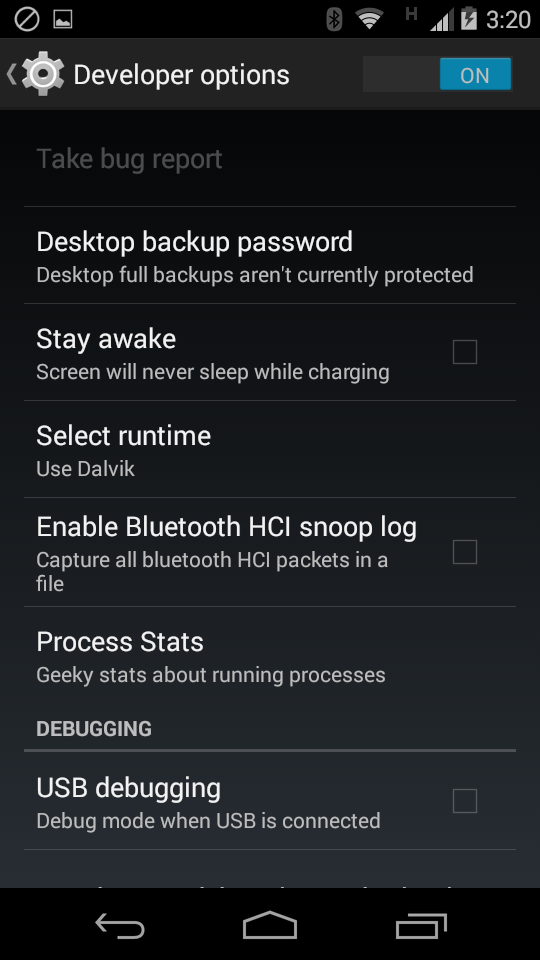
Developer options are mostly pointless. There isn't much you need them for. You can select the stay awake option, which keeps the screen awake while your device is charging. There is USB debug mode, which launches your device into debug mode when it is plugged in. You can also show touches, which makes a circle where you touch, every time that you touch your screen. You can also show surface updates, where the window flashes every time it updates. And you can also select don't keep activities, which destroys every activity as soon as the user leaves it.
Have fun with your developer options!