Emergency GPS Beacon With LinkIt ONE
by jckelley in Circuits > Microcontrollers
1568 Views, 21 Favorites, 0 Comments
Emergency GPS Beacon With LinkIt ONE

Going on a Hike this weekend in a spot without WiFi? Sometimes it can be difficult to give your loved ones peace of mind when you are out in the middle of no where. Today we will aim to fix that problem with the LinkIt One device by Mediatek. The LinkIt One is built to handle just about anything. With GSM,GPS, and WiFi capabilities, you can really do anything you dream of with the LinkIt One.
We'll see if we can give our loved ones the peace of mind they deserve with a home-built Emergency GPS Beacon. The beacon will be simple enough: Hit a button, send a text message to friends and family with your GPS location requesting help. Let's get started.
Requirements
- LinkIt One Board by MediaTek
- Jumper Wires
- Bread Board
- Pre-paid SIM Card
- LED
- A friend to help you when in distress
Optional:
A plastic case of some kind to house your project. This can make it easier to pick up and go.
Configure Your LinkIt One Board
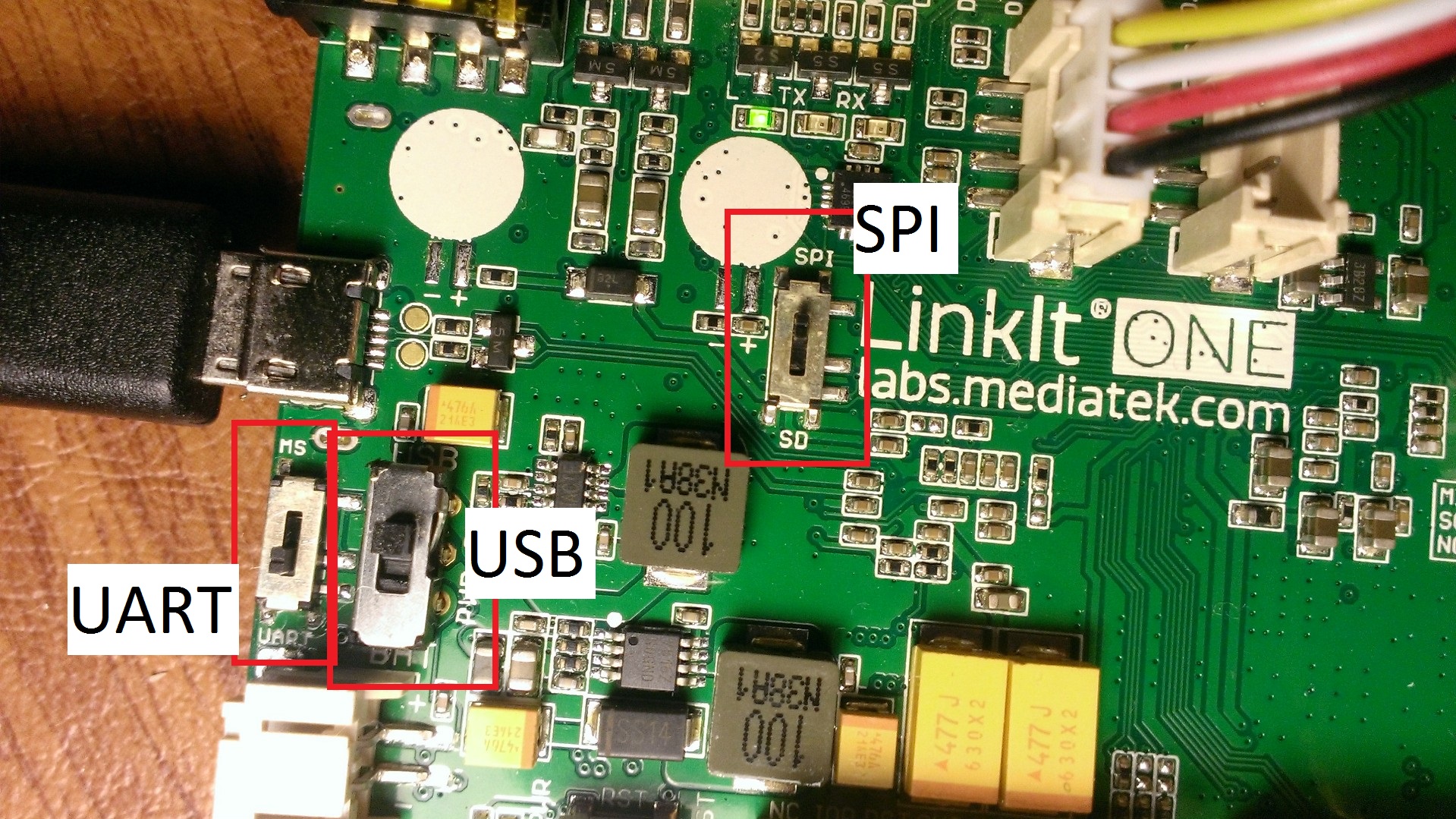
We'll need to modify some of the switches on the LinkIt One board in order to make it work. Along with the image attached, make sure that you have done the following
1. Set the MS -- UART switch to UART
2. Set the USB -- BAT switch to USB
3. Set the SPI -- SD switch to SPI
Setting Up Your Hardware



Connecting the Battery
Because laundry baskets get moved around a lot, you'll probably want to attach the battery to the LinkIt One. That is a pretty straightforward process. Simply connect it to the battery terminal at the front of the device and you should be good to go. Also make sure that you have moved the LinkIt One's power switch to 'BAT' to go on battery power.
Connecting GPS Antenna
We want to send GPS coordinates, otherwise our emergency beacon wouldn't be of much use. Connecting the GPS antenna is pretty simple. Simply push down the antenna connector labeled 'GPS'
Connecting the GSM Antenna
We also want to notify people, hence the whole point of the 'beacon'. That process is very similar to the GPS Antenna connector. Simply attach the GSM Antenna to the port labeled 'GSM'.
Insert Your SIM Card

I know that most people probably don't have a pre-paid SIM card laying around. If you are just prototyping and want to see a proof of concept, feel free to remove it from your current cell phone (or one of your friends) just to try it out. If you get serious and want to make this a full-time gig, you will have to pony up for a pre-paid SIM.
Inserting the SIM card is a fairly straight forward process. Flip over your LinkIt One and look at the smaller big metal piece. You can see in the figure where I inserted my SIM card if you are confused.
Connecting a Button and LED

Next we need to connect a simple button and LED. We'll want the button to trigger the LED to go on. This 'ON' state will be the 'BEACON ACTIVATED' state. When we press the button again, we want the LED to go 'OFF' which would be BEACON DEACTIVATED' state.
This is a classical "Button Switch" tutorial. You'll find tons of resources for this online, so I'll just leave the code here for you to upload and dissect and leave the more in-depth research as something beyond the scope.
Downloads
Adding the GPS Beacon
Next, we'll implement the GPS Beacon aspect of our project. Anytime the Beacon is activated, we want to send an SMS to our trusted friend with our GPS coordinates.
Good References for the GPS and GSM Libraries:
Downloads
Deployment

I chose to put my LinkIt One project in a small plastic case I got off Amazon. I drilled a whole with a dremel to put the button and LED in. Now, whenever I hit the button and activate the bacon, the LED goes on to signal that it is currently texting my friend the GPS coordinates.
Hopefully this instructable has taught you a thing or two about the possibilities the LinkIt One can offer.