Embed Tinkercad Designs in Instructables
by bekathwia in Design > Websites
9178 Views, 43 Favorites, 0 Comments
Embed Tinkercad Designs in Instructables

Did you know you can embed an interactive Tinkercad design into any Instructable? Here's how! This skill will come in handy when you're sharing how-tos related to Tinkercad designs and is perfect for the currently open Distance Learning with Tinkercad contest!
Supplies
You will need:
- A free Tinkecad account
- A free Instructables account
- Web browser such as Chrome
Make Your Design Public
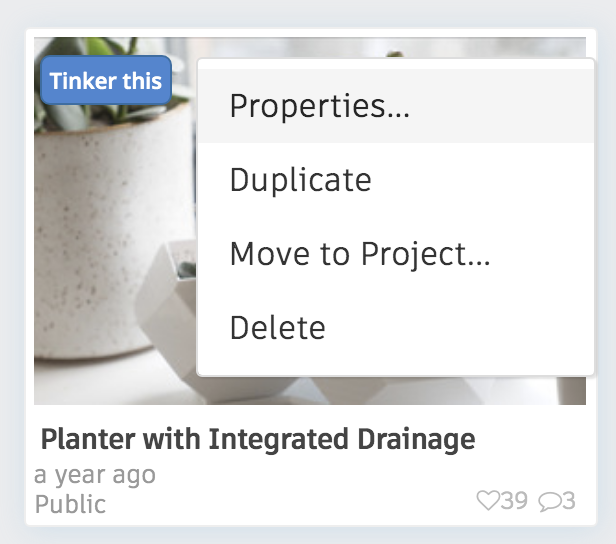
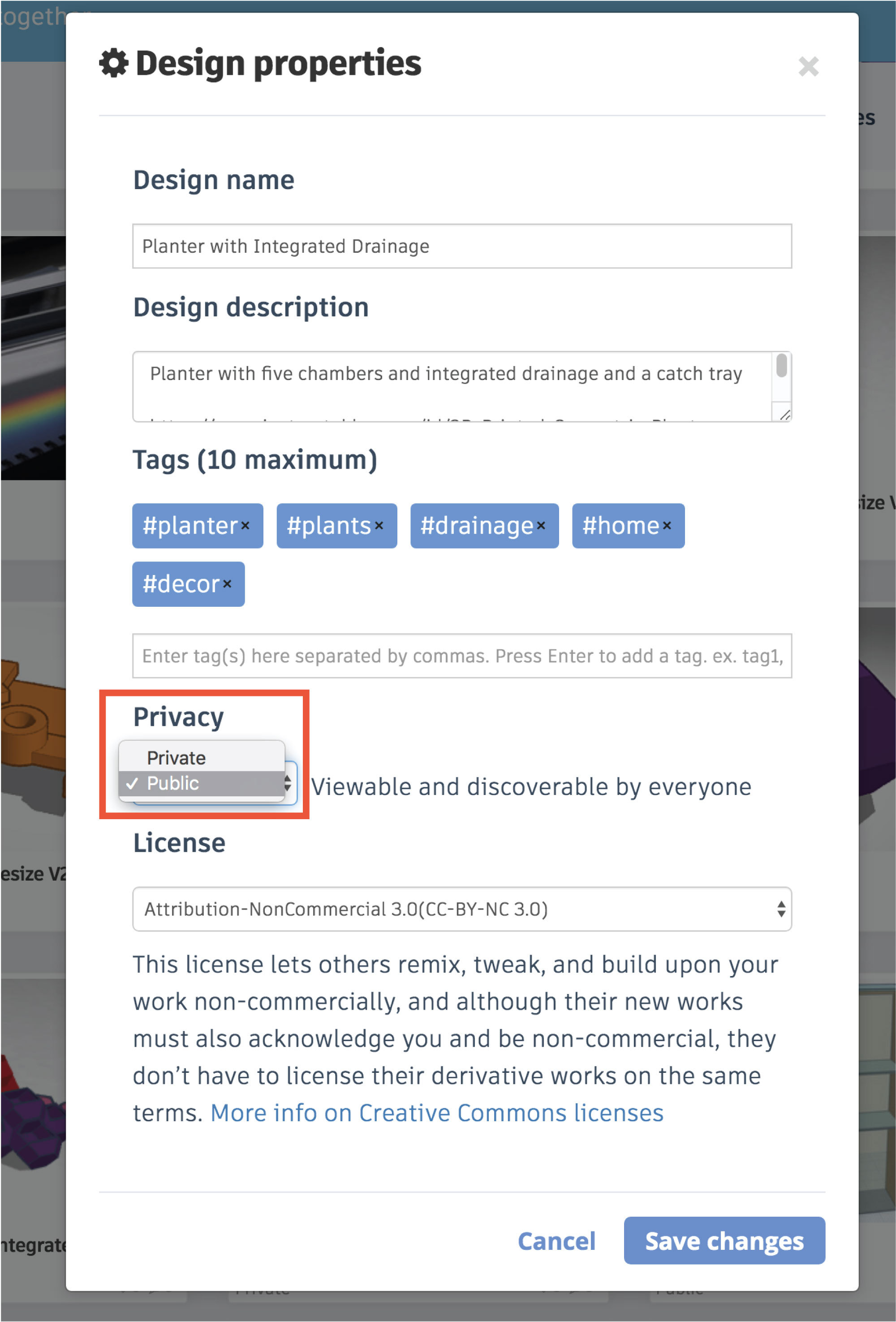
In order for you or someone else to embed your Tinkercad design, it must first be publicly visible. Designs are private by default. You can change your design from private to public by editing its properties.
From your designs dashboard at tinkercad.com, you can edit the properties of any design by hovering over its thumbnail to expose a menu, then select Properties... to open the properties editor. Don't forget to save your changes!
On a related note, you should be aware that making your design public also makes it copyable, unless you change the license (also in properties) to disallow derivative works.
The example used in this tutorial is my 3D Planter with Integrated Drainage (design).
Grab the Embed Code
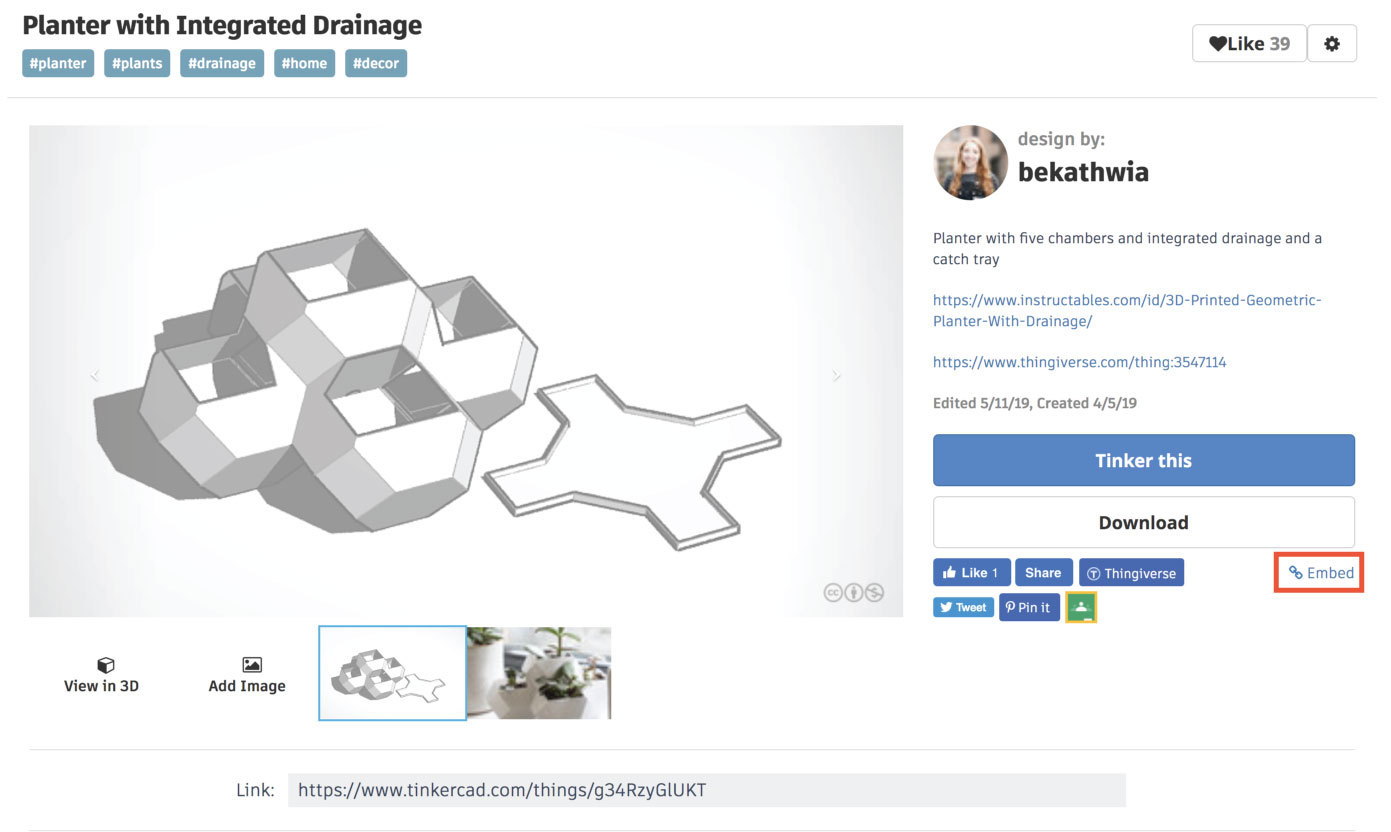
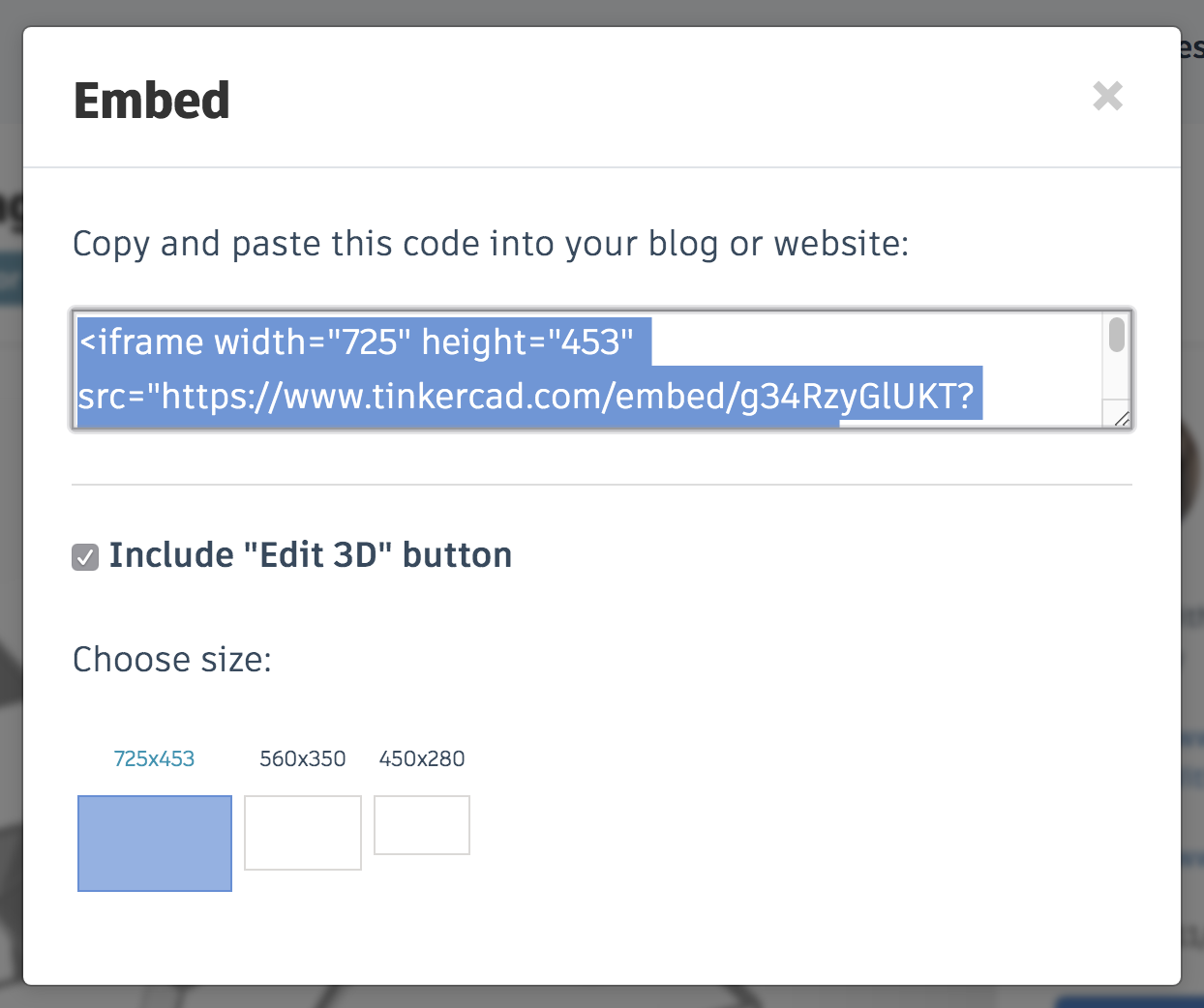
Once your design is public, when you visit your design's page, you'll see an Embed link on the right, near the description and other buttons. You have to be logged in to see it. Click Embed and copy the whole code inside the box below where it says "Copy and paste this code into your blog or website", highlighted above in blue.
Others can embed your design, too, just as you can embed someone else's public design.
Paste Embed URL
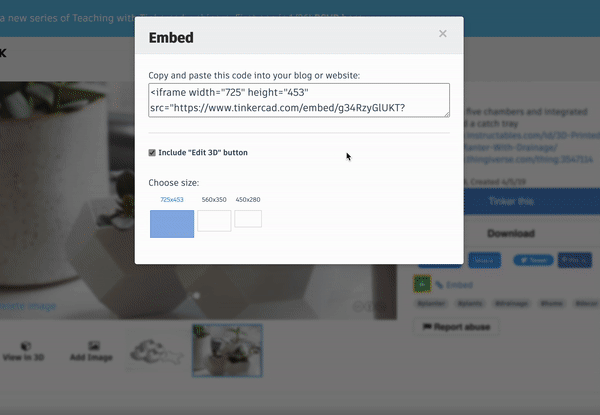.gif)
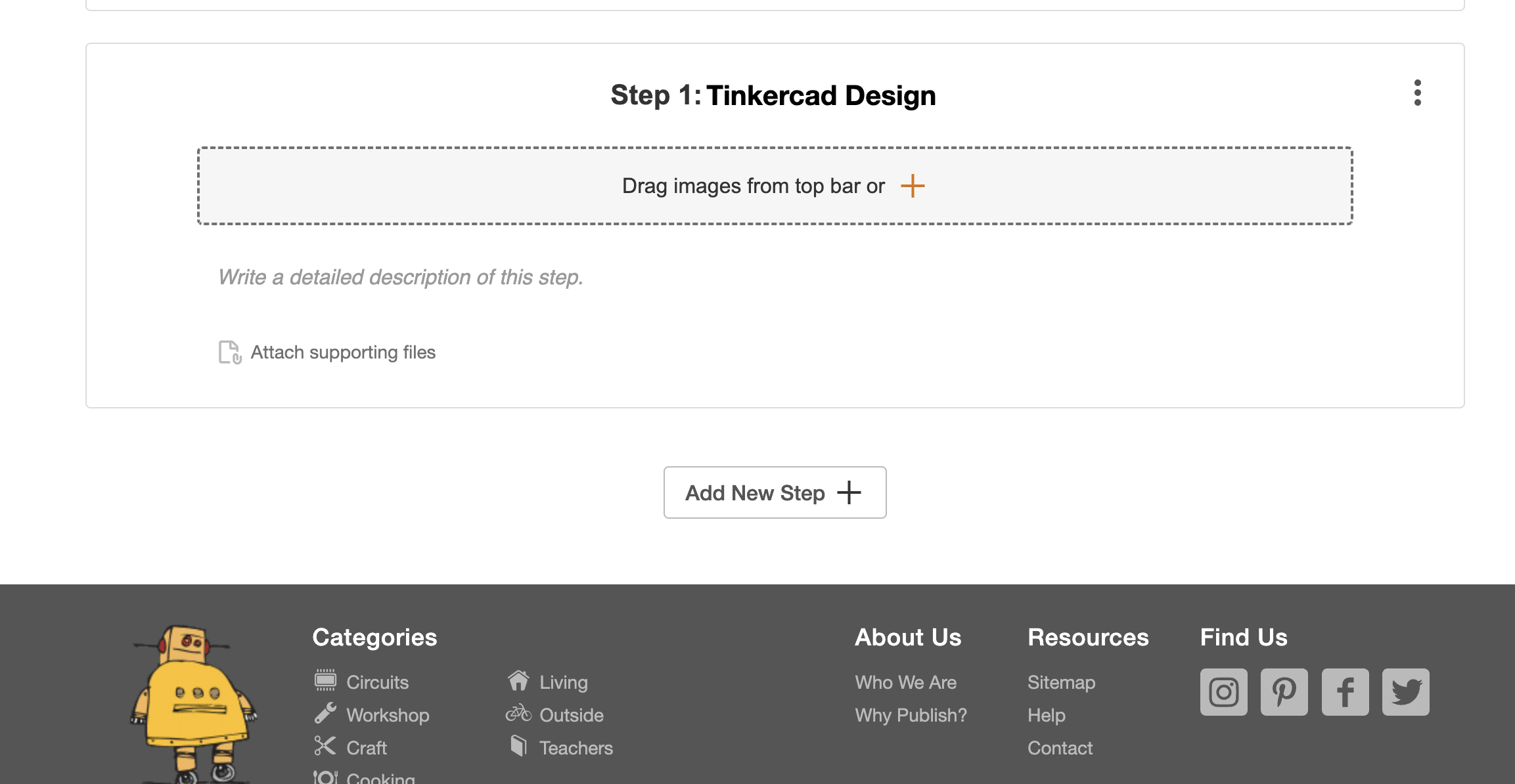
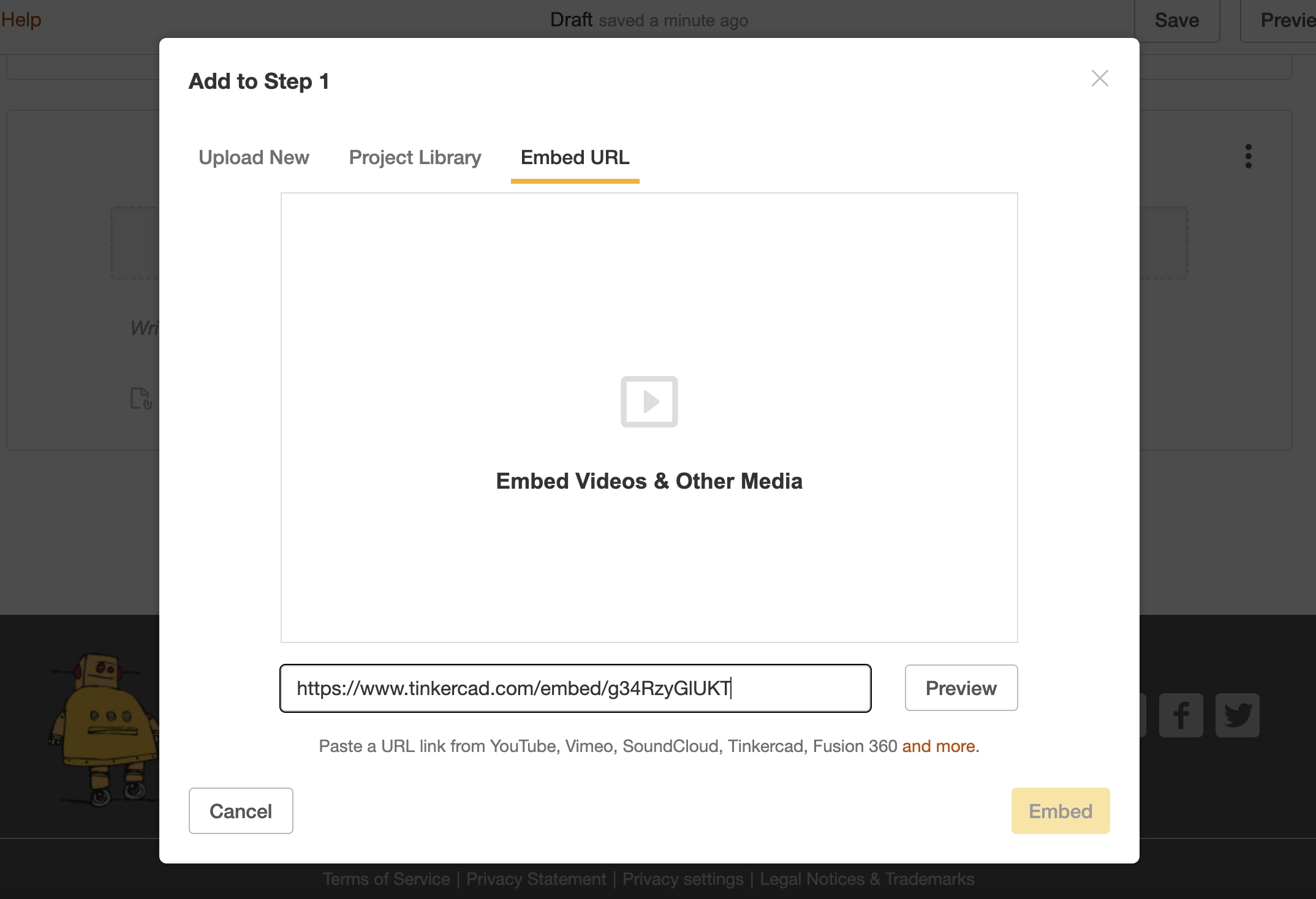
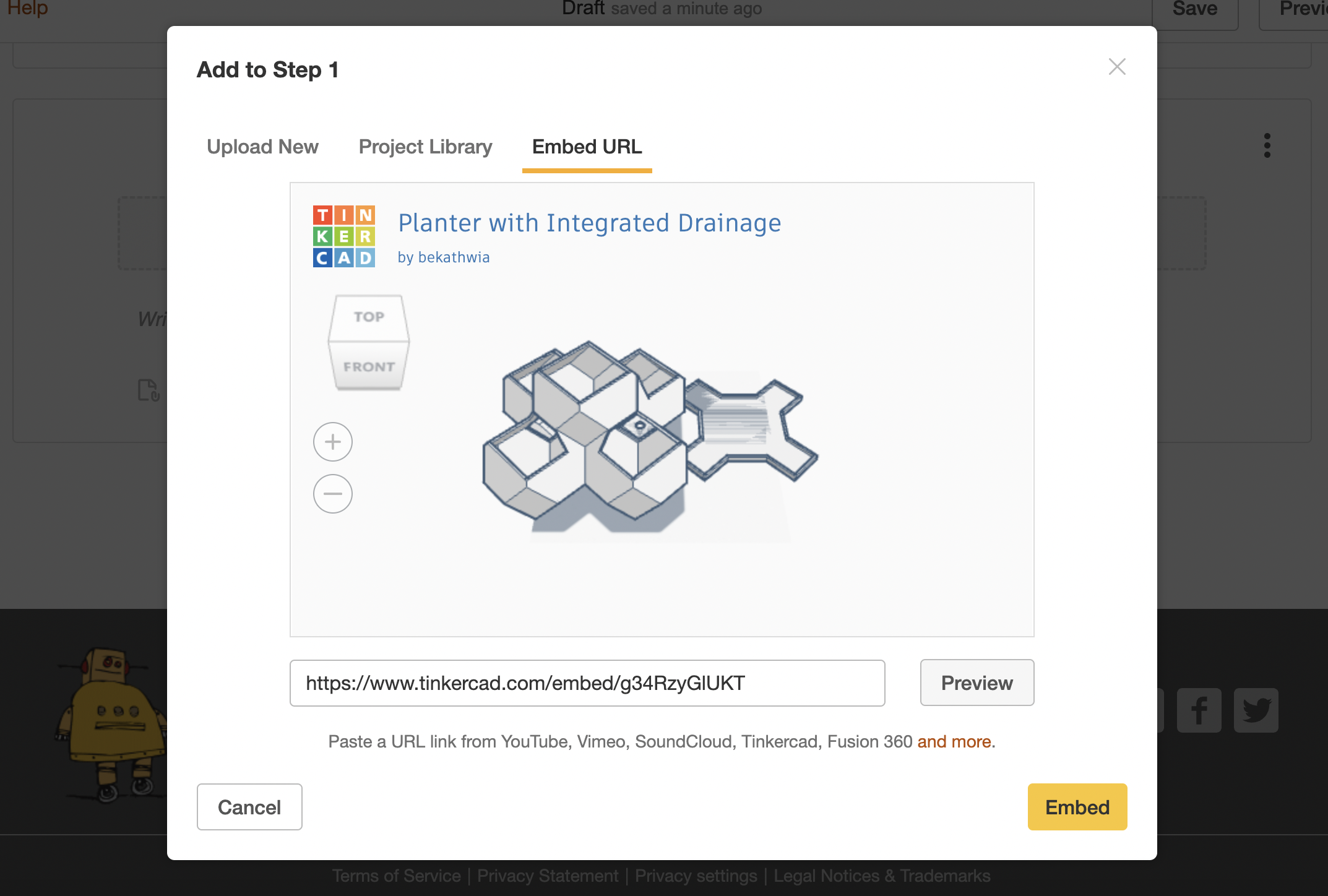
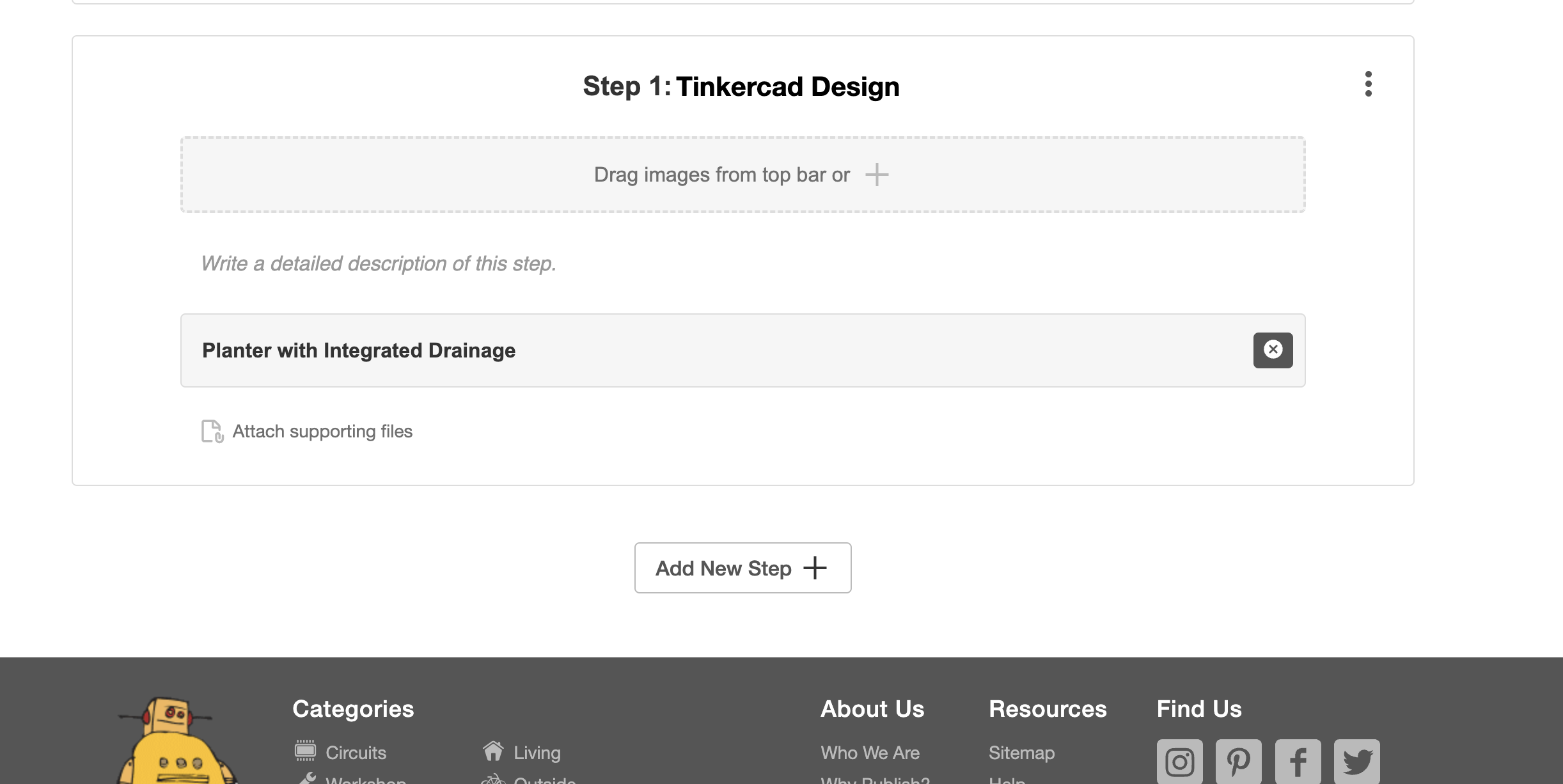
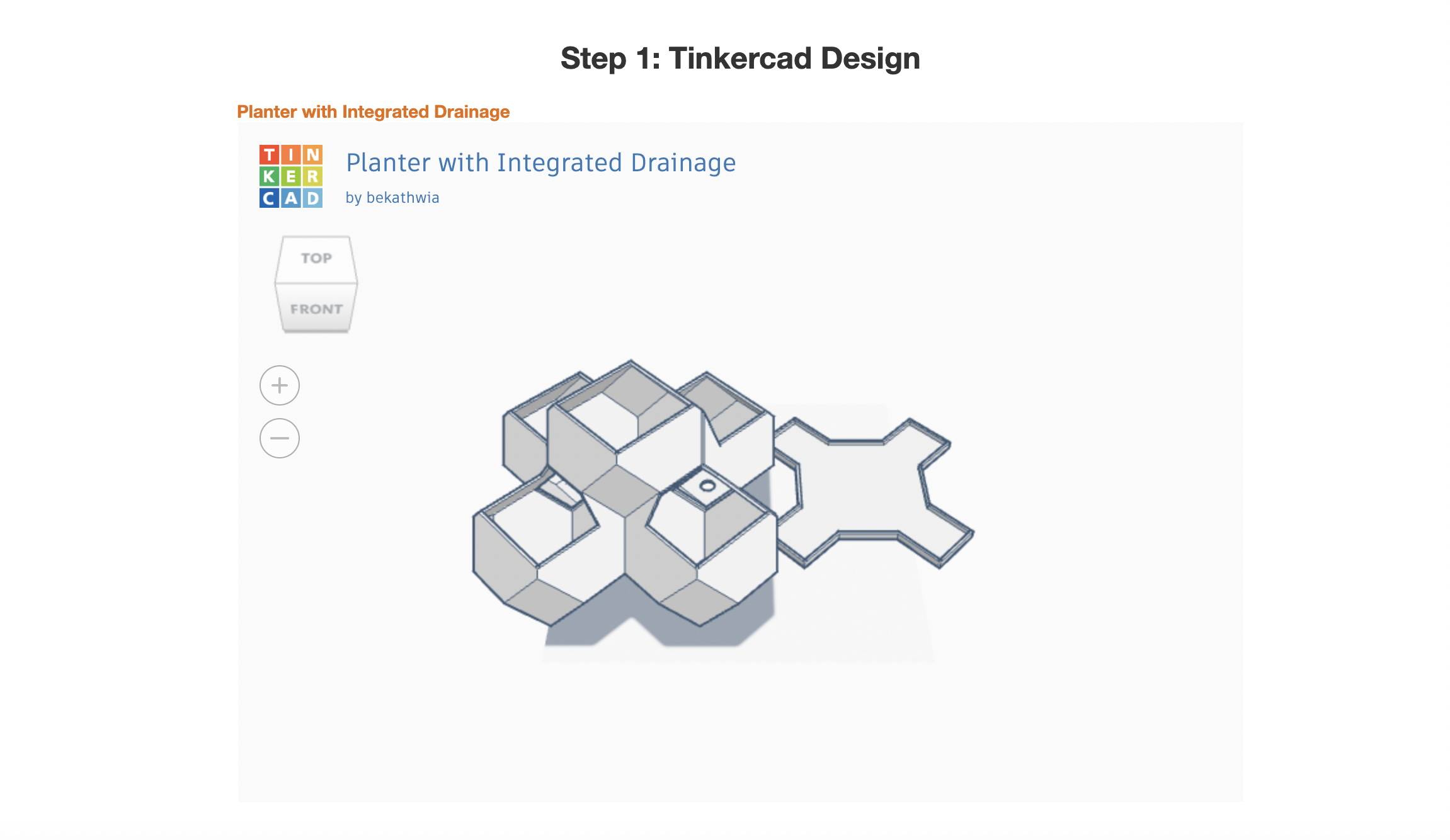
Next, head over to your Instructables draft, or create a new one. In the editor, click the "Drag images from top bar or +" in order to add your embed.
In the popup, click on the Embed URL option.
Paste in the code you copied and remove everything except for the Embed URL.
Click to Preview and then click to Embed.
You will now be back in the editor and can see the embed file at the bottom of the step. Scroll to the top of the page and click Preview to see how it will look in the finished Instructable.
NOTE: Tinkercad embeds are not interactive in the Instructables draft preview. Your embedded design will be fully interactive and functional after publishing.
Enjoy!
You can see below how the embedded Tinkercad design will show up in your Instructable at the end of the step you added it to.
Show me yours in the comments and "I Made It" section down below! And please let me know if you have any questions.