Egg Topper -Tinkercad Basics
by sigritom in Workshop > 3D Printing
5348 Views, 43 Favorites, 0 Comments
Egg Topper -Tinkercad Basics

Do you want an egg-cellent way to get the top off your boiled eggs? If so, you've come to the right place.
I've designed the perfect Egg Topper. My idea is egg-quisite and that's no yolk!
Quite seriously, I have never been able to get a clean cut when taking the top off my soft boiled eggs. It always ends in a mess with shell in the egg and yolk down the sides. So that's eggs-actly the problem I wanted to solve. And I did it, I designed the perfect Egg Topper.
When tapped, my Egg Topper will remove the top off any egg.
What's more, it's not only useful, but also fun and customisable. (Very egg-citing!)
To make the perfect Egg Topper, I have used Tinkercad.
Tinkercad is fun for all skill levels and is great for getting started with Computer Aided Design (CAD for short).
This Instructable will guide you through every step of designing and/or printing your very own Egg Topper.
I would love to see any of your results so please share in the comments as I am sure they will be egg-cellent.
(please egg-nore any of my egg yokes. I might crack up.)
Supplies
- Tinkercad - Free & online
- 3D printer
- eggs
- pliers - Removing support material
STL Files
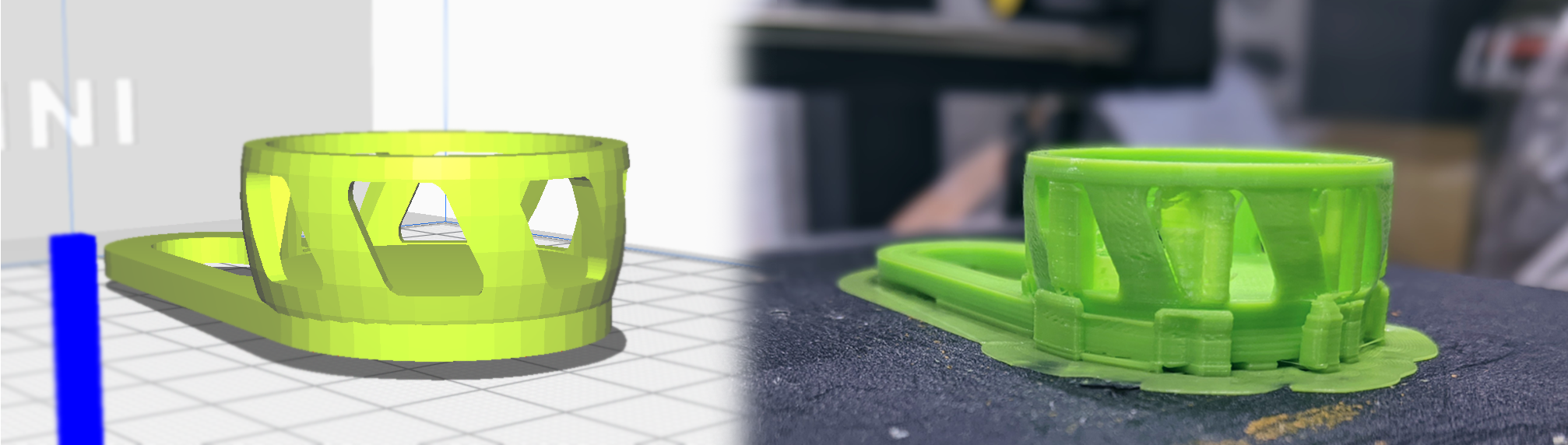
If you are just here for the STL files of the egg topper then the file is linked below.
However the file provided is for a medium size egg and so could have varying effects on different sized eggs. To avoid the problem you can tailor the design by following the steps bellow in Tinkercad.
For print settings supports are required due to the flat surface being raised from the bed due to a torus (ring). Pictured above (right) is my print with a brim yet I would suggest a skirt as build plate adhesion.
Downloads
Tinkercad.
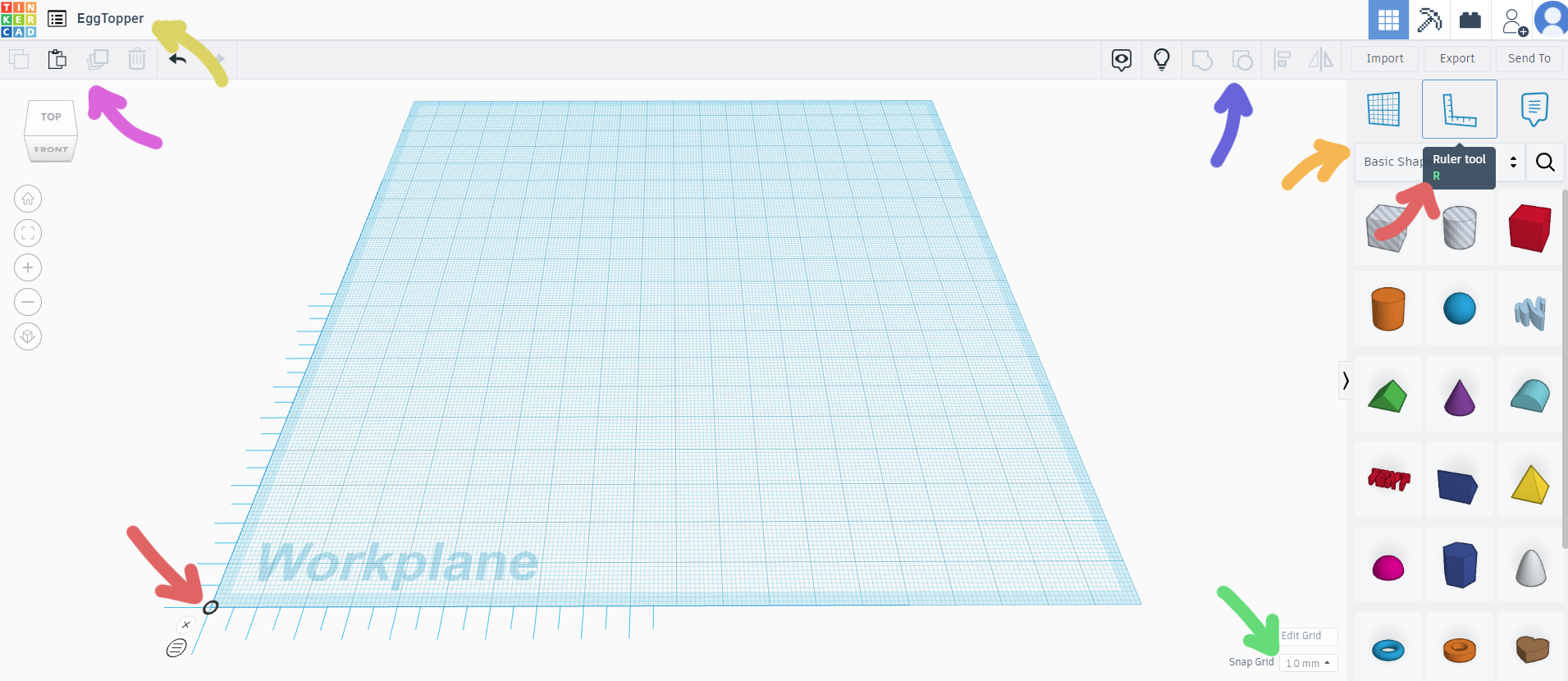
-This step is for people who have just got started with Tinkercad and is a basic guide to the programme -
Once you have created an account for Tinkercad and have logged in you will enter the dashboard. This is were you will find all of your designs and projects. Towards the top right of the page select +new. Your window should now be looking like the image above. There are a few simple things you need to know before you can get started as well as some shortcuts and tips. The arrows in the image correlate to the colour below.
🔴 - Ruler tool. I always place the ruler in the corner of the work plane as it makes scaling and measuring objects much easier and faster as it will always display the dimensions of the selected object. R
🟡 - Name. Its good practice getting in the habit of naming your projects as it will make finding the project easier when in your files and in the Tinkercad dashboard. Tinkercad auto generates names which can become confusing when piled up in the dashboard. Double click the name to rename a project.
🟢 - Snap Grid. I often change the snap grid which changes the amount an object is moved by when it is moved using the arrow keys. For example if snap grid was set to 2mm for every click of an arrow it would move 2mm (not precise but quick) yet if it was set to 0.1mm it would move only 0.1mm leaving for movement of your object to be more accurate.
🔵 - Group/UnGroup. When selecting multiple objects you can select group which will bind them into one. And vise-versa you can then unbind multiple grouped objects with ungroup. ctrl + G / ctrl + shift + G
🟣 - Duplicate and Repeat. Similiar to copy and paste, duplicate and repeat will copy and paste an object yet the added feature is that it will also repeat a function (E.g. scaling, rotating, moving). For example If I wanted to create a row of objects I could quickly create a set of objects offset by a set amount. ctrl + D
🟠 - Shape library. The shape library is where you can find all the shapes that you will create your project with. It is good to explore all the categories. Sometimes just discovering a new shape can spark the idea for a new project.
Cylinder & Dimensions

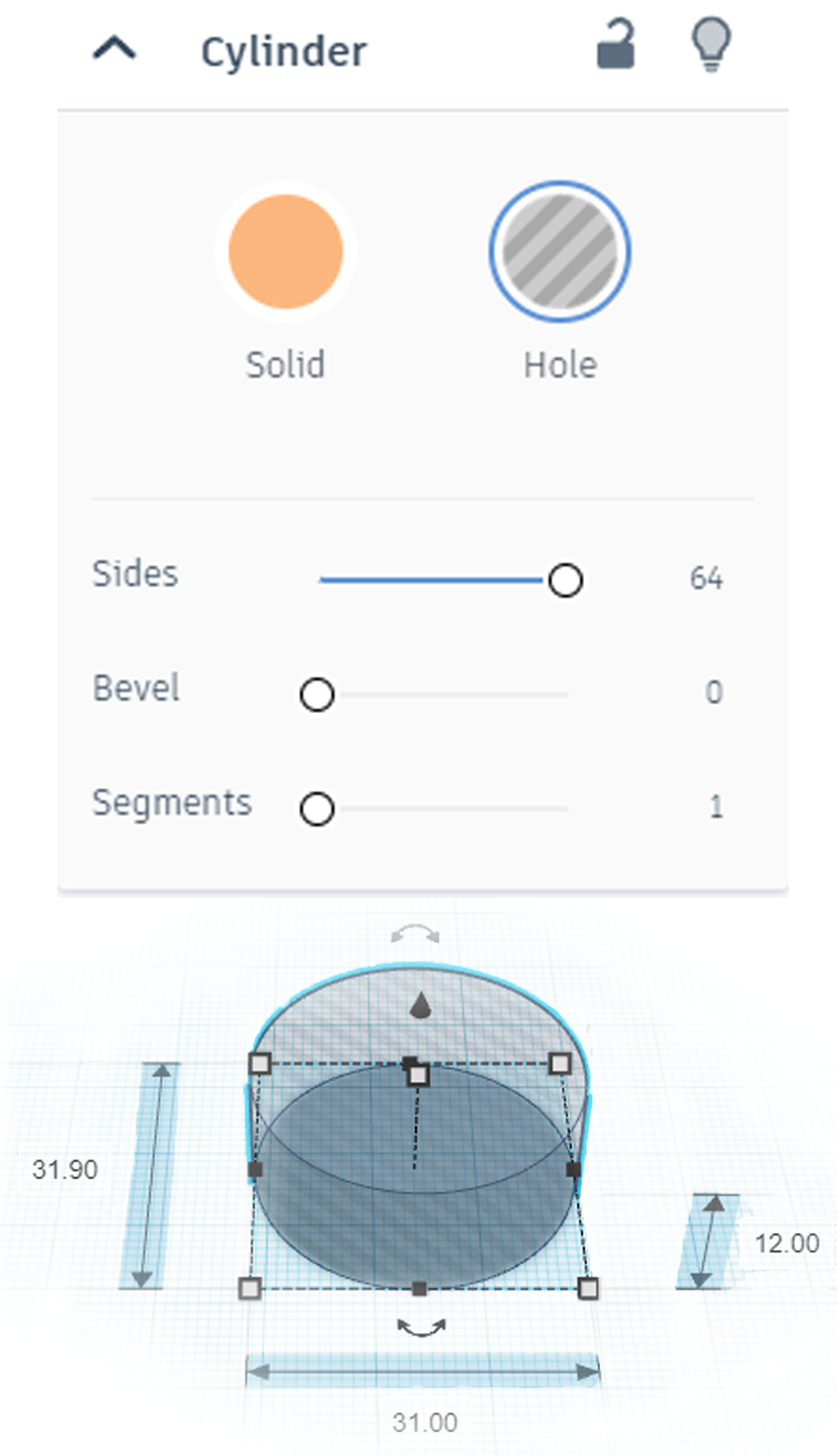
In this step I measured the egg (something it thought I would never do).
Instead of measuring the thickest section of the egg I measured with callipers the width that I would want the egg to be cut (around 1/3 of the way down.). I got the final dimension of the egg at 31.9mm. This cylinder will be the cavity that the egg will sit in.
The Egg Topper works by only touching the egg along the line of edge of the cavity. Then with the force being transferred from the teaspoon the energy is transferred along the rim of the egg topper leaving a nice clean cut. all the force is distributed along one pressure line.(the height at which you measured your egg.
To get a clean cut you want to increase the sides to the cylinder in the tab that appears when selecting it. Also seeing as this will be a hole select it as a hole in the cylinder tab. This means when it is grouped with other objects it will subtract its shape (a NOT Boolean) The cylinder is 12mm in height as this is enough for it the the roof of the egg topper to not make contact with the shell which would create unwanted cracks.
Solid & Colour
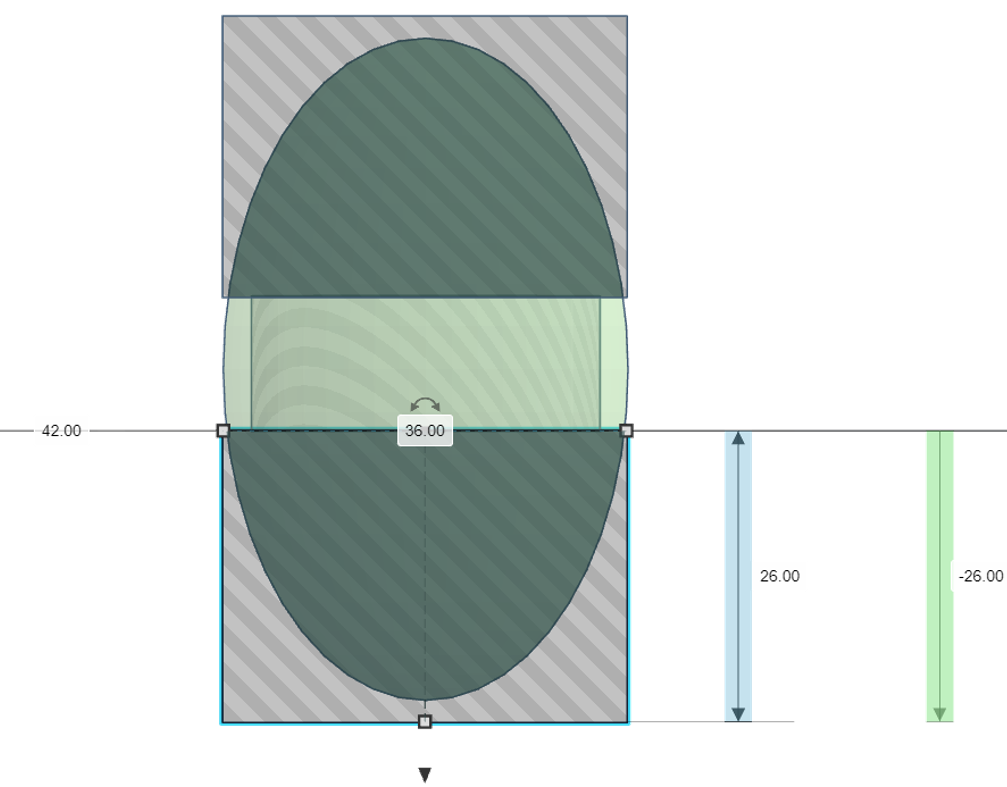
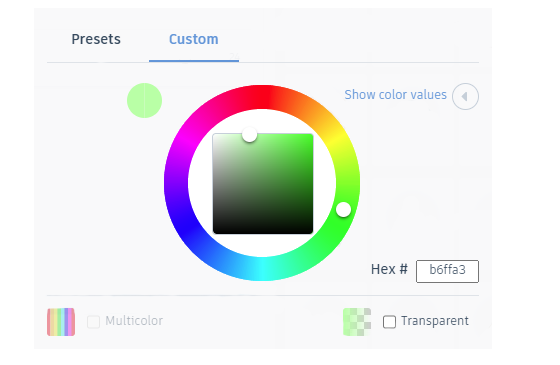
In this step you create the section of the Egg topper that will be hollowed by the cylinder from the last step. Create a sphere (W-36mm x L-36mm x H-60mm) and inside of the solid tab set it to transparent.
This will allow you to see through it yet it wont be a hole making it easy to see where the cylinder is inside of it.
Select both the cylinder and the sphere and press L. Now there should be dots along corners and middles. This is alignment tool. Alignment is used when a objects need to be centred or aligned along the edge with other objects. In this case we want the hole to be centred with the cylinder so press the two middle notches.
Then create two boxes set as holes. larger than the circle as shown above. Set ones level to the plane as 12mm as that is the height of the cylinder and the others level as its negative height.(level flat below the plane) as shown above.
Next select all and group it together.
If you make your object non transparent than you will be able to see the next tip more easily. If you click on solid in an objects tab than you will be displayed with the second image you can see above. This allows you to tailor the colour of your object. using HEX you can easily copy colours from anywhere by using online colour pickers. I found that the instructables robot has a HEX code of - #f8c12f and the worlds ugliest colour has a HEX of - #4a412a.
Handle
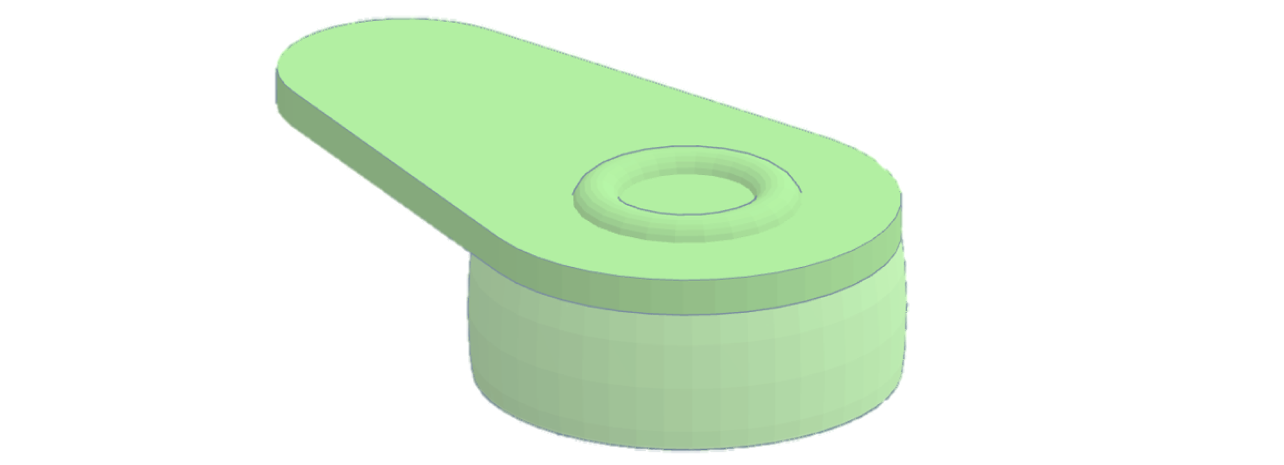
By this step you should be able to navigate tinkercad more independently. Pull a circular trapezoid onto the work plane which can be found under shape generators or by searching at the top left. Set its level at 12mm so it is above the cylinder. I made the top radius 17.6 mm as this looked similar to step 4s top radius.
Line it up to the other shape by setting the snap grid low and navigating around it using the arrow keys. Customise the handle by changing the length, height and bottom radius.
Next create a torus. This will be what to aim to be hitting with a teaspoon. Scale it down evenly so it remains circular.(you can do this by holding shift when dragging a point.) place it anywhere higher than the cylinder(12mm+) so it does not create a point of contact to the egg. Once again increase the sides and steps until as smooth as possible. Align the torus with the cylinder.
Handle Hole
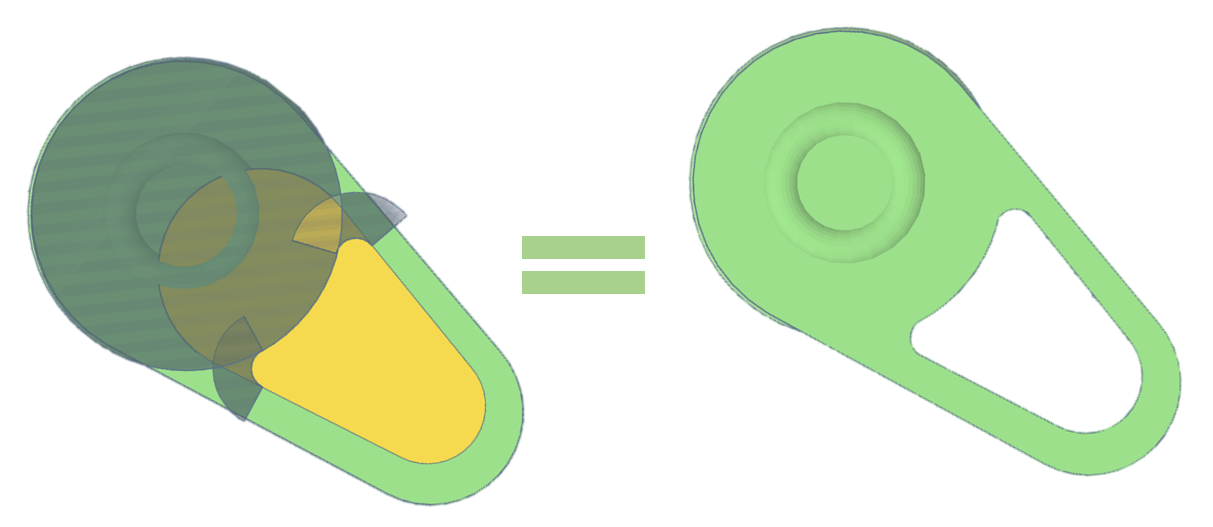
This step isn't necessary but can reduce print times and makes it look cooler in my opinion. To create this hole first of all select the circular trapezoid from step 5 and copy and paste it. Then scale it down slightly so that the hole will be your desired size.
Then create a cylinder and set it as a hole this will stop the trapezoid from cutting out anything but the handle area. group the trapezoid and the cylinder together.
The basic shape is now created yet it has some sharp corners. Using partial angle tubes set as holes (under shape generators) you can create a shape that will smooth the edges. Play around with rotations, angles, locations and diameters of the tubes until you find what looks correct. In the image above you can see what they look like.
Group them to trapezoid and the corners will be eliminated. Next set the created shapes thickness to higher than the handles and make it a hole. Select all and group and you should be left with what is displayed in the image on the right.
Customization

In this step you customise your egg topper to make it unique. There are loads of creative possibilities that you could make in this stage.↑ Above are just a few examples I made↑.
To customise your egg topper create a shape and stretch to a height taller than the diameter of the main object along the axis of the image you want displayed on the egg topper. Then make it so that the longest edge (the one you just stretched) is horizontal to the workplane.
Next using duplicate and repeat create a second copy of your custom object and rotate. once rotated press duplicate and repeat until there are enough copies to complete a full circle (its best to rotate using a factor of 360°).
Select all the objects you just made and set them as holes so that they will cut out the cylinder. move them into the centre of the cylinder and group everything together. Sometimes grouping can take a while as tinkercad has to create lots of new vertices. And hey presto your egg topper is complete.
Select the object and export as an STL file in the top right corner.
Printing
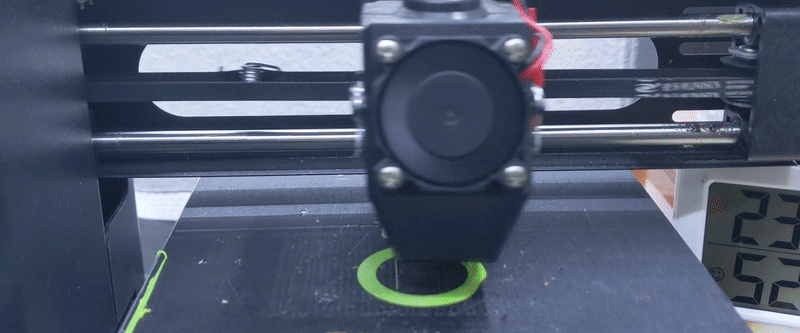
To print the egg topper take the file into your slicing programme of choice and flip it upside down so that the torus is touching the build plate. This will reduce the supports needed. I recommend using supports everywhere as this seemed to work for me. I would suggest using a skirt as using a brim made it quite tough for me to remove the supports.
-This should be printed in food safe filament as it does come into contact with egg-
This print does come into contact with food so it is suggested to use food safe filament. However I used PLA as I figured the print will only touch shell which would have just been boiled of any bacteria.
Using

Once designed, printed and cleared of support your Egg Topper is ready to use. Here's how it works...
Prepare your egg by boiling for 4 minutes. Remove the egg from the water and allow to cool. Place in an egg cup.
Now, for the best bit.
Simply place the Egg Topper on your soft boiled egg and tap firmly several times with a teaspoon.
Aim to hit the torus (ring) on top of the topper. When you lift the Egg Topper up you will be left with a clean cut on your egg. Now you can just lift the lid off.
Now you can eat it. (the egg of course)