Egg Board

This instructable will show you how to make an Egg Board using the ArtCAM software and CNC router
Video Tutorial of Project

Creating the 2D Vectors

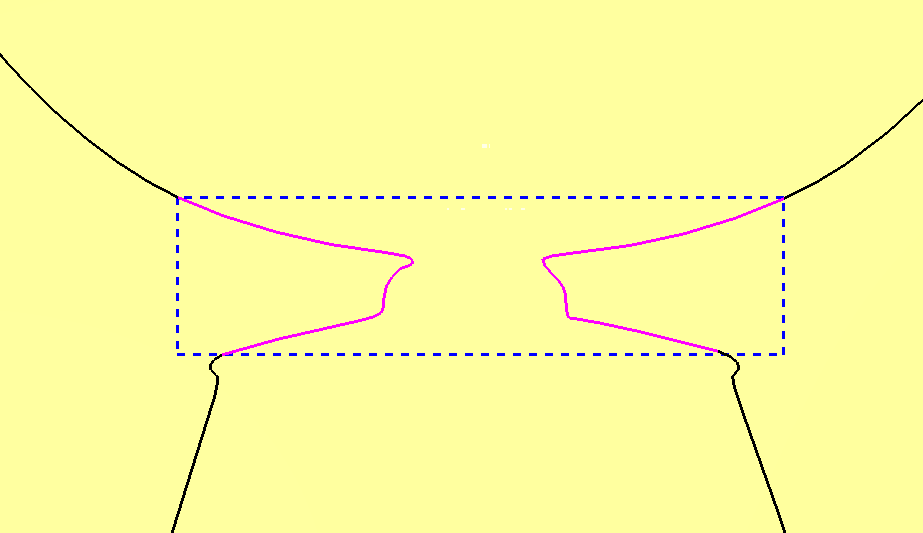
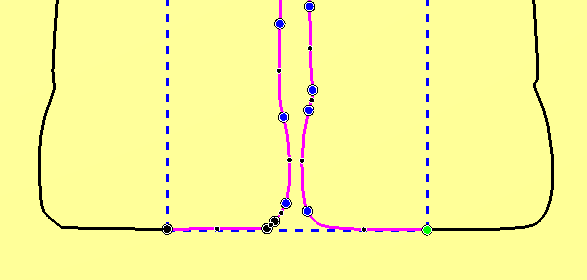
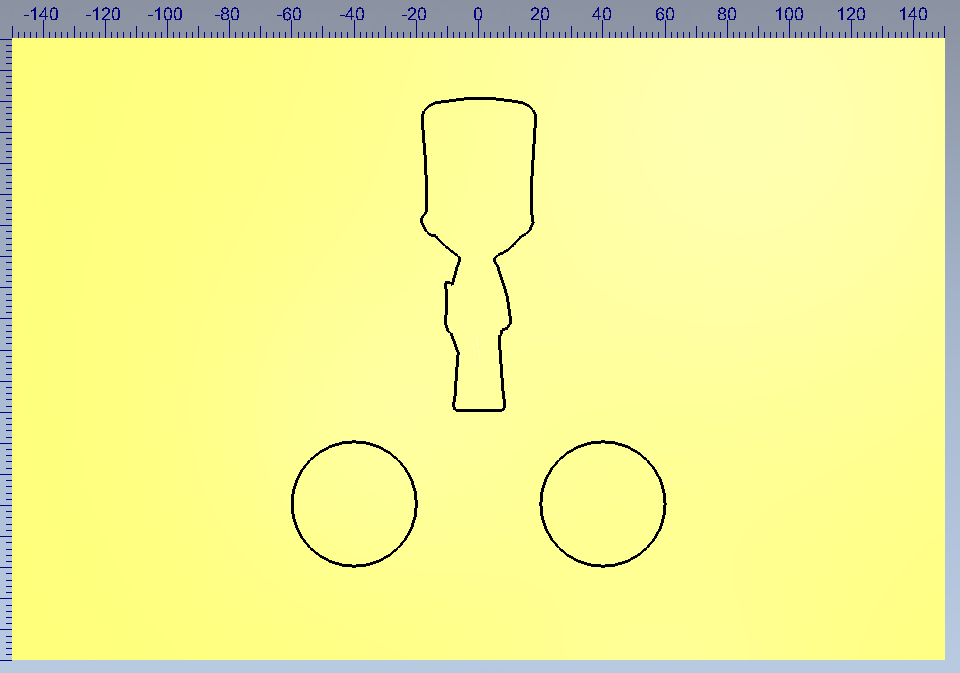
1 Create a new model 200mm height x 300mm width resolution approx. 1500
2 Create a vertical guidline at 0, apply and lock
3 Create a dia 40mm circle in the centre of the model
4 Move this down in –y and across in x as shown
5 Create a mirrored copy of this circle on the opposite side of the model
6 To create the soldier silloette, import the toy soldier.jpg, making sure to select “fit”
7 To vectorise this, open the bitmap to vector tool and bring the colours down to 3
8 Link the darker and lighter colours
9 Create vectors
10 Delete all internal vectors and the guideline
11 Switch to the original bitmap layer or switch to the 3D view
12 Transform the soldier to be approx. 100mm in height
13 Measure the width across shouldiers (should be approx. 13mm)
14 Node Edit the vector and cut as shown
15 Delete all cut vectors
16 Create a polyline (smooth and adding to existing line) to join up the shoulders
17 Select the vector and select Close vector with a line to close the bottom of the outline
18 Move this upwards as shown
Relief Creation (turning It Into 3D)
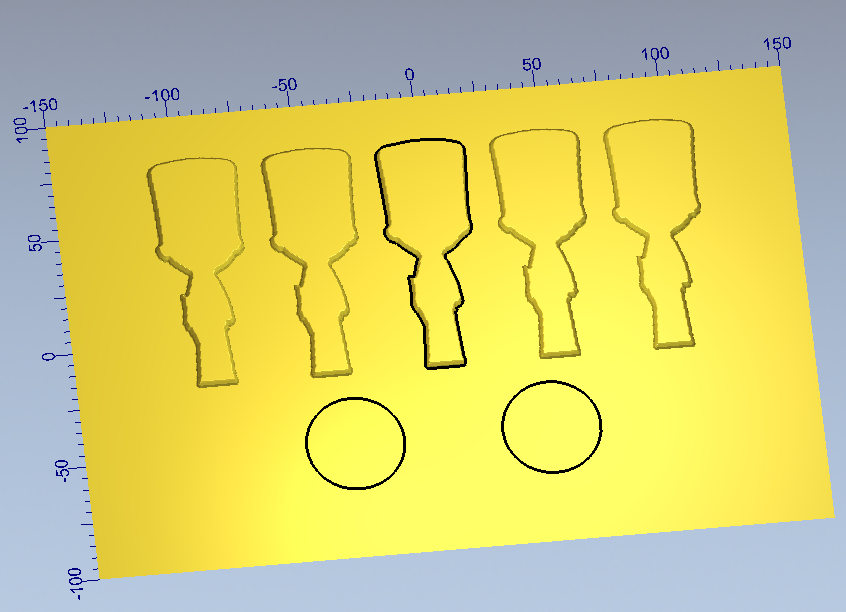
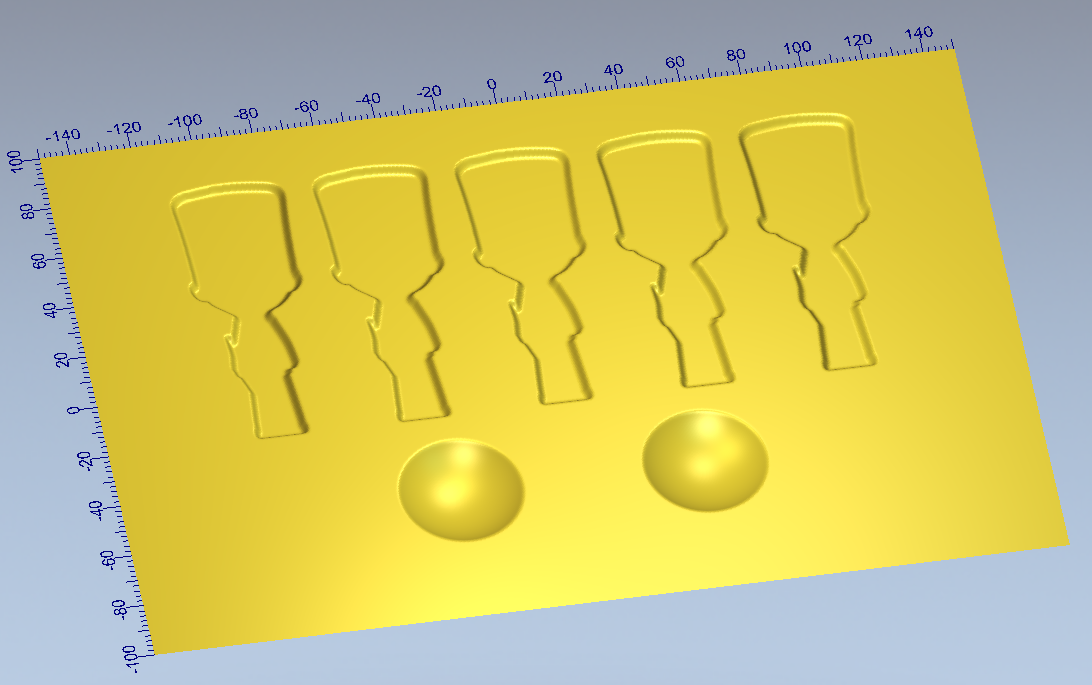
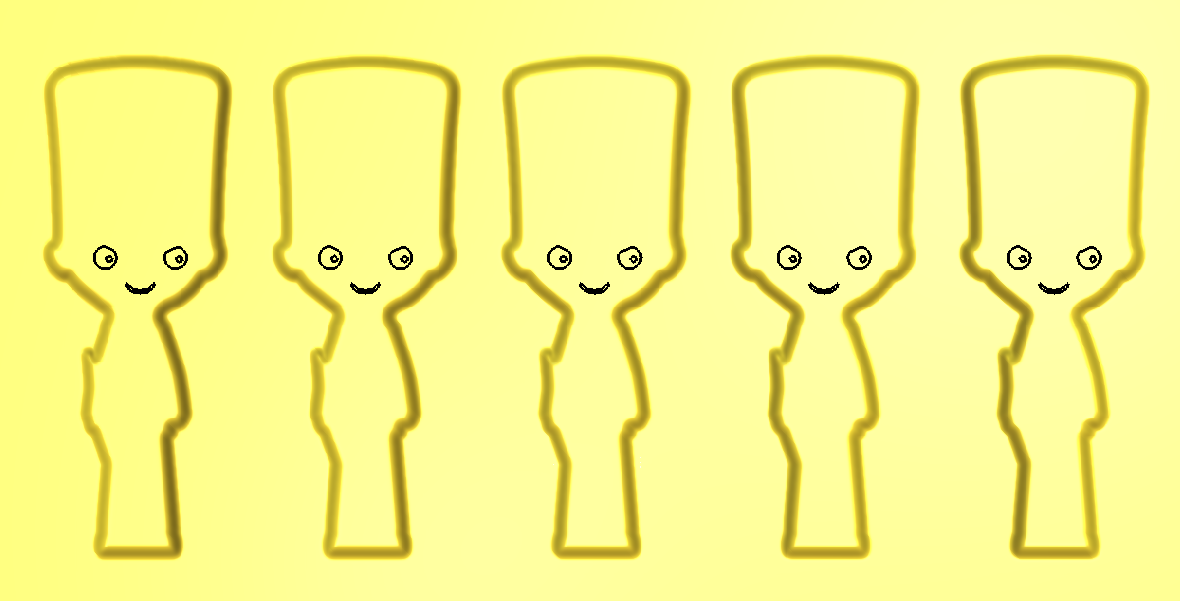
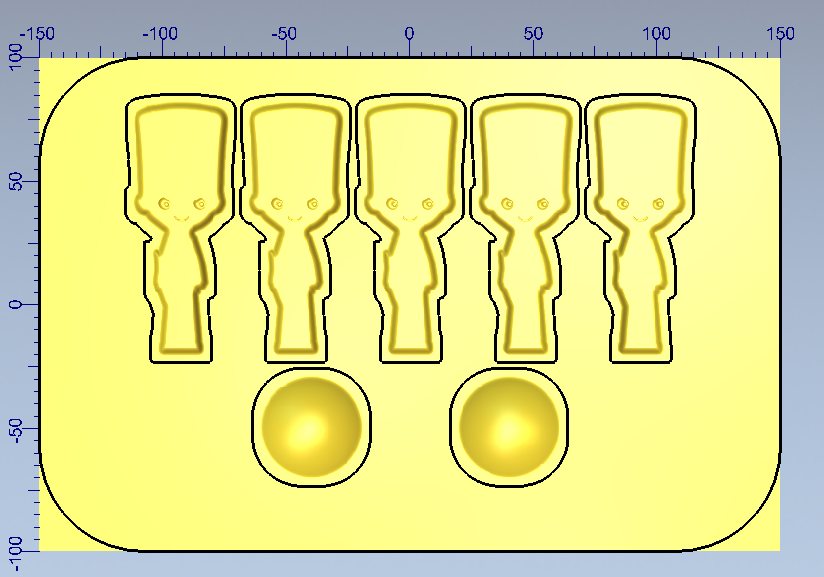
1. Select the soldier outline and open the Shape Editor tool (F12)
2. Create a Square profile and approx 55° (this is entirely up to yourself!) and add a start height of 2mm
3. In order to "free" this from the base, select the Cookie Cutter tool which will turn it into blue clipart and allow for it to be moved and copied
4. Select the soldier clipart and create a Block Copy with an X Gap of 10mm. In order to create a group of them as shown, create 5 Columns and just 1 Row
5. This can then be centred (F9) and pasted down (Enter)
6. Using the Shape Editor again, create domes at 45°
7. Delete all vectors
8. Invert the relief in z
9. Smooth the whole relief with 10 passes
10. To create the face, right click on the colour palette and select “reset all links” this will unling the two colours allowing you to trace around the eyes and mouth
11. Create another bitmap to vector on the darker colour again but this time delete all vectors except for the mouth and eyes
12. Resize the eyes to approx. 10mm in width
13. Copy the eyes and mouth to each soldier manually
14. Select all eyes and mouths and open the Shape Editor. Add a dome of approx. 50°
15. Create a boundary for everything by using the boundary from relief tool
16. Create a rectangle snapping to the edges and create some large radii on corners
Creating Toolpaths for Machining
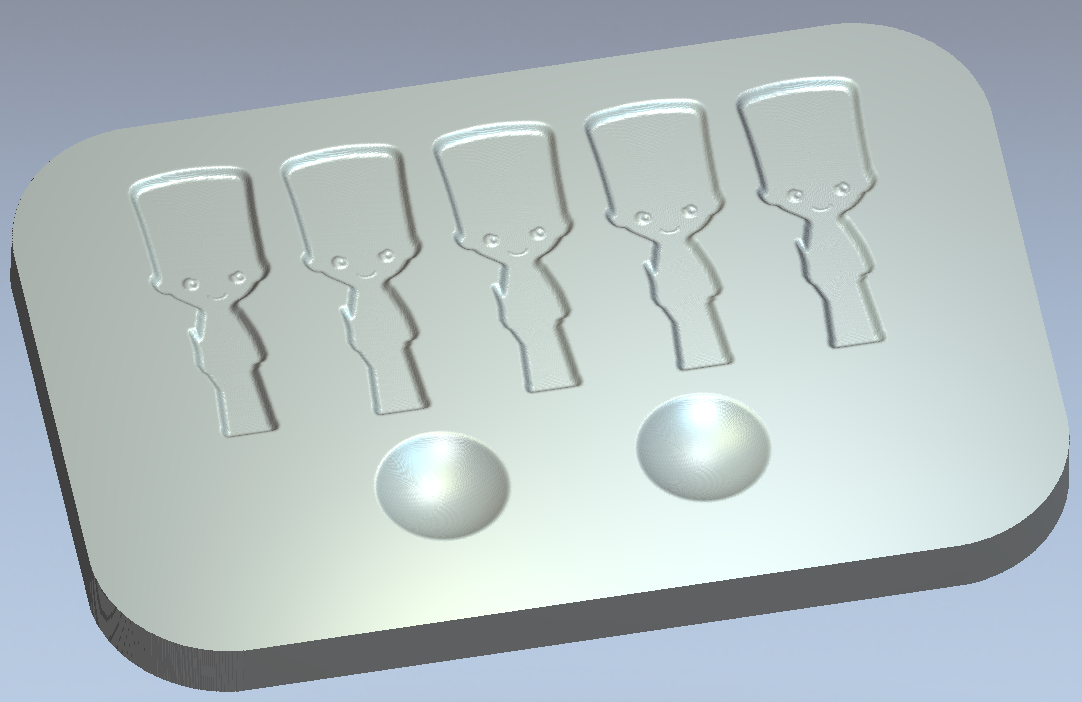
1. Create a machine relief toolpath over selected vectors and select all the vectors for the soldiers and egg cutouts
Finishing – 3mm BE, Offsett Strategy
Roughing – 12mm EM, 2mm Stepdown
Material is 20mm
2. Create a Profile cut on the outside, cut to depth using a 12mm End Mill
3. Simulate to check everything is ok
4. Save toolpaths and select the correct "Machine File Format" for your CNC. This will convert the information from ArtCAM into a format that your CNC will understand.
5. Good luck!! :)