Edit Your Hand Held GPS Files Via Your Android Device....
by agatornz in Circuits > Gadgets
636 Views, 2 Favorites, 0 Comments
Edit Your Hand Held GPS Files Via Your Android Device....

Note: I didn't invent this hack/ or the technology used.. but i sure wish some one had told me bout ages ago!!!! - would have saved some dark moments!!!
Have you ever done a load of geocaches, way points or tracks to your handheld GPS unit.. then when you started the GPS at the trip start... you get that sinking feeling .. they aren't there!..
(doesn't matter how many times you restart the GPS or re seat the SD card... they are still missing.... YOUR NOT IMPRESSED!!! *&^%)
With the rise of the Androids, and "aging" eye sight i have taken to loading all my Nav files to the droid.. so much easier to zoom in / move around and examine the detail.. and just use the more rugged and accurate/ handheld GPS for the navigating..
Recently researching my new Android, i discovered that you connect some? Smart phones to other external USB devices via an adapter.. (see article here) so i gave it a go with the GPS.... it works.
What you need:
- Check that your device is compatible with external USB devices (I am not a techy not sure if they all can?)
- Android: loaded with the .gpx you want on the GPS / or signal to get it from else where
- Garmin 64s with its USB cable
- USB-C3.1 to USB 3.0 adapter cable ( or micro USB if that is what your phone has)
Setup....
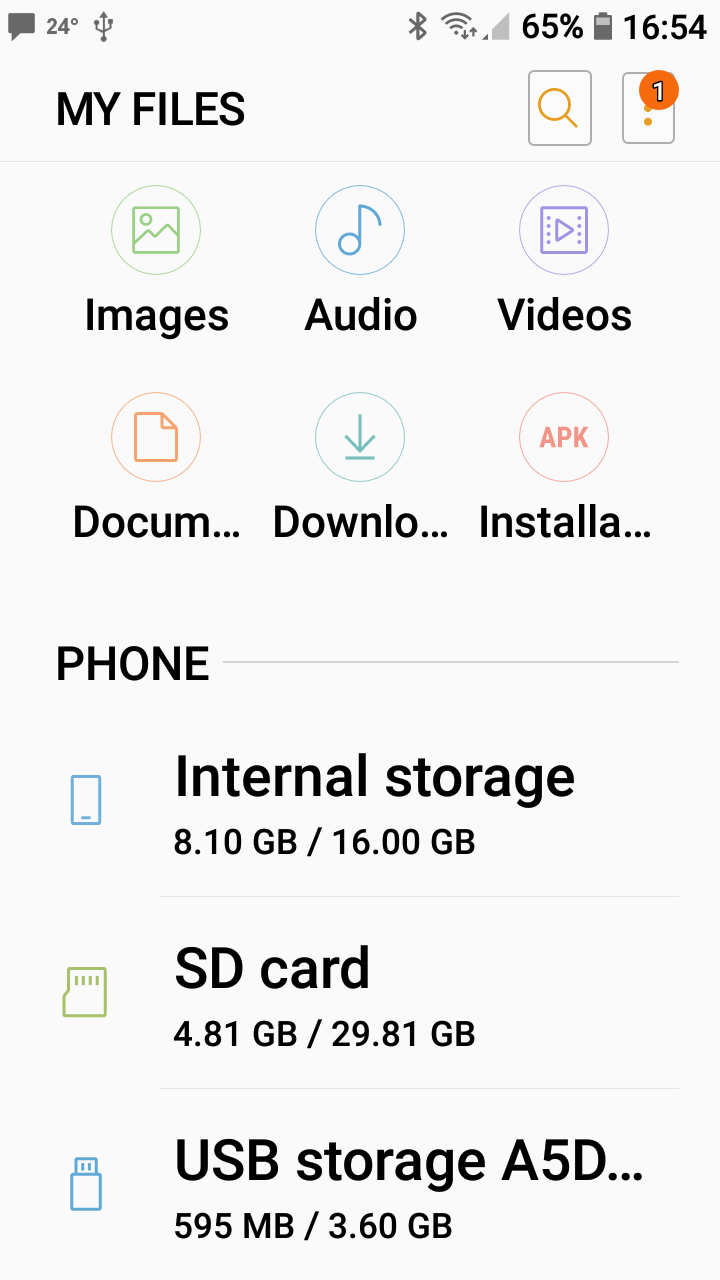
Easy..
- Connect your GPS to its USB cable & your Droid to the Adapter cable,
- Join the two...
- On the Droid, open your File manager, (where you would normally navigate your internal storage / SD card
- You should now also see another location ie: "USB storage...." You can now navigate the file structure of your GPS.
How to Navigate Garmin File Structure
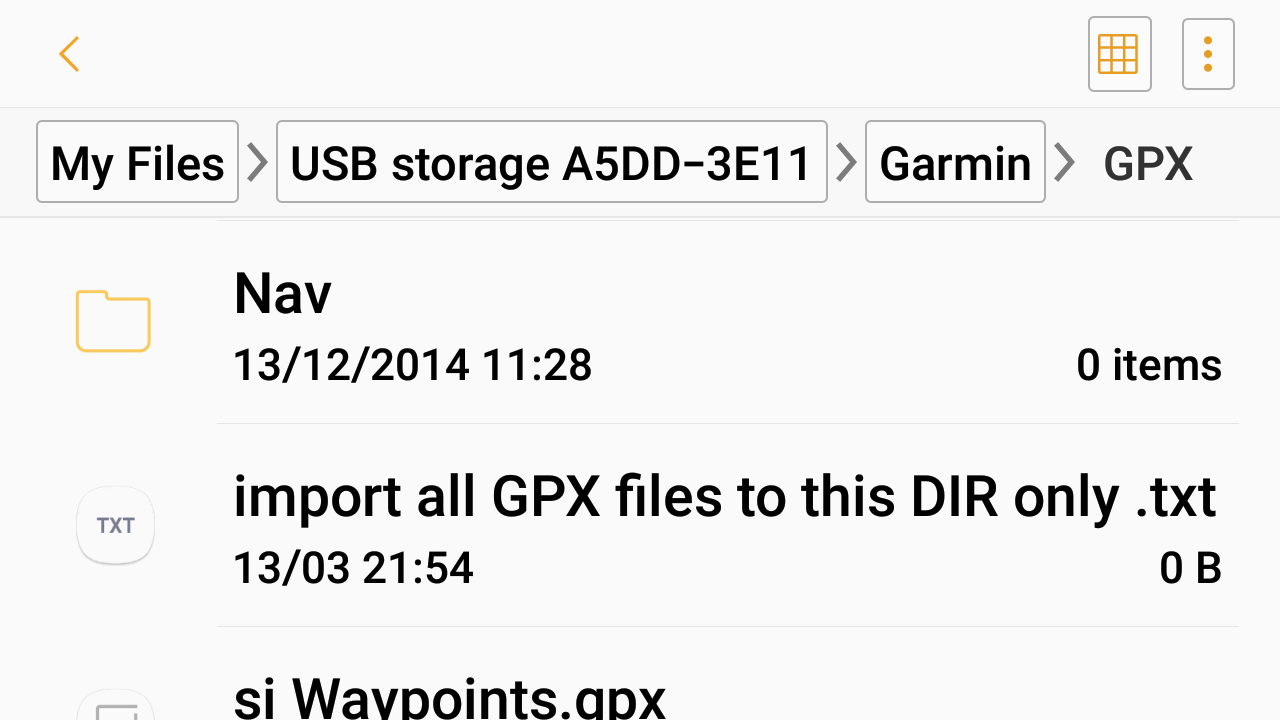
If those of you that are not familiar with navigating the Garmin GPS file structure....
First... you need to know what format you save your way points, tracks, caches in? (.gpx or .gzz)
- Go to the file manger in your Droid;
- Select: "USB storage"
- Select: "Garmin"
- Select: "GPX" or "GGZ" depending on what format you have saved your files in.
(GGZ is a new geocache directory, i personally do all my loads into GPX and ignore GGZ)
- Go ahead and paste your nav files into which ever of the two directories you are using.
- Note: if you are using the GPX directory you will note three other directories called: "Archive, Current or Nav" - ignore them / make sure you don't paste your files in there .. they wont work;-)