Edit / Add to Your Blog Pages
by kirstyburgess in Design > Websites
1296 Views, 4 Favorites, 0 Comments
Edit / Add to Your Blog Pages

A step by step guide on how to edit existing pages and adding pages to your blog.
Open "Pages" From Your Blog Dashboard
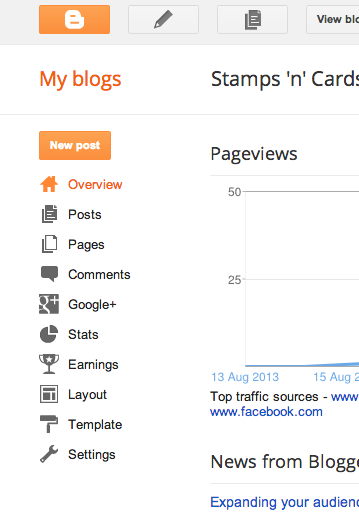
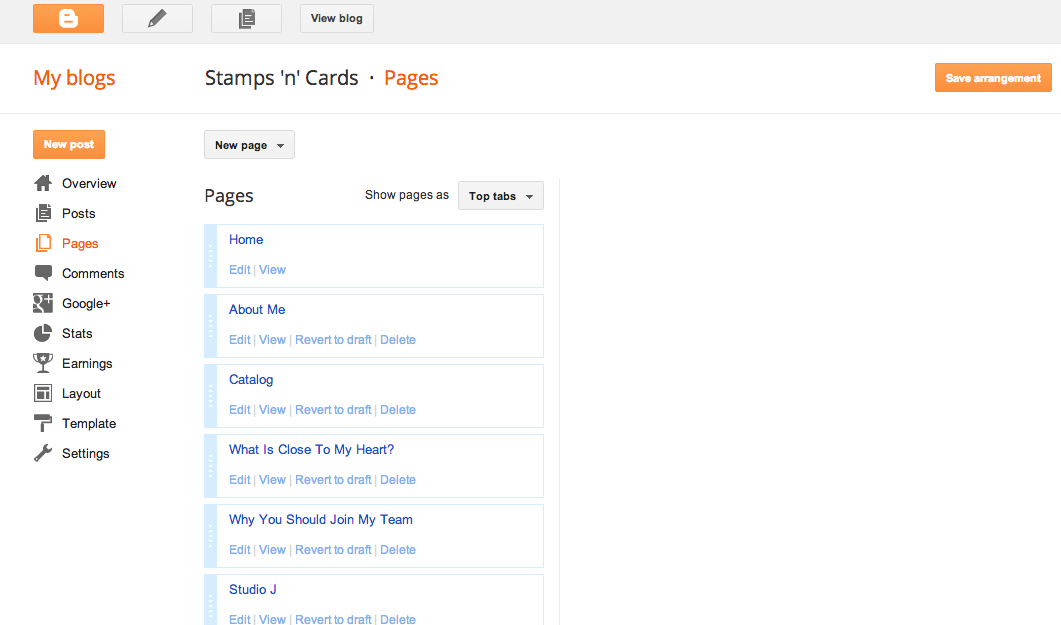
The left index column has everything you need to edit your blog. Click on "Pages" to enter your list of existing pages.
To Edit a Page - Find the Page You Want to Edit & Click "edit" Under the Title
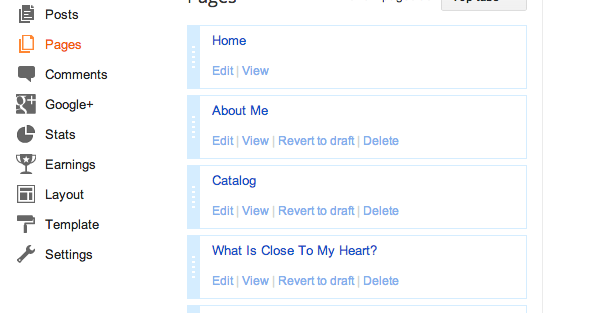
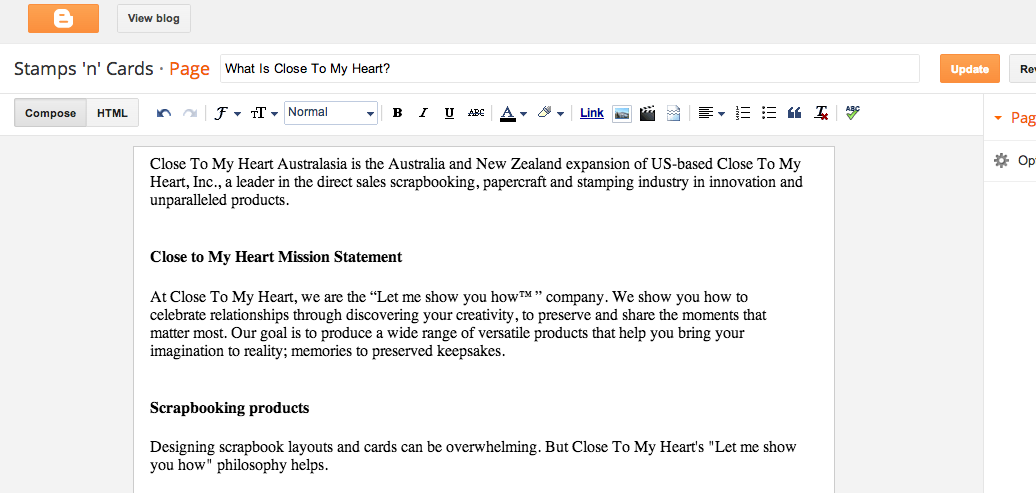
Find the page you want to edit & click "edit" under the title.
This will take you to the editing page.
Make the changes you want and click the orange "Update" button when you're finished.
Your page is now updated.
This will take you to the editing page.
Make the changes you want and click the orange "Update" button when you're finished.
Your page is now updated.
To Add a New Content Page - Click "New Page" and Select "Blank Page"
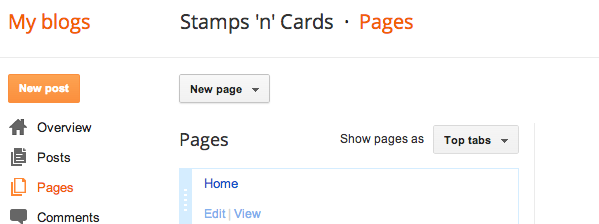
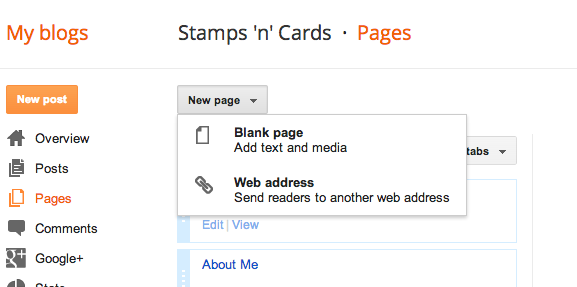
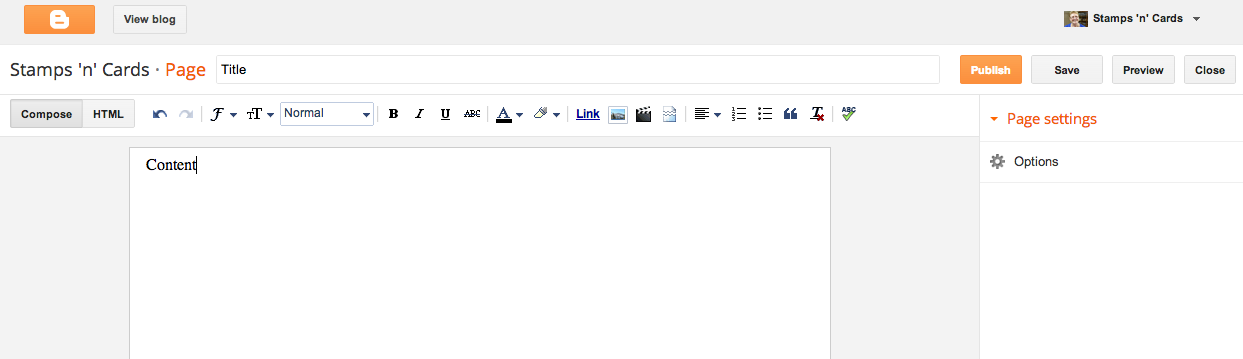
For a new content page (not a web address) Click "New Page" and select "Blank Page".
This will take you to a content area.
Add your title and page contents.
Click "Publish" when you're finished to make the page live.
This will take you to a content area.
Add your title and page contents.
Click "Publish" when you're finished to make the page live.
To Add a Web-link Page - Click "New Page" and Select "Web Address"
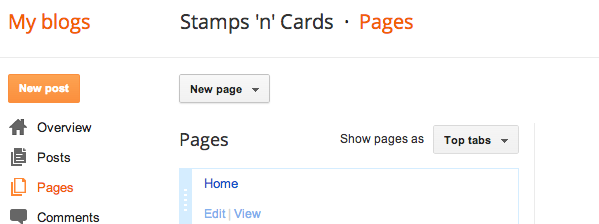
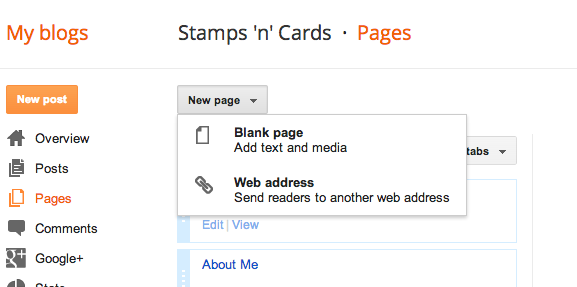
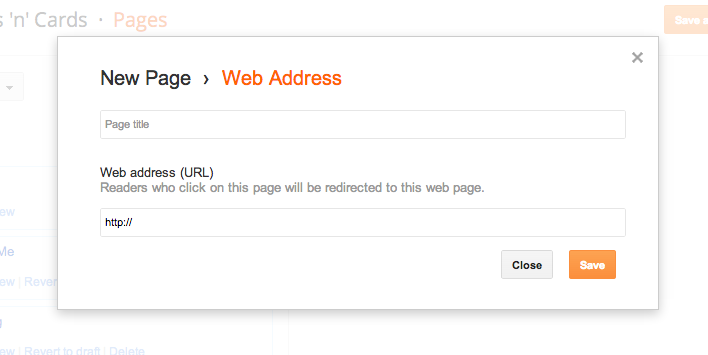
To add a page that links straight to a web address, click "New Page" and select "Web Address".
A mini-window will appear.
Enter your Page Title and the web address you want to link the page to.
Click "Save" to make the page live.
A mini-window will appear.
Enter your Page Title and the web address you want to link the page to.
Click "Save" to make the page live.
Rearrange Your Pages (optional)
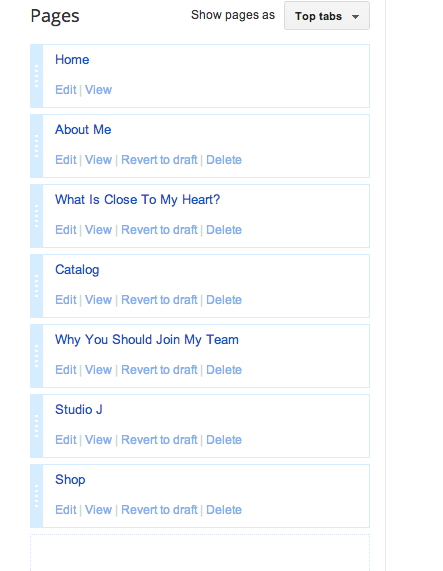
After making a new page, the new page will automatically be put at the end of the menu order. You can click and drag the left light blue section of a page to rearrange the order. Click "Save Arrangement"
And you're done!
And you're done!
Tip: Make Sure Your Pages Are on Display!
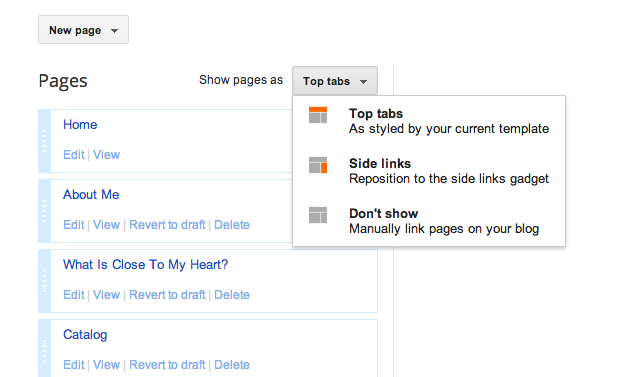
Make sure your pages are showing by selecting a show option (top left of pages list).