Easy "Colourized" Photos in GIMP
by instructables_user_4783 in Design > Digital Graphics
6471 Views, 18 Favorites, 0 Comments
Easy "Colourized" Photos in GIMP


I am going to show you how to create a photo with a black and white background but colored foreground in the GIMP.
PS: I got the idea from this Instructable
https://www.instructables.com/id/Colorize-Black-and-White-Photos-With-Color-in-GIMP/
It's a great instructable but here is a different (perhaps easier) way to do it.
PS: I got the idea from this Instructable
https://www.instructables.com/id/Colorize-Black-and-White-Photos-With-Color-in-GIMP/
It's a great instructable but here is a different (perhaps easier) way to do it.
What You Need

A computer running Windows, MacOS or a distribution of Linux.
GIMP (free) http://www.gimp.org/
a digital camera - optional
GIMP (free) http://www.gimp.org/
a digital camera - optional
Editing
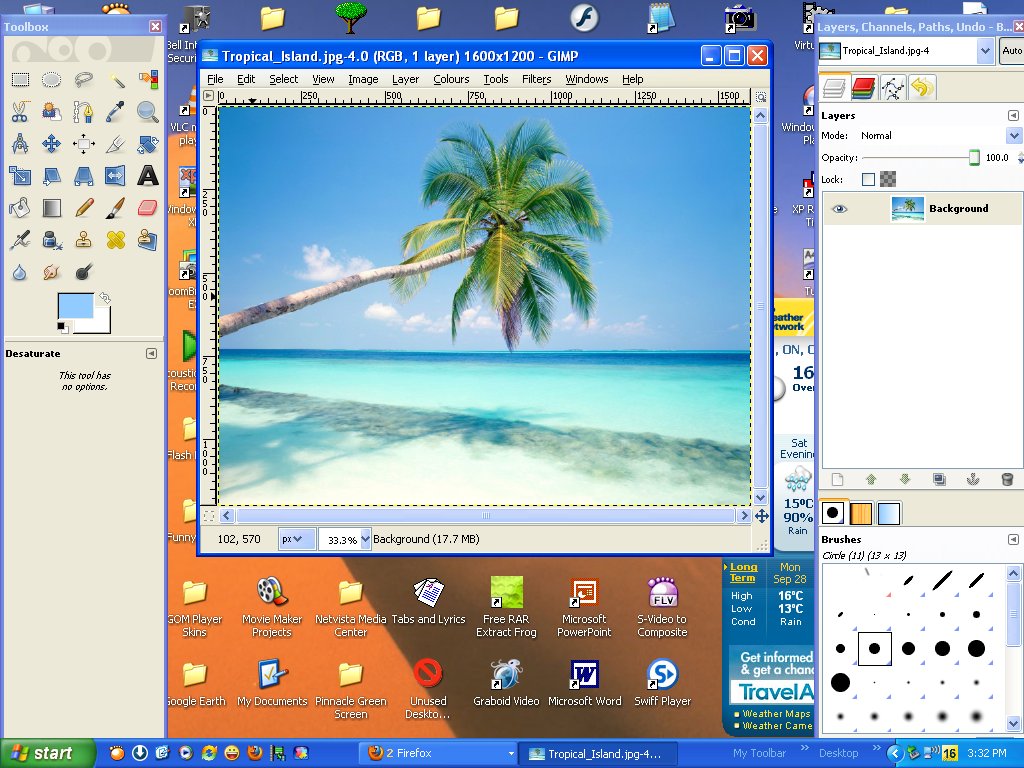
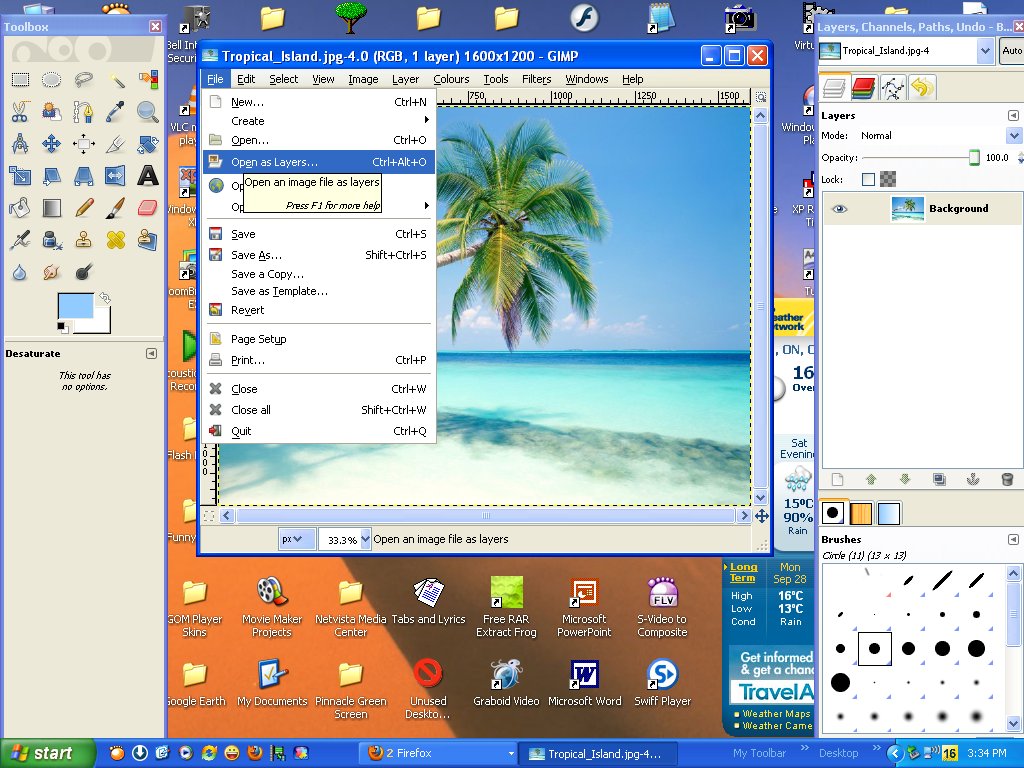
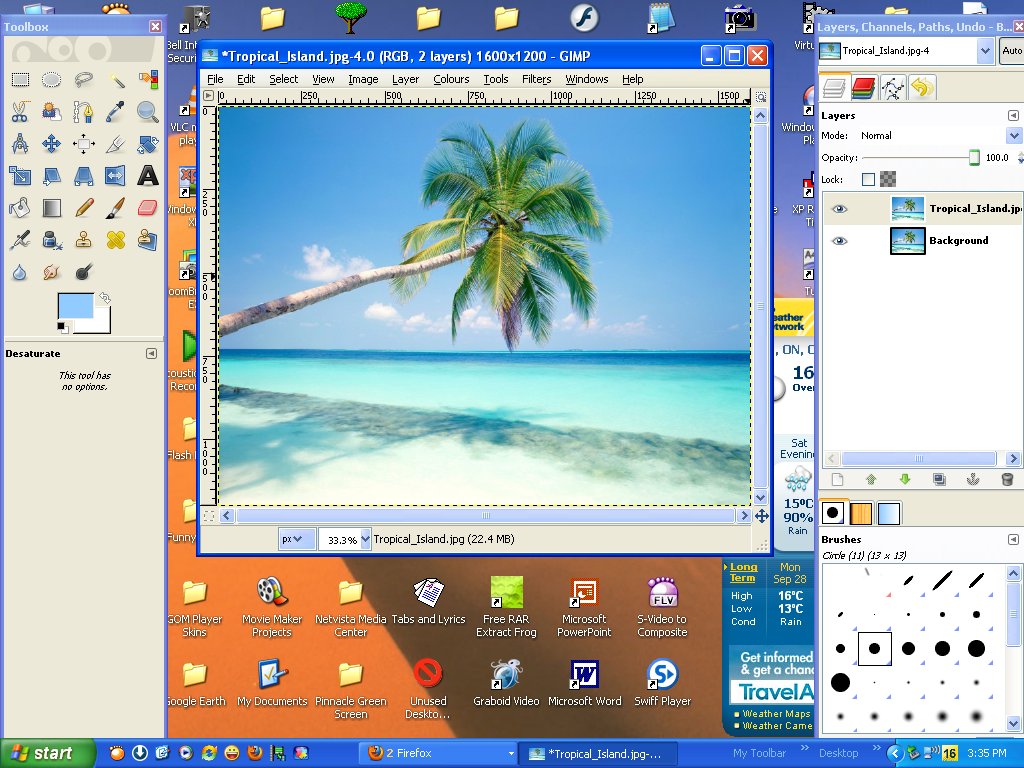
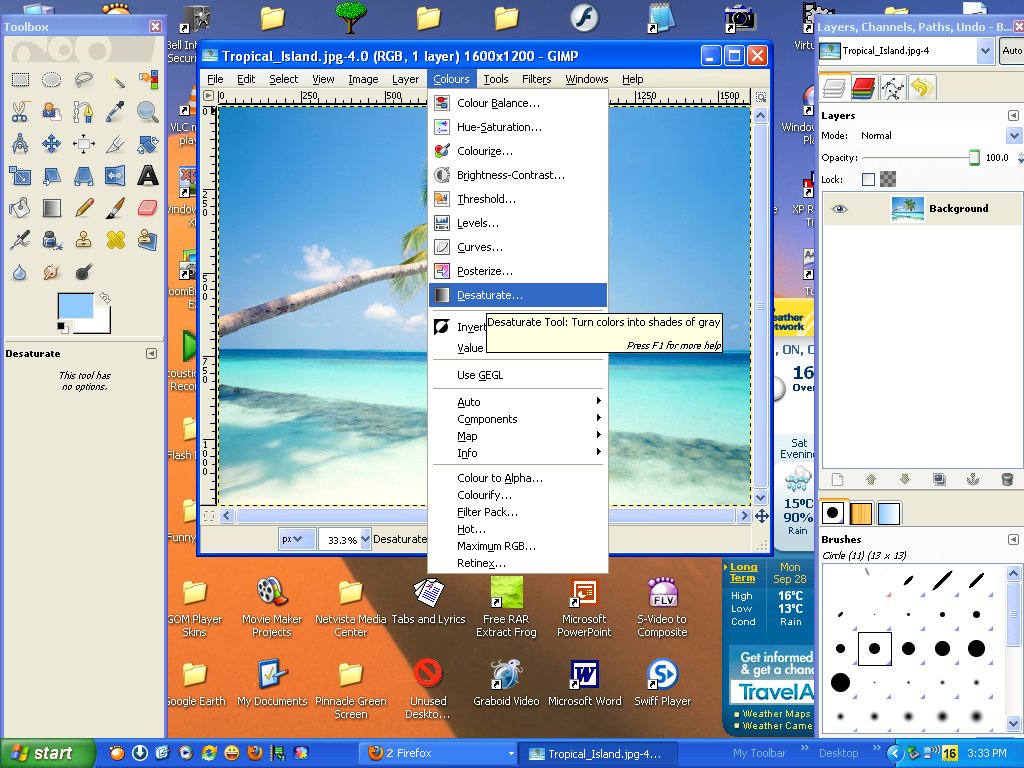
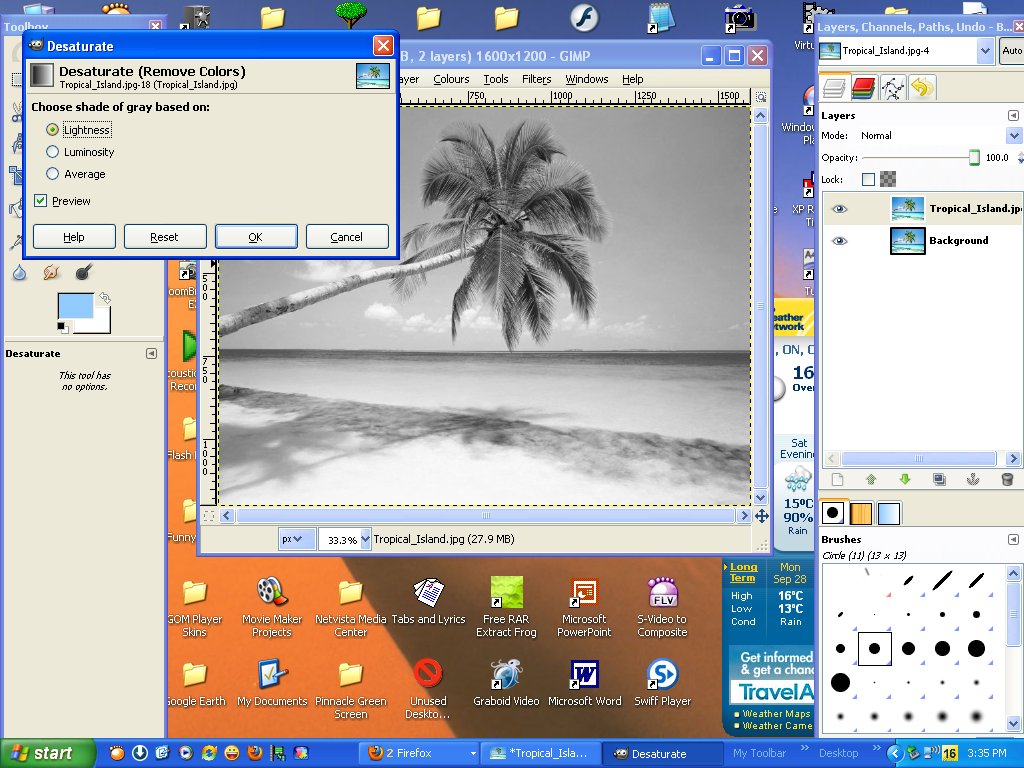
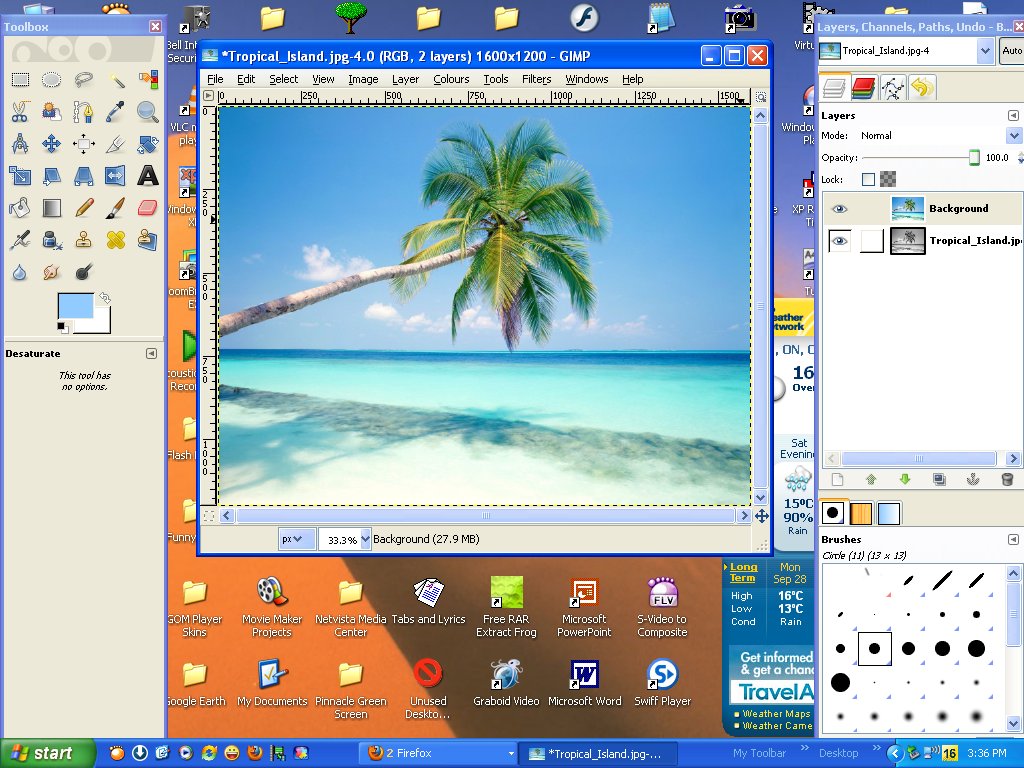
Get a photo from your camera or the internet and download it to your computer.
Open it in the GIMP
Click file...open as layers...and open the same image
Select one of the layers and click colors...desaturate.
Drag the grayscale image to the bottom layer.
Open it in the GIMP
Click file...open as layers...and open the same image
Select one of the layers and click colors...desaturate.
Drag the grayscale image to the bottom layer.
Color to Alpha

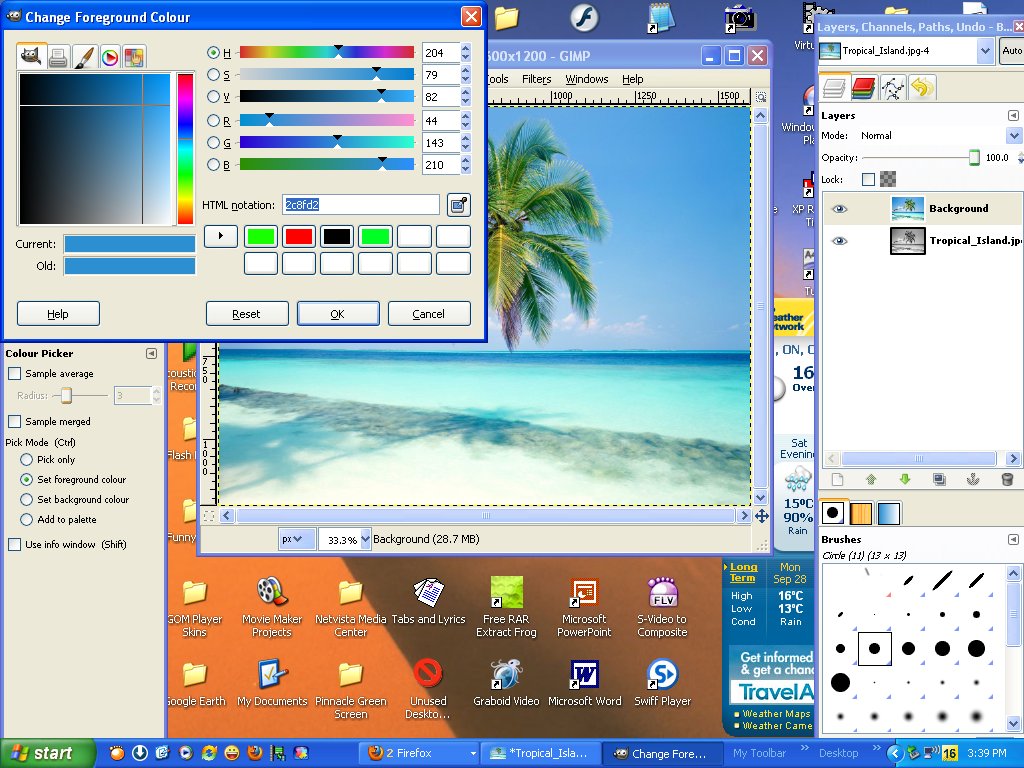
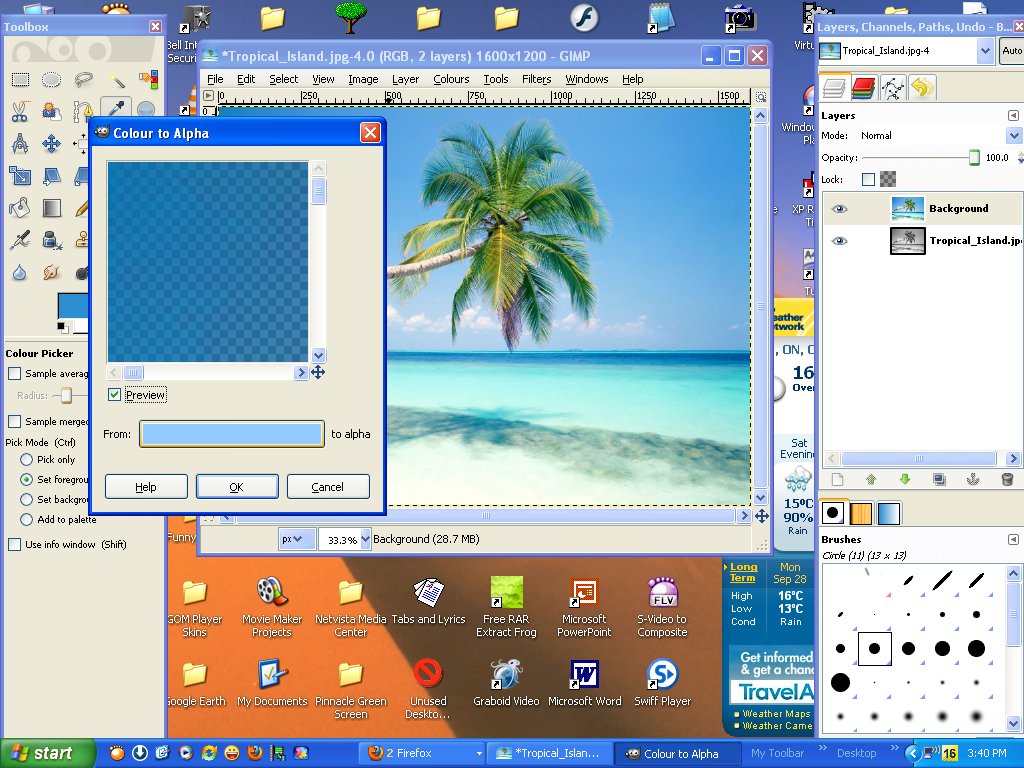
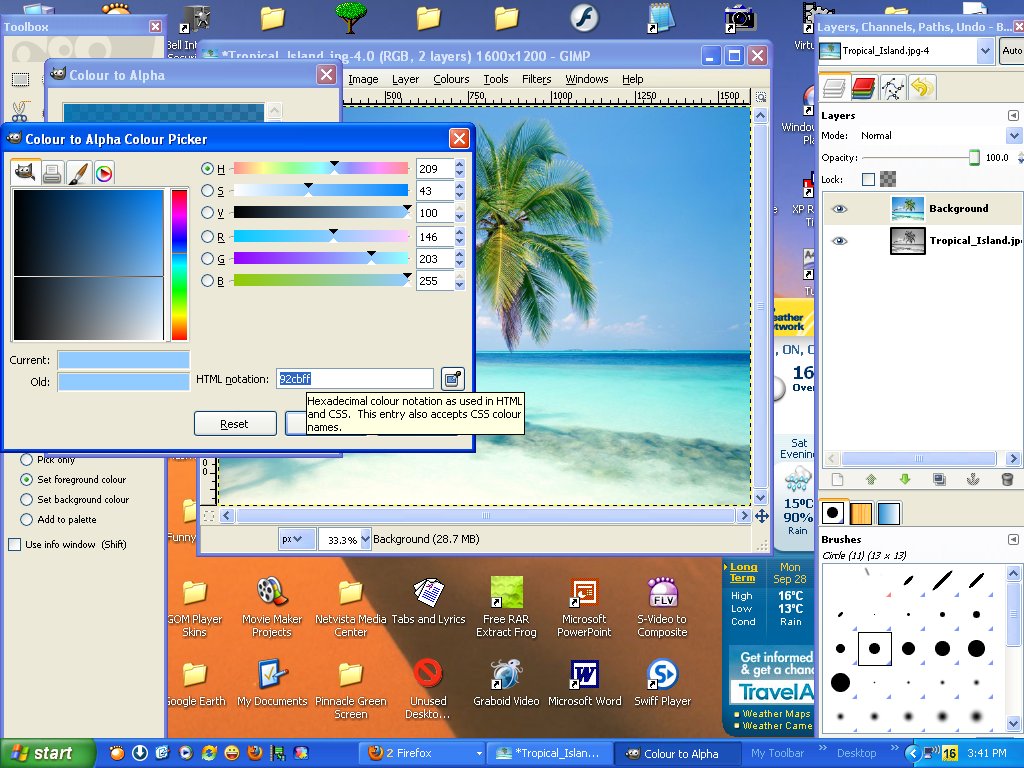
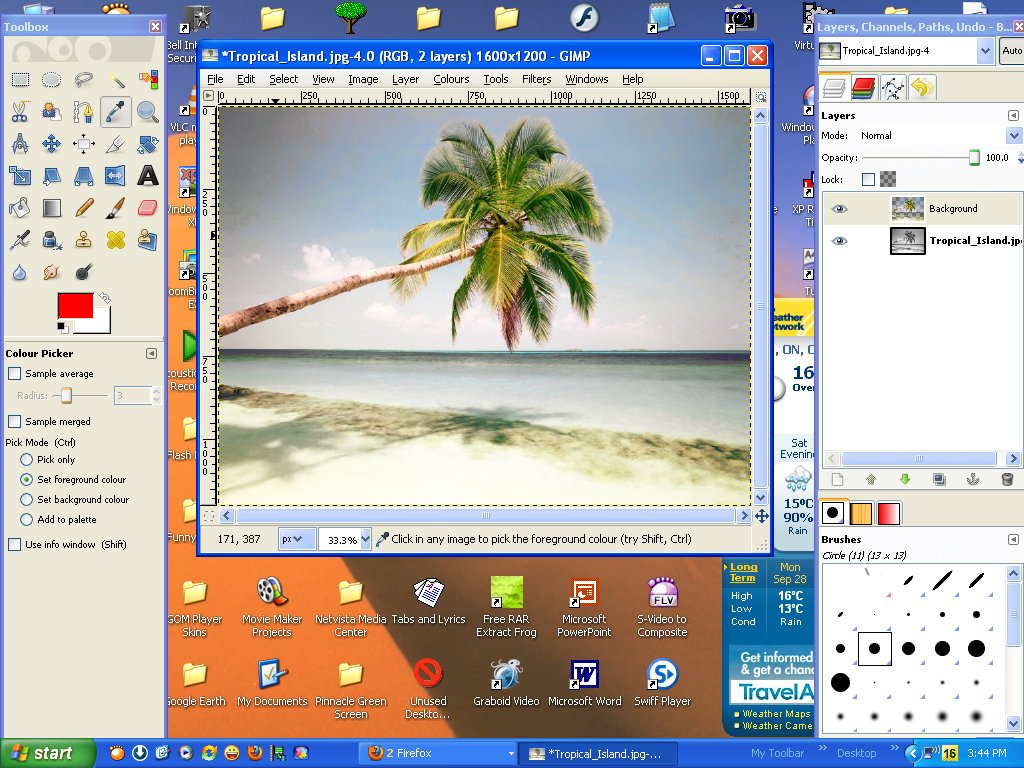
Use the color picker tool to pick a color of the foreground. And click on the foreground color.
A window will open, copy the HTML color notation then close the window. With the colored layer selected click colors...color to alpha. A window will open, click on the bottom bar. Another window will open paste the HTML code there. Click OK to both windows. Keep doing that until you have removed as much background color as possible.
A window will open, copy the HTML color notation then close the window. With the colored layer selected click colors...color to alpha. A window will open, click on the bottom bar. Another window will open paste the HTML code there. Click OK to both windows. Keep doing that until you have removed as much background color as possible.
Desaturation
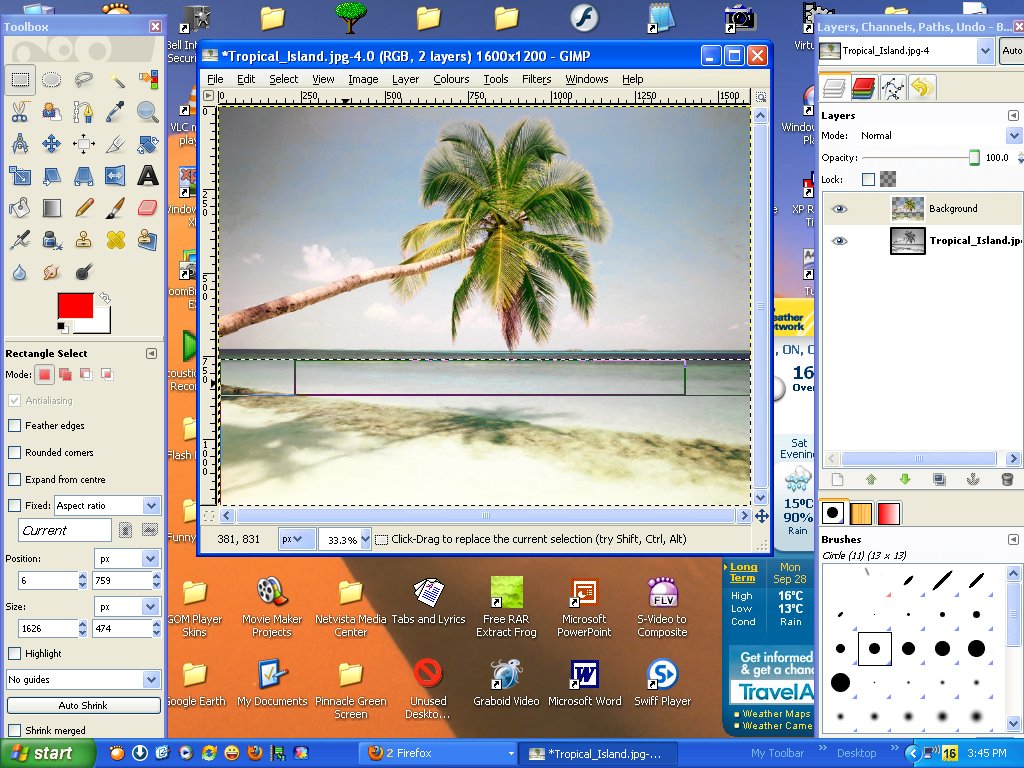

Use the rectangular select tool to select colored parts of the background and click colors..desaturate. Keep doing this until the image is complete.