Put Flash Video (YouTube) on Your IPod or Other Video Capable MP3 Player
by jamnoopers in Circuits > USB
48740 Views, 43 Favorites, 0 Comments
Put Flash Video (YouTube) on Your IPod or Other Video Capable MP3 Player

This instructable is totally free. I will show you how to easily download and convert web video (flash video) using safe and free software into an iPod or mp3 player friendly format.
NOTE: I am NOT LIABLE if you violate any copyright laws downloading web video.
If you like my instructable, please rate it!
NOTE: I am NOT LIABLE if you violate any copyright laws downloading web video.
If you like my instructable, please rate it!
Get the New Realplayer to Download Web Video
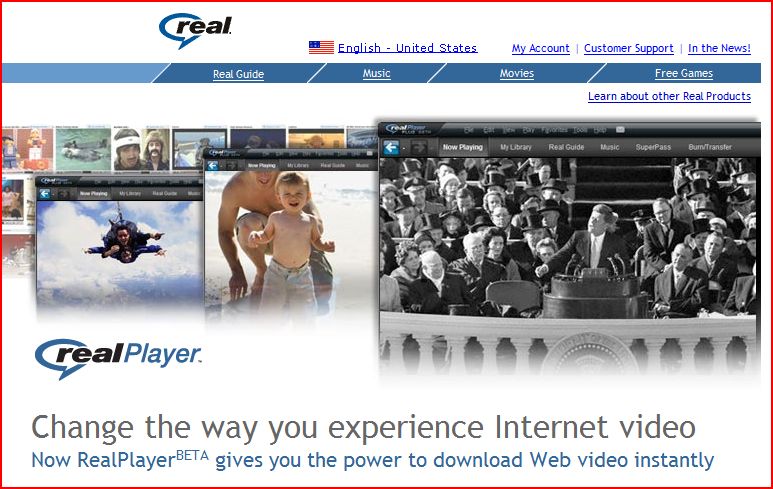
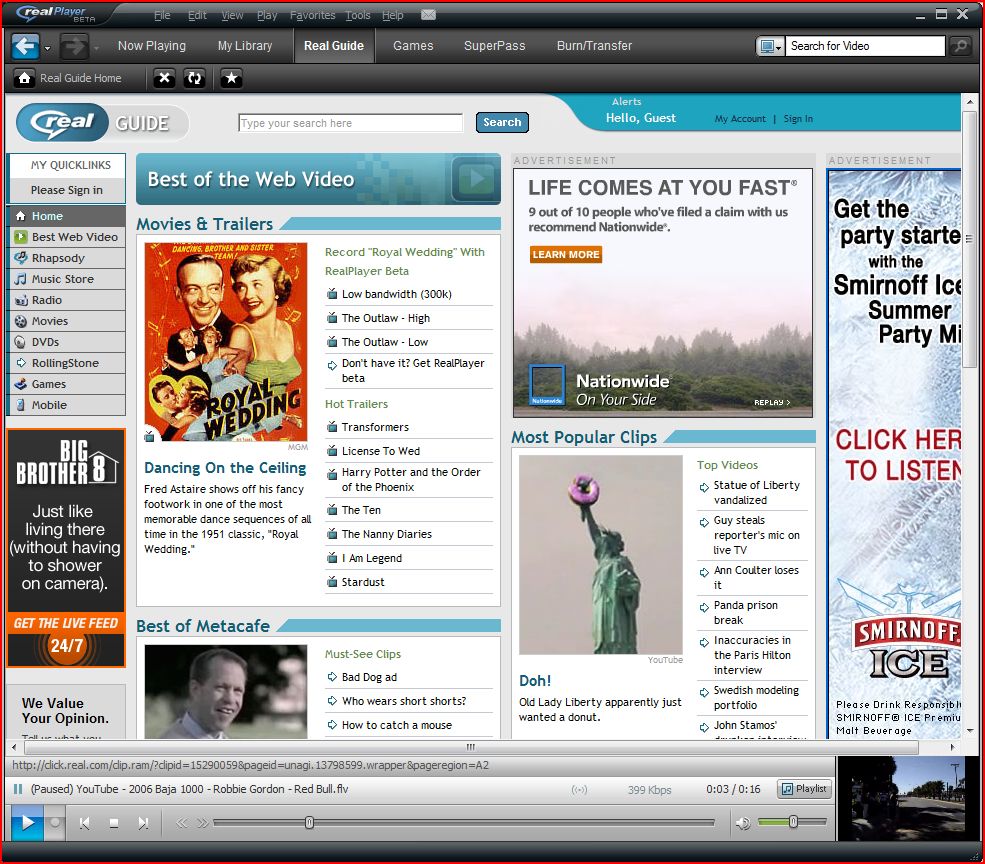
I have found this to be the easiest, and best way to rip flash video from the web:
Go to http://www.realplayer.com/ and download and install the new RealPlayer.
Go to http://www.realplayer.com/ and download and install the new RealPlayer.
Rip the Flash Video
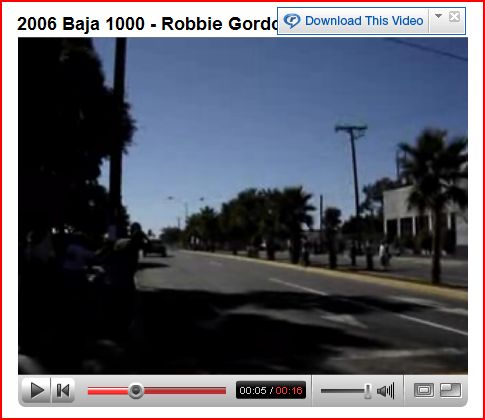
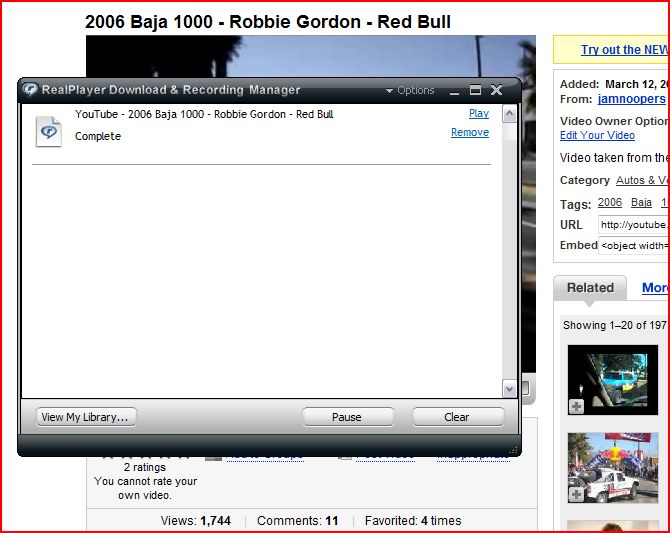
Once you have installed Realplayer, go to a web page with flash video on it (i.e. YouTube or Google vidoes), and just hover your mouse over the video. You will then see a little "Download This Video" button pop up above the video and just click it! It is that simple!
Or..
You could simply right click the video and at the very bottom of the list you will see a button that says "Download This Video To RealPlayer.
Or..
You could simply right click the video and at the very bottom of the list you will see a button that says "Download This Video To RealPlayer.
Get MoviePod
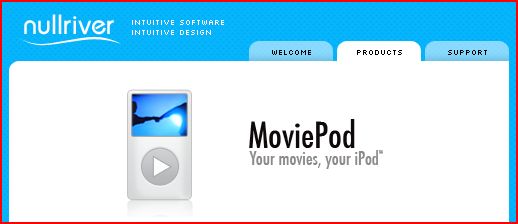
Once the flash video has been downloaded you can now view it offline by opening RealPlayer, clicking on "My Library", and then "Downloads and Recordings."
But that's not all!
To convert the video to an iPod friendly format I used MoviePod for Windows (they also have it for Mac): Go here http://www.nullriver.com/index/products/moviepod.win and download and install the trial* version of MoviePod.
*It says "trial" version but I have had no problems and there have been no limitations with the software.
But that's not all!
To convert the video to an iPod friendly format I used MoviePod for Windows (they also have it for Mac): Go here http://www.nullriver.com/index/products/moviepod.win and download and install the trial* version of MoviePod.
*It says "trial" version but I have had no problems and there have been no limitations with the software.
Convert the Flash Video
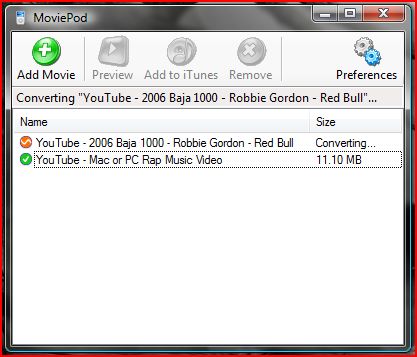
Once you have downloaded and installed the free version of MoviePod, open MoviePod. Do not click "Add Movie" for adding flash video because for some reason it cannot find your file.
Intead...
Simply drag and drop the flash video file (location: "Documents"-"Videos"-"RealPlayer Downloads") you downloaded onto MoviePod and it will automatically start converting the file to MP4 file format, which is compatible with iPod and most other video capable players.
Intead...
Simply drag and drop the flash video file (location: "Documents"-"Videos"-"RealPlayer Downloads") you downloaded onto MoviePod and it will automatically start converting the file to MP4 file format, which is compatible with iPod and most other video capable players.
The Easiest Step! Syncing Your IPod!

This is the easiest step. Just plug in your iPod, and sync that new video! This process also worked for syncing YouTube video to my Sandisk Sansa e260.
This process should work for any website that streams flash video in an unprotected format. So go try out your newly found skill!
Thanks for reading,
jamnoopers
ENJOY!
This process should work for any website that streams flash video in an unprotected format. So go try out your newly found skill!
Thanks for reading,
jamnoopers
ENJOY!